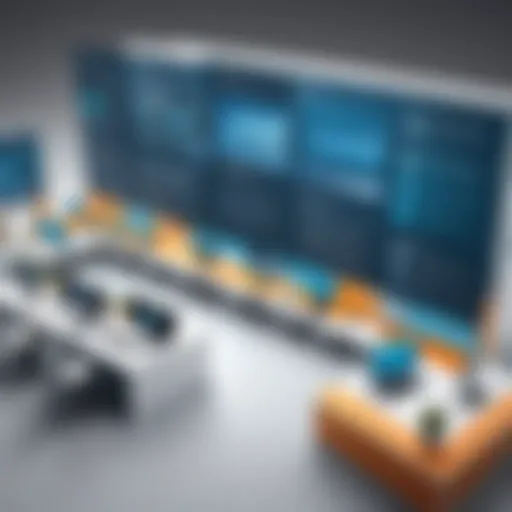Can Microsoft Office Effectively Edit PDF Files?
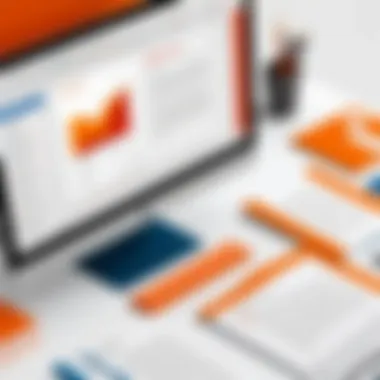

Intro
In today's digital world, PDF files are ubiquitous, utilized across various sectors from business to education. As organizations strive for seamless document management, the ability to edit these files becomes crucial. Microsoft Office offers tools that claim to address this need, yet many users remain uncertain about their efficacy in editing PDF files. This article explores the capabilities of Microsoft Office, examining the processes involved in PDF editing, key features, and any associated limitations.
Software Overview
Microsoft Office is a comprehensive suite of productivity applications designed for a wide range of tasks, including document creation, data analysis, and presentations. One of the notable tools in this suite is Microsoft Word, which has functionality for editing PDF files.
The primary goal of this function is to enable users to manipulate PDF documents without needing specialized software.
Key Features and Functionalities
When assessing Microsoft Office's PDF editing capabilities, several features stand out:
- Importing PDF Files: Users can open PDF files directly in Microsoft Word for editing. This process involves converting the PDF into an editable Word document.
- Basic Editing Tools: After conversion, users can modify text, images, and layout as they would in any Word document.
- Saving and Exporting Options: Once editing is complete, users can save the file back as a PDF or in Word format, offering flexibility in document management.
- Comments and Review Options: Collaboration features in Word allow multiple users to comment on and review PDFs, enhancing teamwork.
While these features provide significant utility, the quality of conversion may vary, especially with complex layouts or graphics.
Comparative Analysis
To understand how Microsoft Office stacks up against competitors, it's essential to consider similar software options like Adobe Acrobat and Foxit PhantomPDF.
Comparison with Similar Software Products
- Adobe Acrobat: Known as the industry standard for PDF editing, Adobe Acrobat offers advanced features like form creation, redaction, and enhanced security options. However, it often comes at a higher cost.
- Foxit PhantomPDF: This software provides many of the same features as Adobe, often at a lower price point. Its user interface is also considered more intuitive by some users.
Market Positioning and User Demographics
Microsoft Office is widely used in various sectors, making it accessible for both individual and organizational users. The ability to edit PDFs in Word especially appeals to small businesses and professionals seeking an integrated solution without needing to invest in additional software.
Microsoft Office's approach to PDF editing caters to a diverse user base, balancing convenience and functionality in a widely adopted suite.
The differences in software functionalities and pricing affect users' choices. For those needing robust PDF management features, dedicated PDF software might be more appropriate. For casual or infrequent PDF editors, Microsoft Office presents a satisfactory alternative.
End
In summary, while Microsoft Office provides basic PDF editing capabilities, understanding its limitations is crucial for users. The suite’s integration of Word for PDF manipulation can be particularly beneficial for individual professionals and small businesses. However, for companies demanding comprehensive PDF solutions, exploring dedicated PDF software like Adobe Acrobat might be necessary. Understanding these dynamics of PDF management enhances document handling efficiency for various professional environments.
Intro to PDF Editing in Microsoft Office
Editing PDF files is a vital topic in today's digital landscape, especially for professionals and organizations that require precision in document management. Microsoft Office offers tools that facilitate PDF editing, which is relevant for those who often work with this widely-used file format. Understanding how Microsoft Office can edit PDFs is crucial for maximizing productivity and ensuring seamless workflow.
Overview of PDF File Format
The Portable Document Format (PDF) is a file format created by Adobe Systems in the early 1990s. It was designed to present documents, including text formatting and images, regardless of the software, hardware, or operating system used by anyone who views the document. This universality made PDF highly adopted across various sectors. Key characteristics of PDF files include:
- Fixed layout: Unlike Word documents, the layout of a PDF remains static, making it suitable for sharing and printing.
- Cross-platform compatibility: PDFs can be opened on any operating system, which makes them ideal for collaboration across different platforms.
- Security features: PDF files can be encrypted and password-protected, providing an additional layer of security for sensitive information.
Importance of PDF Editing
The ability to edit PDF files is increasingly important in professional settings. Many documents, such as contracts or reports, are distributed as PDFs to maintain formatting fidelity. However, situations arise where modifications are necessary. Editing allows for:
- Updates: Information in PDFs can become outdated. Editing capabilities help ensure that data is current and relevant.
- Collaboration: Multiple stakeholders may need to provide input on a single document. Being able to edit facilitates this dynamic.
- Error correction: Mistakes can happen during the creation process. The ability to amend text and visuals post-creation holds significant value.
Microsoft Office Suite Overview
Microsoft Office is a powerful suite of applications, widely used for a range of business and personal tasks. Its components such as Word, Excel, and PowerPoint are multifunctional but their PDF editing capabilities deserve special mention. Each tool has its unique capabilities and limitations when it comes to handling PDFs:
- Microsoft Word: Known for its robust text editing functions, Word converts PDFs into editable text documents, allowing users to modify the content.
- Microsoft Excel: While not primarily a PDF editor, Excel allows users to manipulate data from PDF reports, making adjustments where necessary.
- Microsoft PowerPoint: Users can import PDFs to create presentations, streamlining the process of including rich content in slides.
These features underscore the relevance of Microsoft Office in managing PDF files effectively, offering both versatility and convenience.
Tools for Editing PDFs in Microsoft Office
Editing PDF files can be cumbersome, especially when needing modification of text or images. Microsoft Office provides a range of tools that can simplify the editing process. This section elaborates on the capabilities found within Word, Excel, and PowerPoint, highlighting their specific roles in PDF editing.
Using Microsoft Word for PDF Editing
Microsoft Word serves as the primary tool for converting and editing PDF files within the Office suite. Its functionality allows users to import a PDF document directly. Once imported, the PDF is converted into an editable Word document, where one can manipulate text, adjust fonts, and even modify images. This is particularly useful for creating reports, project documentation, or other professional outputs.
However, the conversion is not always flawless. Some formatting may be lost during the import process, especially if the PDF contains complex layouts. Therefore, users need to verify the document's appearance after converting.
Microsoft Excel for PDF Manipulation
While Microsoft Word is well-recognized for text editing, Excel specializes in handling data, making it an ideal choice for PDFs with tabular information. Users can extract tables or charts from PDFs and manipulate them in Excel, allowing for extensive data analysis or visualization. The process involves copying data from the PDF and pasting it into an Excel spreadsheet. Once there, data manipulation can be performed, such as applying formulas, creating charts, or summarizing information.
Still, extracting data from complex tables might pose challenges. Users may find discrepancies in the data structure, necessitating manual corrections post-extraction.
PowerPoint and PDF Integration
PowerPoint presents unique opportunities for PDF editing, particularly in the context of presentations. If a PDF contains visual content meant for slides, users can import PDF pages as images into PowerPoint. This integration allows for the combination of PDF content with other visual assets, facilitating enhanced presentations. Additionally, PowerPoint’s features enable text overlays and annotations.
However, importing PDF content in PowerPoint is usually not a direct edit. Users may need to ensure high-resolution imports to maintain image clarity.
Overall, Microsoft Office provides a diverse set of tools for editing PDFs, each addressing specific needs. Understanding the best usage of Word, Excel, and PowerPoint can vastly improve a user's productivity, especially in professional environments.
Process of Editing PDF Files in Microsoft Word
Understanding the process of editing PDF files in Microsoft Word is crucial for anyone involved in document management. Microsoft Word has evolved over the years, now allowing users to import and edit PDFs directly. This facilitates a seamless workflow for professionals who often find themselves juggling various document formats. The importance lies not just in ease of use but in the ability to manipulate content dynamically, ensuring documents meet specific needs.
When it comes to editing PDFs, knowing the right steps can significantly enhance productivity. It streamlines the transition from a finalized PDF to an editable format, allowing for adjustments without needing specialized software. Several considerations must be taken into account, such as maintaining formatting, preserving document integrity, and understanding the limitations inherent within the Microsoft Office suite.
Steps for Importing a PDF
Importing a PDF into Microsoft Word is a straightforward process. Here are the steps:
- Open Microsoft Word. Launch the application.
- Navigate to File. Click on "File" in the menu bar.
- Select Open. Choose the option to open a file.
- Choose the PDF. Locate the PDF you wish to import. Select it.
- Click Open. Word will notify you that it will convert the PDF into an editable format. Click "OK" to proceed.
This process can be efficient; however, one should be aware that the complexity of the original PDF might affect the final result.
Editing Text and Images
Once the PDF is imported, the next step involves editing its content. Microsoft Word allows users to modify both text and images quite effectively. Here is how this can be done:
- Editing Text:
- Handling Images:
- Click on the text you wish to change.
- Delete, add, or modify the content as needed.
- Use formatting tools to maintain consistency across the document.
- Click on the image to select it. You can resize, move, or delete it.
- To replace an image, delete the existing one and use the insert tool to add a new image.
While the process is user-friendly, users should be mindful that layouts can shift, especially for complex PDFs.
Saving Changes back to PDF
After making the necessary edits, saving the document back to PDF format is vital. To do this:
- Click on File. In the menu, go to the "File" option again.
- Choose Save As. This allows you to choose your preferred format.
- Select PDF. In the dropdown menu, select PDF from the available file types.
- Name Your Document and choose the save location. Click "Save".
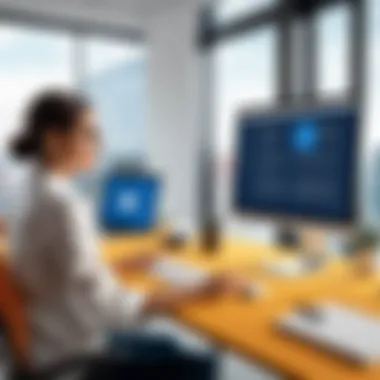

This will convert the Word document back to PDF format, preserving the changes you made. However, ensure you review the final document carefully, as formatting discrepancies may occur during the conversion process.
By mastering the process of PDF editing in Microsoft Word, professionals can enhance their efficiency and adaptability in handling document workflows.
Feature Comparison: Microsoft Office vs. Dedicated PDF Editors
The comparison between Microsoft Office tools and dedicated PDF editors is significant for understanding the effectiveness of each option for PDF manipulation. This section addresses specific elements like cost, user interface, and functionality. These different factors can greatly influence user decisions based on their specific needs and work environments.
Cost Considerations
When evaluating cost, Microsoft Office provides a compelling advantage. Most professionals already use Office products, thus reducing the need for additional expenses. Subscriptions to Microsoft 365 often include access to Microsoft Word, Excel, and PowerPoint, facilitating PDF editing without extra costs. In contrast, dedicated PDF editors like Adobe Acrobat DC or Foxit PhantomPDF require separate purchase or subscription fees. Users may find themselves weighing the long-term costs against occasional or regular PDF editing needs. For budget-conscious professionals, leveraging existing Microsoft Office tools may be the most rational choice.
User Interface and Experience
User interface and overall experience play critical roles in determining which tool to use for PDF editing. Microsoft Office is widely recognized for its intuitive and user-friendly interface. Users who are familiar with Word, Excel, and PowerPoint can quickly navigate PDF editing functions without a steep learning curve. In contrast, dedicated PDF editors may contain more complex features, which can enhance functionality but might also confuse new users. Clarity and ease of use can vary significantly between platforms, impacting productivity when facing tight deadlines or complicated tasks.
Functionality Comparison
Functionality is at the heart of this comparison. Dedicated PDF editors are built specifically for handling PDFs. They often offer a deeper suite of tools for advanced editing, such as form creation, redaction, and OCR capabilities. Features like these are sometimes limited or absent in Microsoft Office tools. While Word does allow for basic editing and formatting, it might not perform well with complex files. Users need to consider their specific requirements, such as whether they require higher-level PDF manipulation or simpler tasks like text editing.
In summary, both Microsoft Office tools and dedicated PDF editors have clear advantages and disadvantages. Cost, user experience, and functionality play significant roles in guiding user choices. Understanding these factors helps professionals make informed decisions regarding PDF editing tools.
Limitations of Editing PDFs in Microsoft Office
Editing PDFs in Microsoft Office presents several limitations that users should understand. Despite the convenience of using familiar tools like Word, the capability to edit PDF files is not without its challenges. A clear grasp of these constraints enables users to effectively strategize when it comes to document management and editing practices.
Formatting Issues
One significant limitation lies in the formatting issues that frequently arise when editing PDFs through Microsoft Office. PDF files are designed to maintain their layout regardless of the platform they are viewed on. When users import a PDF into Microsoft Word, the software attempts to recreate the original formatting. However, this often leads to discrepancies. Elements such as fonts, margins, and overall document structure may be altered, resulting in a document that looks markedly different from the original. This makes it challenging to ensure document integrity, especially for professional settings where presentation is crucial.
- Fonts: If a particular font is not available on the editing machine, Word may substitute it, leading to variations in text appearance.
- Layout: Text boxes, columns, and other design elements can shift, causing a disorganized layout.
Ensuring a meticulous review of formatting post-editing is necessary to maintain the document's original intent and professionalism.
Complex Graphics Handling
Another challenge is related to complex graphics handling within PDF files. While Microsoft Office can manage simpler graphics reasonably well, intricate designs often do not translate effectively. Such graphics can become pixelated, misaligned, or lose quality during the conversion process. Images embedded within PDFs, particularly those that are part of a larger design layout, may not be editable or may require significant adjustments to meet standards. This is especially pertinent for professionals in fields such as marketing or design, where visuals play a pivotal role in conveying information.
The handling of:
- Charts: Excel charts may not be integrated appropriately, leading to issues when trying to edit data points.
- Illustrations: Specialized illustrations created in graphic design programs may not export cleanly, forcing users to recreate or modify them extensively.
File Size and Performance Concerns
The last limitation worth noting pertains to file size and performance concerns when editing PDFs in Microsoft Office. Importing a PDF into Word can sometimes lead to increased file size, particularly if the document contains numerous images or complex formatting. Larger files can slow down processing speed, making the editing experience cumbersome.
- Performance: Users may experience long loading times or even crashes, especially when dealing with larger documents.
- Compatibility: Due to heightened file sizes, sharing edited documents can become problematic, particularly with email attachments which have size limits.
Ultimately, while Microsoft Office proves to be a useful tool for basic PDF editing, understanding these limitations helps users navigate potential pitfalls. Recognizing these aspects encourages better preparation and allows users to consider alternative solutions, such as dedicated PDF editors, when faced with complex editing tasks.
Best Practices for Editing PDFs in Microsoft Office
Editing PDFs in Microsoft Office can be a nuanced task. Understanding and implementing best practices enhances efficiency and maintains the integrity of your documents. With the growing reliance on digital documents in professional settings, employing effective techniques becomes crucial for businesses. The right approach not only saves time but also ensures that the final product meets the necessary standards of quality and coherence.
Preparing Your PDF for Editing
Before diving into editing, it is essential to prepare your PDF adequately. Conversion and layout make a significant difference in the editing experience. It is advisable to check the original PDF format and understand its content. This step can help identify potential issues like images not being extracted correctly or text alignment problems.
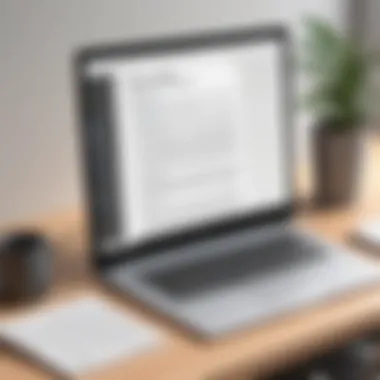

Convert the PDF into a compatible format used by Microsoft Office. For instance, Microsoft Word can import PDF files, allowing you to edit them directly. However, the conversion process might alter some formatting. Hence, examine the document’s layout post-conversion.
Some key actions include:
- Check for Embedded Fonts: Ensure that the fonts used in the PDF are available in Word. If not, consider replacing them with suitable alternatives.
- Backup the Original File: Keep a copy of the original PDF as a reference throughout the editing process. This way, you can always revert to the unedited version if needed.
- Remove Unwanted Elements: Before editing, assess if there are any non-essential components, such as annotations or comments, that should be removed to create a clean workspace.
Ensuring Compatibility
Compatibility between different formats is vital for smooth editing. Microsoft Office offers various tools suited for different types of PDF content, but certain formats may present challenges. To ensure compatibility:
- Use Supported Formats: Stick to native Microsoft formats while editing. For instance, after editing, save your file in Word format before converting back to PDF.
- Maintain Software Updates: Regularly updating Microsoft Office ensures access to the latest features, security patches, and compatibility fixes with PDF formats.
- Test the Edited Document: Once editing is complete, test the final document on different platforms or devices where it will be used. This step can catch any compatibility issues that may arise.
Maintaining Document Integrity
Maintaining the document's integrity is essential throughout the editing process. Here are best practices to follow:
- Regularly Save Progress: Frequently save changes to avoid losing work due to unexpected software crashes or power interruptions. Consider using the AutoRecover feature.
- Review Formatting After Edits: After making changes, review the new document for any formatting issues or shifts in content structure. Addressing these promptly can prevent confusion later.
- Consider Document Structure: When editing, keep an eye on the overall structure of the PDF. Maintaining headers, footers, and references can enhance readability.
"Attention to detail in editing PDFs can make a significant difference in the overall quality of document presentation."
User Experience and Feedback
User experience and feedback are crucial elements when utilizing Microsoft Office for editing PDF files. Understanding how users interact with these tools sheds light on their effectiveness and potential barriers. High user satisfaction often correlates with ease of use, efficiency, and the overall ability to perform necessary tasks without excessive complications. Feedback from users serves multiple purposes, including guiding future software updates and indicating areas that require improvement.
Common Challenges Faced
Users frequently encounter several challenges while editing PDF files in Microsoft Office. One primary issue is format retention. When a user imports a PDF into Microsoft Word, there can be significant deviations from the original layout. This often occurs when the document contains complex formatting or embedded elements, like tables and graphics.
Another challenge lies in the limited editing features compared to specialized PDF editors. While Microsoft Office provides basic editing capabilities, it may lack advanced functions, such as redaction tools or straightforward image insertion capabilities. Furthermore, the performance can be hindered by large file sizes, affecting responsiveness and causing frustration during the editing process.
- Inability to preserve formatting
- Limited toolset for PDFs
- Performance issues with large files
Positive Outcomes
Despite challenges, many users report positive experiences when using Microsoft Office for PDF editing. Notably, the transition between word processing and PDF editing can be smooth due to the familiar interface. This seamless integration allows users who are accustomed to Microsoft Word to perform edits without needing to learn a new software package.
Another advantage is the accessibility of the tools. For businesses that depend heavily on Microsoft Office Suite, having the ability to edit PDFs without needing additional software can be a substantial cost-saving measure. This ease of access can significantly enhance productivity, allowing teams to streamline their workflows and reduce the time spent on document management.
"Working in Word to edit PDFs has saved me countless hours and removed the need for extra licenses for pdf software."
Comparative Analysis from Users
The feedback surrounding Microsoft Office's PDF editing capability reveals a variety of user experiences. Many tech-savvy individuals appreciate the integration with existing Office tools, citing this as a significant time-saver. However, feedback often indicates a split in requirements based on user needs:
- Business Professionals: Often value the straightforwardness and time efficiency, especially for basic editing tasks. They appreciate the ability to revise documents without switching between platforms.
- IT Professionals: May express frustration regarding formatting issues and the lack of advanced PDF functionalities. They often prefer dedicated PDF software for tasks that require precise formatting and features.
In summary, while Microsoft Office provides a functional solution for PDF editing, the user feedback underscores both its strengths in accessibility and its weaknesses in advanced capabilities. Understanding these aspects is essential for organizations that leverage Microsoft Office for document management.
Finale
The significance of understanding how Microsoft Office can modify PDF files is evident as the role of digital documents expands in the modern workplace. A reliable PDF solution is crucial for professionals who frequently deal with document sharing, collaboration, and revision. As companies move towards paperless environments, knowing how to navigate PDF editing becomes increasingly essential.
Summary of Findings
This article reveals that Microsoft Office, particularly Word, provides fundamental PDF editing capabilities. Users can import PDF files, make changes to text, and save the edited documents back into PDF format. However, features are somewhat limited compared to dedicated PDF editing software. Users should take note of some key points:
- Basic Editing: Microsoft Word allows for text and image modifications, but complex formatting or advanced editing might result in issues.
- Costs: Using Microsoft Office may be more cost-effective than purchasing specialized software if users only need basic edits.
- User Experience: While many find Office suite tools convenient, others may encounter challenges with formatting and layout changes.
In general, while Microsoft Office offers relevant tools, dedicated PDF editors often deliver superior functionality and precision for intricate tasks.
Future Trends in PDF Editing
The landscape of PDF editing is evolving with technological advancements. Several trends may shape the future:
- Integration of AI: Artificial Intelligence may enhance editing capabilities, enabling more intuitive editing processes. This means smarter tools that learn user preferences could emerge.
- Increased Collaboration Features: Cloud-based solutions are becoming more prominent. They allow real-time collaboration, making it easier for teams to work on documents together, regardless of location.
- Enhanced User Interfaces: As software evolves, user interfaces are likely to become more streamlined, making editing processes faster and more intuitive.
- Cross-Platform Solutions: The need for compatibility across various devices is growing. Future editing tools may provide seamless transitions between mobile and desktop platforms.