Maximizing Project Management with Microsoft Teams
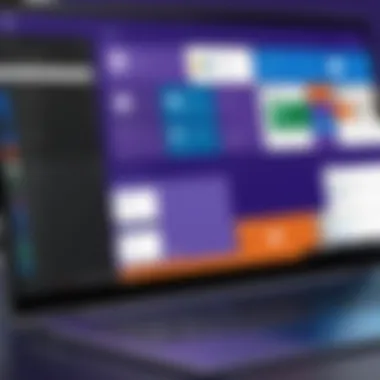
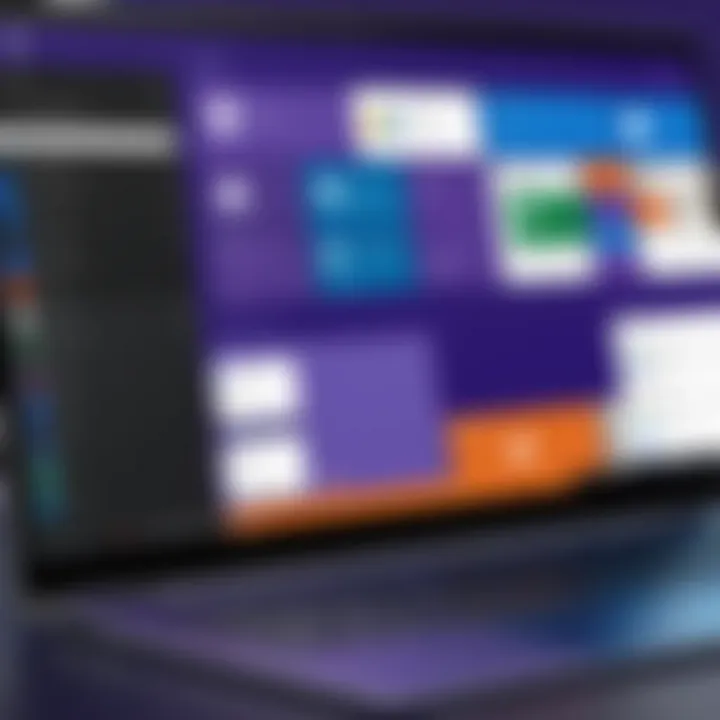
Intro
In today’s digital workspace, effective project management is a crucial necessity. With many teams now working remotely, the tools used to facilitate collaboration and communication have taken center stage. Microsoft Teams offers a robust platform designed to address these needs, making it a compelling choice for project management. This article seeks to explore how Microsoft Teams can be effectively utilized for managing projects, focusing on its features, integration with workflows, and the benefits it delivers to IT professionals and business decision-makers.
Software Overview
Software category and its purpose
Microsoft Teams falls into the category of collaboration and communication software. Developed by Microsoft, it serves as an integrated hub for teamwork, allowing users to communicate through chats, video calls, and audio conferencing. It aims to streamline project management by bringing various functionalities into a single platform: file sharing, task management, and collaboration tools. This unification can significantly reduce the friction often encountered in team-based environments.
Key features and functionalities
Microsoft Teams boasts several key features that enhance its utility for project management:
- Channels and Tabs: Teams can be organized into channels, allowing for focused discussions on specific topics, projects, or departments. Each channel can have its own tabs for quick access to important documents, notes, or applications.
- Task Management: Integrating with Microsoft Planner and To Do, Teams allows project tracking and assignment of tasks, making it easier for team members to understand their responsibilities.
- File Sharing and Collaboration: Teams integrates with OneDrive and SharePoint, enabling seamless file sharing and real-time collaboration on documents.
- Meetings and Video Conferencing: The built-in video conferencing capabilities promote effective communication, reducing the need for external tools.
- Integration with Third-Party Apps: Microsoft Teams supports numerous third-party integrations, enabling customized workflows tailored to specific project needs.
In essence, these features provide a comprehensive solution for teams looking to enhance their productivity and streamline project management processes.
Comparative Analysis
Comparison with similar software products
When comparing Microsoft Teams with similar software like Slack or Asana, several differences emerge. While Slack is focused primarily on communication with robust chat functions, it lacks built-in task management tools found in Teams. On the other hand, Asana specializes in project management but may fall short in fostering real-time communication as seamlessly as Teams. Thus, Microsoft Teams combines elements of both platforms, offering a unique, integrated approach to project management.
Market positioning and user demographics
Microsoft Teams positions itself as a leader in the enterprise collaboration space. It often appeals to larger organizations where integration with existing Microsoft products, such as Office 365, is essential. Its user demographics include IT professionals, project managers, and business executives who prioritize comprehensive communication and management tools. As a result, Teams has gained significant traction within sectors ranging from education to corporate enterprises.
Overall, understanding Microsoft Teams as a project management tool provides essential insights for organizations seeking to enhance collaboration, communication, and productivity within their teams.
Overview of Microsoft Teams
The digital landscape has transformed how teams collaborate and manage projects. Microsoft Teams has emerged as a powerful tool to address this evolving need. In this article, we will delve into how Microsoft Teams can facilitate project management. With its various features tailored for effective communication and collaboration, it offers significant advantages.
Intro to Microsoft Teams
Microsoft Teams is a communication platform that integrates with Microsoft's suite of productivity tools. It provides chat, video conferencing, and file sharing functions in one space. This integration streamlines workflows and enhances team efficiency. Companies of all sizes are adopting Teams to harmonize their project management activities.
Key Features Relevant to Project Management
Chat and Messaging Capabilities
Chat and messaging are crucial for any project management tool. Microsoft Teams allows for real-time conversations, ensuring all team members stay on the same page. This feature is particularly valuable as it promotes quick decision-making and reduces the reliance on lengthy email threads. The ability to create specific channels for different projects or topics enables organized communication. Each chat thread is searchable, making it easy to retrieve past discussions. The downside, however, could be the potential for distraction if too many messages or channels are active.
Video Conferencing and Meetings
Video conferencing has become increasingly important, especially in remote work settings. Microsoft Teams offers robust video meeting capabilities. It allows users to schedule and conduct meetings efficiently, featuring options for screen sharing and recording sessions. A key characteristic is the meeting integration with Outlook, simplifying the scheduling process. This capability reduces the friction often associated with organizing team discussions. Nevertheless, users may encounter connectivity issues occasionally, which can disrupt meetings.
File Sharing and Collaboration Tools
File sharing is another essential element of project management. Microsoft Teams facilitates seamless file sharing and collaboration among team members. Users can upload documents directly to the platform, where they can be collaboratively edited in real time using Office applications. One distinctive feature is the integration with SharePoint, enhancing file management and storage. While this offers great advantages, such as access to up-to-date files, it can lead to complications around version control if not managed properly.
Effective use of these features can significantly enhance project outcomes and foster a collaborative team environment.
In summary, Microsoft Teams presents a robust framework for managing projects through its communication capabilities, video resources, and collaborative tools. Understanding these elements is vital for leveraging Microsoft Teams effectively within your organization's project management processes.
Benefits of Using Microsoft Teams for Projects
Microsoft Teams serves as an essential platform for project management, offering various tools and functionalities aimed at improving the effectiveness of teamwork. The primary benefit is, without a doubt, enhancing collaboration. A well-structured communication environment significantly contributes to project success. The integration of multiple tools within a single platform reduces the need for switching between different applications. This not only streamlines processes but also makes it easier to manage projects from inception to completion.
Furthermore, Microsoft Teams centralizes communication channels, ensuring that team members can access all information in one location. This system eliminates miscommunication, which often leads to project delays. Also, the ability to integrate with other Microsoft tools expands its functionalities, allowing users to tailor their project management experience to their specific needs.
Enhanced Collaboration Among Team Members
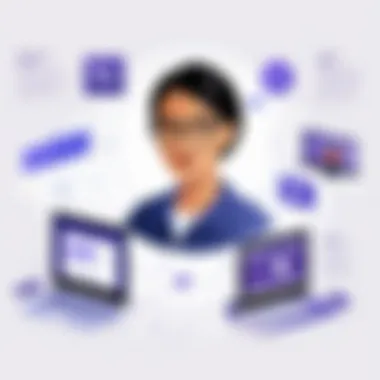
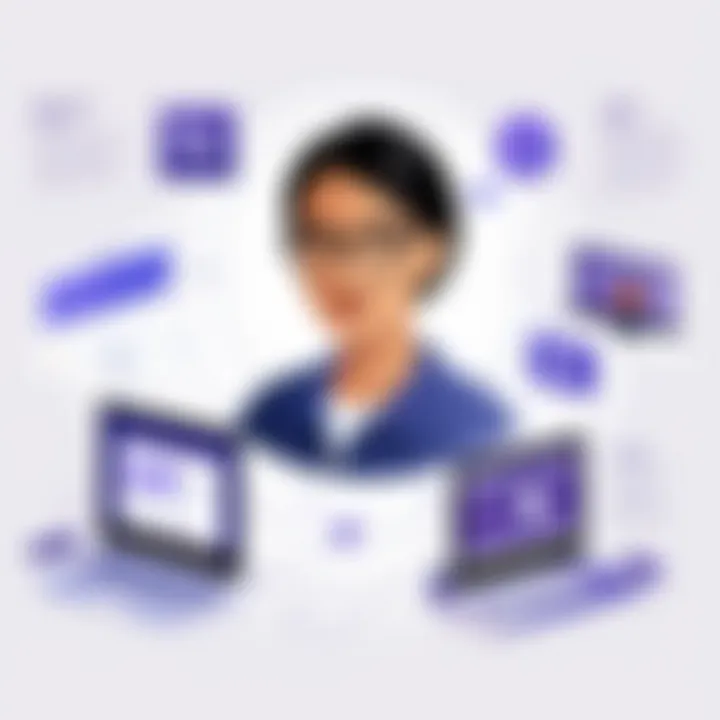
Effective collaboration is the backbone of successful project management. Microsoft Teams facilitates this by providing options for chat, video conferencing, and real-time document editing. Team members can communicate instantly, breaking down the geographic barriers that may hinder collaboration. This immediacy fosters a work environment where ideas can flow freely.
Moreover, tools like the file-sharing feature enable members to work simultaneously on documents, making revisions in real-time. This ensures that everyone is on the same page and minimizes the potential for errors caused by miscommunication.
Centralized Communication Channels
Centralized communication is significant in avoiding information silos. Microsoft Teams consolidates all discussions, files, and documents in one hub, accessible to all team members. This means that queries and updates do not get lost in unrelated email threads. Instead, conversations can be tied directly to relevant tasks and documents.
Having a single source of truth also assists in maintaining project transparency. Everyone can keep track of decisions made, discussions held, and the progress of various tasks. Thus, centralized communication enhances accountability among team members.
Integration with Other Microsoft Tools
Integrating Microsoft Teams with other tools in the Microsoft ecosystem maximizes its effectiveness for project management.
Outlook
Outlook is indispensable for scheduling and email management. Its calendar feature seamlessly integrates with Microsoft Teams, allowing team members to schedule meetings without leaving the platform. This feature ensures that everyone is aware of their commitments and deadlines, reducing the chance of overlaps or missed appointments. The task management capabilities in Outlook also allow users to assign tasks directly from their emails, creating a smooth workflow.
Planner
Planner is another tool that complements Microsoft Teams effectively. It provides a visual approach to project management through boards and cards. Team leaders can create tasks, assign team members, and set due dates. Tasks can be updated directly in Teams, ensuring everyone has the latest information. This visual aspect helps in understanding the project status quickly, making it easier to manage group activities.
SharePoint
SharePoint enables document management and collaboration with greater depth. When integrating SharePoint with Teams, users can manage documents more effectively. It allows version control, ensuring that the most recent document is always accessible. Additionally, SharePoint’s capabilities in creating intranet sites facilitate sophisticated information sharing. Having a combined platform means projects benefit from both advanced document management and communication features.
Integrating multiple Microsoft tools enhances productivity, creating a seamless project management experience.
By leveraging these integrations, organizations can tailor Microsoft Teams to their project management needs uniquely, streamlining workflows and improving overall efficiency.
Setting Up Microsoft Teams for Project Management
Setting up Microsoft Teams effectively is a critical step in leveraging its capabilities for project management. The ideal setup not only optimizes the tool’s functionalities but also aligns the team's workflow with project goals.
A well-structured team within Microsoft Teams fosters seamless collaboration and communication among its members. Key elements that should be considered in this setup include creating organized channels, adding the right team members, and customizing the project settings to tailor the experience to specific project needs. The benefits of these actions are manifold: clarity of communication, easier tracking of tasks, and an overall increase in project efficiency.
Creating a Team and Channels
To commence, creating a team is the foundational step. It is essential to define the project scope clearly before forming the team. A team can consist of various members depending on their roles within the project. Each project type might necessitate channels for conversation, file sharing, and collaboration.
Considerations for creating channels:
- Topic Focus: Ensure channels are created around specific topics or tasks. This helps maintain organized discussions.
- Naming Conventions: Use clear and descriptive names for channels to facilitate navigation and understanding.
- Private vs. Public: Decide if certain channels should be private or public based on the sensitivity of the information shared.
Creating a team and channels with intention allows members to focus on their objectives without unnecessary distractions.
Adding Members and Assigning Roles
Once the teams and channels are established, adding members is next. It is important to include individuals who contribute value to the project. Each member should have clearly defined roles to avoid overlap and confusion.
Key points when assigning roles:
- Clarity in Expectations: Define the responsibilities of each role to ensure everyone knows their contributions.
- Balance Skills: Mix members with various skill sets. This diversity can enhance problem-solving and innovation.
- Utilize External Members: If applicable, consider adding external stakeholders or consultants to advise on specialized tasks.
Assigning roles judiciously leads to streamlined project progress as each member knows their focus and contributions.
Customizing Project Settings
The final aspect of setting up Microsoft Teams for project management involves customizing project settings. These settings allow the project to be tailored to specific needs and workflows.
Customization areas include:
- Permissions Management: Manage permissions for members based on their roles to safeguard sensitive information.
- Notifications Settings: Configure notifications to avoid information overload while keeping team members informed about critical updates.
- Integration Options: Explore integration with tools like Planner or SharePoint to enhance task management and documentation capabilities.
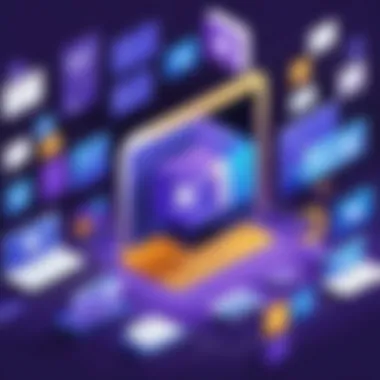
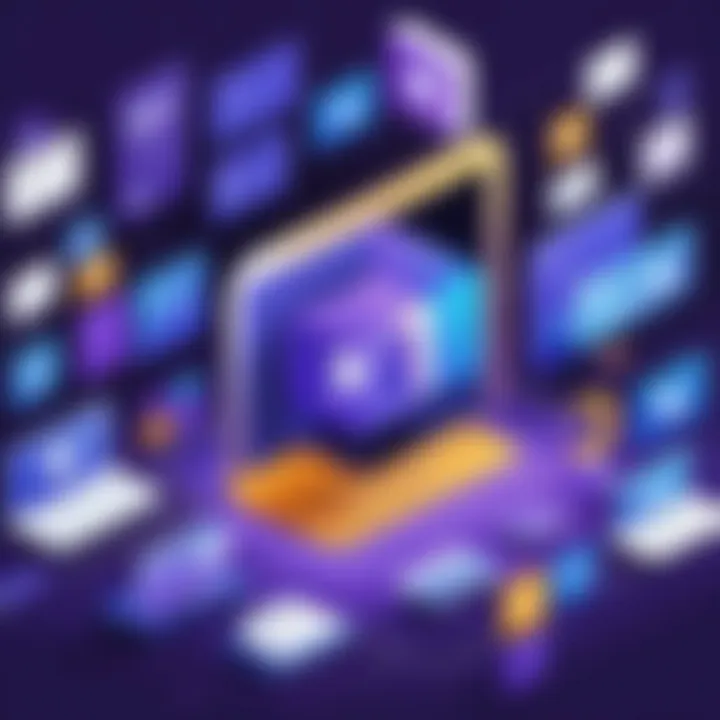
Customizing the project settings will ensure that Microsoft Teams serves both the organization's needs and the team's dynamics effectively.
Utilizing Microsoft Teams for Project Planning
Project planning is a critical component of successful project management. In this context, Microsoft Teams provides a versatile and efficient platform for organizing tasks, managing timelines, and facilitating communication among team members. By utilizing Microsoft Teams for project planning, organizations can streamline processes, enhance collaboration, and ensure accountability throughout the project lifecycle.
Creating Tasks and Assignments
Creating tasks and assignments in Microsoft Teams is essential for distributing responsibilities among team members. This can be accomplished using the Tasks app, which integrates with Microsoft Planner. Here, project managers can create detailed tasks, assign them to specific team members, and set priorities. Each task can include descriptions, checklists, and attachments.
Having clear assignments helps avoid confusion. Team members know what is expected of them. Moreover, tasks can be categorized into different buckets based on project phases or team functions. This visual organization helps teams quickly identify their roles and progress, making it easier to manage workloads.
Setting Deadlines and Milestones
Setting deadlines and milestones is paramount in project planning. Microsoft Teams facilitates this aspect through its integration with Planner and Outlook Calendar. Project managers can set start and due dates for tasks, allowing team members to stay on track with their responsibilities. Furthermore, milestones can be created to signify significant points in the project timeline, helping teams recognize achievements and adjust strategies accordingly.
"Clearly defined deadlines create urgency, promoting productivity and accountability."
Having visible dates encourages team members to manage their time effectively. Utilizing calendar features within Teams also reminds users of upcoming deadlines, thus reducing the risk of oversight. This structure allows for proactive planning and timely execution of tasks.
Tracking Progress and Updates
Tracking progress and updates is a necessity in any project environment. Microsoft Teams offers various ways to monitor task completion and project status. The Tasks app provides a visual overview of task progress, showing completed, in-progress, and overdue tasks. This visibility allows project managers to identify bottlenecks and address issues promptly.
Regular updates can be facilitated through scheduled meetings or daily check-ins. These updates can be discussed during video calls or posted in dedicated Teams channels. It encourages continuous dialogue among team members. Furthermore, features such as @mentions ensure that specific individuals are notified about relevant changes, keeping everyone aligned.
Utilizing Microsoft Teams for project planning optimizes resource allocation. It also fosters collaboration, making it easier to navigate challenges and keep projects on track. By leveraging the tools available within Teams effectively, organizations can achieve their project goals efficiently.
Best Practices for Effective Use of Microsoft Teams
Effective utilization of Microsoft Teams is crucial for maximizing productivity, ensuring clear communication, and fostering collaboration. Following established best practices can help teams navigate the complexities of project management with ease. By embedding structured approaches into the platform, organizations can mitigate misunderstandings, streamline workflows, and enhance the overall project experience.
Establishing Communication Norms
Setting robust communication norms is vital within Microsoft Teams. This process includes defining how team members will interact with each other through the platform. Clear expectations should be outlined regarding channels of communication, response times, and appropriate use of features such as chat, meetings, and file sharing. It is useful to establish guidelines on when to use instant messaging versus email. This can help avoid confusion over critical messages and ensures that everyone remains informed.
In addition to technical rules, social norms should also be considered. Personalizing interactions can improve team spirit. Members should feel encouraged to introduce themselves and share relevant personal experiences, which can foster a sense of belonging. Acknowledging each other’s contributions is also essential. Using @mentions and reactions can create a culture of recognition.
Utilizing Notifications and Alerts
Notifications and alerts serve as critical tools for project management in Microsoft Teams. By appropriately configuring these features, team members can stay updated without becoming overwhelmed by constant alerts. It is recommended to customize notification settings based on individual preferences and project schedules.
For instance, responding to activity notifications regarding threads or channels you participate in can keep teams aligned. However, excessive alerts can lead to information overload. To combat this, focus on key channels relevant to your work. Silent notifications for non-urgent messages can assist team members in managing their attention more effectively.
Establishing routines around checking notifications can also improve efficiency. Setting specific times during the day to review Teams alerts allows for undisturbed work periods. This practice streamlines workflow and reduces distractions, which is essential for maintaining focus on project tasks.
Regular Check-Ins and Updates
Consistent check-ins and updates are fundamental to successful project execution in Microsoft Teams. Scheduling recurring meetings or stand-ups allows team members to discuss ongoing tasks, challenges, and achievements. These sessions are valuable for maintaining accountability and ensuring that all members are on the same page.
Moreover, updates should not only focus on project progress but also provide a platform for discussing future steps and potential blockers. This reflection ensures that teams can adapt quickly to any changes in project direction.
Incorporating feedback mechanisms into these check-ins can further enhance project transparency. Using tools like Forms to gather insights can offer team members a voice and contribute to continuous improvement.
Remember: Regular touchpoints lead to better alignment and help in mitigating potential issues before they escalate.
Integrating Microsoft Teams with Other Software
Integrating Microsoft Teams with other software systems is a critical component of modern project management. This integration enables teams to leverage various tools that enhance functionality, streamline workflows, and ultimately improve productivity. Project managers and team members benefit from unified systems that communicate effectively. Furthermore, understanding the nature of such integrations and actively employing them can transform how projects are managed and executed.
Third-party Integrations
Third-party integrations allow Microsoft Teams to connect with a wide range of applications, enabling seamless workflows. Many organizations use project management software, customer relationship management (CRM) tools, and collaboration apps. Integrating these systems with Microsoft Teams can eliminate silos and ensure all team members have access to the same resources. For example, integrating tools like Trello or Asana can streamline task assignments and progress tracking. This centralization helps in minimizing the time spent switching between different applications.
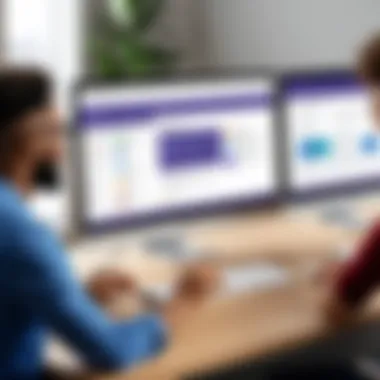
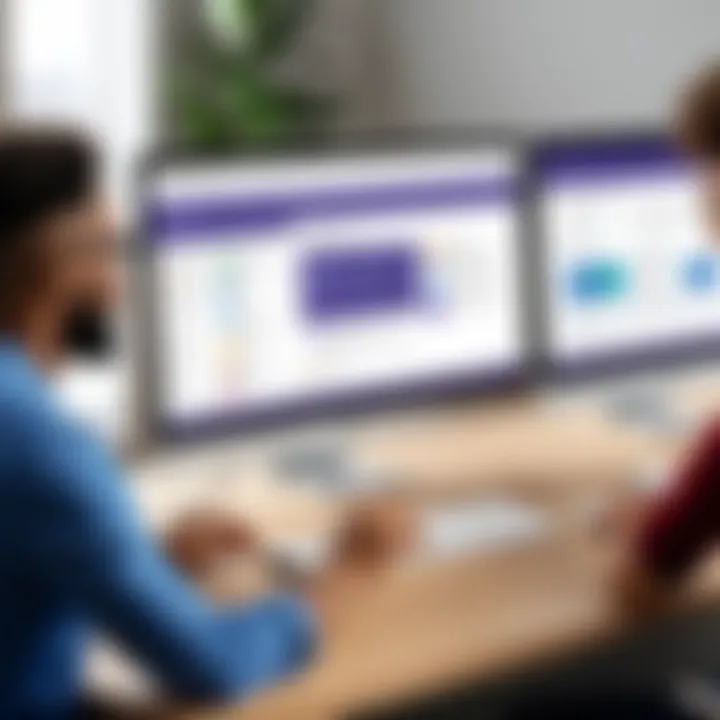
- Key benefits of third-party integrations:
- Enhanced Communication: Real-time updates from integrated apps can be seen directly in Teams, facilitating better communication.
- Increased Efficiency: Automating routine tasks reduces the effort needed to manage multiple tools.
- Centralized Information: Teams can view and share relevant data without needing to navigate away from Microsoft Teams.
In practice, many companies report smoother workflows and reduced confusion when they utilize third-party integrations effectively. Understanding how to select and implement these tools is crucial for maximizing the value of Microsoft Teams in project management.
Using Automations with Power Automate
Power Automate is another essential aspect of maximizing Microsoft Teams for project management. This tool allows users to automate workflows, meaning repetitive tasks can be streamlined significantly. Automations help eliminate manual processes, reducing errors and increasing overall efficiency.
- Examples of automations include:
- Task Creation: Automatically creating tasks in Teams from emails received in Outlook.
- Notifications: Sending notifications to team channels when specific events occur in other applications, such as when deadlines approach.
- Data Syncing: Keeping a shared document updated across various platforms, ensuring that all team members have access to the latest version.
Power Automate makes it possible for teams to tailor their workflows to meet specific project needs. However, leveraging this feature requires some knowledge of how to set up effective automations that align with project goals.
Automation not only saves time but also enhances accuracy and consistency in task management.
By integrating Microsoft Teams with other software and utilizing Power Automate, project teams can achieve a more integrated, efficient, and responsive management process. This leads to more successful outcomes in project delivery.
Challenges and Limitations of Microsoft Teams
Microsoft Teams has become a cornerstone for project management in many organizations. However, it is essential to address its challenges and limitations to fully harness its potential. Understanding these aspects helps users to navigate their project management journeys more effectively. This section will cover three critical challenges: the learning curve for new users, the potential for information overload, and technical issues related to support.
Learning Curve for New Users
For many organizations, transitioning to Microsoft Teams represents a significant change. New users often experience a steep learning curve. The platform's interface and array of features can be overwhelming, particularly for individuals who are not tech-savvy.
- Initial Onboarding: Companies must invest time in onboarding new members. Training sessions can bridge knowledge gaps and help users feel comfortable with the platform.
- Resource Availability: Users might benefit from creating resource materials, such as cheat sheets or visual guides, to ease their adaptation.
Ultimately, proper onboarding strategies not only minimize friction but also enhance overall productivity in project management workflows.
Potential for Information Overload
One of the notable limitations of Microsoft Teams is the potential for information overload. Given its various communication channels, users may find themselves inundated with notifications, chats, and ongoing projects. This phenomenon can lead to confusion and reduce focus.
- Managing Notifications: Users should configure notification settings tailored to their needs. Limiting unnecessary alerts can help reduce distraction and promote better concentration.
- Channel Organization: Organizing channels effectively can also minimize clutter. Creating dedicated channels for specific projects or topics can streamline communication and reduce noise.
Addressing these aspects can significantly enhance the user experience, ensuring that important updates are not lost amidst distracting chatter.
Technical Issues and Support
As with any software, Microsoft Teams is not immune to technical issues. Users might encounter problems such as connectivity issues, application glitches, or difficulties accessing features, which can disrupt project workflows.
- Reliability: Organizations must consider the reliability of their network and infrastructure. Investing in robust IT support can mitigate many potential problems.
- Support Availability: Adequate internal support resources are also crucial. Facilitating quick access to troubleshooting guides and dedicated IT staff can help resolve issues more efficiently.
Recognizing the importance of technical support ensures smoother operation, allowing teams to focus on their project objectives rather than getting stalled by unforeseen setbacks.
The evolution of project management tools has been shaped by the demand for flexibility, collaboration, and integration. Microsoft Teams holds a pivotal position in this landscape, adapting to the changing needs of organizations. Its future relevance lies in its continuous updates and feature enhancements that respond to user feedback and technological advancements. It is crucial for businesses to focus on how Microsoft Teams will evolve, ensuring that they leverage its capabilities effectively for project management.
Emerging Features and Updates
Microsoft has consistently integrated new features into Teams to enhance its usability. Anticipated updates often include improved artificial intelligence capabilities, which can help automate routines such as task assignment and workload balancing. This integration will streamline workflows and reduce manual errors.
Another notable area for future improvement is the AI-based analytics for project performance. Features that provide insights into team productivity and project status can facilitate more informed decision-making. Real-time reporting and dashboards will likely become more sophisticated, enabling quicker adjustments to strategies.
Also, Microsoft may enhance the integration of third-party applications, allowing Teams to interact seamlessly with other software tools. By expanding its connectivity, it ensures adaptability to various project environments and enhances user experience, making it an even more powerful tool for project managers.
Trends in Remote Work and Collaboration
The shift towards remote work is a significant trend that affects project management methodologies. As organizations embrace hybrid models, tools like Microsoft Teams become central to maintaining productivity. Remote work requires robust communication frameworks, and Teams provides a variety of ways to interact through chat, calls, and video conferences.
Collaboration tools have become a necessity rather than a luxury. As a result, future enhancements will likely center around fostering greater interactivity. Features enabling virtual brainstorming sessions or collaborative documents will promote creativity and team cohesion, regardless of physical location.
Additionally, flexible working hours are becoming more commonplace. Microsoft Teams is poised to accommodate this by offering tools for asynchronous communication. These features allow team members to engage at their convenience, ensuring that projects progress efficiently despite time zone differences.
These trends not only encourage work-life balance but also enhance employee satisfaction. As project management tools adapt, they will facilitate a more inclusive and collaborative environment, which is necessary for future business operations.
"Organizations that effectively manage remote teams using the right tools can maintain high performance levels and satisfaction."







