Edit PDF Files for Free: Best Tools & Techniques


Intro
Editing PDF files can often seem daunting, particularly when considering the cost associated with many professional tools. However, there are numerous free resources available that can simplify the process significantly. In today’s digital landscape, the ability to modify and manage PDF documents is increasingly essential, as they remain a standard format for sharing information across various platforms.
This article seeks to unpack the myriad of options for editing PDFs at no cost. Here, we will not merely list these tools but will examine their respective strengths, weaknesses, and user-friendliness. We'll aim to provide tech-savvy individuals and business professionals alike with a thorough understanding of what these free tools can offer. By the end of this exploration, you should be well-equipped to navigate the world of PDF editing without incurring expenses.
Software Overview
Software Category and Its Purpose
PDF editing software serves a distinct purpose in document management. The primary aim of these tools is to allow users to make modifications to PDF files, which are otherwise known for their rigidity. Whether it’s updating text, adding images, or altering the layout, the right software can make these processes straightforward and efficient.
Key Features and Functionalities
Free PDF tools come with a variety of features that cater to different needs. These can include:
- Text Editing: Allows the inclusion or modification of text within the PDF.
- Image Insertion: Users can add images or graphics to existing documents.
- Annotation Tools: Features like comment boxes or highlights add clarity and context to files.
- Form Filling: Some tools enable users to fill out interactive forms directly in the PDF.
While the functionalities may vary across different software, the essential goal remains the same: to provide users with effective means to alter documents without needing to invest in costly licenses.
Comparative Analysis
Comparison With Similar Software Products
When evaluating free PDF editors, it’s important to consider how they stand against each other. For instance, tools like PDFescape and Sejda PDF offer similar capabilities, including editing, annotation, and merging. However, their interfaces and performance can differ significantly.
- PDFescape is web-based and optimal for quick edits without downloads.
- In contrast, Sejda PDF provides a desktop version, which may appeal to users requiring offline access.
Market Positioning and User Demographics
Most free PDF tools attract a wide range of users from students to professionals. While novices appreciate user-friendly interfaces, seasoned users often favor tools that offer robust options. Knowing your audience aids in selecting appropriate software. For example, business professionals may prioritize security features that some free tools fail to provide, while casual users might focus on ease of use.
By understanding these comparisons and demographics, one can make an informed decision on which PDF editing tool suits their needs best. Ultimately, the right choice can save time and enhance productivity, allowing smoother management of documents across various platforms.
Understanding PDF Files
Understanding PDF files is crucial for anyone who needs to manage documents efficiently. Portable Document Format (PDF) is widely used due to its ability to maintain formatting irrespective of the software or hardware used to view it. This characteristic makes PDFs a reliable choice for professional documentation.
PDFs are versatile and can contain a combination of text, images, and graphics, which makes them suitable for various applications. Whether it is an e-book, a corporate report, or an academic paper, PDFs are often the preferred format. As the article progresses, we will explore how editing these files can enhance functionality and improve document management.
What Makes PDF Unique
PDF's uniqueness lies in its universal compatibility and fixed layout. When you create a PDF, it looks the same on any device or operating system. This is essential for preserving the visual integrity of documents. Furthermore, PDFs support various features such as annotations, interactive forms, and digital signatures, making them functional in different contexts.
The fact that PDFs can be password-protected adds an extra layer of security, which is vital for sensitive information. Unlike word processing documents, PDFs are not as easily altered, which can help maintain original content's authenticity.
Common Uses of PDFs
PDFs are used in diverse fields. Here are some common applications:
- Business Reports: Companies often use PDFs for internal reports, ensuring that all stakeholders view the same information without discrepancies.
- Contracts and Legal Documents: The fixed format is suitable for legal documents that require precise wording and layout.
- Forms and Applications: Interactive PDFs are frequently used for forms and applications where users may input information directly.
- E-books and Reports: Authors and organizations use PDFs to distribute publications without losing formatting across devices.
This versatility makes PDFs a staple in document exchange and management. Understanding these aspects is fundamental to optimizing the use of PDF editing tools, which we will discuss in later sections.
The Need for PDF Editing
The ability to edit PDF files has become crucial in today’s digital landscape, where documents often need adjustments for various reasons. These files are widely used for their reliable formatting and compatibility across different platforms. However, the inflexibility that makes PDFs favorable can also complicate the editing process. Understanding the need for editing these files helps individuals and professionals optimize their document management.
There are several reasons why editing PDF files is necessary. First,
- Updating Information: Whether it is adding a new date or modifying contact details, keeping information current is essential. For example, a company may need to change addresses on promotional materials or add regulatory compliances to reports.
- Correcting Errors: Typos or misprints can undermine credibility. Quick edits can correct these mistakes to ensure professionalism.
- Customizing Content: Businesses often tailor documents to specific audiences. Editing allows for personalized messages or offerings to be added, enhancing communication.
- Enhancing Accessibility: Making a PDF more user-friendly by adding annotations, bookmarks, or interactive elements can greatly improve the reader's experience.
"The ability to edit a PDF is not just about correcting mistakes; it is about refining and presenting content effectively."
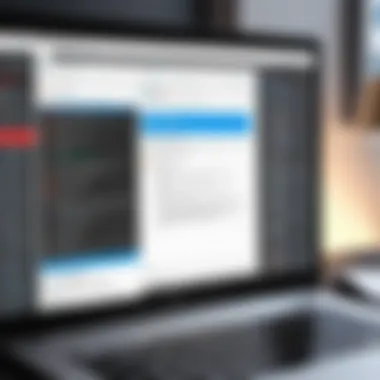
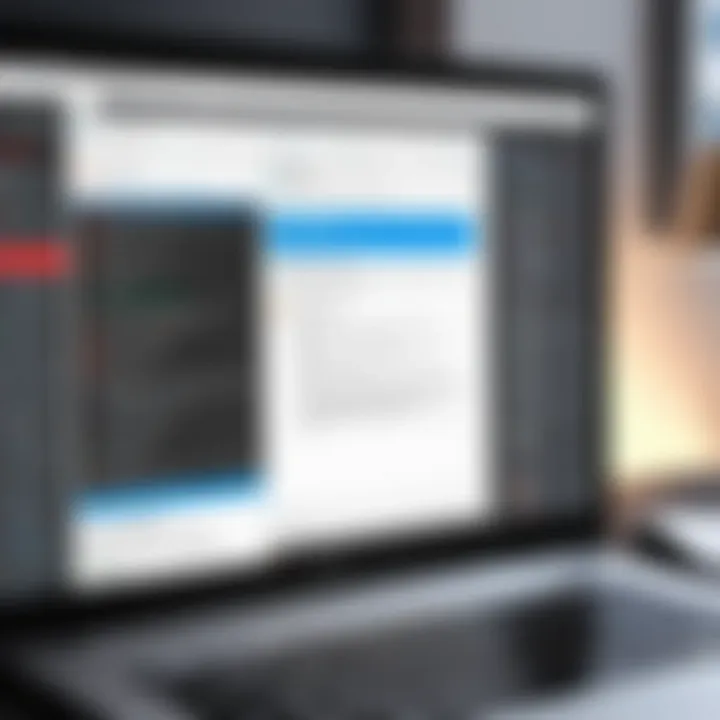
Despite the evident necessity, challenges persist in editing PDFs. Many tools offer limitations that heighten the complexity of the task. A significant challenge is the format’s inherent structure. Unlike Word documents, which allow free-flow editing, PDFs can lock content in place, making it hard to rearrange or alter specific sections.
Additionally, many free editing tools come with constraints that can hinder productivity. Some tools impose restrictions on functionalities, limiting users to basic text edits without allowing more advanced tasks like rearranging pages or adding images. Furthermore,
- Incompatibilities with Operating Systems: Not all PDF editing tools work on every operating system, leading to frustrations when users switch devices.
- Quality Loss: Often, when saving a PDF after editing, the document may suffer in quality, making the edited content less professional.
- Learning Curve: New users may find it challenging to navigate unfamiliar interfaces of free editing tools, which can lead to ineffective use of the software.
Recognizing the need for editing PDF files involves acknowledging these benefits and challenges comprehensively. For tech-savvy individuals and professionals, understanding these dynamics aids in selecting suitable tools, thus achieving content optimization effectively.
Overview of Free PDF Editing Tools
In the digital age, PDF files have become a standard format for documents due to their reliability and consistent appearance across devices. However, editing these files can be a hurdle without the right tools. The significance of free PDF editing tools lies in their accessibility, allowing users from diverse backgrounds to modify documents without financial strain.
Free PDF editors vary widely, catering to different needs, from basic text alterations to complex form filling and annotation. They enable professionals, students, and casual users to adapt documents quickly, ensuring that necessary changes can be made without the need for costly software.
Types of Free PDF Editors
Understanding the types of free PDF editors available provides insight into what each tool offers. Here are the main categories:
- Online PDF Editors: These tools operate through a web browser, removing the need for software installation. They often provide basic features like text editing, annotation, and merging.
- Desktop PDF Editors: Software that users download onto their computers, offering more functions than online alternatives and allowing offline use.
- Mobile PDF Editors: Applications designed for smartphones and tablets, focusing on convenience for users who need to edit on the go.
- Open Source PDF Editors: These tools offer flexibility in terms of features and customization, often appealing to those with technical skills.
Criteria for Evaluation
When selecting a free PDF editing tool, it is essential to evaluate its capabilities thoroughly. Here are key criteria to consider:
- Functionality: Check the range of editing features such as text modification, image insertion, and annotation options.
- User Interface: A straightforward interface can enhance the editing experience, especially for less tech-savvy users.
- File Support: Ensure the tool can handle the PDF files you frequently use, including forms and scanned documents.
- Security: Assess the data protection measures in place to safeguard your documents during the editing process.
- Performance: Consider loading times and overall responsiveness when processing large files or performing complex tasks.
Evaluating free PDF editors based on these criteria will enable users to select the most fitting tool for their editing needs. Ultimately, the right tool enhances productivity while ensuring that document management remains efficient and effective.
Top Free PDF Editing Tools
In the realm of document management, PDF files are ubiquitous. Their ability to maintain formatting across various devices and systems makes them a preferred choice for many. However, to maximize their utility, users often need to make edits and alterations. This section delves into the leading free PDF editing tools available in the market. Understanding these tools helps users enhance their productivity and manage documents more efficiently. Each tool has its own set of features, strengths, and limitations. By exploring them, individuals can identify which editor best meets their specific needs.
PDFescape
PDFescape is a popular browser-based tool. It provides users with a simple interface to edit their PDF files without installing any software. Users can upload documents from their computer or directly from a URL. One of the main advantages of PDFescape is its form-filling capability. Users can add text, images, or even annotate PDFs. The free version has some limitations on file size and the number of pages. Despite this, it is adequate for users needing to make light modifications. The accessibility and ease of use make PDFescape a commendable choice for casual users.
Sejda PDF Editor
Sejda PDF Editor stands out for its user-friendly design. It allows users to perform various editing tasks. Users can edit text, add images, and insert links. One impressive feature is its ability to edit existing PDF content directly. This is beneficial for users needing precise adjustments. Sejda’s free version offers three tasks per hour, which is ideal for occasional users. However, users should note its limits on file sizes. Overall, the balance of features makes Sejda a strong contender in free PDF editing.
Smallpdf
Smallpdf is another noteworthy tool. It is known for its fast and straightforward PDF editing capabilities. Users can merge, split, compress, and convert PDFs easily. Smallpdf’s interface is intuitive, making it accessible to new users. While editing PDF text is not its strongest feature, the tool compensates with excellent conversion and compression functionalities. The free version provides limited access, but users can unlock additional features through a subscription. Smallpdf benefits people who frequently work on PDF conversions.
PDF Buddy
PDF Buddy offers an online editing platform that enables users to manage their PDF files effectively. Users can edit, sign, and share PDFs without the need for software downloads. One notable aspect is the ability to collaborate with others on documents. Users can invite team members to edit PDFs simultaneously. The tool has a file size limit in its free version, but it includes essential editing functionalities. PDF Buddy is particularly useful for teams and individuals who need collaborative features in their editing process.
Inkscape
Inkscape is primarily known for vector graphic design, but it also supports PDF editing. Users can import PDF files and edit the graphic elements within them. This tool is particularly valuable for those who need to modify graphics in their documents. While Inkscape has a steeper learning curve compared to other options, its powerful editing capabilities cater to users seeking detailed adjustments. Users interested in exploring graphic modifications will find Inkscape a robust alternative to traditional PDF editors.
"Choosing the right PDF editing tool depends on your specific needs and the complexity of the task at hand."
Comparative Analysis of Tools
A thorough comparative analysis of PDF editing tools is critical for understanding which option best fits the user’s needs. This analysis not only helps in selecting the most efficient tool but also aids in recognizing the distinct advantages and limitations each tool presents. In a landscape crowded with various free editing solutions, discerning their unique features can elevate the quality of document management significantly.
The analysis considers multiple factors, including functionality, user interface, and security protocols. By examining these elements, users can make informed decisions based on their requirements. Additionally, such comparisons facilitate a clearer understanding of how different tools stack up against each other, ensuring that resource allocation aligns with actual needs.
"Efficiency is about doing things right. Effectiveness is about doing the right things."
Peter Drucker
This section will delve into three main aspects: feature comparison, usability considerations, and security features of different free PDF editing tools.
Feature Comparison
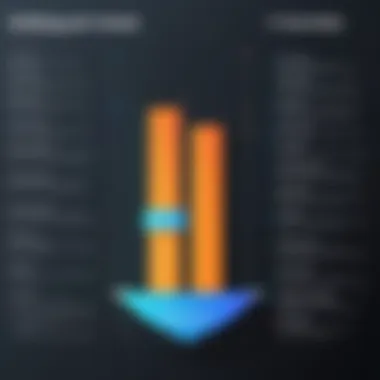
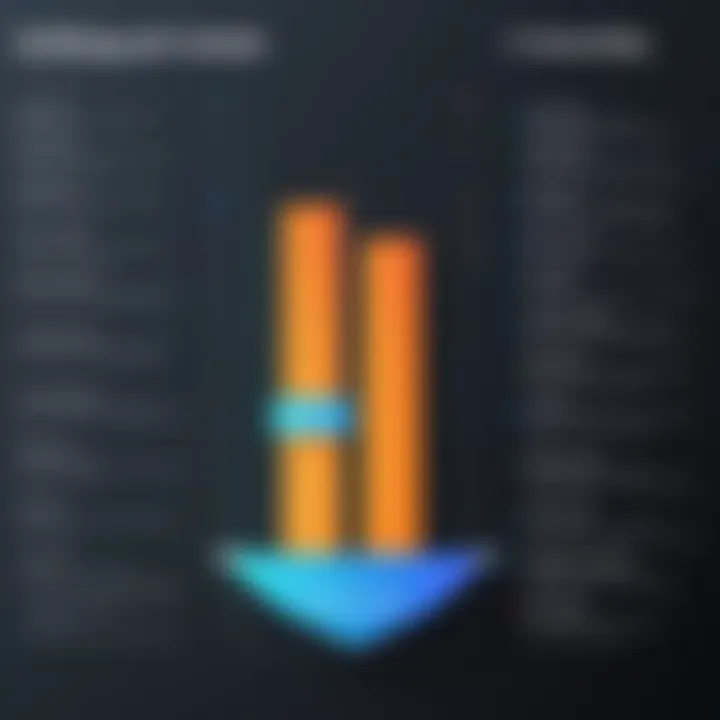
Feature comparison involves evaluating the specific editing capabilities that each tool provides. Each software varies in its ability to manipulate text, images, annotations, and more. For instance, some tools, like PDFescape, are quite robust for form filling and annotations, whereas Sejda PDF Editor shines in converting files or restructuring documents.
Common features to analyze include:
- Text Editing: Evaluate how each tool allows users to modify or insert text.
- Image Manipulation: Check if users can add, remove, or edit images effectively.
- File Conversion: Identify the capability to convert PDFs to other file formats without data loss.
- Annotation Tools: See which solutions provide strong support for comments, highlights, and markings.
A clear understanding of these features helps users align their specific editing needs with the appropriate tool, preventing frustration and maximizing efficiency.
Usability Considerations
When assessing usability, the focus shifts to the ease of navigation and user experience offered by each tool. A user-friendly interface can significantly improve workflow, making the editing process less cumbersome. As an example, Smallpdf tends to have an intuitive layout that simplifies actions, whereas more complex tools like Inkscape might require a steeper learning curve.
Key elements in usability include:
- Interface Design: How intuitive and easy to navigate is the software?
- Learning Curve: Is there a substantial need for tutorials or guides to become proficient?
- Speed: Does the editing process occur quickly, or is it often hindered by delays or bugs?
These usability considerations are essential for both casual users who make occasional edits and professionals who rely on efficiency in their work.
Security Features
Security features are paramount, especially when dealing with potentially sensitive documents. Ensuring the editing tool respects user privacy and provides adequate protection against data breaches is non-negotiable. Tools like PDF Buddy may offer limited security, while others like Smallpdf employ encryption to safeguard user data.
Important security aspects include:
- Data Protection: Does the tool use encryption protocols to ensure document security during upload and editing?
- Privacy Policy: What does the tool's privacy policy state regarding user data usage and storage?
- Accessibility of Files: Can users easily access their files post-editing without additional risks?
A strong emphasis on security helps users safeguard their data, especially in corporate environments where confidentiality is critical.
Step-by-Step Guide to Editing PDFs for Free
Editing PDF files can be an essential skill, especially for professionals handling important documents. This section offers a structured approach to navigating the process of editing PDFs without spending any money. Understanding the necessary steps and considerations can save users time and prevent frustration.
Choosing the Right Tool
The first step in editing PDFs involves selecting an appropriate tool. With numerous free PDF editors available, it is essential to consider several factors. Look for tools that are user-friendly and align with your editing requirements.
To simplify your decision, consider the following:
- Functionality: Does it offer features like text editing, image manipulation, and annotation?
- Platform: Is it available as a web-based tool or downloadable software?
- User Reviews: Look for feedback from other users to gauge effectiveness.
By identifying your specific needs and preferences, you can select the most suitable editing tool for your tasks.
Uploading PDF Documents
Once you have chosen the right tool, the next step is to upload your PDF document. This process generally remains straightforward across various editors. Typically, you will find an "upload" button or icon on the editing platform.
Here are common steps involved in uploading:
- Locate the Upload Button: This is usually clearly visible on the main interface.
- Select Your File: Browse through your computer files and select the PDF you wish to edit.
- Initiate File Upload: Confirm the selection to begin the upload process.
It’s important to ensure that the file is within any size limits imposed by the editor. Once uploaded, ensure the document is displayed correctly before beginning any edits.
Making Basic Edits
After successfully uploading your PDF, you can proceed to make basic edits. Most PDF editors allow you to modify text, images, and even document layout. Here are a few common edits you might perform:
- Text Adjustments: Change the font, size, or formatting. You can add or delete text as needed.
- Image Manipulation: Replace images or add new ones. Ensure that images maintain quality and fit within the document’s context.
- Annotations and Comments: Utilize features for highlighting, underlining, or adding comments to provide additional context.
Performing these edits will depend on your chosen tool, so familiarize yourself with the specific features and interface.
Saving and Exporting Edited PDFs
Once your edits are complete, the final step is saving and exporting the edited document. This step is crucial to ensure that all changes are retained. The process varies slightly among tools, but the following steps are generally applicable:
- Select the Save Option: Look for a button that says "Save" or "Export".
- Choose File Format: Ensure you select PDF to maintain the document's quality and compatibility.
- Download the Edited File: Follow prompts to download the edited document back to your device.
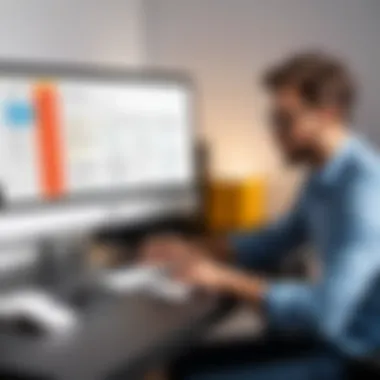
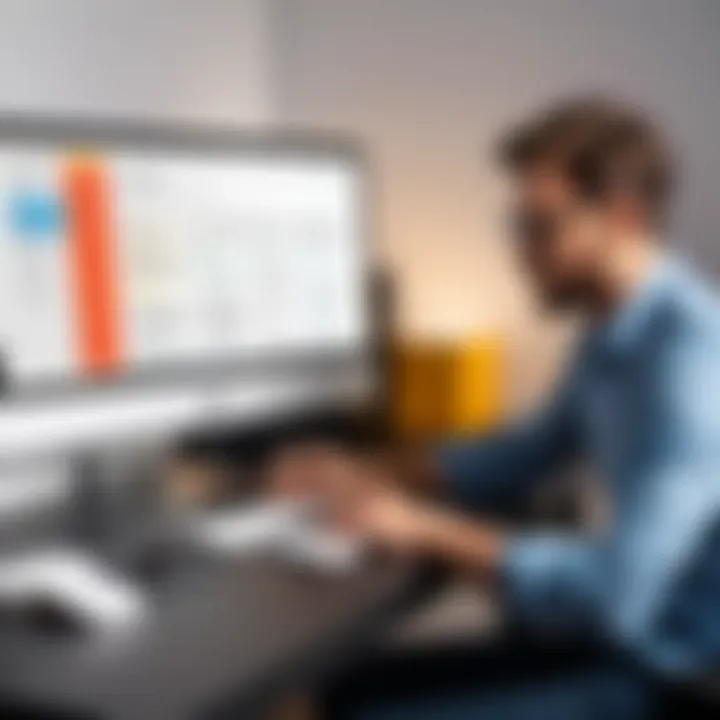
Finally, verify that the saved file reflects all intended changes before sharing or using it.
"Editing PDFs does not have to be a complex task. Proper guidance allows users to navigate editing efficiently."
This systematic approach to editing PDFs emphasizes the tools, techniques, and best practices that can enhance your experience. By breaking down the steps from selecting a tool to saving your edited document, users can tackle PDF editing confidently.
Limitations of Free PDF Editors
While free PDF editing tools offer a convenient solution for many users, they do come with a range of limitations worth considering. Understanding these constraints is essential for anyone looking to edit PDF files without investing in paid software. This section will elucidate key factors that highlight the restrictions commonly encountered when using free PDF editors.
Functionality Constraints
One of the primary drawbacks of free PDF editors is their limited functionality. Many of these tools provide only basic editing capabilities. Users may find themselves unable to perform more complex tasks such as advanced formatting or editing of images and graphics. This is particularly important for business professionals or IT specialists who may require deeper functionality, like merging documents, creating forms, or extracting text accurately.
Regarding more advanced features, these tools can often be inadequate. For instance, offering features like OCR (Optical Character Recognition) might be absent in free versions. It can hinder one's ability to convert scanned documents into editable text. Without such capabilities, users may need to resort to multiple tools, which can complicate workflow and reduce overall efficiency.
Watermarks and Restrictions
Another common limitation of free PDF editors is the imposition of watermarks on edited files. Many platforms, such as PDFescape or Sejda, add a visible watermark to the final documents unless users upgrade to a paid version. This can undermine the professionalism of documents, especially when they are intended for business use or formal communication. Such restrictions can also lead to frustration when trying to present polished and clean documents.
Users should be cautious about these limitations, particularly if they are preparing materials for client presentations or official reports. The presence of a watermark can send the wrong signal about the quality or reliability of the content. Therefore, understanding which tools impose such restrictions helps users make more informed decisions before commencing editing.
File Size Limitations
File size limitations are another significant concern when utilizing free PDF editors. Many free tools restrict the size of files users can upload or edit. For example, a tool may limit uploads to 5 MB, which may not accommodate larger reports or documents packed with graphics, tables, and charts.
As a result, users with larger files might have to compress them before editing, which may lead to loss of quality or data. Moreover, repeated attempts to edit multiple smaller files instead of one larger document can become tedious and time-consuming.
User Considerations When Choosing a Tool
When it comes to editing PDF files, the choice of tool can significantly affect the experience and outcomes. Choosing the right PDF editing software is not merely about finding a free option; it is about understanding specific needs and making informed decisions. User considerations encompass various factors that determine suitability, efficiency, and security of the tools at hand.
Assessing Individual Needs
Before selecting a PDF editor, users should first examine their own requirements. This step involves identifying the types of edits needed, the frequency of use, and the complexity of tasks.
Here are some key questions to consider:
- What types of documents do you usually work with?
- Are you often making minor changes, or do you require more extensive modifications?
- Do you require collaboration features for multiple users?
- Are you interested in features like form filling, annotations, or conversion capabilities?
By clearly defining these needs, individuals can narrow down their options to tools that offer essential features. For instance, a business professional may need software that allows for advanced editing and commenting, while a casual user might prioritize simplicity and basic editing functions. Evaluating these aspects can lead to a more satisfying experience when working with PDFs.
Evaluating Security and Privacy
Security and privacy concerning documents are paramount. Given the sensitive nature of many PDF files, ensuring that a chosen editor maintains high security standards is essential.
Users should assess several factors:
- Data Encryption: Does the tool use encryption to protect information?
- Privacy Policy: Does the editor have a clear privacy policy outlining how your data will be used or shared?
- Temporary Files: How does the tool handle temporary files during editing? Are they automatically deleted after use?
When using online tools, the risk of data breaches increases, making these evaluations even more critical. Users should prioritize tools that are transparent about their security practices. A cautious approach in this regard ensures that personal or business information remains secure, ultimately fostering trust in the chosen software.
Future Trends in PDF Editing
The landscape of PDF editing is evolving, influenced by advancements in technology and changing user needs. Understanding these future trends is essential for both individuals and businesses. Staying abreast of these trends ensures that users can choose tools that not only meet current needs but also anticipate future demands.
Emerging Technologies
Numerous technologies are emerging that enhance the capabilities of PDF editing tools. One significant trend is the incorporation of cloud-based services. Using cloud platforms allows users to edit PDFs from any device with internet access. This increases accessibility and collaboration, allowing multiple users to work on the same document seamlessly.
Another notable technology is the rise of mobile PDF editing applications. As more people rely on smartphones and tablets for daily tasks, having robust PDF editing capabilities on mobile devices has become essential. Tools like Adobe Acrobat Reader and Foxit PDF offer mobile solutions that support a variety of editing functions, making it easier to handle documents on the go.
Impact of Artificial Intelligence
Artificial Intelligence (AI) is set to play a crucial role in enhancing PDF editing. AI-driven features can facilitate automatic text recognition, making it easier to convert scanned documents into editable text. This significantly decreases the time and effort needed for manual data entry.
Furthermore, AI can help in organizing and categorizing documents. With machine learning algorithms, PDF editing tools can learn from user behavior and make suggestions for file organization based on patterns. This not only improves efficiency but also helps to maintain better document management practices.
"The integration of AI in PDF editing represents a significant leap towards more intuitive document processing, enabling users to focus on content quality rather than format issues."
As AI technologies continue to develop, we can expect even more sophisticated tools that simplify the editing process, allowing users to work more intelligently. Users must consider these trends when evaluating PDF editing options, ensuring they invest in solutions that will remain relevant and effective in the coming years.







