Seamless Integration: Syncing Trello with Google Calendar for Productivity
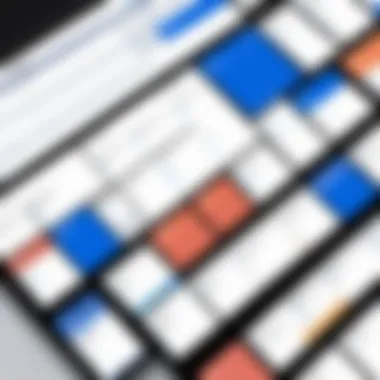
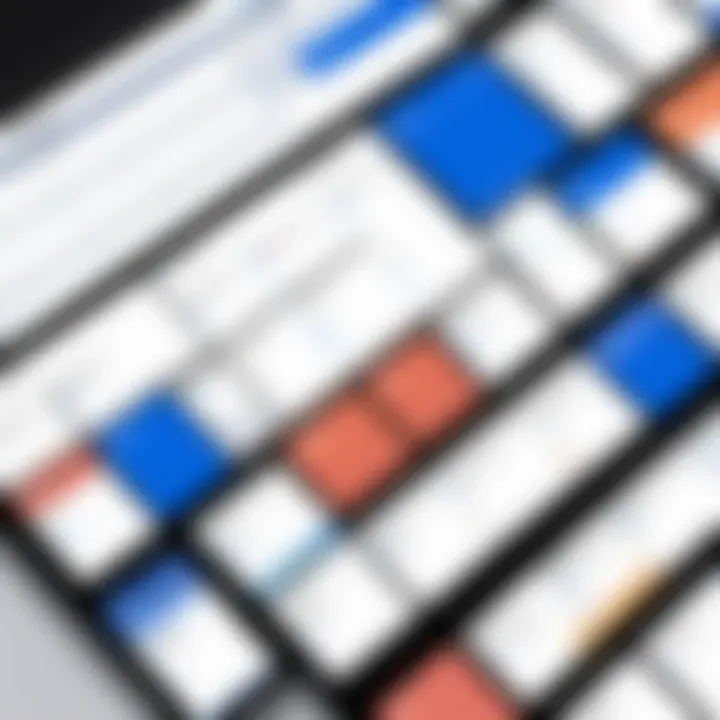
Intro
In today’s fast-paced work environment, individuals and teams often juggle numerous tasks and deadlines. To efficiently manage these responsibilities, integrating tools like Trello and Google Calendar can be transformative. This integration allows users to visualize their tasks within the timeline of their schedules, enhancing productivity.
This article provides an in-depth exploration of the seamless synchronization between Trello and Google Calendar. It outlines the necessary setup procedures, addresses potential challenges, and suggests strategies for maximizing effectiveness in daily workflows. Understanding the synergy between these two platforms can lead to improved task management and a more organized approach to projects.
Software Overview
Software category and its purpose
Trello is a task management application that follows the Kanban approach, enabling users to organize projects through boards, lists, and cards. Its visual layout aids in tracking progress and adjusting priorities easily. Google Calendar is a scheduling service that assists users in managing their time effectively by providing reminders and scheduling events. Together, they serve to enhance organizational capabilities, allowing users to align their tasks with their schedules seamlessly.
Key features and functionalities
Trello offers several key features, including:
- Boards, Lists, and Cards: Users can create a visual representation of their projects.
- Collaboration Tools: Team members can comment, attach files, and assign tasks.
- Integration with Third-Party Apps: Various tools can be linked to Trello for enhanced functionality.
Google Calendar has several important functionalities:
- Event Scheduling: Users can set up events and receive reminders.
- Shared Calendars: Users can collaborate on events with peers.
- Cross-Platform Access: Available on mobile and desktop, ensuring users can manage their schedules anywhere.
Combining Trello and Google Calendar facilitates a smoother workflow, enriching the user experience for many professionals.
Comparative Analysis
Comparison with similar software products
While Trello is notable for its card-based system, other tools like Asana and Monday.com provide similar functionalities with unique features. Asana focuses more on reporting and timelines, while Monday.com boasts of a highly customizable interface. Google Calendar faces competition from Outlook Calendar, which offers integrated email and task management, presenting a solid alternative.
Market positioning and user demographics
Trello appeals predominantly to teams and individuals seeking straightforward project management solutions. Its user base ranges from freelancers to large enterprises. In contrast, Google Calendar is widely utilized across different demographics, including business professionals and educational institutions. Together, these tools occupy significant positions in the market, catering to diverse needs within task management and scheduling.
Overall, understanding the integration capabilities of Trello and Google Calendar is essential for enhancing productivity in professional settings. By leveraging these tools effectively, users can aim for streamlined workflows and improved collaboration.
Understanding Trello and Google Calendar
Trello and Google Calendar are powerful tools that individuals and teams use to enhance efficiency in project management and scheduling. In today’s fast-paced work environment, understanding how these two platforms operate independently and how they can work together is crucial. Integrating Trello with Google Calendar allows users to streamline their workflow, ensuring all tasks, deadlines, and appointments are aligned.
The significance of Trello lies in its highly visual task management capabilities. Users create boards, lists, and cards to organize projects, making it easy to monitor progress and assign responsibilities. This flexibility caters to various project types, from personal tasks to large team collaborations.
On the other hand, Google Calendar serves as an essential scheduling tool that helps users keep track of their time. It provides functionalities like setting reminders, creating events, and sharing calendars with others, making it easier for teams to coordinate schedules.
When combined, Trello and Google Calendar help users prioritize tasks more effectively. Each platform fills a unique gap: Trello with its management capabilities, and Google Calendar with its time management features. A clear understanding of both tools ensures a smooth integration process, fostering better time management and productivity.
Overview of Trello
Trello is a project management tool tailored for visual-oriented users. It uses the Kanban system, which organizes tasks into boards. Boards are divided into lists, which are then filled with cards representing individual tasks.
Key features of Trello include:
- Customizable Boards: Users can create boards that reflect their specific projects, making organization intuitive.
- Collaborative Capabilities: Team members can collaborate in real-time, adding comments, attachments, and due dates.
- Power-Ups: These are additional features and integrations that enhance Trello’s functionality, enabling seamless connection with various tools like Google Calendar.
- Labels and Checklists: Users can categorize tasks and track subtasks, improving workflow visibility.
In essence, Trello provides clarity and structure in managing tasks and workflows.
Overview of Google Calendar
Google Calendar is a widely-used scheduling tool that helps individuals and teams coordinate their time effectively. It allows users to create events, set reminders, and invite others to meetings. Key functions include:
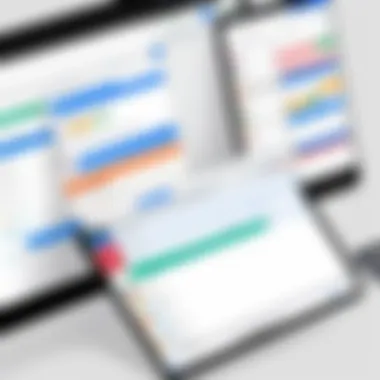
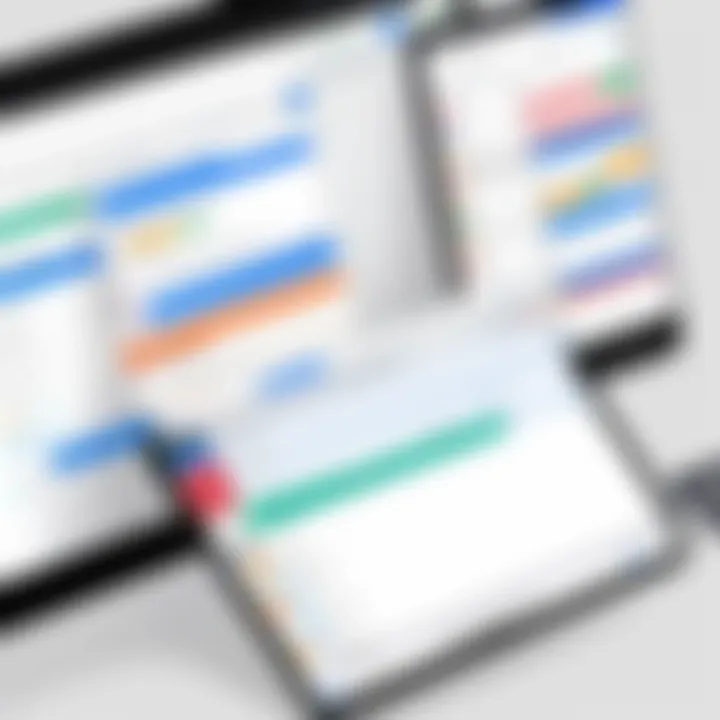
- Event Creation: Users can set up events with details such as time, location, and description, making scheduling straightforward.
- Shared Calendars: Collaborators can share their calendars for better coordination.
- Reminders and Notifications: Google Calendar helps users keep track of tasks and commitments matching project timelines.
- Multiple Calendar Views: Users can toggle between daily, weekly, and monthly views for detailed planning.
The Importance of Integration
Integrating Trello with Google Calendar holds significant importance for modern workflows. In a time where digital tools dominate productivity, the seamless interaction between applications fosters a more efficient work environment. Users of Trello, a powerful project management tool, often find the need to align tasks with timelines. Google Calendar provides that visual aspect of time management. This integration essentially bridges the gap between managing tasks and visualizing deadlines, creating a comprehensive overview of upcoming activities.
Enhancing Productivity
One of the primary benefits of integrating Trello and Google Calendar is the enhancement of productivity. When both tools work in tandem, it allows for a streamlined approach to project management. Users can schedule their tasks more effectively, ensuring that important deadlines are not missed. This is accomplished through automatic updates in Google Calendar whenever there are changes in Trello, such as due dates or task statuses.
When tasks are visible in a familiar interface like Google Calendar, users often feel more motivated to complete their assignments. This visual representation reminds users of their commitments and timeframes, leading to increased accountability. In fact, studies indicate that people are more likely to adhere to deadlines when they have a clear visual schedule.
Additionally, having everything in one place reduces time spent switching between applications. This can greatly lower cognitive load, allowing users to focus better on their specific tasks rather than on managing their tools.
Streamlining Task Management
The integration serves not only to enhance productivity but also to streamline task management. By syncing Trello with Google Calendar, users can categorize and prioritize tasks more effectively.
For example, teams can designate specific boards within Trello for different projects. Each project can have tasks assigned with deadlines, and these tasks will automatically sync with the appropriate calendar dates. This approach provides clarity on project timelines and responsibilities.
Furthermore, users can set specific time blocks for tasks by integrating due dates from Trello into their Calendar. This not only helps in visualizing weekly or monthly workloads but also aids in avoiding task overlaps. With a clear schedule available, teams can ensure that all aspects of their projects are covered without redundancy.
In essence, by syncing both platforms, teams can gain a comprehensive view of their projects and deadlines. This leads to more effective planning and execution of tasks and fosters a culture of transparency and accountability among team members. Thus, the integration of Trello with Google Calendar positions users not just to manage tasks, but to manage them with foresight and precision.
In summary, integrating Trello with Google Calendar is not just about moving tasks from one platform to another; it is about creating an ecosystem that enhances productivity and streamlines task management.
Setting Up the Sync Process
Setting up the synchronization process between Trello and Google Calendar is a crucial step in maximizing the benefits of both tools. This integration allows users to visualize their tasks and deadlines within their calendars, enhancing time management. By synchronizing these platforms, individuals and teams can ensure that they are always aware of pending tasks and appointments at a glance. The process not only saves time but also reduces the chances of overlooking important deadlines.
Preliminary Requirements
Before initiating the syncing process, there are a few essential requirements that must be met. Users need to have an active account on both Trello and Google Calendar. Additionally, ensuring that you have administrative access on your Trello boards allows for easier management of settings. Furthermore, it is advisable to use the latest versions of the software or mobile apps. This will enhance compatibility and reduce technical complications during the syncing procedure.
Step-by-Step Setup Instructions
The setup process comprises several key steps, each essential to ensure successful integration. Below are detailed instructions on how to set up the synchronization effectively.
Accessing Trello Settings
Accessing Trello settings is the first critical step in the synchronization process. This section allows users to manage their integrations with external applications. The key characteristic of accessing these settings is that it provides a gateway to all available integrations, including Google Calendar. This step is a common choice because it centralizes control over integrations, allowing users to streamline management. However, a potential disadvantage is that inexperienced users might find navigating settings somewhat overwhelming at first.
Navigating to Power-Ups
After accessing the settings, the next step is to navigate to Power-Ups. Power-Ups are Trello's way of extending functionality through third-party applications, including Google Calendar. The relevance of this step lies in enabling additional features that facilitate integration. Users find Power-Ups beneficial due to their versatility and how they can tailor Trello to their specific needs. However, the unique feature here is that not all Power-Ups are free, and some may require subscriptions.
Connecting Google Calendar
Connecting Google Calendar is one of the most pivotal steps in the syncing process. This step establishes a direct link between Trello and Google Calendar, allowing task visibility in both platforms. The primary benefit of this step is the automatic updating of events, eliminating the need for manual entry. However, users must authenticate their Google account, which could deter some who are concerned about privacy and data security.
Authorizing Access
Once connected, author'sing access is essential to enable data sharing between Trello and Google Calendar. This step ensures that Trello can interact with Google Calendar seamlessly. It is significant because it builds trust between the applications, allowing them to communicate effectively. A downside to this process is the potential for users to deny access inadvertently, which could disrupt the syncing process.
Configuring Sync Settings
The final step in the setup process involves configuring sync settings. Here, users can customize how their tasks appear in Google Calendar, including setting priorities and defining color codes for better visualization. The advantage of this feature is that it allows for personalized organization of tasks. However, if not properly configured, users might face issues with task visibility or mismatched deadlines, which could lead to confusion.
"The integration of Trello and Google Calendar can transform the way individuals manage tasks, leading to increased productivity and improved time management."
Managing Task Visibility
Managing task visibility when syncing Trello with Google Calendar provides significant advantages for users seeking to streamline their workflow. The ability to visualize tasks alongside calendar events enhances organization and ensures critical deadlines are not overlooked. Furthermore, clarity in task visibility aids in prioritization, allowing users to focus on what matters most in their project timelines.
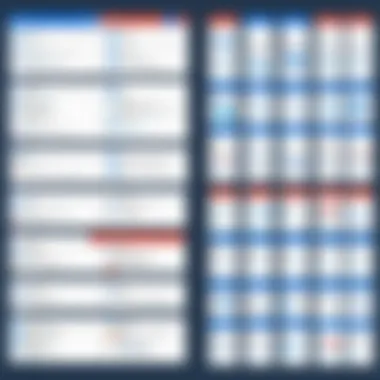
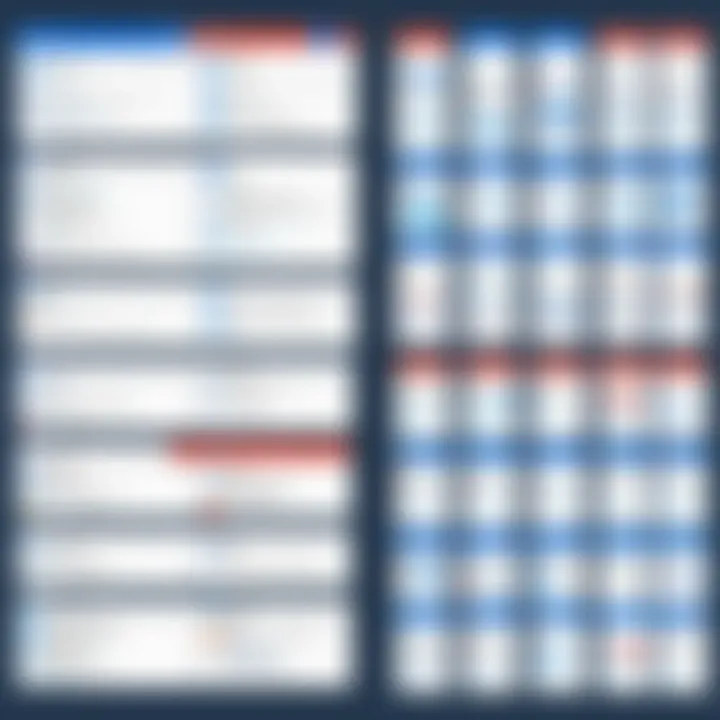
Selecting Boards for Sync
When initiating the sync process, it is crucial to choose the appropriate Trello boards to include in the integration with Google Calendar. Not all boards may be relevant, so selecting only those that align with key projects reduces clutter in the calendar view. This selective approach not only keeps the calendar organized but also sharpens focus on priority tasks.
Consider the following points when selecting boards:
- Relevance to Current Projects: Choose boards that contain tasks tied to ongoing or imminent deadlines.
- Team Collaboration: If working in a team, prioritize boards where collaboration is essential to project success.
- Frequency of Updates: Boards that undergo frequent changes might deserve priority to keep everyone informed quickly.
By carefully curating the boards for sync, users can achieve a balance between comprehensive task management and sufficient visibility.
Choosing Task Date Ranges
Choosing the correct date ranges for tasks synced to Google Calendar is another critical aspect. It allows for a more accurate representation of timelines, ensuring users can see what tasks need to be tackled within specific periods. This is especially useful for time-sensitive projects.
Key considerations include:
- Current and Future Tasks: Ensure to select date ranges that cover tasks currently in progress as well as upcoming tasks to create a broader schedule of upcoming obligations.
- Deadline Orientation: Sync tasks that lead up to a deadline within the calendar’s visible range, enabling better deadline management.
- Recurring Tasks: For tasks that repeat, being mindful of how they appear in the calendar is vital for keeping track of long-term responsibilities.
By carefully defining task date ranges, individuals can maintain a more coherent overview of their responsibilities while avoiding overwhelm from irrelevant tasks.
Common Issues and Solutions
Integrating Trello with Google Calendar can greatly enhance productivity. However, like any technology, users often face certain challenges. Being aware of common issues can help you to proactively address them. This section explores typical difficulties and their solutions, ensuring users can maintain smooth workflows.
Authentication Problems
Authentication issues can arise when trying to connect Trello with Google Calendar. Users may encounter error messages indicating failed logins or permissions denied. This typically occurs due to incorrect credentials or not granting all necessary permissions during setup.
To resolve authentication problems, consider the following steps:
- Double-check Credentials: Ensure that the email and password entered for both Trello and Google Accounts are correct.
- Re-authorize Access: Sometimes, revoking access in Google Calendar settings and reconnecting Trello can help.
- Check Permissions: Make sure you have granted all permissions required for integration.
Addressing authentication issues quickly can minimize disruptions to your scheduling and task management activities.
Syncing Delays
Syncing delays between Trello and Google Calendar are another common issue. A common feedback is that tasks appear in Google Calendar with a lag or do not reflect real-time updates.
Several factors contribute to this delay:
- Application Limitations: Both applications may have their restrictions on syncing intervals. Understanding this can set realistic expectations.
- Network Issues: Poor internet connectivity can cause slower updates. Ensure a stable connection while expecting immediate sync results.
- Heavy Load on Servers: If either Trello or Google Calendar experience high traffic, syncing may slow down.
To mitigate these syncing delays, users can:
- Manually Refresh: Sometimes refreshing the Google Calendar can bring recent updates into view.
- Check Notification Settings: Ensure that notifications for new tasks or calendar updates are properly set.
Missing Tasks in Google Calendar
Users sometimes notice that some tasks from Trello do not appear in Google Calendar. This can happen due to several factors including task filtering settings or incorrect date ranges. Missing tasks can create gaps in your productivity flow and overlook important deadlines.
To troubleshoot this issue, consider the following actions:
- Confirm Date Ranges: Check if tasks are set within the dates you have selected for syncing.
- Examine Board Settings: Ensure that the boards you intend to sync are indeed selected in Trello settings.
- Review Task Visibility: Some tasks may not appear if they are marked as private or archived.
Adapting quickly to these identified issues allows for a robust use of both Trello and Google Calendar, ultimately increasing efficiency. Stay informed on potential problems and their solutions to ensure a seamless integration.
Best Practices for Effective Use
Integrating Trello with Google Calendar offers significant advantages, but to maximize its potential, following best practices is essential. Regularly updating sync settings and effectively utilizing reminders and notifications will not only enhance productivity but also streamline task management. Understanding these practices is crucial for gaining a sustainable benefit from the integration.
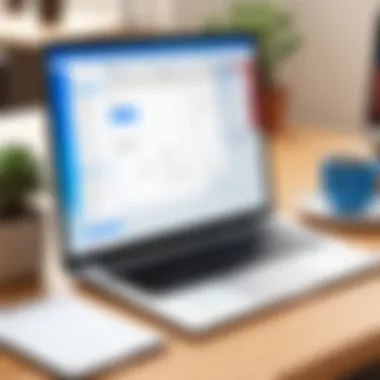
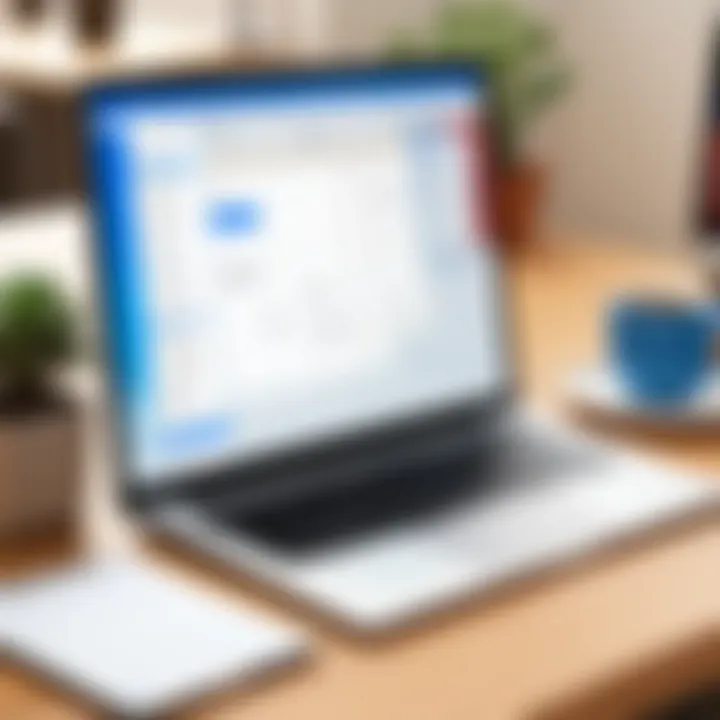
Regularly Updating Sync Settings
Maintaining up-to-date sync settings is vital. When you first establish the integration, your initial preferences may not align with your evolving workflow. As projects progress or team dynamics change, your requirements will shift. To keep your tasks in sync with Google Calendar, ensure that you review your settings regularly.
Key points to consider include:
- Frequency of Review: Set a schedule for reviewing settings, perhaps weekly or monthly.
- Incorporate Feedback: Collect feedback from your team regarding visibility and functionality to adjust settings accordingly.
- Modify Task Visibility: Ensure that newly created boards or tasks are included in the synchronization. This is key to keeping the Calendar updated with your current focus areas.
"An effective sync process is not a one-time setup but a continuous process that evolves with your workflow."
Using Reminders and Notifications
Reminders and notifications are powerful tools for ensuring that tasks do not fall through the cracks. When linked to Google Calendar, Trello can automatically send alerts based on deadlines and task updates. Here are several elements to consider when implementing these features:
- Task Deadlines: Assign deadlines to tasks in Trello. Ensure that these deadlines are synced with Google Calendar. This practice provides a visual guide to upcoming responsibilities.
- Set Notification Preferences: Tailor notifications to your needs. You may want reminders a day or an hour before a task's deadline. This tailoring prevents last-minute rushes.
- Team Notifications: Enable notifications for your team members to keep everyone informed about task changes, which promotes better collaboration.
By adopting these best practices, you significantly enhance the functionality of the Trello and Google Calendar integration. This approach not only increases individual productivity but also fosters a more synchronized team environment.
Case Studies: Successful Implementations
Understanding the real-world applications of syncing Trello with Google Calendar can provide valuable insights for both individuals and teams. This section highlights specific case studies showcasing successful implementations. Such examples serve to illustrate how effective integration can lead to significant productivity improvements and enhanced collaboration.
The key benefits of exploring these case studies include the identification of best practices, the demonstration of potential challenges, and the advantages experienced by users. By analyzing various scenarios, we can draw connections to common workflows and decisions that lead to success. The diverse contexts of the case studies add depth to our understanding of the integration process.
Individual Productivity Improvement
Many professionals have maximized their personal productivity through seamless synchronization between Trello and Google Calendar. One case study features a freelance graphic designer, Laura, who struggled with tracking project timelines and deadlines. After implementing the integration, she observed a notable improvement in her time management skills.
Before the integration, Laura relied on separate tools, which often led to confusion about deadlines. Now, each Trello card with due dates automatically appears in her Google Calendar. This visual representation has allowed her to plan her week more effectively. Here are some specific elements of improvement:
- Better Time Allocation: With tasks visible at a glance, Laura allocates her time more strategically.
- Reduced Oversights: The automatic syncing reduces the chances of missing important deadlines.
- Focused Work Sessions: Knowing what tasks are due on certain days helps Laura enter deeper work sessions without distraction.
"The integration freed up mental space, allowing me to focus on creativity rather than logistical concerns," Laura notes.
Team Collaboration Enhancements
For teams, the benefits of syncing Trello with Google Calendar are even more pronounced. A software development team at TechSolutions adopted the integration, which significantly changed their approach to project management. Prior to integration, meetings were often missed, and tasks fell through the cracks.
With the integration in place, each team member's tasks and project milestones automatically sync with shared Google Calendars. This has resulted in smoother communication and an increase in overall accountability. Notable enhancements include:
- Visibility of Responsibilities: Team members can see what others are working on.
- Improved Meeting Coordination: Scheduled meetings are linked to relevant tasks, ensuring productive discussions.
- Accountability: Due dates in Google Calendar serve as reminders for everyone on the team.
As a result, TechSolutions experienced a 30% reduction in missed deadlines and improved team morale.
Future Considerations and Trends
The integration of Trello and Google Calendar is becoming increasingly relevant in today’s fast-paced work environments. As project management tools develop, users need to be aware of the future landscape of these applications to stay ahead. This section delves into the emerging tools and evolving practices that shape the future of task management and productivity.
Emerging Tools and Technologies
The advent of advanced technology means new tools constantly reshape how we manage tasks. Platforms like Notion and ClickUp are gaining traction alongside Trello. These tools offer unique features that integrate seamlessly into workflows, potentially enhancing or replacing the current applications.
- Artificial Intelligence: AI is playing a crucial role in task management. Services like Monday.com leverage AI for predictive analytics, which helps teams assess workloads and deadlines more effectively.
- Automation Software: Tools such as Zapier and Integromat allow users to automate repetitive tasks. This can free up time and reduce errors, enabling better focus on high-value activities.
- Collaborative Workspaces: As remote work becomes more standard, tools that offer real-time collaboration, like Miro or Figma, are essential. These platforms can sync with Trello and Google Calendar, allowing teams to communicate and manage tasks within a shared environment.
It becomes essential for users to explore these emerging tools. Understanding their features can offer valuable insights into enhancing overall efficiency.
Evolving Task Management Practices
Task management practices have shifted significantly in recent years. With an increasing focus on collaboration and flexibility, teams are adapting their approaches to align with modern work environments.
- Agile Methodologies: Many organizations are adopting agile practices, which prioritize iterative progress and adaptability. Tools that align with these methodologies can prove beneficial when integrated with Trello and Google Calendar.
- Focus on Well-Being: There is growing recognition of the importance of mental health in the workplace. Task management approaches are evolving to consider deadlines and workloads in a manner that supports employee well-being. Integrating task management tools with calendar systems may enhance this consideration by providing clearer overview of commitments.
- Cross-Functional Teams: Collaboration across different departments is becoming more common. This shift encourages teams to utilize integrated platforms, ensuring all members are aligned on project goals and timelines. By having Trello sync with Google Calendar, teams can visualize project timelines and maintain accountability.
As these practices continue to evolve, users should remain conscious of how best to leverage their tools. Keeping abreast of changes can lead to better adaptability and productivity in work processes.
The integration of various tools and practices significantly influences the effectiveness of task management in contemporary environments.







