Maximizing Security: Password Vaults for Mac Users


Intro
In today's digital landscape, safeguarding personal and professional information is paramount. Passwords serve as the frontline defense against unauthorized access. With a myriad of accounts to manage, the use of password vaults has become increasingly relevant. For Mac users, the availability of robust password management tools can streamline security practices while ensuring that access to sensitive data remains secure.
This guide endeavors to present a thorough examination of password vaults designed specifically for macOS users. We will delve into the fundamental aspects of these tools, their installation procedures, and practical recommendations for optimal use. Through careful analysis, readers will gain insights into various options available for safeguarding their digital identities.
Understanding the intricacies of password vaults not only enhances security but also provides ease of access in day-to-day activities. The next section will explore the underlying software characteristics that make these tools essential for every Mac user.
Understanding Password Vaults
Password vaults are essential tools for managing and securing passwords in today's digital landscape. Given the exponential rise in online accounts, it is prudent to have a robust system that can store, generate, and manage passwords securely. The importance of having a central place for password management cannot be overstated, as it significantly reduces the risk associated with password reuse and weak passwords.
Definition and Functionality
A password vault is a software application designed to securely store and manage your various passwords and sensitive information. Typically, users access the vault with a master password, which grants them entry to a store of credentials that can range from website logins, software licenses, to credit card details. The functionality extends beyond simple password storage; many vaults offer features such as password generation, automatic logins, and secure sharing of credentials when needed. This multifaceted utility provides not just convenience but also a layer of security that is increasingly important for safeguarding personal and professional information.
The Importance of Password Security
Password security plays a critical role in protecting access to digital identities. As businesses and individuals increasingly rely on online services, the potential risks associated with password theft and breaches become apparent. Each platform or service commonly calls for unique passwords, which can complicate management. A compromised password can lead to unauthorized access, data loss, and even personal or financial damages. Hence, adopting a password vault simplifies secure password management.
Utilizing a password vault enhances your security posture in various ways:
- It allows the use of long and complex passwords without the need to remember them.
- It reduces the temptation to reuse passwords across multiple accounts.
- Many password vaults may include security audit features that assess password strength and recommend changes.
Evaluating Password Vault Options on Mac
Understanding password vault options is essential for ensuring the security of digital information on Mac devices. With the increasing number of cyber threats, a reliable password management system is not just beneficial, it is crucial. Evaluating these options helps users make informed choices based on their needs for security, functionality, and usability.
When you assess password vault options, three primary considerations come into play: native solutions, third-party password managers, and their feature sets. Native solutions, such as Keychain Access, provide built-in functionalities that integrate seamlessly into the Mac ecosystem. Meanwhile, third-party managers like LastPass and 1Password offer additional features that cater to various needs, allowing for more customization and flexibility.
Choosing the right password vault can enhance security protocols while also simplifying the user experience. It is important to weigh the benefits of user interface, ease of use, and any additional security features offered by third-party options. With these factors in mind, users can determine which password vault aligns with their personal or professional needs.
Native Solutions: Keychain Access
Keychain Access is Apple's built-in password management tool, designed to store and manage passwords, account information, and credit card details. It offers an intuitive interface that integrates well with macOS and other Apple devices, providing users with a seamless experience.
One significant advantage of using Keychain Access is its automatic password generation feature. This lets users create strong, unique passwords without much effort. Additionally, since it is a native tool, it does not require extra software installation, making it convenient and accessible for Mac users.
However, Keychain Access does have its limitations. While it is effective for personal use, its capabilities may not satisfy the more complex needs of businesses or users who require cross-platform functionality. Hence, it is essential to evaluate your usage patterns when considering Keychain Access as your password vault option.
Third-Party Password Managers
Third-party password managers provide an alternative for users seeking expanded features or enhanced security options. They often cater to a broader audience, including those requiring specific functionalities not typically found in native solutions. Below are a few notable options:
LastPass
LastPass is a widely recognized password manager known for its ease of use and comprehensive security features.
A key characteristic of LastPass is its cloud-based storage solution for passwords. This allows users to access their credentials from multiple devices seamlessly. Its user-friendly interface makes it an attractive option for both beginners and seasoned users.
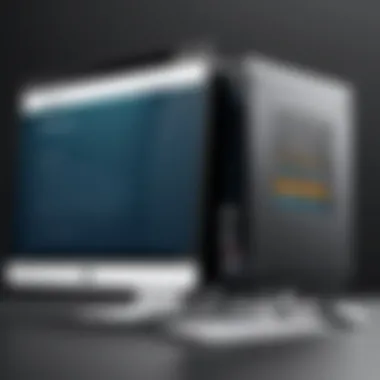

Despite its strengths, LastPass has faced scrutiny for security breaches in the past. Users must weigh this risk against the extensive features offered. It remains essential to keep abreast of updates regarding LastPass's security policies and practices.
1Password
1Password is often praised for its robust security features and flexibility. This password manager focuses heavily on providing secure sharing options and encryption standards.
A unique feature of 1Password is its Travel Mode. This function allows users to remove sensitive data from their devices temporarily while traveling, thus protecting information from unauthorized access.
Even though it is a powerful tool, 1Password comes with a subscription fee. This might deter some users who prefer free or lower-cost solutions. However, many find its extensive features justify the price.
Dashlane
Dashlane offers strong security and additional features that set it apart. One of its key characteristics is the built-in VPN service, enhancing security beyond password management.
Dashlane's unique feature is its password health report, which evaluates the strength of your stored passwords and suggests improvements. This proactive approach encourages users to maintain good security hygiene.
On the downside, Dashlane can be more expensive compared to its competitors. Users need to consider whether the extra features align with their specific needs before committing.
Bitwarden
Bitwarden stands out for its open-source framework and high level of transparency with users. This password manager is recognized for its strong security measures and affordable pricing.
A significant advantage of Bitwarden is its ability to self-host, providing users with full control over their data. This feature is particularly appealing to those who prioritize privacy and security.
However, while Bitwarden is a robust solution, some users may find the interface less polished compared to other options. It may take a bit of time to adjust to its functionalities, especially for those new to password management.
Evaluating different password vault options on Mac is a vital step in securing your digital assets. Each option presents unique benefits and potential drawbacks, making personal considerations important in the decision-making process. By carefully assessing these tools, users can enhance their digital security effectively.
Important Features to Consider
When selecting a password vault for your Mac, understanding the key features is essential. Each feature contributes to the overall functionality and security of the tool, helping users to effectively manage their passwords while minimizing risks associated with data breaches and unauthorized access. The following sections will explore significant characteristics of effective password vaults.
Encryption Standards
The encryption standard is the first line of defense for any password vault. It protects stored passwords from being accessed by unauthorized individuals. Password managers often use encryption algorithms such as AES (Advanced Encryption Standard) with 256-bit keys. This level of encryption provides a substantial safeguard against cyber threats.
An important aspect to consider is whether the vault uses zero-knowledge architecture. This means that the service provider cannot see your passwords, even if they wanted to. Understanding the encryption standards used can help ensure that your sensitive information remains private and secure.
User Interface and Experience
A clean, intuitive user interface plays a crucial role in the effectiveness of a password vault. If the interface is cluttered or not user-friendly, it may lead to mistakes in password management. A good user experience should allow for easy navigation, quick access to generated passwords, and simplified management tools for updating them.
Consider features such as a search function, which can be especially helpful for users with many stored entries. Simplicity in design usually leads to higher adoption rates among users, which is an important factor in effective password management.
Cross-Device Syncing
In today's digital landscape, many users operate multiple devices, including smartphones, tablets, and laptops. Cross-device syncing capabilities are imperative for password vaults to give users seamless access to their passwords, regardless of the device they are using. This feature ensures that any password changes or additions are reflected on all devices instantly.
While syncing is convenient, it also raises potential concerns over security. Make sure the application uses secure channels for data transfer and consider if there is additional security like end-to-end encryption during the syncing process.
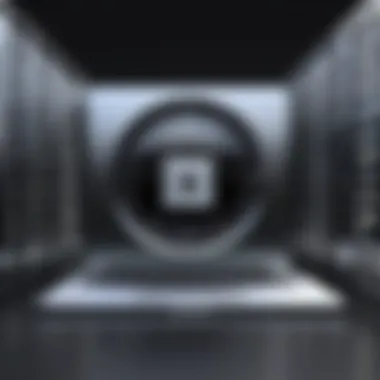
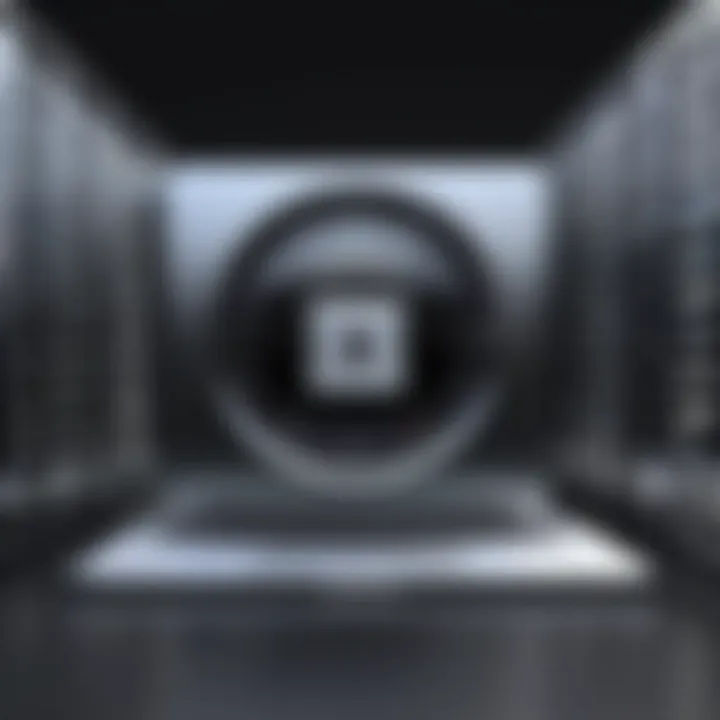
Password Generation Capabilities
A robust password vault should include the ability to generate strong, complex passwords. Good password policies recommend using unique passwords for different accounts to enhance security. Features like adjustable password length, the inclusion of symbols, numbers, and mixed cases can help produce strong passwords that are hard to crack.
This feature not only simplifies the process of creating strong passwords but also reduces the likelihood of human error, which is often the cause of weak passwords being used across multiple sites.
Two-Factor Authentication Support
Two-factor authentication (2FA) adds another layer of security to your password vault. By requiring a second form of verification, such as a text message or an authentication app, it significantly reduces the chances of unauthorized access.
When researching password vaults, look for those that offer easy integration of 2FA methods. Some may even allow the use of security keys as an alternative to traditional methods. Implementing two-factor authentication is a worthwhile step for users looking to elevate their password security further.
Installation and Setup
Proper installation and configuration of a password vault is essential for safeguarding sensitive information. An effective setup ensures that the password manager operates efficiently while offering maximum security. The entire process, from downloading the software to initial configuration, must be executed carefully to avoid potential vulnerabilities. This section will outline the steps involved in this critical phase, providing clear guidance on how to get started with a password vault on a Mac.
Downloading the Software
To begin, downloading the software is the first step toward securing your credentials. Users can obtain a password vault program from its official website or the Mac App Store. It is crucial to select a reputable source to ensure the software is not tampered with and that it is the latest version available. Many password managers offer free trials or a basic version, which can be tested before committing to a subscription. Here are some steps to consider:
- Visit the Official Website or App Store: Always use the official website or Mac App Store to ensure safety.
- Check System Compatibility: Verify that the password manager is compatible with your version of macOS.
- Read User Reviews: Assess user feedback and reviews for insights into the software's performance and reliability.
Select the appropriate option for your security needs and download it to your device.
Installation Steps
Once you have downloaded the password vault software, the installation process should be straightforward. Each application may differ slightly, but general steps remain similar. Follow these instructions to install your chosen password manager:
- Locate the Downloaded File: Check your Downloads folder for the installation file.
- Double-Click to Open: Open the installation file by double-clicking it. An installer setup will display.
- Follow On-Screen Instructions: Click through the setup prompts.
- Agree to Terms: Review and agree to any user agreements or terms of service.
- Drag to Applications Folder: For many applications, drag the icon to the Applications folder to complete installation.
- Launch the Application: Open the app either from the Applications folder or your Dock.
Ensure that you properly install any necessary dependencies, if prompted, as these can enhance functionality and security.
Initial Configuration Settings
After installation, the initial configuration of your password vault is a vital part of setting up the software for optimum use. Proper configuration contributes to a better user experience and strengthens security measures. Begin by setting up the following:
- Create an Account: Most password managers require account creation. Sign up and verify your email address if necessary.
- Set a Master Password: Choose a strong master password. This password protects all other stored passwords.
- Configure Security Settings: Enable two-factor authentication if available. This adds an extra layer of protection by requiring a second form of verification.
- Import Existing Passwords: If you have passwords stored elsewhere, many password managers allow the import of data from other managers or browsers.
- Customize Preferences: Adjust settings like auto-lock behavior, password generation rules, and form fill options according to your personal needs.
Remember: The master password is critical. Choose wisely and avoid sharing it to maintain security.
By following these steps carefully, Mac users can ensure a smooth setup process, allowing the password vault to function efficiently and securely.
Best Practices for Using a Password Vault
Using a password vault is essential for maintaining security in today’s digital landscape. To maximize the effectiveness of a password vault, users should adopt specific best practices. These strategies help to secure sensitive information while also ensuring smooth operation of the password management tools.
Regularly Updating Passwords
One of the most important practices is to regularly update passwords. Maintaining fresh passwords helps defend against potential breaches. Cyber threats evolve continuously, and what was once a secure password can become vulnerable after some time. As a rule of thumb, consider changing passwords every three to six months.
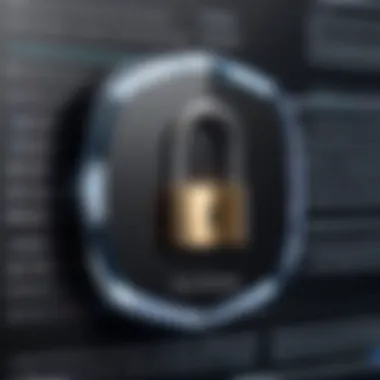

A good approach is to set reminders in your calendar or use features in your password manager that notify you about updates. This can help reinforce the habit of password updates. Additionally, updating passwords immediately after a known data breach is vital. Being proactive reduces the risk of compromised accounts.
Utilizing Strong Passwords
Another critical practice is utilizing strong passwords. Strong passwords enhance security by making unauthorized access difficult. A password should be a minimum of twelve characters and include a mix of uppercase letters, lowercase letters, numbers, and special characters. Avoid common words and easily guessable information like birthdays or names.
Often, password vaults include a password generator feature that creates complex passwords for you. This can be a valuable tool because it eliminates user bias in password creation. Moreover, avoid using the same password for multiple sites. Unique passwords for different accounts further protect you, preventing a single breach from impacting multiple accounts.
Securely Sharing Passwords When Necessary
When collaboration is required, securely sharing passwords becomes essential. While it's not common to share passwords, certain scenarios may demand it, such as shared accounts in a business setting. If sharing is necessary, utilize built-in features some password managers offer for this purpose rather than sending passwords through email or messaging apps, which can be intercepted.
Tools like LastPass and 1Password have secure sharing options that encrypt shared data, ensuring that sensitive information is not exposed. Always revoke access when the need for shared passwords ends. This maintains security and prevents unauthorized access down the line.
"Always treat your password like a secret key. Share it sparingly and disable access when no longer needed."
Implementing these best practices will ensure the effective use of a password vault. These strategies not only safeguard sensitive data but also instill a culture of security awareness. As technological threats continue to grow, adhering to secure practices is indispensable.
Troubleshooting Common Issues
Troubleshooting common issues with password vaults is crucial for maintaining security and access to sensitive information. Users may encounter various technical problems that can hinder their use of these essential tools. Addressing these issues promptly allows for a seamless experience and reinforces the overall reliability of digital security systems. In this section, we will explore two specific areas of concern: access problems and syncing issues across devices.
Access Problems
Access problems often arise when users are unable to open their password vault application or cannot retrieve stored credentials. Such situations can stem from a variety of reasons. Common issues may include forgotten master passwords, software bugs, or application corruption.
- Forgotten Master Password: This is one of the most frequent issues. Password vaults often use a master password to secure all stored information. If you forget this password, regaining access may be difficult. Some password managers have recovery options, but not all. It’s advisable to keep the master password stored securely elsewhere, possibly in a different password vault or a secure location.
- Software Bugs or Glitches: Occasionally, an application may have bugs that prevent it from launching or responding. Check for updates to ensure you are using the latest version of the software. Most password managers offer regular updates that fix known issues and enhance performance.
- Corruption of Application Files: If files become corrupted, the only solution may be to reinstall the application. Before doing this, ensure that you have backups of your passwords and the correct installation file to avoid further issues.
By regularly updating software and keeping a backup of important credentials, users can minimize the risks of access-related problems and ensure smoother accessibility.
Syncing Issues Across Devices
Syncing issues can occur when a user's devices do not update in unison, leading to inconsistencies in the information stored in the password vault. This can cause confusion and lead to security risks if users are not aware that the data on one device is not the same as on another.
A few common factors causing syncing issues include:
- Network Connectivity Problems: Ensure that all devices have a stable internet connection. Interrupted connections can lead to delays in syncing information.
- Configuration Settings: Check the synchronization settings on each device. Some applications allow users to enable or disable syncing per device. Ensure that syncing is turned on to ensure continuity across devices.
- Account Permissions: For third-party applications, verify that account login details are the same across devices. Incorrect account details can prevent proper syncing.
In case of persistent syncing problems, consider logging out and back into the application to refresh the sync process. Most password managers also have troubleshooting guides that can help users diagnose specific issues.
Important Note: Maintaining updated software on all devices decreases the likelihood of encountering syncing issues. Regular updates include important functionality improvements that support syncing capabilities.
By identifying and resolving access problems, as well as syncing issues, users can significantly enhance their experience with password vaults. Adhering to these troubleshooting strategies ensures better management of passwords, reinforcing security and efficiency.
End
In the realm of digital security, the utilization of password vaults on Mac devices is not merely a suggestion, but a necessity. This article has delved into various aspects of password management, emphasizing the critical role these tools play in safeguarding sensitive information. As data breaches and cyberattacks become increasingly sophisticated, understanding the importance of a password vault becomes paramount.
First, employing a password vault promotes the use of strong, unique passwords for each account. This practice significantly reduces the risk of account compromise. Many users resort to reusing passwords across different platforms due to convenience, thus increasing vulnerability. By utilizing a password vault, users can generate and store complex passwords effortlessly, ensuring enhanced security.
Furthermore, password vaults provide a centralized location for managing credentials, which simplifies the user experience. This centralization expedites access, allowing users to spend less time retrieving passwords and more time focusing on essential tasks.
The encryption features embedded in reputable password vaults reinforce this security by ensuring that even if a vault is compromised, the password data remains protected. Encryption standards differ among solutions, and it is vital to choose one that employs robust mechanisms to protect stored data.
Adopting a password vault also assists in maintaining digital hygiene. Regularly updating passwords is a fundamental recommendation for optimal security. A password manager can trigger reminders for updates, contributing to a proactive security posture.







