Comprehensive Analysis of Notepad++ Features and Uses
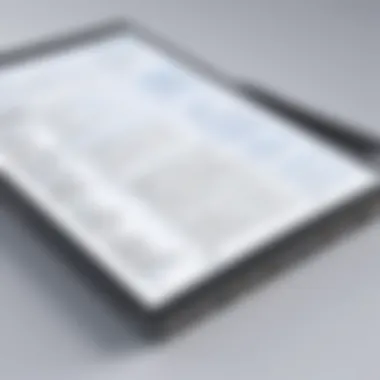
Intro
Notepad++ is more than just a basic text editor. It serves as a robust tool for programmers, web developers, and anyone who needs to handle plain text or code. Its widespread adoption stems from its open-source nature and support for multiple programming languages.
In this article, we will perform a thorough exploration of Notepad++. We will investigate its fundamental features, customization options, and extensions that enhance user experience. Understanding Notepad++ will empower IT professionals and developers to utilize its capabilities effectively, whether for coding, scripting, or editing different types of text files.
Software Overview
Software category and its purpose
Notepad++ is a source code editor that supports various programming languages. It is categorized as an integrated development environment (IDE) yet remains lightweight compared to heavy IDE alternatives. The software is designed to assist programmers and casual users alike in editing text efficiently and effectively. Its user-friendly interface focuses on simplicity, yet it packs powerful features for advanced users.
Key features and functionalities
Notepad++ boasts several key features:
- Syntax highlighting: This feature allows users to easily differentiate code elements, improving readability.
- Tabbing system: Users can open multiple documents in separate tabs, facilitating easy navigation.
- Macro recording: Users can automate repetitive tasks by recording and replaying actions.
- Plugins: The extension system enables users to enhance functionality,
- Customizable interface: Users can modify themes and layouts to suit their personal preferences.
"Notepad++ stands out for its lightweight design, extensive language support, and versatility as a coding tool."
Comparative Analysis
Comparison with similar software products
When comparing Notepad++ to other text editors and IDEs such as Sublime Text, Visual Studio Code, and Atom, it becomes evident that Notepad++ offers a unique blend of speed and functionality.
- Sublime Text: Known for its speed and efficiency, but it requires a paid license.
- Visual Studio Code: Feature-rich but more resource-intensive than Notepad++.
- Atom: Highly customizable but can be slower due to its underlying technology.
Market positioning and user demographics
Notepad++ appeals to a diverse user base, ranging from hobbyists to professional developers. Its open-source license and free access make it popular among students and independent developers. The stability and performance of Notepad++ ensure that it remains a preferred choice for many in the tech industry.
Prolusion to Notepad++
Notepad++ is a powerful text and code editor, cherished by many within the tech community. Its significance in the software development realm cannot be overlooked. This flexibility and range of features make it a go-to tool for programmers, web developers, and even those who simply need to edit text files.
The importance of understanding Notepad++ lies in its capacity to enhance productivity. By going beyond basic text editing, it offers functionalities that are tailored for coding and markup languages. This versatility provides users with the means to boost efficiency and workflow.
In this section, we will explore the history and development of Notepad++, alongside a detailed core functionality overview. Understanding these foundational aspects is essential, as they set the context for Notepad++'s operating principles and practical applications in various environments.
History and Development
Notepad++ was created by Don Ho in 2003, as an open-source project aimed at improving the limitations inherent in simpler text editors. Passionate about coding and the user experience, he sought to create a platform that combined ease of use with powerful features. Over the years, Notepad++ has evolved significantly, now boasting a wide array of functionalities that have continuously improved through community input and contributions.
The software’s open-source nature means that it has been developed collaboratively. Users and developers from around the world have added countless plugins, features, and fixes, continually refining the tool. Some notable enhancements through the years include support for various programming languages and the addition of a multi-document interface, which allows users to work across several files seamlessly.
Notepad++ has gained a strong reputation within the coding community due to its reliability and performance, remaining relevant even as new tools emerge in the market. Its ongoing development and user-centric updates signify a commitment to keeping it at the forefront of text editing solutions.
Core Functionality Overview
At its core, Notepad++ specializes in being more than just a plain text editor. The functionality that sets it apart includes syntax highlighting for a multitude of programming languages. This feature allows users to easily differentiate between keywords, variables, and other elements within their code, improving readability and minimizing errors.
Another significant feature is the ability to work with multiple documents at once. This multi-document interface supports tabs, enabling users to switch between files with ease. Additionally, Notepad++ supports various encoding formats, making it versatile for working with different types of files.
Notepad++ also includes integrated search and replace functionality, which is powerful enough to conduct searches across multiple files. This capability is crucial for software developers and those engaged in data manipulation, as it saves significant time and effort.
In summary, Notepad++ evolves continuously, driven by user feedback and technological advancements. Its versatility, core functionalities, and rich history all contribute to its standing as a preferred choice among text and code editors.
Features of Notepad++
Notepad++ has gained a reputation as a powerful text editor favored by programmers, writers, and casual users alike. This section outlines critical features of Notepad++, showcasing its flexibility and functional advantages.
Text Editing Capabilities
Notepad++ provides an array of text editing tools that cater to both simple notes and complex coding. Users benefit from multi-tabbed editing; a feature that allows managing multiple files within a single window. This feature is particularly useful for developers who simultaneously work on various scripts. Additionally, Notepad++ allows for line operations, such as duplicate, remove, or sort lines, improving productive workflows.
Syntax Highlighting
One of the standout features is its syntax highlighting, which enhances code readability. By automatically distinguishing between different programming elements, Notepad++ enables users to identify errors quickly. Users can also add custom language support or utilize existing definitions for a variety of programming languages, strengthening its versatility for developers across different domains.
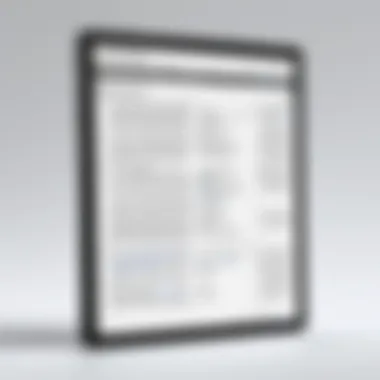
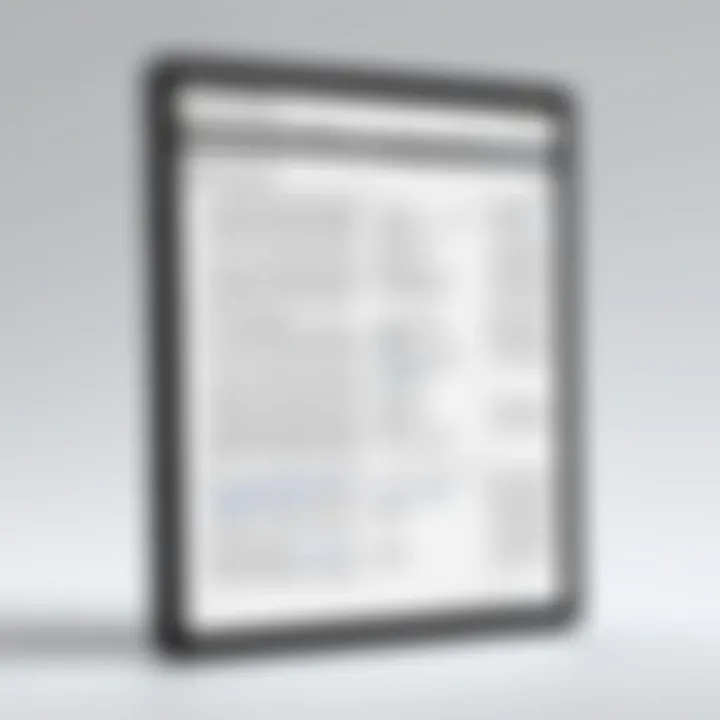
Search and Replace Functionality
The search and replace functionality in Notepad++ is robust. It includes options for regular expressions, allowing more complex query patterns. This is crucial when handling large codebases or documents where specific changes need to be made efficiently. The feature also supports search in multiple files, making it easier to maintain consistency across projects.
Multi-Document Interface
Notepad++ features a multi-document interface (MDI), permitting users to open and edit multiple documents at once. This capability is remarkably advantageous for comparing code or transferring text snippets between files. The ease of switching between tabs leads to a more efficient workflow, particularly for those who often juggle various projects.
Customization Options
Customization is a vital aspect of Notepad++. Users can tailor their environment to fit personal preferences, enhancing their overall experience. The available customization options include:
User Interface Themes
User interface themes in Notepad++ allow users to personalize the visual presentation of the editor. By choosing between light and dark themes, users can reduce eye strain, particularly during prolonged coding sessions. The flexibility to opt for different colors is a beneficial feature, as it can impact user comfort and productivity in significant ways. Custom themes allow for increased focus by reducing distractions.
Keyboard Shortcuts
Keyboard shortcuts enhance the immediacy of interactions within Notepad++. These shortcuts enable users to execute common tasks quickly, minimizing the need for mouse navigation. Being able to customize shortcuts to fit individual habits improves efficiency. As a result, frequently used functions like saving files, opening new tabs, or code compilation can be activated swiftly.
Plugin Installation
The plugin installation feature allows users to expand Notepad++'s functionality. Notepad++ supports a vast array of plugins that can add additional features, from FTP capabilities to enhanced code analysis tools. The installation process is straightforward, with users able to install plugins directly through the editor. This extensibility makes Notepad++ a preferred choice, as users can adapt its functions to their specific needs and workflows.
"Notepad++'s flexibility in features and plugins significantly elevates its utility in various tasks, making it a tool well-suited for programmers and casual users alike."
In summary, the features of Notepad++ contribute to its reputation as an invaluable text editor. From extensive text editing options to customizable themes and plugins, it provides a rich environment conducive to productivity.
Installation of Notepad++
The installation of Notepad++ marks a significant step for any tech-savvy individual or professional looking to utilize this versatile text editor. Notepad++ is not just software; it is a powerful tool that enhances productivity in coding, scripting, and general text editing. Understanding the installation process is crucial because it allows users to set up their work environment effectively, ensuring that all essential features function optimally.
System Requirements
Before beginning the installation, it is important to note the system requirements for Notepad++. This software is designed to run smoothly on various Windows operating systems, from Windows 7 to the latest versions. Here are the key requirements:
- Operating System: Windows 7 or higher.
- RAM: Minimum of 512 MB RAM; 1 GB or more is recommended for better performance.
- Disk Space: At least 15 MB of free disk space is required for installation, but more will be needed for additional plugins and files.
By ensuring that your system meets these specifications, users can avoid common pitfalls associated with installation, such as performance issues or software incompatibility.
Installation Steps
Installing Notepad++ is a straightforward process, designed to accommodate both novice and experienced users. Here are the detailed steps to follow for a successful installation:
- Download the Installer: Navigate to the official Notepad++ website at notepad-plus-plus.org and download the latest version of the software. Ensure that you choose the appropriate installer version for your system architecture (32-bit or 64-bit).
- Run the Installer: Locate the downloaded file and double-click it to start the installation process. If prompted by User Account Control, select "Yes" to allow the installer to make changes to your device.
- Select Language: Choose your preferred language for the installation process and click
Notepad++ for Different Use Cases
The versatility of Notepad++ makes it ideal for a broad spectrum of different applications. This section analyzes its utility across key areas including web development, software development, and data manipulation. Understanding these use cases allows users to leverage Notepad++'s features effectively.
Web Development
Notepad++ serves as a valuable tool for web developers for many reasons. Its syntax highlighting feature facilitates easy navigation among various coding languages such as HTML, CSS, and JavaScript. This function helps developers quickly recognize different elements in their code, significantly reducing debugging time.
Additionally, Notepad++ offers a range of tools that aid in building responsive websites. The multi-document interface enables developers to work on multiple files at once, enhancing workflow efficiency. This capability is particularly beneficial during collaborative projects, allowing for seamless transitions between different code aspects.
When handling large codebases, Notepad++'s search and replace functionality becomes indispensable. Developers can execute complex find-and-replace operations across multiple documents without stress. The lightweight nature of the software also means it can handle heavy tasks with minimal lag. This efficiency is crucial for maintaining productivity in fast-paced environments.
"The key to effective web development is having the right tools. Notepad++ checks all the boxes for both novice and seasoned developers."
Software Development
In software development, Notepad++ provides essential features that enhance coding practices. Developers favor Notepad++ due to its extensive customization options. Users can adjust the layout and editor themes to match their preferences, making the coding environment more comfortable and conducive to productivity.
Its plugin system also allows for additional functionalities that can cater to specific programming needs. For example, tools like Git and SVN integration can aid in version control directly from the editor. This integration streamlines workflows by eliminating the need to switch between different applications.
Moreover, the robust search functionalities assist software developers in tracking down bugs efficiently. The ability to highlight specific syntax errors and perform checks across large projects is critical in software development. Developers appreciate that Notepad++ is lightweight, making it a favorable choice for their development tasks without taxing system resources.
Data Manipulation
Data manipulation is another area where Notepad++ shines. Its powerful text editing capabilities are perfect for working with various data formats like CSV, JSON, and XML. Notepad++ simplifies processes like data extraction, restructuring, and validation, making it advantageous for data analysts and developers.
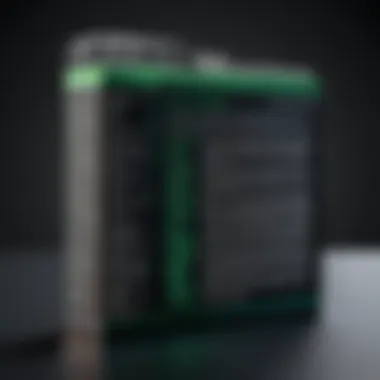

One significant benefit is the ability to manipulate large datasets. Users can open large text files effortlessly, carry out modifications, and save changes without encountering performance issues. The search function is particularly useful in this context, enabling users to locate specific values or patterns in large files quickly.
Additionally, its customizable interface can be tailored for specific data tasks. Users can create keyboard shortcuts for frequently used commands, speeding up the workflow. The rich customization potential makes Notepad++ adaptable to various data environments, inspiring efficiency in everyday data tasks.
Comparative Analysis
The comparative analysis section plays a crucial role in understanding how Notepad++ stands against its peers in the text editing landscape. By evaluating Notepad++ alongside other popular text editors, users can discern its strengths and weaknesses. This understanding aids in selecting the right tool for a specific job or preference. Moreover, it provides insight into the evolving features of text editors, and how Notepad++ adapts or distinguishes itself to remain relevant.
This section focuses on three notable competitors: Sublime Text, Atom, and Visual Studio Code. Each of these tools offer unique functionalities and cater to different user needs, making the comparison particularly useful for those who want a perfect fit for their projects.
Comparison with Other Text Editors
Sublime Text
Sublime Text is known for its speed and user interface design. It's lightweight and efficient, making it a popular choice among developers and writers who demand performance without unnecessary features. One key characteristic of Sublime Text is its Goto Anything feature, which enables rapid navigation to files and symbols. This is particularly beneficial in larger projects where time is critical.
While Sublime Text excels in performance and sleek design, it does come with a price tag that may deter some users. Even though it offers a free trial, full functionality requires purchasing a license. For those who prioritize speed and aesthetics, Sublime Text remains a strong alternative to Notepad++. However, the cost can be seen as a disadvantage to some potential users.
Atom
Atom, developed by GitHub, stands out due to its strong emphasis on customization and community collaboration. The editor supports a myriad of themes and extensions, showing the community's active contributions. A notable feature is the Teletype, which allows real-time collaboration between users. This is particularly useful for teams working on shared codebases or documents.
Atom's flexibility comes with a caveat, as its performance may lag with larger files compared to Notepad++. Users sometimes report that it feels a bit slower under heavy load. Thus, for those who value team collaboration and extensive customization, Atom offers many advantages, but it might not be the best fit for every user.
Visual Studio Code
Visual Studio Code, often referred to as VS Code, is a widely-used editor that integrates well with various development tools. Its comprehensive capabilities stem from its built-in terminal and debugging features. The editor supports countless extensions, effectively evolving into an IDE for many developers. Among its standout features is IntelliSense, which provides smart completions based on variable types, function definitions, and imported modules.
The flexibility and rich feature set of Visual Studio Code make it highly beneficial for software development tasks. Nevertheless, this complexity can be overwhelming for users who seek a straightforward text editor like Notepad++. Moreover, VS Code requires a bit more system resources than Notepad++, potentially limiting its use on less powerful machines.
Use Cases and Limitations
While Notepad++ is versatile, it does have its specific use cases where it shines most. For basic scripting, editing configuration files, or lightweight programming tasks, it is often the preferred choice. However, Notepad++ lacks certain advanced features found in integrated development environments, such as those present in Visual Studio Code.
In summary, choosing between these text editors largely depends on user needs and workflow preferences. Notepad++ remains a strong choice for many, but understanding how it compares to these other options can inform better decision-making for tech-savvy individuals, business professionals, and IT experts.
Extensions and Plugins
Extensions and plugins are crucial elements that significantly enhance the functionality of Notepad++. Their primary purpose is to extend and customize the capabilities of the core application. This allows users to adapt Notepad++ to fit their specific needs, whether for software development, web design, or casual text editing.
The importance of plugins lies in their ability to offer personalized features that are not included in the basic software. For instance, users can find plugins that add support for additional programming languages, introduce advanced search tools, or even integrate version control systems. Furthermore, these extensions often boost productivity by automating repetitive tasks or simplifying complex workflows. Users can focus more on their core tasks instead of getting bogged down by routine settings or manual processes.
Considering plugins is also paramount for maintaining an efficient working environment. Users should choose plugins with care, ensuring they are from credible sources and are compatible with the current version of Notepad++. This reduces the risk of performance issues or conflicts with other installed extensions.
"The right plugin can transform Notepad++ from a simple text editor into a powerful tool tailored to your specific needs."
Commonly Used Plugins
Notepad++ offers a variety of popular plugins that cater to different needs. Some of these plugins help streamline tasks, while others deliver enhanced features:
- NppFTP: This plugin allows users to edit files directly on remote servers via FTP or SFTP. It is particularly useful for web developers managing live sites.
- JSON Viewer: A valuable tool for developers working with JSON data, allowing for easy formatting and visual inspection of JSON structures.
- CodeAlignment: Helps align code segments to improve readability, essential for collaborative coding projects.
- Compare: This plugin allows users to compare two documents, making it easier to identify discrepancies, especially in programming.
These plugins not only enhance functionality, but they also improve the user experience by enabling customized tools to fit project needs.
Plugin Installation Process
Installing plugins in Notepad++ is straightforward. The built-in Plugin Manager simplifies this process considerably. Here are the steps to install plugins:
- Open Notepad++: Launch the application on your device.
- Access the Plugin Manager: Click on the menu, followed by . This opens the Plugin Admin window.
- Select the Plugins to Install: In the Plugin Admin window, you will see a list of available plugins. Check the box next to the plugins you want to install.
- Install the Plugins: Click on the button at the bottom of the window. Notepad++ will download and install the selected plugins automatically.
- Restart Notepad++: After installation, restart Notepad++ to apply changes.
For some plugins, manual installation might be necessary. In that case, downloading the plugin from a trusted source and placing it in the folder of Notepad++ may be required. This folder is usually located in the installation directory of Notepad++. After placing the files, restart Notepad++ for the plugins to load.
Following these steps ensures that users can make the most of Notepad++ by integrating essential tools that adjust to their workflows.
Troubleshooting Common Issues
Notepad++ is a powerful text editor, but like any software, it can encounter issues that hinder its performance or usability. Understanding how to troubleshoot these common problems is vital for users, whether they are developers or business professionals. A pragmatic approach to resolving issues can enhance productivity and streamline workflows. This section will delve into typical challenges faced by Notepad++ users, offering insights into effectively addressing them.
Performance Problems
Performance issues in Notepad++ might manifest as sluggishness, unresponsive behavior, or lag when handling larger files. Users often report these problems when either working with expansive projects or utilizing numerous plugins. To mitigate these concerns, several strategies can be employed:


- Disable Unused Plugins: While plugins can enhance functionality, each additional plugin consumes system resources. Identifying and disabling plugins that are not actively used can significantly improve performance.
- Increase Memory Allocation: For users working with large files, adjusting the memory settings of Notepad++ may be beneficial. This can be done in the application's configuration files.
- Update Regularly: Ensuring that Notepad++ is always updated to the latest version can resolve performance bugs and improve overall efficiency.
For example, a simple restart of the software after these adjustments may lead to noticeable improvements. Monitoring your system's resource usage through the task manager can also provide insights into whether other applications are affecting Notepad++'s performance.
"Regular maintenance and updates are crucial to prevent slowdowns in software usage."
Compatibility Issues
Another common challenge involves compatibility issues, particularly with various file types or operating systems. Notepad++ is designed to handle many programming languages, but specific formatting or encoding errors may arise. Here are some considerations to resolve these issues:
- File Encoding: Users may face problems if the file's encoding does not match Notepad++'s expectations. It's essential to check the encoding type being used and convert it if necessary. The "Encoding" menu within Notepad++ provides several options for adjustment.
- Operating System Compatibility: Older versions of Windows may create conflicts. Users should verify that their installation of Notepad++ meets the system requirements and, if necessary, consider upgrading their operating system.
- Version-specific Bugs: Occasionally, specific builds may have bugs that impact usability. It is advisable to consult forums on platforms like Reddit, where community feedback often highlights these peculiarities.
Addressing compatibility issues requires vigilance and a proactive mindset. Regularly engaging with community discussions can help resolve specific user problems while fostering a deeper understanding of how to enhance the Notepad++ experience.
Future of Notepad++
The future of Notepad++ is a subject of significant interest, especially for those who rely on it for text editing and coding tasks. Understanding this topic is essential for users who seek to stay ahead in a rapidly evolving tech landscape. As trends and technologies continue to develop, Notepad++ aims to adapt to the needs of its user base. The exploration of its development roadmap and community contributions provides critical insights into the direction this software will take. These elements not only impact the usability but also inform users about how to maximize their experience with Notepad++.
Development Roadmap
The development roadmap of Notepad++ indicates a commitment to enhancing its functionality. Planned updates typically focus on several key areas:
- Performance Optimization: Improvements to ensure the software runs seamlessly on various systems, reducing lag and enhancing efficiency.
- Feature Enhancements: Introduction of new tools and features that cater to user demands, such as improved syntax highlighting for additional programming languages.
- User Interface Improvements: Adjustments that make the interface more intuitive and user-friendly, which is crucial for both beginners and advanced users alike.
- Regular Updates: Frequent updates to address bugs, security vulnerabilities, and compatibility with the latest operating systems.
This roadmap signifies Notepad++’s intention to remain relevant. It reflects the proactive approach taken by its developers to meet user expectations and stay competitive in a crowded market.
Community Contributions
Community contributions play a pivotal role in the evolution of Notepad++. Users often contribute valuable feedback that shapes development priorities. Community involvement can take various forms:
- Feedback Mechanisms: Users regularly share experiences and suggestions that help identify common issues or desired features. This feedback loop is vital for continuous improvement.
- Open Source Contributions: Notepad++ is based on open-source principles, allowing developers from around the world to contribute code, suggest features, and enhance plugins.
- Documentation and Tutorials: Community members often create tutorials and documentation which can assist new users in navigating the software. This enhances the overall user experience by fostering a knowledgeable user base.
Engagement within the community can result in innovative solutions and enhancements that developers may not have anticipated. Encouraging participation ensures that Notepad++ will evolve according to the actual needs of its users, making the software ever more robust and versatile.
User Feedback and Experiences
Understanding user feedback and experiences with Notepad++ is crucial for several reasons. It provides insight into how effectively the software meets the varying needs of its users, including IT professionals, developers, and casual users. The implementation of user suggestions often reflects the adaptive nature of the software, confirming Notepad++ as a relevant choice in a continuously evolving digital landscape.
User feedback acts as a key indicator of Notepad++'s strengths and weaknesses. It helps identify popular features that contribute to user satisfaction, as well as areas needing improvement. Moreover, analyzing feedback can reveal how well the application integrates into different workflows, thus informing potential users about its applicability in their specific environments.
Survey Analysis
Surveys serve as one of the most effective methods to capture user sentiment and experiences. These assessments generally cover various aspects such as usability, performance, functionalities, and overall satisfaction with Notepad++. The data gleaned from surveys often showcases trends that are valuable for both the Notepad++ development community and prospective users.
For instance, a recent survey conducted across diverse user groups pinpointed key features valued by the community. According to the results:
- Usability: 78% of respondents cited the simple and intuitive interface as a primary reason for their preference.
- Customization: 65% appreciated the ability to customize themes and keyboard shortcuts, which enhances personal productivity.
- Performance: 72% reported that Notepad++ consistently delivers superior performance, even with large files.
Feedback collected from surveys can be synthesized into actionable insights. Development teams might focus on improving functionalities that receive less favorable ratings—be it performance lags or plugin compatibility issues. Surveys enhance the two-way communication between users and developers, fostering a community-centric approach toward software improvement.
Case Studies
Case studies provide powerful examples of Notepad++'s real-world applications and outcomes from varied users. These narratives allow an in-depth exploration of specific use cases, illustrating how individuals or organizations leverage Notepad++ to enhance productivity or solve problems.
One notable case study involves a small web development agency that adopted Notepad++ for their coding projects. The team found Notepad++ instrumental in streamlining their workflow. The multi-document interface and syntax highlighting features enabled them to work efficiently on multiple files simultaneously, reducing development time significantly.
Another case explored a data analyst's transition from traditional spreadsheet tools to Notepad++. The flexibility in text manipulation and powerful search and replace functionality transformed the way data was processed. The analyst reported a 30% increase in productivity, attributed to the software’s superior handling of large datasets.
End
The conclusion plays a vital role in wrapping up the discussion about Notepad++. It synthesizes the information presented throughout the article, reinforcing key elements that have been explored. Notepad++ stands out as a highly functional text and code editor, offering a range of capabilities that make it beneficial for diverse use cases. Recognizing its strengths and limitations helps users make informed decisions regarding its application in various scenarios.
The benefits of Notepad++ extend beyond mere text editing. Its customization options and support for multiple programming languages enhance productivity. Users appreciate its intuitive interface, making it accessible for both novices and seasoned developers. Moreover, the insights gained from the comparative analysis provide context on how Notepad++ holds up against competitors, further showcasing its value in the software landscape.
Through this conclusion, the emphasis is on the importance of understanding Notepad++ as not just a tool but as an integral part of many IT workflows. The knowledge acquired in this article can empower users to leverage its features effectively. This guidance aids in selecting suitable tools for coding, data manipulation, or web development, ensuring that users can work optimally in their respective fields.
Synopsis of Key Points
- Notepad++ offers robust text and code editing functionalities.
- Syntax highlighting aids in better code visualization.
- Customization options enhance user experience and productivity.
- Comparative insights illustrate its standing in relation to other text editors like Sublime Text, Atom, and Visual Studio Code.
- Community contributions and continuous development signal its relevance in the industry.
Final Recommendations
For users considering the adoption of Notepad++, it is recommended to:
- Explore its features thoroughly, such as syntax highlighting and plugins, to maximize utility.
- Regularly check for updates to enhance performance and access new features.
- Engage with community forums for additional support and to share best practices with fellow users.
- For specific tasks, evaluate if Notepad++ meets all requirements. In some cases, pairing it with other software might provide a more comprehensive solution.
By following these recommendations, users can tap into the full potential of Notepad++, ensuring an efficient and productive editing experience.







