Managing Chromebooks: Strategies for Success
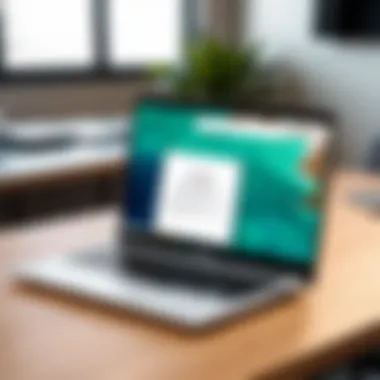
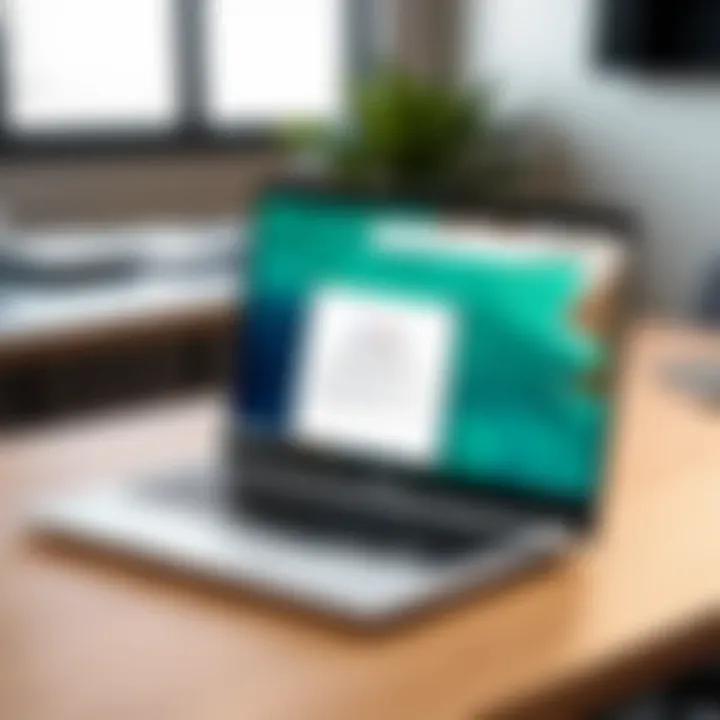
Intro
Managing Chromebooks in any environment requires an understanding of their unique architecture and functionalities. As organizations adopt these devices, IT professionals need to equip themselves with knowledge that is both deep and practical. The simplicity and efficiency of Chromebooks often appeal to various sectors, but managing them effectively entails a detailed approach. This guide is tailored for those who oversee these devices, whether in educational settings, corporate offices, or other types of organizations. The upcoming sections will explore essential aspects of managing Chromebooks, addressing deployment strategies, user management, and troubleshooting methods. By navigating these topics, we aim to offer insights that facilitate seamless integration of Chromebooks into diverse workflows.
Software Overview
Software Category and Its Purpose
Chromebooks primarily run on Chrome OS, a lightweight operating system designed by Google. This software caters to users who rely heavily on web applications and cloud-based services. Its purpose is to provide a fast, secure, and simplified computing experience. In an era where more businesses and educational institutions are adopting cloud-based solutions, Chrome OS offers an alternative that meets these needs efficiently.
Key Features and Functionalities
The functionalities of Chrome OS are fundamental in understanding how it serves its users. Below are some key features:
- User Management: Admins can manage user accounts remotely, providing a tailored user experience and enforcing security settings.
- Security Protocols: Chrome OS is built with security in mind. Features like sandboxing and automatic updates reduce vulnerabilities.
- Cloud Integration: Seamless integration with Google Workspace enhances collaboration and accessibility.
- Application Deployment: Applications can be deployed across multiple devices using the Google Admin Console.
- Maintenance Practices: Regular automatic updates minimize the need for extensive IT intervention.
These features contribute to the overall effectiveness of Chromebooks in achieving operational goals.
Comparative Analysis
Comparison With Similar Software Products
When assessing Chromebooks, it is vital to compare them with other operating systems such as Windows and macOS. While both Windows and macOS offer a broader range of applications and customization options, Chrome OS shines in simplicity and security. Organizations aiming for rapid deployment and ease of use may find Chromebooks more advantageous than traditional laptops.
Market Positioning and User Demographics
Chromebooks occupy a unique position in the market, appealing primarily to educational institutions and businesses that emphasize cost-effectiveness and cloud-centric operations. The user demographic includes:
- Students seeking affordable devices for learning.
- Educators looking for easy management and deployment tools.
- Small to medium-sized enterprises transitioning towards a cloud-based infrastructure.
- IT administrators focused on simplicity and security.
"Understanding the target audience helps in implementing suitable management strategies for Chromebooks in an organization."
Understanding the Chromebook Ecosystem
The Chromebook ecosystem presents a modern approach to computing that is distinct from traditional systems. As organizations increasingly adopt Chromebooks, understanding their unique environment becomes essential for effective management. This knowledge allows IT professionals and decision-makers to optimize their workflow and enhance user experience. The ecosystem comprises the operating system, hardware, applications, and the Google services that make the experience seamless. Familiarity with this ecosystem is crucial for implementing strategies that maximize efficiency and minimize disruption.
Overview of Chromebook Operating System
The Chromebook runs on Chrome OS, a lightweight operating system built on the Linux kernel. It is designed primarily for web applications and relies heavily on cloud computing. This means local storage and processing power are not the main focus. Instead, the strength of Chrome OS lies in its speed, simplicity, and robustness against malware. Updates occur automatically, reducing the burden on IT departments and ensuring that users always have access to the latest features without manual intervention. Understanding Chrome OS is vital, as it directly influences how organizations can deploy, manage, and secure their devices.
Key Features of Chromebooks
Chromebooks come with several defining features:
- Speed: Boot times are nearly instantaneous. Users can begin working almost immediately after opening the lid.
- Security: Chrome OS includes multiple layers of security, making it less susceptible to viruses. The sandboxing of applications adds an extra layer of protection.
- Affordability: Generally, Chromebooks are more affordable compared to traditional PCs. This makes them a cost-effective option for educational institutions and businesses.
- Simplicity: The user interface is straightforward. This minimizes training needs and enhances adoption rates among users.
- Integration with Google Services: Chromebooks work seamlessly with Google Workspace, allowing easy collaboration and access to essential tools.
Understanding these features helps organizations leverage the strengths of Chromebooks effectively.
Comparing Chromebooks to Traditional PCs
When evaluating Chromebooks against traditional PCs, several distinctions emerge:
- Usage Scenarios: Traditional PCs are often preferred for resource-intensive tasks like video editing or gaming. Chromebooks excel in environments focused on web-based applications, such as educational settings.
- Maintenance: PCs may require more maintenance due to potential malware or software conflicts. In contrast, Chromebooks reduce this burden through automatic updates and built-in security features.
- Cost of Ownership: While the initial expenditure on traditional PCs can be higher, considering maintenance and support, Chromebooks may lead to lower total cost over time.
The gap between Chromebooks and traditional PCs broadens when aligning them with organizational needs. Assessment of these differences is crucial for informed decision-making regarding device deployment.
Understanding the Chromebook ecosystem not only facilitates better management but also aligns with the organizational goals and user expectations, leading to a more efficient and secure computing environment.
Deployment Strategies for Organizations
Deployment strategies are crucial for organizations considering Chromebooks as their primary computing solution. Efficient deployment can lead to improved productivity, reduced costs, and enhanced user satisfaction. Understanding the unique features of Chromebooks helps organizations to align their IT infrastructure with the needs of their users. With proper strategies, businesses can maximize the benefits of using these devices while ensuring seamless transitions and ongoing support.
Assessing Organizational Needs
Before deploying Chromebooks, organizations should conduct a thorough assessment of their specific needs. This involves evaluating the size of the organization, the nature of work conducted, and how employees will use the devices. Identifying the essential applications and tools that users require is key. Organizations need to ask questions like:
- What tasks will the Chromebooks support?
- Do users require offline capabilities?
- What is the expected usage level for the devices?
Feedback from different departments can provide valuable insights. It is essential to involve users in discussions to make sure the chosen devices fit their workflows.
Choosing the Right Chromebook Models
Selecting the right Chromebook models is a pivotal step in the deployment process. Different models cater to varying needs in terms of hardware specifications, battery life, and durability. For example, organizations should consider some aspects such as:
- Performance: Models with higher RAM and processing power are suitable for users needing to operate demanding applications.
- Durability: For environments with rough handling, like classrooms, rugged models such as Lenovo 100e or Acer Chromebook 14 are ideal.
- Price: Cost-effectiveness is always a factor; therefore, understanding the budget constraints assists in decision-making.
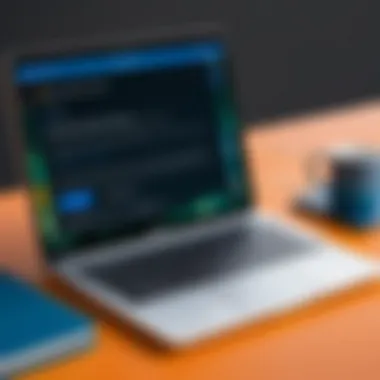

Researching reviews and user experiences can aid in determining which models would work best. This ensures the deployment is tailored to fit organizational requirements and enhances overall user efficiency.
Setting Up Google Admin Console
After selecting the appropriate Chromebooks, the next step is to set up the Google Admin Console. This is the management platform for supervising the organization’s devices, users, and apps. A few important steps include:
- Accessing the Console: Log in with an administrator account to gain full access to the features.
- Organizational Units: Create units for various departments to manage settings according to their specific needs. This allows personalized application management and sharing policies.
- Device Management: Administrators can remotely manage devices, enabling updates, enforcing security policies, and troubleshooting issues as they arise.
- User Setup: Add user accounts for employees, specifying parameters based on their roles.
Setting up the Google Admin Console effectively allows administrators to enable or restrict various features, enhancing overall security and management.
By ensuring the Google Admin Console is set up correctly, organizations can maintain control over their Chromebook fleet, enabling streamlined operations and supporting user needs effectively.
User Management and Security
User management and security are crucial aspects of administering Chromebooks, especially in organizational contexts. These areas significantly impact overall productivity and data protection. Effective user management ensures that the right people have access to the right resources while minimizing the risk of unauthorized access. Security protocols protect sensitive information from breaches, ensuring compliance with regulations and safeguarding organizational data.
Creating User Accounts
Creating user accounts on Chromebooks is a fundamental step in managing access to resources. Each user’s account should be tailored to their role within the organization. This personalization enhances user experience and aligns access with responsibilities.
- Account Types: Organizations may choose between managed Google accounts or individual Google accounts. Managed accounts provide more administrative control and security features.
- Batch Creation: For organizations with multiple users, batch account creation through the Google Admin Console simplifies the process. Admins can quickly set up accounts using CSV files to import user details.
- Training: Once accounts are created, users should be trained on how to access their accounts securely. Ensuring that users know their credentials and best practices is vital.
Implementing Security Protocols
The implementation of robust security protocols is essential for protecting data and maintaining user integrity. Chromebooks come with built-in security features, but organizations must configure these settings to fit their specific needs.
- Two-Factor Authentication: Employing two-factor authentication (2FA) considerably enhances account security. This method requires not only a password but also a secondary verification step, such as a text message or authentication app code.
- User Awareness Training: Training staff on phishing, malware, and social engineering increases organizational security significantly. Users must understand potential threats and the importance of maintaining vigilance.
- Regular Updates: Keeping the Chromebook’s operating system updated ensures that the latest security patches and enhancements are applied. Automatic updates usually manage this well, but admins should regularly check compliance.
"Implementing effective security protocols is not just a technical requirement; it is a cultural imperative for safeguarding organizational integrity."
Managing User Permissions and Access Rights
Managing user permissions and access rights involves assigning and regulating access to applications and data based on user roles. This ensures a secure environment where conflict of interests is minimized.
- Granular Permissions: Admins should use Google Admin Console to set granular permissions, determining what resources each user can access. The principle of least privilege minimizes the risk while meeting operational needs.
- Monitoring and Auditing: Establish regular reviews of user access. This practice ensures that users have appropriate access levels and can uncover any potential irregularities promptly.
- Revoking Access: When a user leaves an organization or changes roles, their access should be updated without delay. Revoking access prevents unauthorized entry and protects sensitive data.
In summary, efficient user management and security protocols are central to maximizing the advantages of Chromebook technology within organizations. These practices not only safeguard data but also create a structured environment where employees can thrive.
Application Management
In today’s digital landscape, managing applications is crucial, especially within the Chromebook ecosystem. Applications are not just tools; they are integral to operational efficiency and user productivity. This section examines different facets of application management, including how to install and manage applications effectively, the role of Google Workspace integration, and methods for monitoring application performance. Understanding these elements ensures optimal use of Chromebooks in various environments.
Installing and Managing Applications
Installing applications on Chromebooks can be streamlined by leveraging the Chrome Web Store. Many applications are available as Chrome extensions or web apps, which can be added to a user's account quite easily. To enhance user experience, organizations should consider creating a list of essential applications tailored to their needs.
- Access the Chrome Web Store: Users can visit this store directly through their browser.
- Search for Applications: Keywords relevant to the intended functionality can guide the search.
- Install with Admin Approval: If managed by an organization, certain installations may require administrative consent.
Managing applications involves regular updates and removal of obsolete tools. It's essential to periodically review installed applications to ensure they align with organizational goals and security policies.
Using Google Workspace Integration
Integrating Google Workspace with Chromebooks represents a profound efficiency gain. Google Workspace offers a range of applications such as Google Docs, Sheets, and Drive, all designed to enhance collaboration. By harnessing these tools, users can collaborate on documents in real-time, leading to better project management and communication.
Key advantages of Google Workspace integration include:
- Real-time Collaboration: Multiple users can edit documents simultaneously.
- Cloud Storage: Easy access to files is secured in Google Drive.
- Seamless Access: Users can switch between applications without logging in repeatedly.
For organizations, providing training on Google Workspace can maximize its features, thus improving overall productivity.
Monitoring Application Performance
To ensure applications function as intended, monitoring their performance is vital. This involves assessing both the speed and usability of each application. Tools like Google Admin Console allow administrators to track application usage statistics, which can inform decisions on whether to retain or remove an app.
Here are key aspects to consider when monitoring application performance:
- Usage Statistics: Track how often applications are accessed by users.
- Feedback Collection: Regularly request user feedback to gauge satisfaction and functionality.
- Error Reporting: Set guidelines for reporting issues to maintain seamless operations.
By establishing a continuous feedback loop and utilizing monitoring tools effectively, organizations can foster a responsive and adaptive environment for application management.
"Effective application management contributes significantly to the overall efficiency of using Chromebooks in organizational settings."
This systematic approach to application management not only enhances productivity but also ensures that resources are used efficiently, aligning with business objectives.
Connectivity and Network Management


In the digital age, connectivity is crucial for seamless operations, especially when utilizing Chromebooks across various environments. This section delves into the intricacies of Connectivity and Network Management. These aspects not only ensure access to resources and applications but also enhance overall productivity. Proper management can lead to improved collaboration, efficiency, and security within an organization.
Configuring Wi-Fi and Network Settings
Configuring Wi-Fi and network settings on Chromebooks is the first step to ensure that devices operate efficiently. Users must access the settings menu by clicking on the time in the bottom-right corner, followed by selecting the gear icon. Here are some key points to consider:
- Choosing the Right Network: Select the appropriate Wi-Fi network from the list of available connections. Users may have to enter a password if the network is secured.
- Network Preferences: Adjust settings such as connecting automatically to known networks and forgetting networks that are no longer used.
- Proxy Settings: If your organization uses proxy servers, these settings must be configured to allow proper access to the internet and intranet resources.
After configuring these settings, it is wise to test the connection to ensure everything functions as intended. Users should be able to access commonly used websites and applications to confirm connectivity.
Understanding Chromebook Network Capabilities
Chromebooks come with several network capabilities that help users maximize their experience. Familiarizing oneself with these features can improve the overall usage of Chromebooks in any environment.
- Support for Multiple Connections: Chromebooks can connect to various networks, including Wi-Fi and mobile hotspots. This flexibility can be vital for users who need internet access on the go.
- Guest Networks: Offers a secure option for visiting guests without granting access to the primary network. This is particularly relevant for organizations with numerous visitors.
- Offline Access: Users can enable offline access for specific applications, ensuring productivity is not hindered when connectivity is temporarily lost.
Understanding these capabilities allows for better network management, which is essential for efficient work processes.
VPN Setup and Management
Using a Virtual Private Network (VPN) is increasingly important for maintaining privacy and security, especially in organizational contexts. Setting up a VPN on a Chromebook can be accomplished through the following steps:
- Open Settings: Click on the time in the bottom-right corner and select the gear icon.
- Navigate to Network: Click on "Network" and then select "Add Connection."
- Select VPN: Choose the type of VPN you want to add (L2TP/IPsec, OpenVPN, etc.).
- Enter Details: Fill in the required information, including provider details and authentication data.
- Connect: Once configured, connect to the VPN to secure your network traffic.
Proper management of VPNs is essential. Regularly updating authentication credentials and monitoring connected devices helps prevent unauthorized access. Keeping connectivity secure not only protects sensitive data but also allows for a more reliable connection to your organization’s resources.
"In today's interconnected world, effective network management is not just an option; it is a necessity for organizations relying on technology to enhance productivity and collaboration."
In summary, effective Connectivity and Network Management is about ensuring that Chromebooks are not only connected to the internet but also configured to meet specific needs of users. It is about leveraging the full potential of network capabilities, ensuring secure connections, and maintaining flexibility.
Regular Maintenance and Support
Regular maintenance and support are fundamental to effective Chromebook management. With the ever-evolving nature of technology, keeping devices functioning optimally is paramount to ensure productivity in any organization. This section explores how systematic maintenance can lead to better performance, fewer disruptions, and prolonged lifespan of the devices.
Scheduled Software Updates
Managing Chromebooks includes the task of scheduling software updates. Google frequently releases updates that not only improve performance but also enhance security. These updates typically include bug fixes, feature enhancements, and important security patches. Ensuring that Chromebooks are updated promptly helps mitigate risks associated with vulnerabilities.
To automate this process, administrators can configure policies within the Google Admin Console, allowing updates to occur during non-peak hours. This way, users can continue their work without interruptions. Regular updates also help in maintaining compatibility with the latest applications and services. It would be wise to regularly check update schedules and adhere to them rigorously.
Conducting Troubleshooting Procedures
Despite the user-friendly nature of Chromebooks, issues may arise, necessitating troubleshooting. Understanding common problems is crucial. For instance, resolving connectivity issues or application errors can enhance user experience significantly.
When troubleshooting, consider these steps:
- Verify network connectivity.
- Restart the device to clear temporary configurations.
- Check for application updates that may resolve issues.
- Consult the built-in help resources available on the device.
A systematic approach can prevent small problems from escalating. Encourage users to report issues promptly, ensuring that any technical difficulties are addressed efficiently. Documenting the troubleshooting procedures can also provide helpful insights into recurring problems and their solutions.
User Support and Resource Utilization
User support is a critical component in the management of Chromebooks. Providing users with proper resources can enhance their confidence and efficiency. A dedicated support team trained in Chromebook-specific issues ensures that help is readily available when needed.
Important resources include:
- Online help forums on platforms like Reddit.
- Official documentation provided by Google.
- Workshops or training sessions to empower users in utilizing their devices fully.
Encourage a culture where users feel comfortable seeking help and sharing their experiences. This collective knowledge can lead to faster problem resolution and improved overall performance.
"By integrating regular maintenance, organizations can ensure that Chromebooks serve their intended purpose without frequent disruption."
Adapting to Remote Work Environments
The transition to remote work has reshaped the way organizations utilize technology, especially in the case of Chromebooks. These devices have become integral in supporting remote workflows, enhancing productivity while ensuring accessibility. The main purpose of this section is to highlight how Chromebooks can be effectively adapted for remote work, considering various aspects such as functionality, collaboration, and data management.
Utilizing Chromebooks for Remote Learning
Chromebooks are particularly well-suited for remote learning environments. Their lightweight design and the Chrome OS operating system provide quick boot times and access to cloud-based applications. This is beneficial for students who often need instant access to educational resources. Moreover, the integration of Google Classroom within the Chromebook ecosystem streamlines communication between students and educators.
Key advantages of using Chromebooks for remote learning include:
- Affordability: Compared to traditional laptops, Chromebooks are generally more cost-effective, making them accessible to a wider range of students.
- Collaboration: With Google Workspace tools, students can easily work on shared projects, promoting teamwork even when physically apart.
- Remote capabilities: The reliance on cloud storage minimizes the risk of data loss and allows students to access their work from any device, creating a flexible learning environment.
Best Practices for Remote Collaboration


Collaboration tools play a crucial role in ensuring teams remain productive in a remote setting. Chromebooks can seamlessly integrate with several popular collaboration platforms. Here are some best practices for optimizing remote collaboration using these devices:
- Leverage Google Meet: Utilize Google Meet for virtual meetings. This allows teams to communicate effectively with video conferencing capabilities.
- Implement Shared Documents: Work with Google Docs and Sheets to allow real-time editing and feedback. This reduces version control issues commonly faced in remote collaboration.
- Regular Check-ins: Schedule consistent touch points to maintain engagement and address any concerns among team members.
By following these practices, teams can facilitate a smoother transition to remote collaboration, making full use of the Chromebooks' capabilities.
Cloud Storage Solutions
Data management is an integral part of remote work. Chromebooks are designed with cloud integration in mind, primarily utilizing Google Drive as a storage solution. This allows users to save and access their documents from any location without worrying about hardware limitations. The advantages of using cloud storage with Chromebooks include:
- Accessibility: Files stored in the cloud can be accessed anytime, anywhere, as long as there is an internet connection.
- Real-time backup: Automatic saving to the cloud helps prevent data loss.
- Collaboration features: Cloud storage allows multiple users to work on files simultaneously, enhancing teamwork.
Ultimately, adapting Chromebooks to meet the demands of remote work environments provides numerous benefits, enhancing productivity and ensuring that users can effectively collaborate and manage data with ease.
"Chromebooks allow for a unique blend of portability and functionality that makes them ideal for remote work, especially in education and collaborative tasks."
By focusing on their capabilities for remote learning, collaboration, and cloud storage solutions, organizations can better integrate Chromebooks into their remote workflows.
Evaluating Performance and Feedback
Evaluating performance and feedback is a key component in the management of Chromebooks within any organization. It allows IT professionals and decision-makers to assess how well the devices are serving their intended purpose and identify areas that may require improvement. A systematic approach to evaluation facilitates better decision-making, ensuring that the organization derives maximum value from its investments in technology.
Collecting User Feedback
Gathering user feedback is essential when managing Chromebooks. Users interact with the devices daily, making their insights crucial for understanding performance issues or feature needs. Methods for collecting feedback might include surveys, focus groups, or one-on-one interviews. Using tools like Google Forms or similar applications can streamline this process.
Considerations when collecting feedback:
- Anonymity: Allowing users to provide feedback anonymously encourages honesty.
- Specificity: Questions should be clear and target specific aspects of the Chromebook experience, such as performance, usability, and software preferences.
- Frequency: Regularly schedules feedback sessions help capture changes in user needs over time.
Analyzing Chromebook Performance Metrics
Analyzing performance metrics is an important step in the evaluation process. Metrics can include system speed, application load times, and connectivity issues. Tools like Chrome User Experience Report can provide valuable data on how Chromebooks are performing in real-world scenarios. By comparing these metrics against organizational goals, one can determine whether Chromebooks meet expectations or if adjustments are needed.
Key performance metrics to consider:
- Boot time: The duration it takes for a Chromebook to become operational.
- Battery life: Evaluating how long the device lasts on a single charge.
- Application performance: Monitoring the response time of frequently used apps.
It is beneficial to visualize performance data through graphs or dashboards. This can highlight trends over time and support conclusions drawn from the data.
Making Data-Driven Improvement Decisions
Data-driven decision-making enhances the management of Chromebooks by providing a factual basis for changes and improvements. After gathering user feedback and analyzing performance metrics, organizations must formulate a plan for enhancements.
To make effective improvements:
- Identify Trends: Look for recurring issues or suggestions in feedback and metrics.
- Prioritize Changes: Not all feedback will warrant action, so prioritize based on impact and feasibility.
- Implement Solutions: Roll out changes in a structured manner, providing users with updated information on new features or fixes.
- Review Outcomes: After implementing improvements, assess their effectiveness through follow-up feedback and performance monitoring.
"The goal is to create a dynamic learning environment where feedback drives improvement."
For further reading, you may visit Wikipedia's page on User Experience or check discussions on Reddit regarding Chromebook Management.
Legal Considerations and Compliance
Managing Chromebooks effectively also involves understanding the legal frameworks that govern data usage and privacy. Organizations need to be aware of various laws that not only affect them but also influence how they manage data on these devices. Compliance is not a mere checkbox exercise; it impacts the organization’s reputation, the trust of its users, and its overall risk profile. Knowing the legal landscape ensures organizations can prevent violations that might lead to penalties or data breaches.
This section covers the crucial aspects of legal considerations and compliance, focusing on data privacy laws, educational compliance, and vendor agreements. Each subheading will provide insights into what IT professionals should pay attention to while navigating these complex areas.
Understanding Data Privacy Laws
Data privacy laws such as the General Data Protection Regulation (GDPR) in Europe and the California Consumer Privacy Act (CCPA) in the United States outline the regulations for managing personal data. Organizations that use Chromebooks must ensure that all user information is handled in compliance with these laws.
Some key points include:
- Consent: Each user of a Chromebook should have a clear understanding of what data will be collected and for what purposes. Explicit consent must be acquired before gathering personal data.
- Data Minimization: Only collect data essential for operation. Avoid excess data that could complicate compliance efforts.
- Access Rights: Users have the right to access their data and correct any inaccuracies. Organizations must implement systems to facilitate these requests.
Understanding these laws is fundamental to building trust with users and avoiding severe legal repercussions.
Compliance for Educational Institutions
For educational institutions, compliance has its own layer of complexity. Many jurisdictions have specific rules that protect the data of students and minors. The Children’s Online Privacy Protection Act (COPPA) is a significant regulation in the United States that governs how personal information from children under 13 years old can be collected and used.
Key considerations in this area include:
- Protecting Minor’s Data: Ensure parental consent is obtained before collecting data from children. Institutions need to set up clear policies about how this data is stored, accessed, and shared.
- Training for Staff: Educators and IT staff should undergo regular training on legal requirements and how they impact the use of technology in classrooms.
- Annual Reviews: Institutions should conduct reviews of their compliance policies to adapt to any legal changes or advancements in data protection technology.
Vendor Agreements and Policies
When using Chromebooks at an organizational level, it's important to enter into vendor agreements that address compliance and data privacy considerations. Vendors such as Google have specific policies regarding data protection that organizations must understand and adhere to.
Important elements to review in vendor agreements include:
- Data Ownership: Determine who owns the data generated by using the Chromebook and any applications. Ensure this is clearly stated in contracts.
- Liability Clauses: Understand what liabilities a vendor assumes in case of data breaches or lost information, and how that may affect your organization.
- Compliance Guarantees: Look for guarantees from vendors that they comply with relevant data privacy laws. This ensures that they share the same commitment.







