Essential Guide to Buying Microsoft PowerPoint

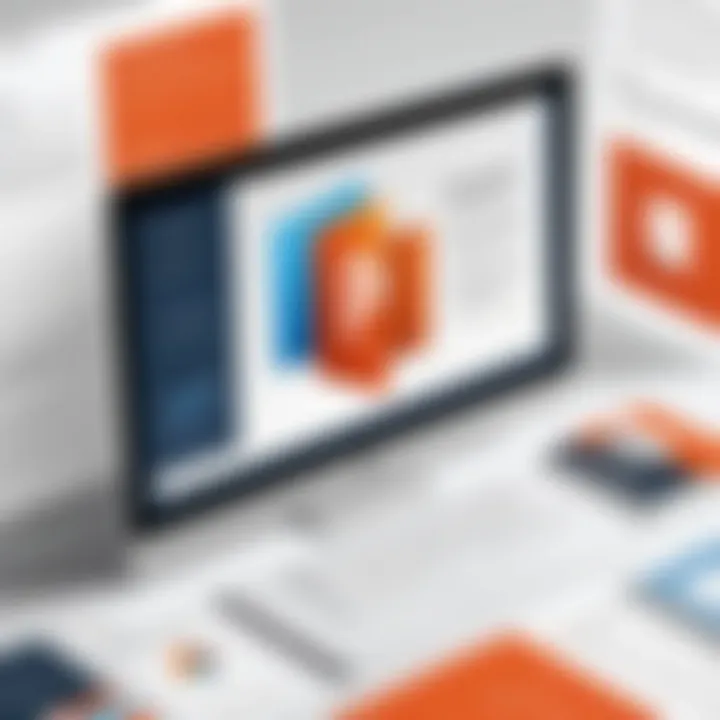
Intro
Purchasing software can feel like navigating a labyrinth, especially when faced with a slew of options. Among the various tools on the market, Microsoft PowerPoint stands out as a go-to for creating polished presentations. Whether you're a student preparing for an important project, a business professional crafting a pitch, or an IT expert equipping a team with the latest tools, understanding how to acquire PowerPoint effectively is essential.
This guide will dissect the entire acquisition process, spotlighting critical aspects such as pricing, subscription models, educational discounts, and how PowerPoint measures up to its competitors. By the end of this journey, readers will have a clear view of their options, empowering them to make informed choices regarding their presentation needs.
Software Overview
Software Category and its Purpose
Microsoft PowerPoint belongs to the category of presentation software. Its core function revolves around allowing users to create visual presentations that can incorporate text, images, charts, and multimedia elements. This tool is invaluable in settings where conveying ideas clearly and engagingly is paramount, be it in classrooms, boardrooms, or conference halls.
Key Features and Functionalities
PowerPoint boasts a suite of features that enhance its usability:
- Templates and Design Assets: Pre-built templates offer a time-saving solution for designing presentations. Users can choose from a variety of styles tailored to different themes.
- Animation and Transition Effects: These functionalities help in making presentations visually appealing and dynamic, enabling smoother transitions between slides.
- Collaboration Tools: PowerPoint supports real-time editing and comments, making it easier for team members to work together, irrespective of their physical locations.
- Export Options: Presentations can be saved in numerous formats, including PDF and video, broadening the ways content can be shared or displayed.
Overall, PowerPoint is more than just a tool for slides; it’s a comprehensive platform that facilitates communication and storytelling through presentations.
Comparative Analysis
Comparison with Similar Software Products
When evaluating software options, it’s crucial to recognize how PowerPoint stacks against its rivals. Popular alternatives like Google Slides and Prezi have carved out their niches, each with unique advantages:
- Google Slides: It excels in real-time collaboration features and accessibility, being completely web-based. Ideal for teams that rely on cloud-based solutions.
- Prezi: Offers a non-linear presentation experience which can be more engaging for audiences. However, it demands a different approach from traditional slide-based methods.
- Apple Keynote: Known for its sleek design options and user interface, Keynote appeals primarily to macOS users but may fall short in compatibility across platforms.
The choice of which software to use often hinges on specific needs; PowerPoint remains a favorite due to its robustness and versatility.
Market Positioning and User Demographics
Microsoft PowerPoint typically serves a wide demographic:
- Students: Many rely on PowerPoint for school projects and presentations, benefitting from its user-friendly interface and educational resources.
- Corporations: Businesses, both large and small, frequently use PowerPoint in meetings, training sessions, and sales presentations, capitalizing on its professional appearance.
- Educators and Trainers: These users often draw upon PowerPoint’s extensive capabilities to enhance lectures and training materials.
This diverse user base underscores PowerPoint’s solid position in the market, affirming its relevance across various fields of expertise.
PowerPoint's popularity comes from its adaptability, catering to both casual and professional users alike.
As we continue to explore how to purchase PowerPoint and the factors influencing this decision, laying the groundwork with an understanding of the software's features and market position creates a solid foundation.
Understanding PowerPoint
When navigating the seas of presentation software, grasping the significance of Microsoft PowerPoint is indispensable. PowerPoint isn't just another software; it’s a tool that stands at the crossroads of communication and creativity. Being aware of its core functions can set the stage for effective information delivery, be it in classrooms, boardrooms, or virtual meetings.
What is PowerPoint?
PowerPoint, developed by Microsoft, is a presentation program that enables users to create dynamic slide shows composed of text, images, graphics, charts, and videos. Since its inception in 1987, it has evolved remarkably, becoming a stalwart in the realm of visual storytelling. The interface, designed to be intuitive, allows both seasoned professionals and novices to craft visually appealing presentations that can engage and inform their audience.
Key Features of PowerPoint
A cornerstone of PowerPoint’s appeal lies in its plethora of features that cater to various presentation needs:
- Slide Master: This feature allows users to customize the overall appearance of slides. By modifying this master slide, consistent formatting can be applied across all slides, simplifying the design process.
- Animations and Transitions: With a swathe of effects available, users can transition from one slide to another fluidly, or animate individual components to bring their presentations to life.
- Collaboration Tools: It’s easier than ever to work alongside team members with the online collaborative features. Multiple users can edit and provide feedback in real time.
- Embedded Media: Users can integrate various forms of media, including video and audio, creating a multi-dimensional presentation experience that captivates the audience.
Benefits of Using PowerPoint
The advantages of using PowerPoint stretch far and wide. Here are some noteworthy benefits:
- Enhanced Engagement: Visual elements, when complemented by effective narration, can significantly increase audience retention and understanding.
- Flexibility in Design: The software offers diverse templates and design options, allowing users to tailor presentations according to their specific audience and purpose.
- User-Friendly Interface: PowerPoint's learning curve is gentle. Even those not tech-savvy generally find it manageable to craft effective presentations without extensive training.
"PowerPoint transforms mundane information into engaging narratives through effective visuals and storytelling, bridging the gap between information dissemination and audience engagement."
In summary, comprehending these foundational elements of PowerPoint enables users to harness its full potential. It’s a pathway to producing engaging content that can leave a lasting impression on audiences, regardless of the setting.
Purchasing Options for PowerPoint
Understanding the various purchasing options for PowerPoint is essential for anyone looking to integrate this powerful presentation software into their toolkit. Choosing how to buy PowerPoint can have significant implications not only for your budget but also for how you'll use the software in both personal and professional settings. With different models available, ranging from subscriptions to outright purchases, it’s crucial to assess which aligns best with your needs and usage habits. This section lays out the primary options, allowing for informed decision-making while highlighting the pros and cons of each.
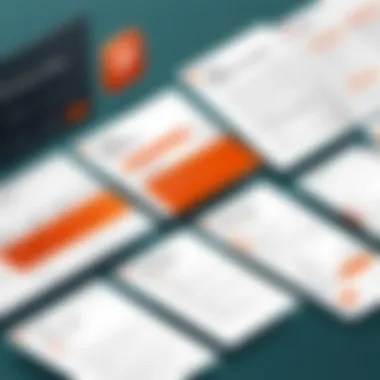
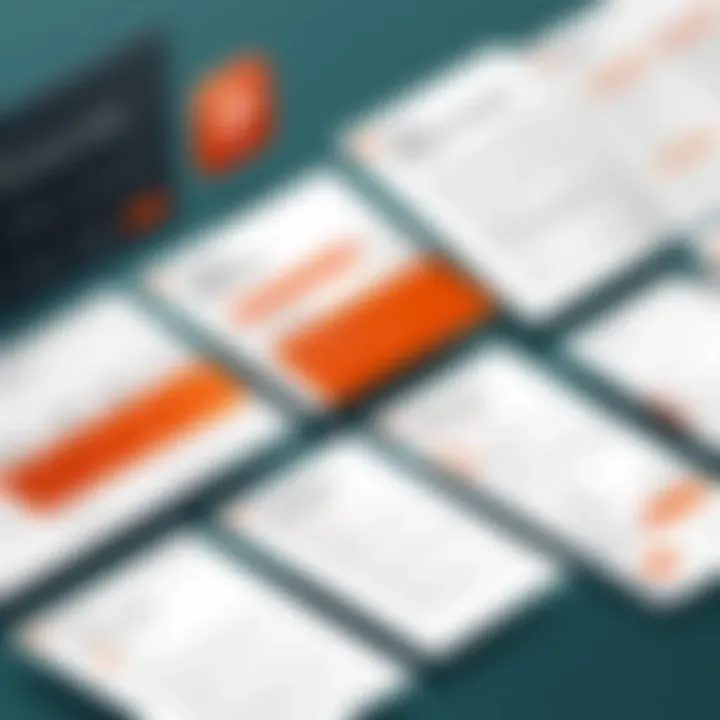
Microsoft Subscription
Opting for a Microsoft 365 subscription can be a game changer, especially for those who frequently require updates and new features.
The subscription model ensures you're always on the latest version, which is beneficial in a landscape where software advances at breakneck speed. With this subscription, users gain access not just to PowerPoint, but also to other Microsoft services such as Word, Excel, and OneNote, making it a more comprehensive suite for everyday tasks.
Additionally, you can access your files anywhere with OneDrive, Microsoft’s cloud storage service. However, keep in mind the recurring fees, which might add up over time. If your usage is sporadic, this could feel like a heavy weight on your wallet, unlike a one-time purchase. But for businesses or heavy users of PowerPoint, the subscription offers great value.
One-Time Purchase
For those who prefer to avoid ongoing payments, a one-time purchase of PowerPoint might be preferable. This model allows you to buy the software outright and use it indefinitely, without worrying about monthly or yearly renewal fees.
However, with this option, users forfeit continuous updates and new features. Once you own it, what you see is what you get, unless you decide to upgrade later. This setup may suit individuals who need PowerPoint for basic presentations or those who use it less frequently. Yet, it’s worth considering how essential the latest features are for your work. For some, the cost tomorrow of upgrading could outweigh the savings today, especially if you find yourself missing critical updates down the line.
Educational Discounts
Students and educators can often benefit from specific discounts when purchasing PowerPoint as part of the Microsoft education program. These discounts can result in substantial savings, sometimes slashing prices significantly or even offering it for free, depending on the academic institution.
Moreover, this access to discounted software means that students can become familiar with tools they will likely encounter in the workforce. However, eligibility requirements may vary, so it’s crucial to check with your institution or Microsoft's education program to leverage these benefits fully.
The potential savings from educational discounts shouldn’t be overlooked. If eligible, you might find this option to be a worthwhile investment in your educational journey.
Volume Licensing for Businesses
For organizations needing multiple licenses, Microsoft provides volume licensing options that can be economical compared to individual purchases. This option is especially relevant for companies looking to equip numerous employees with PowerPoint without breaking the bank.
Volume licensing typically comes with additional benefits such as centralized management, making it easier for businesses to keep track of licenses in larger teams. Also, support and subscription terms can be tailored to fit the organization’s needs, enhancing operational efficiency.
That said, this purchasing option may involve complexities around managing licenses and user accounts, which may require IT oversight. Businesses will need to weigh these factors against the savings and convenience afforded by this purchasing route.
In summary, the purchasing options for PowerPoint—be it through subscription, one-time purchase, educational discounts, or volume licensing—each have unique strengths and potential drawbacks. Assessing these choices in line with one’s needs and usage habits will ultimately lead to a wiser investment in this industry-leading presentation software.
Comparative Analysis of Purchasing PowerPoint
When navigating the jungle of software options, a comparative analysis of purchasing PowerPoint is like having a detailed map. It reveals not just the paths but the pitfalls to avoid. Understanding these comparisons helps both individuals and organizations to choose effectively among available purchasing options, whether one needs it for educational purposes, business presentations, or general use.
Assessing Cost-Effectiveness
Cost-effectiveness isn’t just about finding the cheapest option; it’s about weighing the return on investment. When assessing cost-effectiveness, consider the following:
- Long-Term Value: A subscription model like Microsoft 365 may seem pricier upfront. However, if future updates and cloud features are factored in, it could save money on future upgrades and licenses.
- Usage Frequency: If PowerPoint is destined for daily use in a business environment, the subscription model may offer more tools and features that can enhance productivity and justify the cost. Conversely, a one-time purchase might fit better for less frequent users.
- Educational Discounts: Students and educators might come across substantial savings by leveraging specific discount programs, making the product more accessible for academic purposes.
By assessing these factors, one can determine not just the initial price tag but also how well that price aligns with personal or organizational goals.
Feature Comparison Between Versions
PowerPoint has evolved over the years, and different versions offer varying features. A thorough comparison reveals that:
- Latest Features: The most recent version of PowerPoint often includes advanced features like real-time collaboration, enhanced cloud integration, and superior design tools that may not be available in older versions. For instance, Microsoft 365 users benefit from continuously evolving features without the hassle of buying new software.
- Usability Across Devices: It’s crucial to evaluate how each version works across different devices. Older desktop versions may have limitations compared to cloud-based offerings which provide robust mobile capabilities, aligning with the growing trend of remote work.
- Customization Options: Depending on the intended use—whether producing a corporate presentation or an academic project—the flexibility to customize templates, fonts, and tools can make a distinctive difference.
Each version serves unique user needs, and weighing their features can help hone in on what is truly necessary.
User Experiences and Feedback
User experiences play a crucial role in shaping perceptions of any software. Gathering feedback from real-world users can illuminate aspects that may not be apparent from marketing materials. Following points are often raised:
- Performance Reliability: Users tend to rate the stability of different versions. Reports of crashes or lags can impact overall user satisfaction. Community forums like reddit.com often discuss these real-life experiences, and tapping into them can provide valuable insights.
- Support and Community: Access to customer support and a vibrant user community can significantly enhance the overall experience. Feedback often highlights how easy it is to troubleshoot issues based on available documentation and online resources.
- Learning Curve: New features may also introduce a learning curve that can frustrate users. Reviews discussing ease of use vs. complexity often reveal insights into adaptability for beginners versus seasoned professionals.
In essence, listening to the voices of other users can add layers to the purchasing decision, ensuring it's not made in a vacuum.
Comparative analysis of purchasing PowerPoint encourages a thorough examination of features, costs, and user feedback. It equips you with a well-rounded perspective when deciding on the right version that meets your needs.
Technical Considerations
When embarking on the journey to purchase PowerPoint, understanding the technical considerations is crucial. These elements not only affect how smoothly the software operates but also determine its compatibility with other systems and the support resources available to you. Ignoring these aspects can lead to inefficiencies, technical headaches, or worse, a complete inability to use the program as intended.
System Requirements
Before you even think about hitting that purchase button, ensure you're well-acquainted with the system requirements for PowerPoint. This information can vary depending on the version you want to buy, so it’s not a one-size-fits-all situation. Typically, you'll need a computer that’s running a compatible operating system, enough RAM to handle multitasking without crashing, and sufficient storage space.
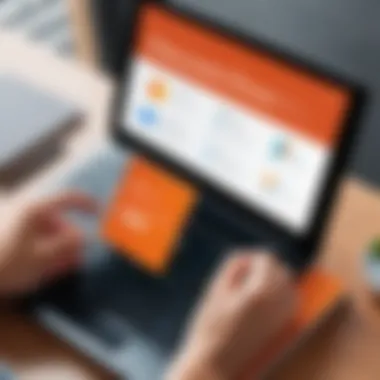
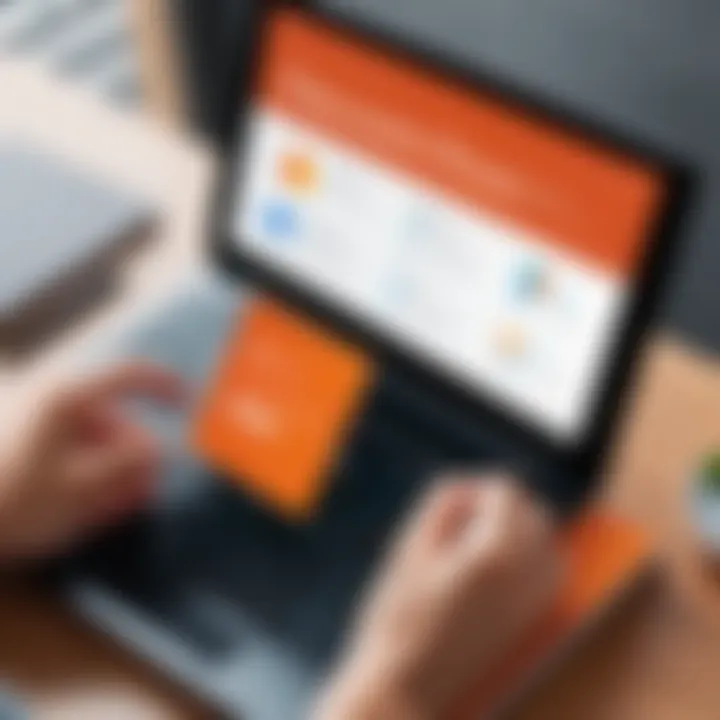
For example, if you're opting for the latest features from Microsoft 365, you may find that your old system just won't cut it. The recommended specs often list at least 4 GB of RAM and 10 GB of storage. Keeping your system updated can prevent conflicts or crashes down the line.
"Buying software without knowing the system requirements is like trying to fit a square peg in a round hole."
Inadequate hardware might also limit your experience. A fast processor can help with efficiency, especially when you're working with large files or presentations loaded with graphics. However, don't be fooled by flashy hardware specs; they need to work harmoniously with the software too.
Compatibility with Other Software
Next on the list is compatibility with other software. PowerPoint won't exist in a vacuum; it often needs to interact with various tools, whether for importing data, sharing presentations, or collaborating with team members. If you use Excel or Word regularly, you'll want PowerPoint to seamlessly integrate with those applications.
Consider how you plan on using PowerPoint in your workflow. If your presentations rely heavily on input from other software, or you send files to clients who use different programs, having PowerPoint that works well with various formats — like PDF or even Google Slides— can save significant headaches.
Additionally, cloud storage options like OneDrive enhance these capabilities by allowing you to access and share presentations from any device. Thus, checking compatibility with your existing software ecosystem can help streamline your processes and enhance collaboration.
Updates and Support
Finally, let's talk updates and support. One of the significant advantages of a subscription model, such as Microsoft 365, is the ongoing updates that come with it. Regular updates mean bug fixes, security patches, and new features — all of which can dramatically improve your user experience. However, one-time purchases may not offer the same level of regular updates, and this can be a dealbreaker.
Support options are another element to consider. Access to customer service can greatly ease the learning curve, especially if you run into tech issues or need quick resolution for a presentation crash. Some versions of PowerPoint include access to online forums and tutorials, which can empower users to solve problems independently.
Exploring Alternatives to PowerPoint
In a world where presentation tools proliferate, exploring alternatives to Microsoft PowerPoint is an essential aspect of the software acquisition journey. While PowerPoint offers numerous features, considering other options can broaden one’s toolkit, potentially introducing innovative methods to convey information effectively. This exploration isn’t about dismissing PowerPoint but rather evaluating other platforms that might better serve specific needs.
Transitioning to a different software might stem from dissatisfaction with features, the desire for enhanced collaboration, or cost-effectiveness. Each software has unique strengths and weaknesses that can cater to different audiences and presentation styles. The following subsections shed light on some popular alternatives, emphasizing their distinctive offerings and possible applications.
Google Slides
Google Slides represents a cloud-based solution that emphasizes collaboration and accessibility. This tool allows multiple users to work simultaneously, making it excellent for team projects. Much like the free coffee at a local café, Google Slides comes at no cost, provided you have a Google account.
- Key Features:
- Real-time collaboration ensures everyone is on the same page.
- Access presentations from any device with internet connectivity.
- Integration with other Google services, like Google Drive, simplifies file management.
A significant benefit of Google Slides is its user-friendly interface, which can reduce the learning curve for new users. However, it lacks some of the advanced features found in PowerPoint, which may be a turn-off for more seasoned presenters. For those who prioritize ease of use and collaborative features, Google Slides can be a worthwhile alternative.
Prezi
Prezi takes a different approach to presentations with its unique zooming user interface. Instead of the traditional slide format, Prezi enables users to create a dynamic canvas that navigates through various content elements. This format can potentially captivate an audience more effectively than standard slides. Let’s also not forget the ability to create non-linear presentations. One can jump from topic to topic without a rigidly set structure, appealing to those who prefer a more interactive approach.
- Features to Note:
- Zooming effects that give presentations a storytelling feel.
- Templates to help users get started quickly.
- Cloud storage for easy access and sharing.
That said, Prezi can be a double-edged sword. Users might find the zooming transitions overwhelming if not executed thoughtfully. Nevertheless, it caters to creative individuals who wish to break away from traditional presentation styles.
Keynote
Keynote, Apple’s offering in the presentation software world, boasts an aesthetically pleasing interface and top-notch design capabilities. It’s reminiscent of crafting a beautiful piece of art rather than simply organizing bullet points. When it comes to features, Keynote is equally competitive, providing various templates and transitions that enhance the presentation experience.
- Standout Features:
- Sleek design tools that make presentations visually appealing without requiring expertise.
- Seamless compatibility with Apple devices, ensuring presentations sync effortlessly across platforms.
- Enhanced control over animations for more engaging storytelling.
While Keynote is primarily tailored for Mac and iPad users, the quality and visual fidelity are hard to rival. However, it might not be the best fit for those who use non-Apple devices regularly, limiting its accessibility to a broader audience.
"Exploring alternatives isn’t just about finding what’s different; it’s about discovering what’s better suited to your unique needs."
Finalizing Your Purchase
Finalizing your purchase of Microsoft PowerPoint is a pivotal phase in the broader journey of software acquisition. This part not only involves selecting the ideal payment plan or method but also navigating the intricacies of securing your investment and ensuring a seamless installation. Each step plays a fundamental role in the entire process, ensuring that you have made a thoughtful, well-informed decision before diving into the software itself. Understanding these elements helps emphasize the importance of a strategic approach.
Choosing the Right Purchase Method
When it comes to purchasing PowerPoint, understanding the available methods is essential. The decision on how to buy can significantly influence the cost and utility of the software you receive. You typically have a few primary options:
- Microsoft 365 Subscription: This model offers PowerPoint as part of a broader suite of applications. It's particularly appealing for businesses or users looking for regular updates.
- One-Time Purchase: Opting for a one-time license is suitable for those who prefer to maintain a specific version without the recurring costs of subscriptions.
- Educational Discounts: Students and educators often find enticing offers through their institutions, which can provide substantial savings.
- Volume Licensing: Businesses needing multiple licenses could take advantage of bulk purchasing options, which can lessen the expense per seat significantly.
Each method has its upsides and downsides, depending on your needs and situation. Think about your anticipated usage: Will you require frequent updates? Are you investing for a singular project or long-term use? Getting these details sorted out before you click "Buy" can make all the difference.
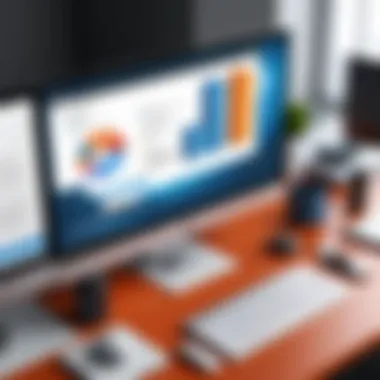
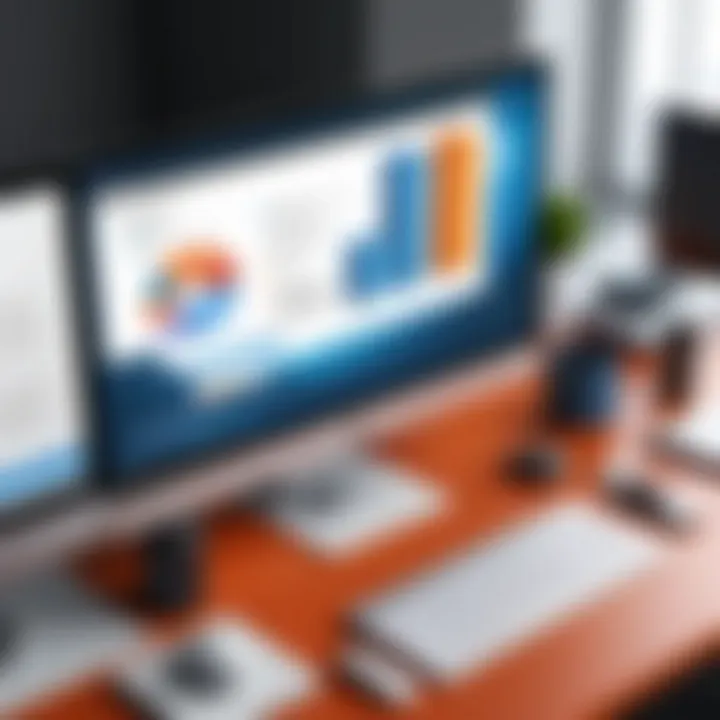
Secure Payment Options
After deciding on the purchase method, the next consideration lies in payment security. A dependable transaction process is non-negotiable. Always opt for well-recognized payment methods or platforms that ensure the safety of your financial details. Here’s a look at secure payment options:
- Credit/Debit Cards: Standard, but ensure your computer's connection is secure.
- Digital Wallets: Services like PayPal or Apple Pay offer added layers of security, insulating your card information from vendors.
- Bank Transfers: Sometimes favored for larger transactions but always verify the recipient details rigorously.
Also, always confirm the website's security protocols. Look for signs that confirm a secure connection, such as "https://" in the URL. An added touch is to check for returns or cancellation policies to protect yourself after purchase. This is important should you need to change your mind.
Installation Process
Once payment has been completed, you will likely find the software available for download almost immediately. The installation process can vary slightly based on the download method you chose. Here’s what typically unfolds:
- Downloading the Software: After completing the transaction, you’ll receive a link or an executable file. Make sure download speeds are stable to avoid corrupted files.
- Setup and Installation: For those using Microsoft 365, installation is straightforward—just follow the setup guide on-screen. For one-time purchases, you’ll likely need to enter the product key.
- Activation: Ensure the software is activated accordingly. This may require logging into your Microsoft account or entering the product key provided upon purchase.
Keep an eye out for updates post-installation; these can optimize the software's performance and add new features. If you have any trouble along the way, Microsoft’s support resources are an excellent fallback. Your journey doesn’t end at the purchase—it carries on as you integrate PowerPoint into your workflow.
"Purchasing is just the start; understanding how to implement what you've acquired is what brings true value."
By carefully selecting your purchase method, securing your payment, and following proper installation procedures, you're sure to set the groundwork for a smooth experience with PowerPoint.
Maintaining and Managing PowerPoint
Maintaining and managing PowerPoint is not just about keeping the software up and running; it involves ensuring that your presentations remain effective and that the software continues to meet your needs as technology evolves. This section breaks down essential elements that enhance the usefulness of PowerPoint, aiding your productivity and creativity.
Updating Software Regularly
Keeping PowerPoint updated is crucial. Regular updates bring new features, improve security, and fix bugs that could interrupt your workflow. Often, updates include enhancements based on user feedback. If you’re working on a presentation and suddenly find an error that can be fixed with a quick update, it’s advisable to install the latest version immediately. Failure to do so can lead to compatibility issues, especially if your colleagues or clients are using a more current version of the software.
You can set PowerPoint to update automatically, ensuring that you always have the latest features at your fingertips. To ensure updates are applied, go to File > Account and under Product Information, select Update Options > Update Now. This proactive approach minimizes disruptions during critical presentation preparation time.
Backing Up Presentations
Data loss can be devastating, particularly when it involves crucial presentations. Backing up your work should be a cornerstone of your strategy when working with PowerPoint. Utilize cloud storage options like OneDrive or Google Drive to store your files securely. This not only protects your work against loss due to computer failures but also makes your presentations accessible from different devices.
Methods to back up your presentations include:
- Cloud Storage: Services like DropBox, OneDrive, or iCloud provide excellent options for automatic backups.
- External Hard Drives: Regularly copy your files to an external drive for added security.
- USB Flash Drives: Useful for keeping copies when you're on the go.
Be vigilant in setting reminders for regular backups, especially before major deadlines or presentations. Having different copies can save you headaches when something goes awry right at crunch time.
Utilizing Support and Resources
PowerPoint users are not alone; Microsoft offers a wealth of resources to help ensure efficient usage. This can include user forums, help documents, and dedicated support for troubleshooting issues. If you encounter a problem you can't solve, using the official Microsoft support sites can often be the quickest route to resolution.
Additionally, online communities can provide valuable insights. Websites like Reddit or specialized technology forums feature discussions that often lead to unexpected solutions.
"The right resource can turn a tangled mess into a streamlined process."
Also, consider online courses and tutorials that focus on advanced PowerPoint features. This not only helps in staying adept with the software but can enhance the quality of your presentations significantly. For instance, the Microsoft Learn platform offers various training tailored to your needs.
These practices, while simple, can make a world of difference in how efficiently you create and manage your PowerPoint presentations, ensuring you maximize the use of the software while minimizing stress.
Ethical Considerations in Software Acquisition
In today's digital age, acquiring software like Microsoft PowerPoint involves more than just a simple transaction. Ethical considerations in software acquisition are essential to understand, especially for businesses, educators, and individual users who rely heavily on these tools for productivity and communication. The implications of software choices reach far beyond mere functionality. They touch on integrity, legality, and respect for intellectual property, all of which play critical roles in fostering a fair and innovative tech community.
Understand Licensing Agreements
When it comes to purchasing software, understanding licensing agreements is crucial. These agreements outline the terms under which the software can be used, modified, or distributed. It’s not enough to just install the software without carefully considering what the licensing entails.
Here are a few key points to keep in mind:
- Types of Licenses: Various licenses exist, such as single-user, multi-user, and enterprise licenses. Knowing which one suits your needs best can save you from unnecessary costs or legal issues down the line.
- Restrictions: Many licenses come with restrictions like not allowing sharing with unlicensed users or not letting modifications to the original software. Breaching these terms can lead to hefty fines or losing access altogether.
- Void of Warranty: Some agreements state explicitly that use of the software outside its intended scope can void warranties and support. This means you could be left out in the cold if something goes wrong.
By factoring in these aspects before you purchase, you're not just ensuring compliance; you're fostering an ethical approach to software acquisition.
Avoiding Pirated Software
Avoiding pirated software is a significant ethical consideration. Although it might seem tempting to download software for free from unofficial sources, the repercussions far outweigh any short-term gains. Using pirated versions of PowerPoint can lead to several issues:
- Legal Ramifications: Downloading pirated software is illegal and can lead to fines or legal action from the software company. It’s a risk that isn't worth taking, especially for businesses that rely on software for daily operations.
- Security Risks: Many pirated copies come packed with malware and viruses. These could compromise not only your system but also your data and sensitive information, potentially harming your professional reputation.
- Lack of Updates: With non-genuine versions, you miss out on critical updates and patches, leaving your software vulnerable to bugs and security exploits. Moreover, you won’t have access to customer support, which can be a lifesaver when issues arise.
In essence, avoiding pirated software is not just legally wise; it’s a matter of integrity. By choosing to respect the intellectual property of software developers, you contribute to a healthier ecosystem of innovation and ethical responsibility within the industry.
"Acquiring software ethically is not just a personal choice; it's a professional obligation that impacts the wider community.”





