Exploring Office 365 Video Conference Features


Intro
In today's rapidly evolving digital landscape, effective communication has become a cornerstone of successful business operations. Video conferencing tools have gained significant traction as organizations embrace remote work and global collaboration. Among the suite of solutions available, Office 365 offers a robust set of video conferencing capabilities. This article delves into these features, assessing how they enhance connectivity and support seamless collaboration across geographical barriers.
As many organizations look to leverage technology for better communication, understanding the underlying tools is crucial. The focus on Office 365 provides insights into its technical specs, usability, and overall impact on remote communication. Additionally, exploring best practices will guide users in maximizing the platform's potential while navigating common challenges.
Software Overview
Software category and its purpose
Office 365 belongs to the category of productivity suites, designed primarily for workplace efficiency and collaboration. The video conferencing feature plays a vital role in this ecosystem, allowing users to host virtual meetings, webinars, and team communications. This integration enhances not only communication but also collaboration among remote teams, making it easier to co-create and share vital information in real-time.
Key features and functionalities
Office 365's video conferencing functionalities include a variety of features:
- Integration with Microsoft Teams: Centralizes communication, allowing for chat, file sharing, and scheduling all within one platform.
- High-definition video and audio: Ensures clear face-to-face interaction, which can significantly improve engagement during meetings.
- Screen sharing capabilities: Facilitates the sharing of documents, presentations, and other visual aids, enhancing collaborative efforts.
- Recording and transcription options: Offers the ability to capture meetings for future reference, making it accessible for team members who could not attend.
- Virtual backgrounds and breakout rooms: Create a more dynamic meeting experience and allow for effective smaller group discussions.
These features combine to create an effective platform for video conferencing, tailored for various use cases from small team meetings to large corporate webinars.
Comparative Analysis
Comparison with similar software products
When comparing Office 365's video conferencing capabilities to similar platforms like Zoom and Google Meet, several distinctions become apparent. While Zoom is recognized for its user-friendly interface and extensive visuals, Office 365's integration with other Microsoft applications stands out. This cohesion allows users to easily transition between tasks without disrupting the flow of work. In contrast, Google Meet emphasizes simplicity, but lacks some advanced features that Office 365 provides, such as direct integration with Microsoft Project or OneNote.
Market positioning and user demographics
Office 365 is widely adopted in corporate environments, especially among larger organizations with pre-existing Microsoft infrastructure. According to internal surveys, IT professionals and business managers favor Office 365 for its reliability and comprehensive approach to collaboration needs. Users from diverse industries engage with Office 365 due to its adaptability and continuous updates that reflect emerging work trends.
Closure
As organizations increasingly rely on video conferencing tools, Office 365's offerings provide substantial value. By understanding its features and assessing how they measure against competitors, users can better navigate towards a solution that meets their specific needs. Effective utilization of these capabilities will not only streamline communication but also foster a culture of collaboration, essential for any modern workplace.
Intro to Office Video Conferencing
Video conferencing has become an essential part of professional communication in today’s work environment. It supports remote collaboration and enables teams to connect regardless of their physical location. Office 365 offers a suite of tools that significantly enhance the video conferencing experience, making it a crucial topic for organizations looking to improve their communication strategies.
In this article, we will delve into the features of Office 365 that facilitate effective video conferencing. We will consider how these tools integrate with other applications within the Office suite, allowing for a cohesive user experience. By examining the relevance and advantages of these capabilities, we aim to provide insight into their importance for businesses.
Understanding Office and Its Video Features
Office 365 is a cloud-based platform that integrates various applications aimed at enhancing productivity. Among its many functions, video conferencing stands out due to its adaptability and efficiency. Tools like Microsoft Teams, which is central to Office 365's video capabilities, allow users to conduct meetings, webinars, and collaborative sessions with high-quality video and audio.
The key video features include:
- High-definition video streaming
- Real-time chat functionalities
- Screen sharing options
- Integration with Outlook for scheduling
By leveraging these features, organizations can streamline communications and ensure that remote team members stay engaged and connected.
Importance of Video Conferencing in Modern Workflows
The significance of video conferencing transcends mere communication; it reshapes how teams operate. As remote work continues to grow, effective communication tools are paramount. Video conferencing’s ability to create a virtual presence helps eliminate barriers that distance can create. Here are some points highlighting its importance:
- Improved Engagement: Video enhances the interaction experience, making meetings more engaging compared to audio-only calls.
- Facilitating Collaboration: Real-time collaboration on shared documents and presentations boosts productivity.
- Cost Efficiency: Reduces travel costs while enabling companies to harness global talent without geographical constraints.
“Flexibility and accessibility in video conferencing can lead to a more inclusive work environment.”
Core Components of Office Video Conferencing
The relevance of the core components of Office 365 video conferencing lies in understanding how its various features work together to facilitate effective communication. Each element is integral to the user experience and overall functionality of the platform. By diving into the functionalities of Microsoft Teams and the integration with other Office applications, users can maximize their video conferencing capabilities. Here, we will examine these core components more closely, considering their importance for efficient workflows and collaboration.
Microsoft Teams as the Central Hub
Microsoft Teams serves as the cornerstone of Office 365 video conferencing. It acts as a unified collaboration platform, integrating chat, file sharing, and video conferencing into one cohesive environment. This integration is particularly beneficial for organizations that require seamless communication among teams.
The interface is user-friendly, allowing individuals to schedule meetings directly from Teams or integrate with Outlook for added convenience. When a meeting is set, users can easily invite participants, share agendas, and upload necessary documents before the meeting starts.
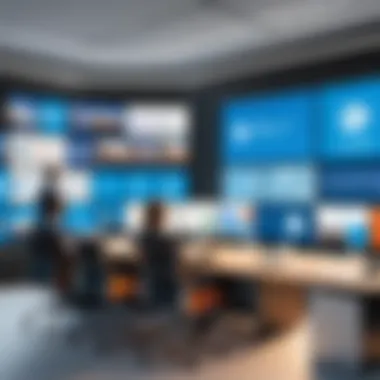

Teams offers numerous features like background blur and together mode, enhancing the video conferencing experience by maintaining a professional appearance and fostering a sense of connection among remote participants. With the ability to hold large meetings, up to 300 participants in standard meetings, and more in live events, Microsoft Teams caters to various business needs.
"Microsoft Teams is more than a video call platform; it is a fully integrated workspace that enhances collaboration in real time."
Integration with Other Office Applications
The ability to integrate with other Office applications is critical for enhancing the functionality of video conferencing. Office 365 connects Microsoft Teams with other tools like SharePoint, OneDrive, and Outlook. This integration enriches the user experience and simplifies workflows.
For instance, users can share files stored in OneDrive or SharePoint during video calls, eliminating the hassle of switching between applications. Outlook’s calendar integration allows users to effortlessly schedule meetings and send invites, ensuring all participants are well-informed.
Moreover, the integration with applications like Microsoft Whiteboard supports interactive sessions, where participants can collaborate in real time on documents and ideas. This interconnectedness streamlines processes and enhances productivity during video calls, making Office 365 a robust platform for modern work environments.
Technical Specifications
In the realm of virtual communication, understanding the technical specifications of any platform is paramount. For Office 365 video conferencing, these specifications dictate the overall experience, functionality, and reliability. Addressing the technical requirements ensures that users can seamlessly engage in meetings without interruptions which is crucial for effective communication. Moreover, awareness of these specifications can help organizations choose the right infrastructure and tools to enhance productivity.
System Requirements for Optimal Performance
To leverage the full capabilities of Office 365 video conferencing, specific system requirements must be met. These requirements encompass both hardware and software considerations that ensure smooth operation during meetings and collaboration.
- Operating System: Users should employ a supported operating system. Windows 10 or macOS are commonly preferred.
- Processor: A dual-core processor or better will ensure that software runs efficiently. Most modern systems meet this criterion, but older hardware may struggle.
- RAM: A minimum of 4 GB RAM is generally recommended for optimal performance, but more is desirable for handling multiple applications.
- Webcam and Microphone: High-quality audio and video input devices enhance the user experience. A good external webcam and dedicated microphone can vastly improve audio-visual clarity.
- Browser Compatibility: Using the latest version of browsers like Microsoft Edge or Google Chrome is essential to utilize advanced video features and maintain security.
By aligning with these system requirements, users can minimize technical difficulties and focus more on their discussions.
Network and Security Considerations
When engaging in video conferencing, network and security factors emerge as critical areas of focus. A stable network connection is essential for maintaining clear communication, while dedicated security protocols protect sensitive information.
Bandwidth Requirements
Bandwidth represents the data transfer capacity of a network connection. For Office 365 video conferencing, adequate bandwidth plays a significant role in achieving a high-quality experience. A minimum download and upload speed of 1.5 Mbps per participant is advisable. This range helps minimize choppiness in video and ensures crisp audio. Large teams or high-definition video settings may require up to 3 Mbps per participant, which could necessitate upgrading plans for larger organizations.
One key characteristic of high bandwidth is its ability to support multiple users simultaneously. This characteristic is invaluable in business environments, where group video calls may include collaborators from various locations. However, fluctuations in bandwidth can lead to connectivity issues. Organizations should perform regular checks on their internet connections to avoid surprises during meetings.
Some disadvantages may include increased costs associated with higher bandwidth services, especially for businesses operating in regions with limited infrastructure. Despite challenges, the benefits of ensured connectivity typically outweigh the limitations.
Encryption Standards
Security is non-negotiable in today's digital meetings. Encryption standards represent the methods by which data is secured during transmission. Office 365 employs robust encryption protocols to safeguard video and audio streams. During conference calls, end-to-end encryption ensures that data is inaccessible to unauthorized third parties.
One vital characteristic of encryption standards is their adaptability. Different organizations can opt for varying levels of encryption based on their needs and the sensitivity of information shared. This flexible feature allows businesses to align their security measures with industry regulations, enhancing the overall trust in using the platform.
Nevertheless, there can be instances when encryption may introduce latency, particularly in low-bandwidth situations. However, the emphasis on security should typically take precedence. The unique advantage of these encryption standards lies in their ability to provide peace of mind, ensuring that communication remains private.
"Effective video conferencing is often contingent upon understanding and applying the right technical specifications."
Conclusively, grasping the technical specifications of Office 365 video conferencing aids users in optimizing their experience and ensuring safety during remote communications. Implementing the right system configurations, adhering to bandwidth requirements, and utilizing effective encryption standards protects information and enhances productivity.
User Experience and Interface
In the context of video conferencing, user experience and interface play a vital role. Effective video conferencing should not only connect users but also ensure that managing that connection is effortless and intuitive. A streamlined interface leads to improved productivity and less frustration among users. This section will outline how Microsoft Office 365 addresses these aspects to enhance overall user engagement.
Navigating the User Interface
Navigating the user interface is crucial for users who engage in video conferences regularly. Microsoft Teams serves as the primary platform within Office 365 for video conferencing. The interface is designed with simplicity in mind.
Users can easily find functionalities like joining meetings, creating new conferences, and accessing chat features, all in one location. Key elements of the interface include:
- Clear Menu Options: Users can quickly access essential tools like meeting settings, participant lists, and screen sharing.
- Visual Cues: Highlights and notifications remind users of incoming calls and messages, ensuring no important communication is missed.
- Intuitive Layout: The arrangement of buttons and menu items is logical, which reduces learning time for new users, making the experience smooth.
Overall, Microsoft Teams aims to reduce the cognitive load on users, allowing them to focus on the meeting rather than navigating the software.
Accessibility Features
Another important aspect of user experience is accessibility. Office 365 prioritizes inclusivity, providing features designed to accommodate users with diverse needs. These include:
- Keyboard Navigation: Allows users to navigate without a mouse, which is essential for those who have mobility challenges.
- Screen Reader Compatibility: The software is compatible with screen readers, enabling visually impaired users to join and participate in video conferences.
- Closed Captioning: This feature provides real-time captions for spoken dialogue, making meetings more accessible for participants who are deaf or hard of hearing.
Video Conferencing Features
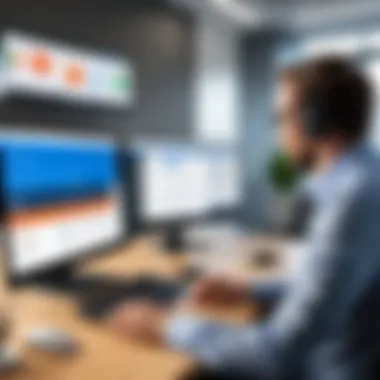

Video conferencing features play a critical role in the effectiveness of Office 365 as a communication tool. These capabilities not only enhance the clarity of virtual meetings but also ensure more efficient collaboration among team members. High-quality video and audio streaming, robust screen sharing tools, and recording capabilities are essential for creating an engaging virtual meeting experience. Understanding these features can assist professionals in leveraging Office 365 for maximizing productivity and connectivity.
High-Quality Video and Audio Streaming
The significance of high-quality video and audio streaming cannot be overstated in video conferencing. A stable connection with clear visuals and sound is essential for effective communication. Office 365 utilizes advanced encoding techniques and adaptive bitrate streaming technology to maintain video and audio quality, regardless of network conditions. This ensures that participants experience minimal disruptions during meetings.
Additionally, Office 365 supports HD video, which is important for visual clarity when screens or presentations are shared. The ability to see facial expressions and gestures creates a more personal connection between participants, enhancing understanding and collaboration.
Screen Sharing and Collaboration Tools
Screen sharing is a fundamental feature in any video conferencing platform. It allows users to share their screen, enabling real-time collaboration on documents, presentations, or projects. Office 365 stands out with its comprehensive collaboration tools that facilitate smoother workflows.
Virtual Desktops
Virtual desktops allow users to access a single user interface that includes various applications running in a cloud environment. This aspect promotes efficiency in collaborative work. Users can view and interact with a shared desktop environment, making real-time edits or updates. A key characteristic of virtual desktops is their support for remote access, which is vital for remote teams. However, special considerations regarding performance can arise, particularly in relation to internet connectivity.
One unique feature of virtual desktops is the ability to provide user customization, allowing individual preferences in layout and settings. This personalization can increase user satisfaction and engagement in virtual meetings. However, maintaining performance across multiple users can present challenges, particularly if bandwidth is limited.
File Sharing
File sharing is another integral component of collaboration in video conferencing. Office 365 allows users to share documents, spreadsheets, and other files effortlessly during meetings. This aspect enhances teamwork and ensures that all participants have access to the same resources.
A notable characteristic of file sharing within Office 365 is its integration with OneDrive and SharePoint. This facilitates easy access and management of shared files. Users can edit documents collaboratively in real-time while in a conference, allowing for more dynamic discussions.
However, there can be challenges in terms of version control, especially if multiple users are editing a document simultaneously. Clear guidelines for managing file changes are necessary to avoid confusion and ensure accurate outcomes.
Recording and Transcription Capabilities
Recording meetings in Office 365 is a vital feature that allows users to revisit discussions later. Easy access to previous meetings can aid in maintaining clarity and accountability within teams.
Office 365 also provides transcription capabilities, enabling users to obtain written records of discussions. This feature is particularly beneficial for participants who may struggle to keep up with dialogue in real-time, as it allows them to refer back to important points raised during a meeting.
However, users should be aware that the accuracy of transcription can vary, influenced by factors such as accents or background noise. It is essential to review transcriptions for accuracy to ensure all critical information is captured effectively.
In summary, the video conferencing features of Office 365 are designed to enhance communication and collaboration effectively, making it a powerful tool for modern businesses.
Best Practices for Effective Video Conferencing
Video conferencing is a core component of modern remote communication. Ensuring effective meetings relies heavily on adopting best practices. This section highlights essential practices that can elevate the quality and impact of video conferences within Office 365.
Preparing for a Video Conference
Preparation is fundamental for any successful video conference. This involves several steps that can make a significant difference in the meeting's outcome.
First, reviewing the agenda beforehand is critical. Sending out an agenda allows participants to prepare relevant materials and thoughts. This leads to more productive discussions. Ensure to include clear objectives for the meeting. These objectives can help keep discussions on track and aligned with the intended goals.
Secondly, testing technology in advance is crucial. Check your equipment, such as the camera, microphone, and speakers, to ensure they function correctly. Run a test call if necessary. This minimizes the chances of technical difficulties during the actual meeting.
Also, it's wise to familiarize oneself with Microsoft Teams' features. Knowing how to share screens, mute/unmute participants, or record meetings efficiently enhances the user experience. Lastly, consider the environment where you will attend the meeting. A quiet, well-lit space can reduce distractions and improve focus.
Managing Participant Engagement
Engagement during video conferences is vital for effective communication. Various strategies can help maintain participant attention and involvement.
Encourage active participation by inviting questions and comments. This approach fosters a collaborative atmosphere. Tools like polls or breakout rooms can help make discussions more interactive.
Another effective method is to utilize visual aids. Presenting ideas through slides or graphics can help clarify points. Visual content can maintain interest better than verbal discussions alone.
Lastly, monitor non-verbal cues during the meeting. Observing participants' body language can provide insights into their engagement levels. If participants seem distracted or disengaged, it may be necessary to adjust the discussion or invite their input directly.
"Effective video conferencing requires intention and structure, ensuring all participants feel heard and valued."
Following these best practices can greatly enhance the effectiveness of video conferencing within Office 365. Adapting these strategies will lead to more productive meetings and stronger collaboration among teams.
Challenges and Limitations
Understanding the challenges and limitations of Office 365 video conferencing is essential for any organization that relies on virtual meetings for effective communication. While the platform offers robust features, users may encounter various issues that impact the overall experience. Acknowledging these factors helps businesses strategize and develop solutions to enhance their video conferencing capabilities.
Connectivity Issues
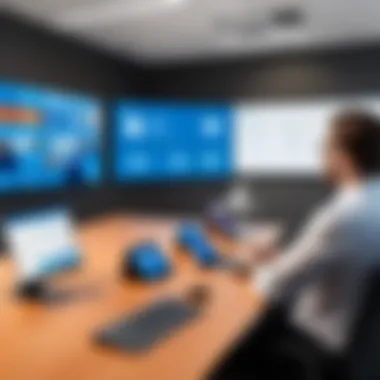

Connectivity issues often serve as a significant barrier to achieving a smooth video conferencing experience. These problems can stem from multiple sources, including internet bandwidth fluctuations, hardware limitations, or network configurations.
When users experience connectivity problems, they might encounter symptoms such as delayed audio and video, dropped calls, or even complete disconnection from meetings. Poor connection can lead to miscommunication, frustration, and a decrease in productivity. To mitigate these challenges, organizations should ensure that their employees have access to reliable internet connections and adequate bandwidth to support multiple video streams. Regular network assessments can help identify potential weaknesses and establish a more stable connection.
"Mitigating connectivity issues is crucial for organizations utilizing video conferencing tools like Office 365. A reliable connection enhances overall communication quality."
Furthermore, organizations may consider using wired connections instead of wireless when possible. Wired connections typically offer a more stable and consistent experience, and organizations can establish Quality of Service (QoS) settings on their routers to prioritize video conferencing traffic.
User Experience Variability
User experience variability represents another critical challenge when using Office 365 for video conferencing. Various factors contribute to this variability, including differences in user hardware, integration with other applications, and individual familiarity with the platform.
The experience can differ significantly between users on high-end devices equipped with the latest software versus those on older hardware. For example, users on lower-powered devices may face difficulties with video quality or lag due to limited processing capabilities. This disparity can create frustration among participants and impact overall meeting effectiveness.
In addition, integrating with other Office 365 applications can sometimes lead to an inconsistent user experience. While seamless integration is often advantageous, occasional mismatches in application versions or features can disrupt workflow. Educating users about the best practices for utilizing the Office 365 suite together helps minimize these issues.
To improve overall user experience, organizations should provide training sessions, resources, and ongoing support. Ensuring that users feel comfortable navigating the various features of Office 365 is essential for maximizing the potential of video conferencing and enhancing participant engagement.
By addressing connectivity issues and user experience variability, organizations can make significant strides toward a more productive and efficient video conferencing environment.
Comparisons with Competing Platforms
Comparing Office 365 video conferencing with other platforms is essential to understanding its unique advantages and shortcomings. With various tools available, businesses must choose solutions that align with their needs and workflows. This section will specifically evaluate how Office 365, known for its extensive integration capabilities, holds up against prominent competitors like Zoom and Google Meet. The insights gained here are invaluable for organizations aiming to make informed decisions about their video conferencing solutions.
Zoom vs. Office Video Conferencing
Zoom has gained significant popularity for its ease of use and reliability. It provides features that make it suitable for both small team meetings and large webinars. However, when compared to Office 365, several key differences emerge.
- Integration with Office Applications: Office 365 benefits from seamless integration with applications like Word, Excel, and Outlook. This provides a unified experience for users who can access their files directly within a meeting. In contrast, Zoom, despite its standalone strengths, lacks this level of integration with productivity tools.
- User Accessibility: Office 365 offers various accessibility features, ensuring that all participants can engage without barriers. Zoom excels in its video quality but may not provide the same level of inclusivity through its interface.
- Cost-Effective Options: For organizations already using Office 365, integrating video conferencing may be more cost-effective than opting for Zoom. The licensing often covers video capabilities, making it an attractive solution for budget-conscious companies.
Office 365's real-time collaboration features and its extensive toolset present a compelling case for its preference over Zoom, especially for workplaces focused on productivity and integration.
Google Meet vs. Microsoft Teams
Google Meet and Microsoft Teams are often compared due to their strong presence in the remote working landscape. Each platform, however, caters to different organizational needs.
- Collaboration Focus: Microsoft Teams promotes collaboration with a focus on teamwork and file sharing. Users can work on documents collectively without leaving the meeting environment, a feature that highly benefits project-driven teams. Google Meet, on the other hand, has a more simplistic interface that prioritizes straightforward meeting setups but lacks deep integration with productivity tools.
- Security Measures: Both platforms are security-conscious. However, Teams benefits from Microsoft's existing security infrastructure, including compliance with enterprise standards. This may provide added assurance to businesses operating in regulated sectors.
- Customization and Flexibility: Microsoft Teams offers more customization options for channels and workflows. Google Meet typically follows a more rigid structure, which might be seen as a limitation for teams requiring flexibility in how they interact.
Future Trends in Video Conferencing
Video conferencing technology is continually evolving. As organizations adapt to remote work environments, understanding future trends becomes crucial. The importance of this topic lies in its potential to inform decision-makers about emerging tools and methodologies that can enhance productivity and collaboration in an increasingly digital workspace. By focusing on video conferencing advancements, businesses can unlock new levels of efficiency while addressing pressing communication challenges.
Emerging Technologies
Technological advancements are shaping the future of video conferencing. Several key innovations are set to redefine the way we connect.
- Artificial Intelligence: AI is transforming video conferencing by introducing features like background noise cancellation, automated transcription services, and intelligent assistant functionalities. This allows for a more seamless experience by reducing interruptions and providing immediate summaries of discussions.
- Virtual Reality and Augmented Reality: These technologies are beginning to find a place in video conferencing, offering immersive experiences. Virtual environments can simulate face-to-face meetings, creating a more engaging atmosphere. Participants may have the ability to interact with 3D models or visual data, enriching collaboration.
- 5G Connectivity: The rollout of 5G networks enhances mobile video conferencing capabilities. With higher speeds and lower latency, users can enjoy smoother video streams, making remote communication more reliable. This opens up opportunities for better quality interactions, particularly in areas with previously poor connectivity.
- Integration with Internet of Things (IoT): The integration of IoT devices in video conferencing is on the rise. Smart cameras and microphones can automatically adjust based on room features or participants' locations, improving the overall experience. Devices will enhance user interactions by adapting to the environment dynamically.
Predictions for Office Enhancements
Looking ahead, Office 365 video conferencing capabilities may undergo significant enhancements. Here are some predictions for future improvements:
- Greater Integration: Office 365 will likely see an increase in integration with other productivity tools and applications, allowing for more streamlined workflows. For example, connecting Microsoft Teams more closely with OneDrive could improve file-sharing capabilities during meetings.
- Enhanced Analytics: Future updates may include advanced analytics features, providing insights into participation levels and engagement. Organizations will be able to track meeting effectiveness and improve them based on data-driven decisions.
- User-Centric Innovations: As user experience becomes paramount, Office 365 might introduce customizable user interfaces. This allows individual users to tailor the layout and features according to their preferences, fostering a more comfortable environment for video communication.
- Focus on Security: Enhancing security features will be critical, particularly as more businesses operate remotely. Expect stronger encryption standards and advanced authentication processes to protect sensitive information shared during meetings.
By paying attention to these trends, organizations can ensure they remain competitive and capable of leveraging the full potential of video conferencing technologies.
Understanding and preparing for these changes could amplify the effectiveness of Office 365 as a video conferencing tool, making it a cornerstone for future collaboration strategies.
End
In today's increasingly remote work environment, video conferencing has emerged as a pivotal component of effective business communication. Office 365, with its integrated video conferencing capabilities, plays an essential role in bridging the gaps that distance creates. The conclusion of our exploration highlights several crucial elements regarding the impact of Office 365 on video conferencing.
Summarizing the Role of Office in Video Conferencing
Office 365 centralizes communication, making it simpler to connect across various applications and platforms. Microsoft Teams serves as a powerful hub, where users can engage in live conversations, share content, and collaborate seamlessly.
Benefits of Utilizing Office 365 for Video Conferencing:
- Integration: Office 365 integrates with familiar applications such as Outlook and OneDrive. This synergy enhances the user experience by streamlining scheduling and document sharing.
- Variety of Features: Users have access to a range of video conferencing features, including high-quality video and audio streaming, screen sharing, and real-time collaboration tools.
- Accessibility: The platform is designed for accessibility, ensuring that all users can participate in meetings, regardless of their needs or devices.
As businesses continue to rely on virtual platforms, understanding how to leverage Office 365 effectively becomes even more important. This means not only utilizing its features but also acknowledging potential challenges and keeping security considerations in mind. Familiarity with these tools allows users to maximize their productivity and maintain effective communication in a remote setting.
"Video conferencing tools are more than just a necessity; they are an extension of the modern workplace."
The discussion presented throughout this article serves as a guide for IT professionals and business leaders to transform video conferencing challenges into opportunities for improvement.
It becomes clear that Office 365 is not just a tool, but a comprehensive solution that enhances collaboration and communication in the workplace.







