Enhancing Document Management with MS Word Automation


Intro
In today's fast-paced world, efficiency in document management can be a game changer for professionals. Microsoft Word, a staple in document creation, has embraced automation to help users dive into productivity without feeling like they’re swimming against the current.
Automation in Word isn't about flashy gimmicks; it's about streamlining everyday tasks that can eat away at our time. From repetitive formatting to collaborative editing, these features make life a tad easier.
The Essence of Automation in MS Word
Automation serves as a powerful ally, transforming the way users interact with their documents. Instead of spending hours formatting text or organizing thoughts, professionals can deploy a few clever tools and get back to what really matters. Imagine creating a beautifully formatted report with just a click – that's what automation offers.
Software Overview
Software Category and Its Purpose
Microsoft Word falls into the category of word processing software. The primary aim is to enable users to create, edit, and manage text-based documents seamlessly.
Key Features and Functionalities
Features that stand out include:
- Macros: These are like mini-programs that can automate repetitive tasks. For example, if you're frequently inserting the same header across multiple documents, a macro can do it with one click.
- Templates: Need a standardized format for reports or letters? Templates offer pre-designed layouts that help maintain consistency across documents.
- Third-Party Integrations: Microsoft Word allows for connections with various third-party applications, enhancing functionality. For instance, integrating with project management tools can keep all team members on the same page.
- Collaboration Tools: Word offers real-time editing and comments, making it easy for teams to work together efficiently. Everyone can contribute, and feedback can flow smoothly.
"Automation is like having a personal assistant. It takes care of the mundane, allowing you to focus on the big picture."
While these tools provide tremendous advantages, the real skill includes knowing how and when to deploy them. In the forthcoming sections, we will explore how these automation tools can be utilized effectively to enhance your document management strategies.
Preface to Document Automation in MS Word
In the fast-paced realm of document management, understanding automation in Microsoft Word has become crucial for productivity. The ability to streamline repetitive tasks not only saves time but also enhances overall workflow efficiency. As professionals juggle numerous projects and tight deadlines, document automation serves as a lifebuoy, allowing for smoother navigation through complex tasks. From formatting consistency to collaborative efforts, automation tools in Word can transform a convoluted process into a seamless operation.
Defining Document Automation
At its core, document automation in MS Word refers to the use of technology to create, manage, modify, and finalize documents with minimal human intervention. This can involve a variety of tools and features designed to boost productivity. For instance, the use of macros allows users to record a sequence of actions, which can then be replayed anytime, significantly reducing manual input. Similarly, templates provide a ready-made structure for documents, ensuring uniformity without needing to start from scratch every time. The essence of document automation is to take the grunt work out of word processing, freeing up cognitive resources for more strategic tasks.
Importance of Automation in Word Processing
The impact of automation in word processing goes beyond just saving time. Here are some key benefits to consider:
- Efficiency: Automation minimizes the time spent on routine tasks, making it easier to handle multiple documents simultaneously. This is particularly valuable in environments where team collaboration and fast turnarounds are essential.
- Consistency: With automation tools like templates, businesses can maintain a high level of consistency across documents, which is vital for branding and professional presentations.
- Error Reduction: Typographical errors and formatting issues are common hurdles in document creation. By relying on automated features, users can significantly diminish these errors, ensuring a more polished final product.
"Automation is not about replacing human effort; it's about enhancing it to achieve better outcomes."
In a nutshell, embracing document automation in MS Word empowers professionals by optimizing productivity, increasing accuracy, and facilitating collaboration. As this article unfolds, we will explore the various facets of document automation, dissecting tools and technologies that can revolutionize the way documents are managed.
Understanding MS Word's Automation Features
In today’s fast-paced working environment, understanding automation features in Microsoft Word is becoming increasingly crucial. Automation can significantly streamline repetitive tasks, allowing professionals to focus on more substantive work instead of getting bogged down with mundane details. By leveraging these tools effectively, users can enhance their productivity while minimizing errors that often occur with manual operations.
Overview of Built-in Automation Tools
Microsoft Word boasts an impressive array of built-in automation tools designed to optimize document creation and management. These features not only help in saving time but also improve the overall quality of work. For instance, functionalities like AutoFormat, AutoCorrect, and Smart Tags enable users to enhance their documents with little effort required. Each of these tools aims to automate simple tasks such as formatting styles and correcting common spelling mistakes, making the user experience smoother.
The key advantage of these built-in tools lies in their availability at the fingertips of every user. You don’t have to look beyond the application itself to find solutions. However, the effectiveness of these tools is often overshadowed by users who are unaware of their scope and capabilities. That’s where a deeper understanding comes into play.
Utilizing Macros for Task Automation
Macros are one of the most powerful features in Microsoft Word. They allow users to automate a sequence of tasks, saving valuable time and reducing the chances of making mistakes during repetitive procedures. For example, if your job involves creating reports that follow a specific format, a macro can be set up to automatically format text, insert standard paragraphs, and even apply styles with a single command.
Creating Macros Step-by-Step
Creating macros involves a straightforward process that can save considerable time. To start, you navigate to the 'View' tab, select 'Macros', and then choose 'Record Macro'. This feature records your actions, and when you complete your tasks, all those actions are saved as a macro.
One vital characteristic of creating macros is the ability to set a keyboard shortcut, making it even easier to implement repetitive tasks swiftly. The primary benefit is noticeable efficiency—once a macro is created, you don’t have to start from scratch repeatedly. Users often find that these automated commands can lead to a seamless workflow. However, managing macros effectively requires an understanding of how they work not to fall into the trap of overcomplication.
Editing and Deleting Macros
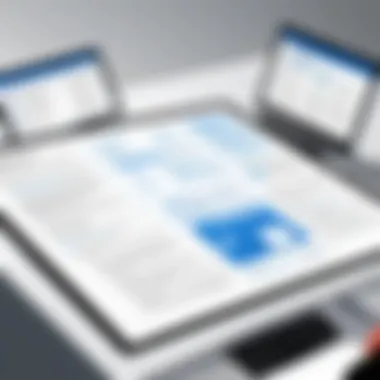
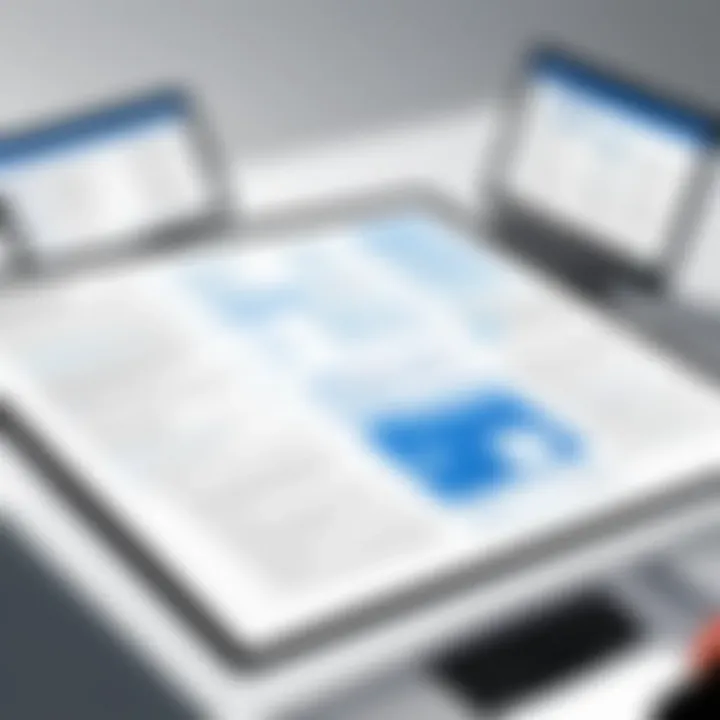
Editing and deleting macros is equally important. As tasks evolve, so may the need to adjust existing macros. To edit, you return to the 'View' tab, access 'Macros', and then choose ‘View Macros’. Here you can select a specific macro and modify it according to your needs. This flexibility ensures that your automation can adapt as your work processes change.
A noteworthy aspect of editing macros is that it allows for fine-tuning. You can remove unnecessary steps, enhancing the existing commands further. However, the downside is that if you're new to this, navigating through the editing process might initially feel overwhelming, but with time, it becomes second nature.
Best Practices for Macro Management
When utilizing macros, adhering to established best practices can significantly improve your experience. This includes naming macros logically for easy identification, documenting what each macro does, and regularly reviewing them to keep your workspace tidy.
The main characteristic of these practices is simplicity and clarity. Clear naming conventions can make a world of difference when revisiting your work. It creates an organized environment, especially in larger projects, where macros might multiply. Moreover, managing them well prevents confusion—certainly a essential for maintaining productivity.
Leveraging Templates for Consistency
Templates in Microsoft Word can also be a game-changer for consistent document creation. By setting a template, users ensure that documents not only look professional but also maintain a cohesive branding element across all communications.
Types of Templates Available
Microsoft Word offers a variety of built-in templates, ranging from resumes to business letters, which cater to different professional needs. These templates provide standardized frameworks that can be filled in and adapted for your specific objectives. Such convenience saves significant time as users do not need to worry about formatting from scratch. The key characteristic here is versatility, which allows one to select elements suited to their field seamlessly.
One of the drawbacks could be that while templates are readily available, they may lack customization for unique requirements. However, they serve as a robust starting point, especially for those pressed for time.
Customizing Templates for Specific Projects
Customization is where the true power of templates shines. After choosing a base template, users have the ability to tailor it to better fit their needs—be it adjusting logos, fonts, or layouts. The unique feature of customizing templates is that you can replicate successful formats for future projects, ensuring consistency while adapting to new content.
By personalizing templates, you not only save time but also promote a professional image throughout your correspondence.
"Automation is not about replacing jobs; it’s about creating a workspace where humans can focus on innovation while machines handle the tedious tasks."
Over time, the ability to customize these templates becomes an invaluable asset, as they evolve alongside your professional requirements, thus maintaining relevance in your workflow.
In summary, understanding and utilizing the automation features within Microsoft Word transforms not just the way documents are created but enhances overall productivity. With tools like macros and templates at your disposal, you can expect to see significant improvements in efficiency, consistency, and accuracy in your document management processes.
Third-Party Automation Solutions
In the realm of document management, third-party automation solutions play a pivotal role in bridging the gaps that built-in features in MS Word might leave behind. These tools can extend functionality, providing artistic capabilities or specialized functions that aren't available off-the-shelf. They can boost user productivity, streamline workflows, and help in maintaining a consistent document structure. Beyond the basics, they are essential for organizations looking to refine their document processes while focusing on core activities.
Integrating Add-ins for Enhanced Functionality
Popular Add-ins for Document Automation
Add-ins like DocuSign and Grammarly have gained traction in the world of document automation. DocuSign, for instance, allows users to send, sign, and manage documents digitally. This is invaluable for streamlining approvals and contracts, reducing paperwork and the time it takes to secure signatures. It isn’t just about convenience but also about legal compliance since they offer encryption and security features. On the other hand, Grammarly aids in ensuring grammatical precision in your documents. The real time feedback helps in catching mistakes that can evade human eyes, elevating overall document quality. These add-ins serve as a safety net against common errors while enhancing the professional appearance of the documents. They demonstrate that even simple enhancements can lead to significant productivity leaps.
Unique Feature: The most eye-catching feature of DocuSign is its ability to flawlessly integrate with various other platforms, including Google Workspace and Salesforce. This interconnectedness can provide a seamless user experience, encouraging teams to adopt e-signature protocols without the hassle of switching between apps. However, the reliance on third-party services raises valid questions about data security and privacy, which organizations must carefully evaluate.
Assessing Compatibility and Performance
When considering any third-party solution, assessing compatibility and performance can't be sidelined. With numerous add-ins available, it becomes essential to verify that they work harmoniously with existing systems within MS Word. Not every add-in will suit every organization's unique setup. For instance, while one organization may find that EasyMail Merge enhances their bulk email documents effectively, another might experience compatibility issues due to outdated software or different operating systems.
Key Characteristic: A strong point of evaluating compatibility is its potential to reduce workflow disruptions. If an add-in does not integrate well, it can prolong the time taken on tasks rather than streamlining it. Thus, teams are encouraged to conduct trial periods of add-ins to gauge performance in their specific environments.
"When it comes to third-party solutions, compatibility isn't just a checkbox. It’s about ensuring a smooth sail while navigating the digital waters!"
Using Python for Advanced Automation
Setting Up Python for Word Automation
Setting up Python for MS Word automation is gaining momentum, especially among tech-savvy professionals. Its flexibility allows extensive document customization and automation, going beyond simple macros or templates. Python utilizes libraries like python-docx to automate and interact with Word documents, making it a powerful tool for technical users.
A major advantage of Python is its ability to automate repetitive tasks effortlessly. Sending custom formatted reports becomes a breeze, and users can expect greater reliability in generating documents, cutting down on manual errors. However, setting up Python requires some initial investment in terms of learning and configuration, which can be daunting for non-technical users. Still, the long-term benefits often outweigh the initial hurdles.
Unique Feature: The capability to write scripts that extract data from various sources and input it into Word documents is a game changer. For example, you can craft a Python script that automatically pulls user data and creates personalized letters, which is a time-saver for large organizations.
Examples of Python Scripts for Document Processing
The beauty of using Python for document processing lies in its versatility. Simple scripts can manage anything from populating templates to generating complex reports. For instance, a user might create a script that automates the compilation of financial reports by extracting up-to-date data from different databases and formatting it appropriately in Word.
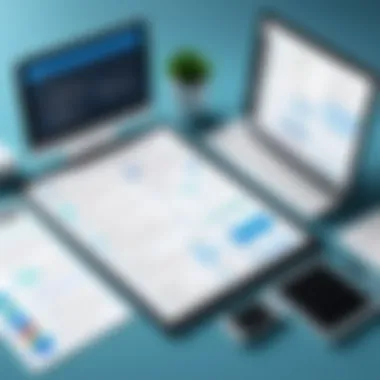
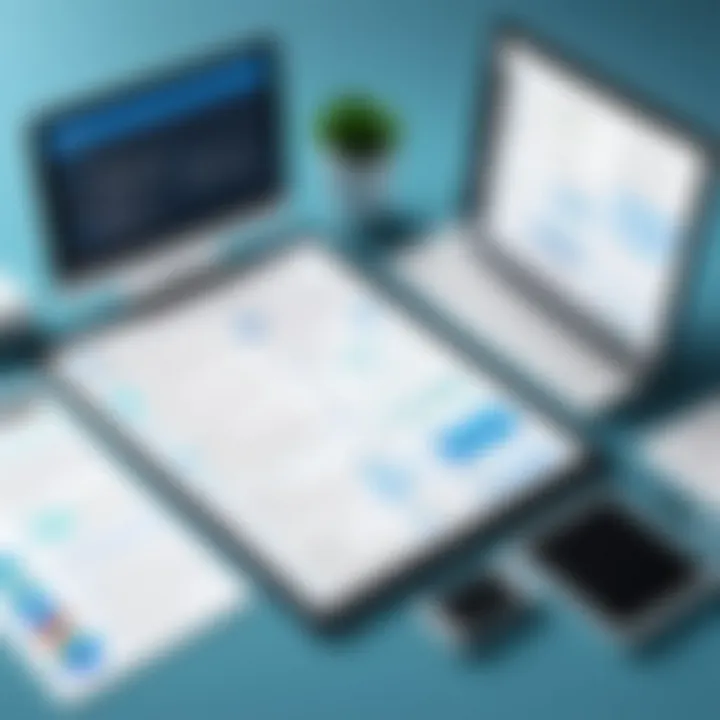
Such approaches can significantly enhance workflow efficiency. By leveraging Python, tasks usually taking hours can often be reduced to mere minutes. Yet, developing scripts demands a certain level of coding knowledge and an understanding of how MS Word processes data.
Unique Feature: Another noteworthy aspect is that these Python scripts can be tailored for specific needs. They can adapt to individual document requirements, blending creativity with technical skill. However, novices might encounter a steep learning curve at first.
In summary, third-party solutions like add-ins and advanced automation through coding can transform the way document management is approached in MS Word. While challenges exist, the potential for significantly boosting productivity and ensuring document accuracy makes them worthwhile considerations.
Benefits of Automation in Document Management
Automation in document management is more than just a trend; it's a necessity for those who wish to enhance their productivity and streamline workflows. In an era where time is money and errors can cost dearly, understanding the advantages of automation can offer significant benefits. From improving efficiency to fostering collaboration, the role of automation in managing documents is colossal.
Increased Efficiency and Productivity
When it comes to document management, efficiency is a top priority. With automation, repetitive tasks that once took hours can often be completed in a fraction of the time. This capability allows professionals to focus more on strategic initiatives rather than getting bogged down in mundane chores. For instance, incorporating macros in MS Word can handle tasks like formatting text, inserting headers and footers, or generating reports at lightning speed.
"Time-saving automation tools pave the way for ingenious creativity, freeing minds to think big rather than just do."
Consider this: instead of manually checking for consistent formatting across a lengthy report, a simple macro can enforce standardization across the whole document. The time saved may open doors for deeper analytical thinking or creative tasks, which ultimately leads to high impact results.
Enhancing Accuracy and Reducing Errors
Errors in documents can be disastrous, leading to misunderstandings or misspent efforts. By automating specific tasks, such as proofing and formatting, the chance of human error decreases dramatically. Trained algorithms tackle these mundane jobs with precision, ensuring that documents maintain their integrity.
Moreover, using templates keeps users anchored in consistent formatting. For example, using a trusted template for invoices guarantees that all necessary data is formatted correctly and included. A misplaced decimal or mislabelled item could have unintended consequences, but templates ensure a structure that is less prone to such issues, safeguarding the integrity of the final product.
Facilitating Collaboration Among Teams
In the modern workplace, teamwork isn’t just a good idea; it’s essential. Automation tools enable smoother cooperation among teams by providing real-time collaboration capabilities. Document sharing platforms integrated with MS Word allow team members to whip up changes instantly, giving everyone access to the latest version without scrambling around for updated files.
Leveraging cloud capabilities, multiple users can work on the same document simultaneously without fear of overwriting each other’s work. This kind of seamless collaboration minimizes misunderstandings and fosters a unified working environment where creativity can thrive. The ability to track changes also aids in accountability; team members know who made what alterations, fostering trust and transparency.
In summary, the benefits of automation in document management cannot be overlooked. From boosting efficiency and reducing mistakes to enhancing collaborative efforts among teams, these tools are designed to tackle the challenges faced in today's fast-paced work environment. The edge it provides can mean the difference between mediocrity and excellence.
Challenges and Considerations in Automation
In any discussion about automating tasks, especially in a widely used tool like Microsoft Word, it's crucial to recognize the obstacles that may arise. While automation undoubtedly streamlines productivity, the journey isn't always smooth.
The balance between harnessing technological advancements and maintaining control over document management processes requires a keen eye on various challenges. Key elements such as the learning curve associated with automation tools, the threat of over-automation, and the pressing need for document security and compliance all deserve a deep dive.
Learning Curve Associated with Automation Tools
Embracing automation in MS Word is akin to picking up a new hobby; it takes time, patience, and a willingness to learn. Many users may find themselves somewhat daunted at the prospect of integrating automation tools, particularly if they lack prior experience.
Mastering macros, understanding templates, and familiarizing oneself with third-party add-ins can feel overwhelming. Here are some aspects worth noting:
- Resource Availability: There are countless tutorials, online courses, and forums dedicated to Word automation. Taking advantage of these can ease the transition.
- Practice Makes Perfect: Regularly using these tools helps solidify knowledge and builds confidence over time.
- Tackling Pitfalls: Recognizing common mistakes can prevent frustration and lead to more effective use of automation features.
Despite the initial hurdles, employees who invest in their learning often find themselves rewarded with enhanced efficiency and the ability to focus on more strategic tasks.
Potential for Over-Automation
While having automation at your fingertips is undeniably beneficial, there exists a fine line before it tips into overkill. When tools are misused or overly relied upon, they can lead to a bunch of headaches just as quickly as they can boost productivity.
"An excess of automation can strip away the human touch; creativity can sometimes get lost amidst the machinery of convenience."
There are several considerations here:
- Loss of Personalization: Automation should enhance personalization rather than eliminate it altogether. Too much reliance can result in monotonous documents lacking individuality.
- Diminished Oversight: Automated processes can potentially create a disconnect between the individuals involved, leading to lapses in quality control. Always maintain an eye on the output.
- Compliance Risks: An unmonitored automated system can lead to compliance issues, especially when dealing with sensitive information.
Striking the right balance between automation and human input is pivotal for ensuring quality outcomes.
Maintaining Document Security and Compliance
In today's digital era, the importance of keeping documents secure cannot be overstated. With automation, the potential for inadvertently exposing sensitive data can be a very real concern.
Automation can simplify the management of permissions and track changes, but it can also inadvertently create vulnerabilities. Here are pointers to ensure document security:
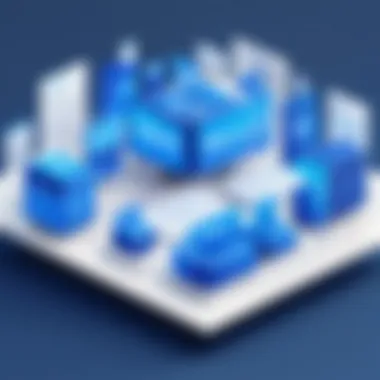
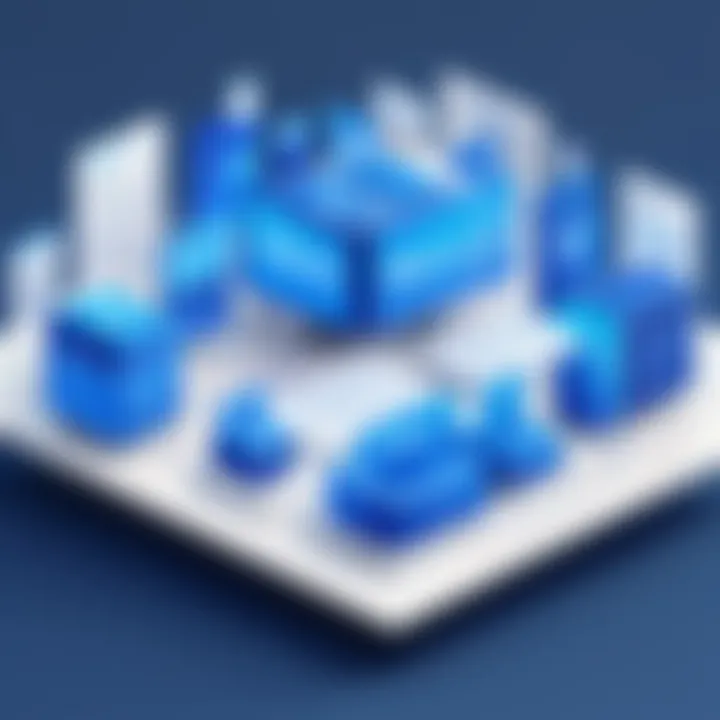
- Regular Updates: Install updates for both MS Word and any third-party tools regularly. Keeping software up to date helps close security loopholes.
- Proper Training: Ensure that all team members using automation tools understand the importance of security protocols and compliance requirements.
- Access Controls: Utilize robust permission settings to restrict access to confidential documents, minimizing the risk of data breaches.
Real-World Applications of Document Automation
In today’s fast-paced world, where time is often a precious commodity, the role of document automation in Microsoft Word has grown immensely. It’s not just a luxury anymore; it’s become a necessity for many professionals. Companies, educational institutions, and freelancers alike are leveraging automation to optimize processes, enhance collaboration, and elevate overall productivity. This section delves into the practical applications of document automation in various settings, illustrating the profound impact it has on work efficiency and outcomes.
Case Studies in Corporate Environments
In corporate sectors, where documents can often be cumbersome and time-consuming to manage, the application of automation is nothing short of revolutionary. Take, for instance, a mid-sized marketing firm that struggled with consistency in project proposals. Team members would often spend hours formatting documents and ensuring they met client expectations. By adopting templates and utilizing macros, the firm managed to create a standardized proposal format. This not only sped up the creation process but also ensured that all proposals remained uniform, imparting a professional touch.
Furthermore, companies that handle large volumes of data can automate reporting processes. A notable case is that of a financial services firm that implemented automation for its quarterly reports. By scripting macros that gathered raw data and formatted it into cohesive reports, they reduced the time spent on report preparation by over fifty percent. This freed up analysts to focus on data interpretation rather than data gathering.
Automation in Academic Settings
The academic realm has also seen considerable benefits from document automation. Educators are continuously pressed for time as they balance teaching, research, and grading. Automating the generation of syllabi, grading rubrics, and feedback forms allows professors to engage more with their students rather than getting bogged down in administrative tasks.
Consider a university that employs an automation system to handle course outlines. By using a shared template, different instructors can input their syllabus details without having to worry about the document format. This commonality not only makes information accessible but also ensures clarity across departments. Importantly, these practices can lead to better organization of course materials, fostering a smoother educational experience for students.
Impact on Freelance Workflows
For freelancers, efficient document management is crucial. Whether it’s proposals for potential clients or work agreements, the ability to produce professional-looking documents swiftly can make all the difference in a competitive landscape. Many freelancers have turned to automation tools to streamline their workflows.
Imagine a freelance writer who consistently pitches story ideas to various publications. Rather than manually formatting each proposal, she employs templates that align with each publication's guidelines. This not only saves time but ensures her proposals look polished and tailored, enhancing her chances of acceptance.
Moreover, tools that convert documents into different formats can be a game-changer, allowing freelancers to adapt their work according to client needs without extra work. For instance, a graphic designer who needs to provide a contract can easily automate the creation of contracts in various formats, from PDFs to editable Word documents, by leveraging scripts or add-ins.
In summary, the real-world applications of document automation reveal significant enhancements in productivity and efficiency, benefiting corporate entities, educational institutions, and independent professionals alike. As automation continues to evolve, its integration into everyday document management is likely to deepen, unlocking even more potential for streamlined workflows.
Future Trends in Document Automation
Document automation is evolving rapidly, and understanding these future trends is essential for any professional looking to remain ahead in the game. As technology advances, the integration of various tools will enhance productivity and streamline workflows significantly. This section will explore how developments in artificial intelligence and machine learning, along with the rise of cloud computing, are set to reshape document management practices in MS Word.
Artificial Intelligence and Machine Learning Integration
Artificial intelligence (AI) and machine learning (ML) are not just burgeoning buzzwords; they represent a seismic shift in how we approach document management. With AI, the mundane tasks that once consumed hours can be automated with precision. Features like predictive text and content suggestions can help streamline the writing and editing processes, allowing users to work smarter, not harder.
The potential benefits are palpable. For instance, AI can analyze documents for errors or inconsistencies that a human might miss. Imagine writing a long report only to find out there are several typographical errors after sending it out. With AI's assistance, these errors could be flagged in real-time. Also, AI-powered tools can adapt to your writing style, helping maintain consistency across various documents. This personalization is critical in upholding the brand voice, an aspect often overlooked in document management.
Machine learning also plays a crucial role in understanding user behavior. By tracking how individuals interact with MS Word, it can suggest tools or features that may enhance productivity. An effective integration of AI and ML in document automation makes it easier for users to optimize their workflows.
"The incorporation of AI into document automation not only simplifies processes but significantly enhances the user's overall experience".
The Role of Cloud Computing in Document Automation
Another key trend is the increasing reliance on cloud computing. The ability to access documents from any device or location fosters greater flexibility and collaboration. Imagine a scenario where team members across different locations can simultaneously collaborate on a document without the hassles of email threads or version control chaos. With cloud capabilities, real-time edits can be made, tracked, and saved seamlessly.
Moreover, cloud storage solutions enhance security and compliance. Documents can be encrypted and stored securely, ensuring that sensitive information is protected. Additionally, automatic updates mean users can always rely on the latest versions of their documents, minimizing the risk of working with outdated information.
As businesses become more reliant on remote operations, cloud-enabled automation in MS Word will undoubtedly become an essential feature. Not only does it streamline document management, but it also cultivates an environment of efficiency and effectiveness that traditional methods simply cannot match.
In summary, the future of document automation in MS Word lies at the intersection of artificial intelligence, machine learning, and cloud computing. Embracing these trends not only prepares businesses for a more productive tomorrow but also helps in fostering a collaborative work culture that transcends geographical boundaries.
Epilogue
Wrapping things up, it’s clear that automation in MS Word offers a wealth of advantages that can truly amplify productivity and efficiency in document management. As we’ve walked through the key pieces, from macros to templates and even third-party integrations, the importance of these tools can’t be overstated. They allow users to tackle routine tasks with ease, leaving more time for critical thinking and creativity.
Recap of Key Points
Let’s revisit some pivotal insights:
- Automation Tools: Built-in features such as macros can automate repetitive processes, vastly speeding up workflows. Meanwhile, templates ensure a uniform style across documents, which is crucial in professional settings.
- Third-party Solutions: Integrating add-ins can bolster functionality and provide features that native tools may lack. This results in a more tailored experience to suit specific project needs.
- Benefits: Automation can lead to elevated accuracy, reduced manual effort, and improved collaboration, especially in team settings.
- Challenges: While the potential for over-automation exists and can pose learning curves, the benefits typically outweigh these concerns as users adapt to new systems.
Final Thoughts on the Value of Automation in MS Word
Considering the landscape of modern work, the adoption of automation in Microsoft Word isn't just an option—it's a necessity for those who wish to stay competitive. With the diligent management of documents becoming increasingly essential, automating certain tasks offers a strategic edge. In the vast sea of digital tools available, MS Word stands out as a versatile platform accommodating various users’ needs.
Automation in MS Word drives productivity by streamlining workflows and reducing human errors. It's not just about speed; it’s about enhancing the quality of output, facilitating collaboration, and ultimately ensuring that professionals can dedicate their skills where they matter most. Everyone stands to gain if they embrace these automated processes, adopting a mindset that welcomes these advancements in technology.
"The true measure of automation is not the speed it provides, but the opportunities it creates."
In essence, understanding and utilizing the full scope of automation features in MS Word can lead to a transformative shift in how documents are created, shared, and managed. The future is bright for professionals ready to embrace these changes.







