Choosing the Right Screen Recorder: A Detailed Guide

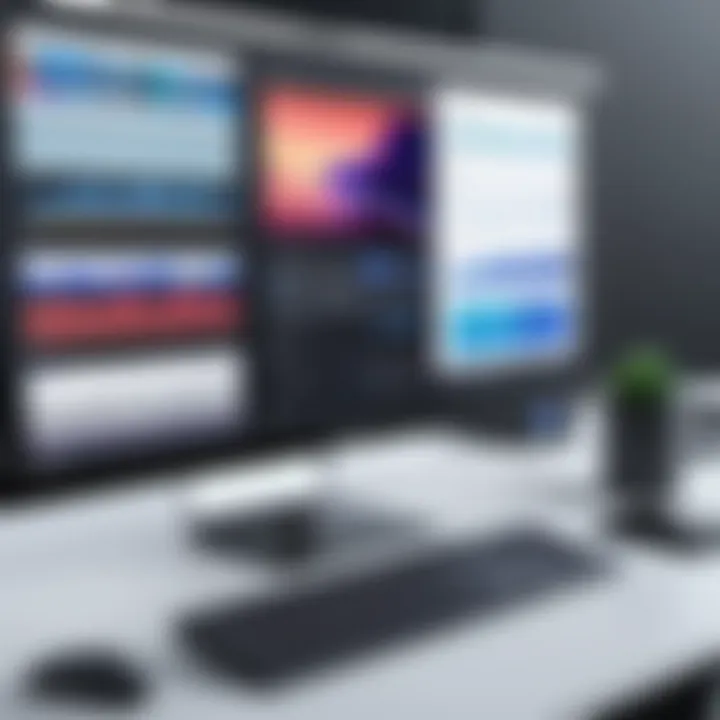
Intro
In today’s digital age, the need for effective screen recording software has grown immensely. Multiple screen recorders now saturate the market, each boasting a set of features that appeal to various professionals. Whether you’re crafting tutorials, conducting webinars, or documenting software bugs, knowing the right tool can save you both time and effort. This discourse dives into the nuances of these tools, highlighting their distinct characteristics, usability, and their practicality in real-world applications.
Understanding the layers of functionality in screen recording software is essential. Some tools cater exclusively to business needs while others pivot towards educational applications, showcasing the diverse landscape that exists. A closer look at these technologies will not only illuminate their features but also offer insight into how to choose the right recorder that aligns with specific requirements.
This article ensures that you’re well-equipped to navigate the complexities surrounding multiple screen recording options, uncovering the insights necessary for making informed decisions in your tech journey.
Software Overview
Software Category and Its Purpose
Screen recording software typically falls into several categories based on their intended usage. For instance, some applications are tailored for technical professionals who require complex features like screen annotation or synchronized audio. Others focus on simplicity, appealing to casual users who might need something straightforward.
The primary purpose of a screen recorder is to capture the visuals on your screen, which can later be transformed into video formats for various applications. This can range from instructional content to internal training videos for businesses and beyond. Here are some key categories:
- Educational Software: Perfect for creating learning materials.
- Business Tools: Designed for presentations or meetings, often integrating with other productivity tools.
- Gaming Recorders: Optimized for capturing gameplay footage, usually with enhanced performance settings.
Key Features and Functionalities
When evaluating screen recording software, understanding its features is paramount. Not all tools are created equal, and some offer capabilities that can significantly enhance the recording experience:
- High-definition capture: Enables clear visuals, which is crucial for professional quality.
- Editing capabilities: Some solutions allow for basic editing post-capture, letting users trim or annotate recordings directly.
- Live streaming options: Particularly valuable for gamers or educators wanting to broadcast courses live.
- Multi-platform support: Ensures usability across different operating systems, like Windows, Mac, or even Linux.
Furthermore, the ease of use often distinguishes software among various users. An intuitive interface can outweigh numerous complex features if it leads to productivity.
Comparative Analysis
Comparison with Similar Software Products
To truly grasp the standing of a screen recorder within the crowded marketplace, it’s beneficial to compare it with its contemporaries. For instance, tools such as OBS Studio and Camtasia serve different niches despite overlapping core functionalities.
- OBS Studio: Highly favored in the gaming community for its robust streaming capabilities.
- Camtasia: Offers a comprehensive editing suite, making it a go-to for creators looking for polished content.
Such comparisons underline that different users have varying needs: someone requiring basic functionality may find a stripped-down utility better suited than software bloated with features they’ll likely never use.
Market Positioning and User Demographics
The market positioning of a screen recorder is influenced significantly by its target audience. For example, businesses often lean towards tools equipped with team collaboration capabilities, while educators may look for interactive features that foster engagement with students.
Research indicates that user demographics play a vital role in determining a software's success. Younger audiences gravitate towards gaming-oriented recorders, whereas middle-aged professionals may favor platforms with seamless integration into their existing workflow.
By comprehensively understanding these dynamics, individuals can better align their selections with specific needs—ensuring an optimal experience regardless of the context of use.
"Selecting the right screen recording software is akin to picking the right tool for a job; each has its unique strengths tailored for particular tasks."
Understanding Multiple Screen Recorders
Multiple screen recording tools are becoming increasingly indispensable in our digitized lives. As workspaces shift from traditional to virtual environments, the demand for effective means of capturing onscreen activity surges. They are not just for the tech-savvy individuals anymore; business professionals, educators, and content creators are all diving into this ocean of opportunity. When it comes to sharing information, whether it be in the form of tutorials, presentations, or real-time problem-solving, screen recorders offer invaluable benefits and considerations.
Definition and Purpose
At its core, a multiple screen recorder allows users to document their activities across various displays. This functionality serves different purposes based on the context of its use. For instance, educators can record lectures that utilize multiple sources, while developers can showcase software products by recording diverse screens. Think of it as a digital storytelling tool where every desktop window becomes a chapter of the narrative. With the rise in remote collaboration, capturing the full scope of a task becomes crucial. Generally, the purpose encapsulates the need to create clarity and enhance communication sans the need for in-person interaction.
Key Features of Multiple Screen Recorders
When you sift through the myriad of screen recording solutions, certain features stand out as game-changers:
- Multi-Monitor Support: Not all recorders can handle output from more than one screen. This feature is key for those who juggle numerous applications simultaneously.
- High-Quality Output: Resolution matters. A quality recording should maintain the clarity of visuals no matter the size of the screen or the flow of the content.
- Audio Capture: This includes capturing both system audio and microphone input, which is essential for clear instructional content.
- Customizable Settings: The more options available for resolution, frame rates, and audio input settings, the better equipped a user is to tailor recordings to specific needs.
Essential Differences from Standard Recorders
Diving into the nuances, multiple screen recorders separate themselves from standard options through a few essential features:
- Capability of Recording Multiple Displays: While standard recorders often limit content capturing to a single screen, multiple recorders can exhibit a seamless integration of several at once, making them ideal for complex tasks.
- Real-Time Editing: The intersection of recording and editing in real-time presents a transformative advantage, allowing users to refine content on the fly. Standard recorders typically necessitate post-processing, which can be cumbersome and time-consuming.
- Enhanced Customization: Users can modify hotkeys or set up individual screen layouts according to preferences. This level of customization is generally lacking in standard recorders.
For professionals navigating the landscape of multiple screens, understanding these distinct features becomes paramount. The ability to choose the right tool tailored to specific tasks can streamline workflows and enhance productivity substantially. As this article unfolds, each subsequent section will delve into use cases, technical considerations, and much more to empower informed decision-making.
Identifying Major Use Cases
Understanding the various applications of multiple screen recorders is integral to fully grasping their advantages. From corporate training to gaming, these tools serve different purposes depending on the context in which they’re used. Identifying major use cases helps not only in selecting the right software but also in optimizing its utility for different needs. This section will explore some pivotal applications of screen recording technology, emphasizing their distinct elements and benefits.
Corporate Training and Tutorials

Corporate training has evolved significantly with the incorporation of digital tools. Multiple screen recorders are invaluable for creating training sessions or tutorials. By recording presentations, demonstrations, or software usage, trainers can provide employees with on-demand access to essential materials. This approach ensures consistency in training delivery; everyone receives the same information, reducing the chances of miscommunication.
Furthermore, one of the considerable benefits lies in the ability to break down complex subjects into easily digestible parts. For instance, utilizing tools like Camtasia allows users to combine screen recordings with annotations and voiceovers, fostering a richer learning environment. Employees can revisit these recordings as often as needed, promoting knowledge retention. This flexibility is especially pivotal in fields that require constant upskilling and adaptation to new procedures.
Gaming and Streaming
In the world of gaming, screen recorders have transformed how gamers share their experiences. Platforms such as OBS Studio or NVIDIA ShadowPlay enable users to capture gameplay seamlessly. This capability is not just for personal records; many players share their gaming sessions on platforms like Twitch or YouTube. The increased visibility fosters community engagement, where skills and strategies can be showcased and discussed. It’s a social phenomenon that brings players together and fosters connections based on shared interests.
Moreover, the option to produce highlight reels or walkthroughs enhances viewer engagement. Gamers can create content that resonates with their audience, driving more interaction and viewership. Performance insights can also be captured, which can further elevate gaming skills through analysis of gameplay mechanics.
Webinars and Virtual Meetings
Webinars and virtual meetings have become commonplace in the current landscape of remote working. Screen recorders play a crucial role in these online interactions by enabling the recording of entire sessions. This capability is beneficial for participants who are unable to attend live or for future reference. Many organizations opt to share recorded sessions post-event, widening their reach and ensuring that valuable information remains accessible.
In the context of webinars, users are often able to integrate interactive elements such as polls, Q&As, and screen sharing into their recordings. This enhances engagement and makes for a well-rounded instructional experience. A good software solution will allow the easy embedding of these features while maintaining high-quality audio and visual output, which ultimately reflects on the professionalism of the proceedings.
Software Development and QA Testing
The software development cycle can be intricate, with numerous stages requiring precise documentation and feedback. Here, multiple screen recorders become indispensable tools for QA testing and development reviews. Teams can record sessions that demonstrate how software behaves under various conditions, helping identify bugs, usability issues, and more.
In a collaborative environment, these recordings facilitate discussions among team members about observed problems or new features. Instead of lengthy emails or written explanations, sharing a visual representation can clarify issues more effectively. Furthermore, using screen recorders aids in creating tutorials for new team members, providing them with insights into workflows or tasks without overwhelming them with information right off the bat.
Evaluating Key Features
In the realm of multiple screen recorders, evaluating key features is not just important—it’s essential. As professionals increasingly rely on these tools for varied applications ranging from training sessions to product demos, understanding the functionalities that distinguish one recorder from another can make all the difference. A few minutes spent assessing these features might save countless hours in the long run, enhancing productivity and ensuring high-quality outputs.
Multi-Monitor Support
Having the ability to capture recordings across several screens can be pivotal for individuals who operate with a multi-monitor setup. This option provides users the flexibility to choose which screen to record or even to combine inputs from different monitors into a single capture.
In practical terms, let's say a project manager is overseeing a design presentation while simultaneously referring to project notes displayed on another screen. Multi-monitor support enables him or her to record both the presentation and the notes, offering a seamless experience that’s invaluable for stakeholders. Moreover, the viewer benefits from a coherent flow of information, which is necessary when consulting multiple sources.
Real-Time Editing Options
The luxury of real-time editing while recording is a game-changer. Users can make adjustments on-the-fly—be it incorporating annotations, highlighting specific sections or even pausing the recording without losing context.
Imagine you're leading a software tutorial and notice a mistake in your steps. Instead of stopping and starting anew, real-time editing allows you to simply correct it mid-session. This feature enhances the professionalism of the output, ensuring that the final product is polished without excess chaos in the editing room afterward.
Integration with Other Software
A screen recorder’s ability to work seamlessly with other tools can't be overlooked. Integration with applications like Zoom, Slack, or even project management software not only streamlines workflows but also adds richness to the recording process. For instance, leveraging a screen recorder that integrates with cloud storage solutions like Google Drive simplifies file management post-recording.
Furthermore, suppose a team conducts online meetings regularly and records these sessions. A recorder with smooth integration into their existing systems helps in efficiently organizing and retrieving those recordings for future reference.
File Formats and Compression
File formats and compression options play a vital role in determining the usability of recorded content. Screen recording files can be large, and having the option to compress without sacrificing quality is crucial for sharing purposes.
Many screen recorders support various formats like MP4, AVI, or WMV, which allows users to choose a format best suited for their needs—whether that be for low bandwidth distribution or high-quality productions. This flexibility means users can adapt their recordings based on the audience or platform, making it a significant aspect of the selection process.
Customization Capabilities
Every user has unique requirements, and a one-size-fits-all approach often falls short. That's where customization capabilities become incredibly valuable. Whether it’s modifying recording dimensions, adjusting audio settings, or even personalizing overlays and watermarks, having control enhances user experience.
For example, educators might want to include their logo or personal branding within recordings for online courses, while gamers may want to customize their layouts to create a distinctive flair during streams. This level of customization not only boosts the professionalism of the recordings but also allows content creators to remain aligned with their brand identities.
"The right tools with the right features can often feel like an extension of one’s creativity in the digital space."
Being well-informed on these features equips tech-savvy individuals and professionals alike to select a screen recorder that perfectly aligns with their needs. It enhances the overall experience, ensuring recordings are not only functional but also impactful.
Comparative Analysis of Popular Tools
In the realm of multiple screen recorders, selecting the right software can often feel like searching for a needle in a haystack. The vibrant landscape of available tools each come with their unique sets of features and benefits, catering to a range of use cases from corporate needs to personal projects. Understanding these differences is crucial for anyone looking to leverage screen recording technology effectively. This section aims to illuminate the strengths and weaknesses of three popular tools in this category, providing insights that can facilitate informed decision-making.
Tool A: Overview and Features
Tool A, known as Camtasia, boasts a user-friendly interface and comprehensive features that cater to both novices and seasoned professionals alike. With its drag-and-drop functionality, users can easily incorporate various media elements into their recordings. One standout feature is its built-in video editor, allowing users to tweak their videos right after recording. Highlights of Camtasia include:
- Integrated animations to enhance visual storytelling.
- A library of royalty-free music and sound effects to elevate a project's audio quality.
- Options to export in multiple formats, from MP4 to animated GIFs, making it versatile for various platforms.
Camtasia strikes a balance between usability and depth, ensuring that the learning curve is manageable while also offering advanced capabilities for those ready to dive deeper.
Tool B: Overview and Features
Next on our list is OBS Studio, a free and open-source solution revered by streamers and gamers alike. Despite its budget-friendly tag, OBS Studio doesn't skimp on features. Its flexibility allows users to capture multiple sources – from webcam feed to desktop activity – simultaneously. Key features of OBS Studio include:
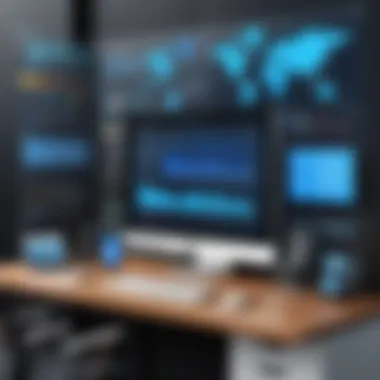
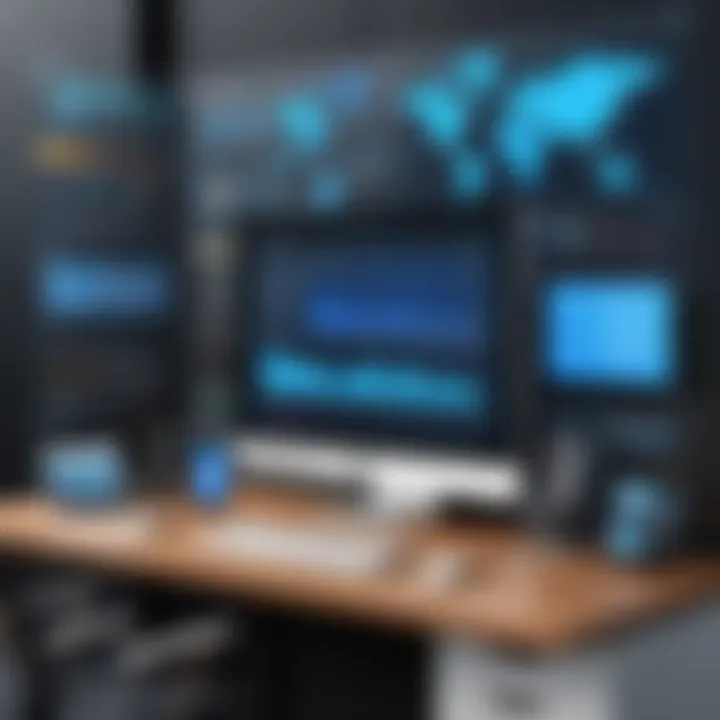
- Real-time video/audio mixing, enabling dynamic adjustments during streams.
- Customizable transitions, giving a professional finish to recordings.
- Advanced settings for resolutions and frame rates to cater to different internet speeds and output goals.
However, it's worth mentioning that while OBS Studio offers a robust feature set, it may have a steeper learning curve, especially for those unfamiliar with tech.
Tool C: Overview and Features
ScreenFlow is another heavyweight in this arena, particularly favored by Mac users. This tool shines with its high-quality recordings and seamless integration with macOS. One of ScreenFlow's highlighted features is its capacity to capture video from multiple displays simultaneously. Other notable traits include:
- An intuitive editing suite, including text animations and audio editing capabilities.
- The option to add zoom and pan effects effortlessly, which enhances viewer engagement.
- A library of extras and templates, saving time when creating professional-looking videos.
ScreenFlow is a great choice for those who prioritize not just recording, but also a robust editing experience streamlined for Mac environments.
Cost-Benefit Analysis of Each Tool
When evaluating screen recording tools, cost is often a significant consideration.
- Camtasia: This is premium software with a one-time purchase cost, making it important for users to assess how frequently they will use it versus the investment.
- OBS Studio: This is completely free, offering a practical option for budget-conscious users, though it may require additional effort to master.
- ScreenFlow: Typically sold at a mid-range price, it's worth considering the potential return on investment for those in creative or educational roles.
Ultimately, the choice of a screen recorder should be aligned with individual or organizational needs, balancing features against the cost to get the most bang for your buck.
"Choosing the right tool is not just about the price; it's about the value it brings to your specific task."
By separating these tools and analyzing them through distinct lenses, users can better navigate their options and make choices that enhance their productivity and efficiency.
Technical Considerations
When diving into the world of multiple screen recorders, technical considerations serve as the backbone that holds everything together. Understanding these aspects is crucial, especially for those who rely on screen recording for business presentations, product demonstrations, or even gameplay streaming. With the right technical foundation, users can fully harness the capabilities of their chosen software, ensuring smooth operations during recordings and efficient file management afterward.
System Requirements
One cannot emphasize enough the importance of checking system requirements before installing any screen recording software. Every tool comes with its own set of hardware and software prerequisites. For instance, if you're using a basic laptop designed for everyday tasks, it may struggle with resource-intensive recorders that require high RAM and powerful CPUs.
- Processor: Many screen recorders benefit from multi-core processors, enabling efficient video encoding without significantly hampering system performance.
- Memory (RAM): A minimum of 8 GB is recommended, especially for high-definition recordings.
- Graphics Card: A discrete GPU can enhance performance, particularly when recording demanding applications like video games or design software.
Before you dive in, it’s wise to check compatibility with your operating system as well. A quick glance at the software’s specifications can save you hours of frustration.
Network Considerations for Streaming
When engaging in live streams or online recordings, network considerations cannot be overlooked. Having a solid internet connection is paramount for streaming content seamlessly. Issues like lag or sudden drops in quality can ruin the viewer's experience, and it all boils down to your connectivity. Here are key points to consider:
- Upload Speed: Ensure your upload speed meets or exceeds the requirements specified by your streaming platform. A slow connection can lead to buffering and interrupted streams.
- Stability: Wired connections tend to offer better stability compared to Wi-Fi. Fluctuating signals can affect audio and video quality.
- Latency: High latency can affect interactivity during live streams. Users should aim for low-latency connections for instant feedback.
It's prudent to conduct a speed test before going live to gauge whether your network can handle the task at hand.
Performance and Resource Management
Finally, knowing how to manage system resources is important to maintain optimal performance and resource management. Screen recording can be demanding, so users need to be savvy about how they allocate resources. This entails understanding how to balance CPU usage while recording. Here are several practices to consider:
- Close Unnecessary Programs: Before starting a recording session, it’s wise to close applications that you don’t need. This frees up CPU and RAM, allowing the recorder to function smoothly.
- Adjust Recording Settings: Depending on your machine, you may need to adjust recording settings, such as frame rate or resolution, to strike a balance between quality and performance.
- Monitor Usage: Many systems offer task managers or equivalent tools to monitor resource allocation while recording. Keeping an eye on usage can help prevent oversaturation of system resources, leading to lags or crashes.
In summary, being aware of these technical considerations can greatly impact the efficacy of your screen recordings. Ensuring that your system meets the requirements, maintaining reliable network conditions, and properly managing system resources all contribute to a smoother and more productive recording experience.
User Experience and Interface Designs
When it comes to screen recording, a crucial element that can often be overlooked is the user experience and interface design of the software. Imagine trying to navigate a complex application while simultaneously managing multiple tasks; it’s akin to balancin' a dozen comets in a crowded sky. The tools you choose should offer a seamless interface that enhances productivity rather than detracting from it. \n\nA well-designed user interface (UI) ensures that users, whether they are novices or seasoned professionals, can quickly adapt and utilize the software effectively. This is not merely about aesthetics; it’s about functionality and intuitiveness. An interface that is cluttered or convoluted can lead to frustration, resulting in diminished output and potential errors in recording. Therefore, it’s essential to consider the layout, navigation options, and overall workflow when selecting a screen recording tool.
Intuitiveness and Accessibility
At its core, intuitiveness means that users can instinctively understand how to operate the software, thereby minimizing the learning curve. This is vital in a fast-paced environment where time is of the essence. A good screen recorder should come pre-loaded with intelligent shortcuts and readily available features that don't require an advanced degree in software engineering to decipher. Think of it like reading a good book—the story should flow smoothly, drawing the reader in without any awkward stops or stumbles.
Accessibility, too, plays a significant role. This isn’t just about conforming to design standards; it's about ensuring that everyone can use the software, including those with disabilities. By providing options like text-to-speech and screen reader compatibility, developers can widen their user base, making technology more inclusive. Everyone has the right to access information, and an accessible user interface is the first step toward that goal.
Customization Options for Users
Customization is key to having an effective user experience. The ability to modify the software according to individual preferences allows users to hone their workflow, improve efficiency, and ultimately yield better results. This could include rearranging toolbars, adjusting icons, or setting preferred shortcuts that resonate with one’s unique style of work.
Moreover, customization options extend beyond surface-level adjustments. Some tools allow deeper changes, such as modifying the recording frame to match specific requirements or integrating with other applications users commonly use. This kind of flexibility not only enhances usability but also allows users to tailor the software to meet their specific needs, creating a symbiotic relationship between the individual and their tools.
A haphazardly designed interface with limited customization is like a one-size-fits-all shirt; it may fit, but it certainly won’t flatter.
*
A thoughtful focus on user experience can significantly enhance productivity and satisfaction, making the recording process a straightforward endeavor, rather than a daunting task.
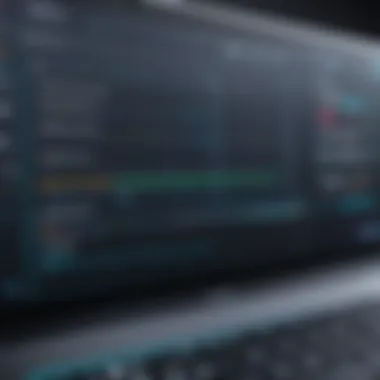

Security and Privacy Implications
The rise of screen recording software introduces significant concerns regarding security and privacy, aspects that can’t be overlooked in today’s digital landscape. With a multitude of businesses and individuals now relying on these tools for various purposes, understanding the implications becomes not just useful, but essential. The risks associated with unauthorized access to sensitive information must be acknowledged, especially since recordings can inadvertently capture private data, including personal conversations or confidential documents.
Investing in secure screen recording solutions not only protects your data but instills confidence in users. With threats like data breaches often hitting headlines, the importance of safeguarding recordings through encryption and secure storage practices has never been greater. Organizations that utilize these recorders should establish criteria for evaluating the security provisions of potential software to ensure compliance with data protection regulations.
Data Encryption in Recordings
Data encryption stands as a fortress against potential breaches when it comes to screen recordings. By converting recorded data into coded language, encryption ensures that only authorized users can view it. This practice is vital, particularly in sectors such as healthcare and finance, where safeguarding sensitive information isn’t just a best practice; it’s a regulatory requirement.
For example, if an educator were to record classroom sessions, encryption would prevent unauthorized access, thus protecting students’ privacy. Likewise, in a corporate environment, encrypted recordings can help secure proprietary information discussed during training or strategy sessions.
Key Benefits of Encryption:
- Protection Against Theft: Even if recordings fall into the wrong hands, encryption renders the content unreadable without the decryption key.
- Compliance: Businesses adhering to GDPR or HIPAA must ensure that recorded data is encrypted to avoid hefty fines.
- Trust Building: Clients and stakeholders are more likely to engage with companies that demonstrate a commitment to data privacy and security.
Implementing data encryption is indeed a proactive measure. Even so, it’s crucial to keep software updated to fend off vulnerabilities that may arise with time.
Area Recording Concerns
One must also confront the complexities of area recording, which adds an additional layer of security considerations. Area recording allows for selective capturing of specific parts of the screen, which is advantageous in limiting exposure of sensitive information. But this feature can be a double-edged sword if not managed adequately.
Recording the wrong segment of the screen can lead to breaches, particularly when users inadvertently include personal chats or sensitive company data. An unguarded approach to area recording may open the door to compliance ramifications and reputational damage.
To mitigate such risks, consider the following strategies:
- Define Boundaries: Clearly identify which areas of the screen should be recorded and which should be obscured.
- Use Annotations Wisely: Leverage annotations to highlight important sections while ensuring no unwanted data is visible.
- Regular Audits: Conduct periodic reviews of recordings to verify that sensitive information was not captured inadvertently.
"Security isn’t a product, but a process." — Bruce Schneier
Ultimately, taking thoughtful measures regarding both data encryption and area recording can significantly bolster the security posture of any organization using multiple screen recorders. In a world where digital threats loom large, failing to prioritize these aspects can leave one’s data vulnerable to exploitation.
Best Practices for Effective Recordings
In the landscape of digital communication, screen recording has emerged as an indispensable tool. However, just hitting the record button isn’t enough. Adhering to best practices for effective recordings ensures that the content produced is not only useful but also polished. The importance of this topic cannot be overstated; when one aims to convey information clearly—be it for training, demonstration, or content creation—having a structured approach can make all the difference.
Selecting Optimal Screen Settings
Choosing the right screen settings is akin to selecting the best canvas for a masterpiece. Depending on your purpose—be it a tutorial or a software demonstration—there are several factors that come into play:
- Resolution: Aim for a resolution that displays your content clearly. Higher resolutions provide sharper images, but they require more processing power. A 1080p setting is usually a good balance for most tasks.
- Display Selection: If you’re using multiple monitors, ensure you record the correct one. Misleading visuals can confuse viewers.
- Recording Area: Define whether you want to record the entire screen or just a specific window. This helps in focusing your audience's attention.
In essence, the settings you choose not only affect video quality but also viewer comprehension. Poor choices here could lead to distorted information, leaving viewers scratching their heads rather than learning.
Effective Use of Audio Settings
Audio can either make or break a screen recording. Imagine watching an informative video where the audio is muffled or completely absent. This highlights the necessity of effective audio settings:
- Microphone Quality: Using a high-quality microphone can elevate the recording experience. Avoid built-in laptop mics, as they often pick up background noise.
- Sound Levels: Adjust your microphone levels to ensure that your voice is clear and audible without clipping. You wouldn’t want your audience straining to hear you.
- Environmental Noise: Try to record in a quiet space. Simple things like a fan running in the background can distract listeners from your valuable content.
Consider incorporating audio tests before your main recording session. This small step can help you catch potential issues before they become a problem.
Collaborative Recording Techniques
In today's interconnected world, collaboration can enhance productivity and creativity. When it comes to screen recording, employing collaborative techniques can enrich your content:
- Shared Screen Solutions: Tools like Zoom or Microsoft Teams allow multiple users to participate in a recording session. This brings diverse perspectives into a single instructional video.
- Real-Time Feedback: During collaborative sessions, participants can provide immediate feedback. This can lead to on-the-fly adjustments, improving the overall quality of the recording.
- Role Assignments: Clearly define roles during the recording process. For instance, one person can handle screen navigation while another focuses on commentary.
Collaboration isn’t just about sharing the workload; it’s about melding ideas and styles to create a more comprehensive narrative.
"Great recordings don't happen by accident; they are the result of careful planning and execution."
Future Trends in Screen Recording Technology
The world of screen recording technology is evolving at a pace that can be quite overwhelming for both end users and businesses alike. Staying abreast of future trends in this domain is essential as these advancements often dictate the efficiency and effectiveness of how content is captured and shared. As we transition into a more digital-centric landscape, the emphasis on sophisticated recording technology cannot be overstated. Not only do these developments offer enhanced functionality, but they also shape the way we create and consume information in professional contexts.
Artificial Intelligence Integration
AI integration into screen recording software is poised to revolutionize the user experience. It enables more than just mere recording; sophisticated algorithms facilitate real-time analysis and auto-editing, making users' lives easier.
- Smart Editing Tools: AI can sift through hours of footage to pull out the most relevant clips, saving time and effort. For instance, imagine you are recording a comprehensive tutorial on Adobe Photoshop. Instead of manually editing hundreds of minutes of video for critical highlights, AI tools could automatically highlight tool usage or quick navigation tips, sparing you an immense amount of work.
- Transcription and Subtitles: The ability to generate transcripts instantly while recording helps in making content more accessible. This is especially important for those engaging in training and educational activities. Imagine hosting a webinar where attendees speak various languages. AI can provide live captioning, translating and transcribing discussions in real-time, enhancing inclusivity.
- Analytical Insights: Picture utilizing advanced analytics to measure viewer engagement by tracking segments of recordings that attract the most attention. This insight can guide users on how to craft content that resonates with their audience, aiding in future presentations or tutorials.
"AI isn't just a tool; it's a collaborative partner that enhances creativity and precision in screen recording."
Enhanced Cloud Capabilities
Cloud technology already played a significant role in how we manage and store data, and the trend towards enhancing cloud capabilities in screen recording software points towards a future where collaboration takes center stage.
- Seamless Integration: Modern screen recorders have begun to include direct integrations with platforms like Google Drive and Dropbox. This means an automatic upload of recorded sessions to these cloud services, allowing for easy sharing and collaboration without the constant hassle of switching applications.
- Co-Editing Opportunities: As remote work becomes more standard, enhanced cloud capabilities make it feasible for multiple users to edit recordings simultaneously. This functionality can streamline the production of video content, proving particularly useful in corporate environments where team efforts are crucial.
- Storage and Accessibility: As recordings can consume significant storage space, cloud solutions can alleviate concerns around local storage limits. Users can upload larger videos knowing they are stored safely without burdening local disk space. Additionally, cloud-stored content can be accessed from various devices, increasing flexibility.
In summary, as screen recording technology advances, it’s clear that Artificial Intelligence and cloud capabilities will not just augment existing functionalities but will redefine how we approach screen recording from an entirely new angle. Businesses and individuals alike stand to gain from these innovations, making it vital to stay informed and ready to adapt.





