Ultimate Guide to Windows File Sync Tools


Intro
In a world where data is increasingly becoming the backbone of every enterprise, the tools we use to manage this data have never been more critical. Windows file sync tools serve an essential role in ensuring that information is consistently updated, securely backed up, and easily accessible. This guide aims to shed light on various aspects of Windows file sync tools, providing insights into their functionalities and the best options available.
The importance of file synchronization is evident across several domains. For IT professionals, it simplifies the management of files across devices and servers. Business owners benefit from seamless access to shared data, promoting collaboration and efficiency. Moreover, understanding these tools enables decision-makers to choose the right solution for their specific needs, enhancing data management practices within their organizations.
This guide will cover the various functionalities of Windows file sync tools, their significance in contemporary data handling, and the factors to keep in mind when selecting a syncing solution.
Software Overview
Software Category and Its Purpose
Windows file sync tools are designed to ensure that files are synchronized across different locations, whether on-premises or in the cloud. These tools allow users to maintain a consistent version of files as they change over time. They primarily fulfill the following purposes:
- Data Backup: Automatically keep copies of files in multiple locations, safeguarding against data loss.
- Remote Access: Facilitate access to files from various devices, supporting remote work and collaboration.
- Version Control: Preserve multiple iterations of files, enabling users to revert to previous versions if necessary.
Key Features and Functionalities
When evaluating Windows file sync tools, several features distinguish them. These include:
- Real-Time Syncing: Changes are propagated instantly, ensuring every user has the latest information.
- Selective Sync: Users can choose which files or folders to sync, reducing bandwidth and storage consumption.
- Cross-Platform Compatibility: The ability to sync files across various operating systems enhances flexibility in diverse IT environments.
- Auto Sync Scheduling: Users can set specific times for synchronization, optimizing resource usage.
"The effectiveness of a file synchronization tool often lies in its ability to adapt to user needs and system environments."
Comparative Analysis
Comparison with Similar Software Products
When comparing different Windows file sync tools, one may consider various attributes such as cost, ease of use, and specific functionalities. For example, Microsoft OneDrive integrates seamlessly with Windows environments but may lack some advanced features found in tools like Resilio Sync, known for its speed and user-space technology.
- Microsoft OneDrive: Great for users already integrated into the Microsoft ecosystem, it provides decent syncing capabilities with additional features like file sharing and collaboration.
- Resilio Sync: Focuses on speed and efficiency, offering peer-to-peer file transfers for robust performance, especially in environments with large files.
- GoodSync: Offers extensive support for numerous platforms and has capabilities for both cloud and local syncing.
Market Positioning and User Demographics
The market for file synchronization tools continues to grow, catering to various user groups. IT departments often favor tools like GoodSync and Resilio Sync for their advanced features and control options. On the other hand, smaller businesses may lean toward simpler solutions such as Microsoft OneDrive for its ease of use and integration with existing Microsoft products.
Evaluating these tools based on the specific requirements of your organization can lead to better productivity and efficiency in managing data.
Understanding File Synchronization
File synchronization is a crucial aspect in data management, particularly in environments where data integrity and accessibility are paramount. As organizations and individuals generate and manage vast amounts of information, the ability to keep files updated across various devices can significantly impact productivity and data consistency. Understanding file synchronization helps users choose the right tools and strategies to maintain their data efficiently.
Definition of File Synchronization
File synchronization refers to the process of ensuring that files in two or more locations are updated to maintain consistency. This can involve matched folders on different devices or across cloud services. When users change a file in one location, synchronization tools automatically update the same file in other locations. Common scenarios include syncing files between a local hard drive and a cloud service, or between multiple devices like laptops and smartphones. These processes can be manual or automatic, depending on the tools and configurations in place.
Importance of File Synchronization in Data Management
The significance of file synchronization in data management cannot be overstated. Here are key points to consider:
- Data Consistency: File synchronization ensures that users have access to the latest version of documents and files. This is especially important in collaborative environments where multiple people might be working on the same files.
- Backup and Recovery: Many syncing solutions also serve as a backup mechanism, creating copies of files in different locations. In case of data loss, users can recover their information from synchronized locations.
- Accessibility: Synchronization allows for easier access to files from various devices. Users can work on files from their desktop at one location and access them from their mobile device later, supporting a flexible work style.
- Version Control: Effective synchronization tools often include version control features. This enables users to track changes made to files over time, facilitating the ability to revert to prior versions if necessary.
"Having access to consistent and updated files across devices is no longer a luxury but a necessity in today's digital age."
- Time Efficiency: With proper synchronization, users spend less time managing and transferring files manually. Automatic syncing saves time and reduces the risk of human error.
Understanding these foundational aspects of file synchronization presents a context that shapes the selection of tools and strategies in the subsequent sections. Keeping data consistent, while managing updates and changes is fundamental in today's data-driven landscape.
Overview of Windows File Sync Tools
Understanding the array of Windows file synchronization tools is integral to maintaining data integrity and accessibility. These tools serve a crucial role in ensuring that files are kept up-to-date across multiple locations, whether they are on the same device or in different environments. For businesses and individual users, efficient synchronization helps prevent data loss, enhances collaborative efforts, and ensures that users always have the most recent version of files at hand. In today's fast-paced digital landscape, the ability to quickly sync files can significantly optimize workflow and productivity.
Types of Windows File Sync Tools
Native Built-in Solutions
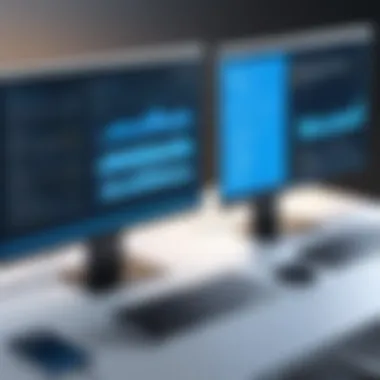

Native built-in solutions provided by Windows are often the first option users explore. These solutions, such as Windows File History, integrate seamlessly into the operating system. A key characteristic of these tools is their easy setup and minimal resource consumption. For many users, this can be a beneficial choice as it does not require the installation of third-party applications and reduces the potential for software conflicts. Windows File History, for instance, allows users to automatically back up files at regular intervals without needing continuous manual input.
However, while convenient, these built-in solutions may lack some advanced features found in third-party options. Though these tools are reliable for basic needs, users looking for more specialized functions might find them limiting.
Third-Party Applications
Third-party applications present a diverse alternative to native solutions. Tools such as Microsoft OneDrive and Dropbox offer expanded functionalities. A key characteristic of these applications is their focus on collaboration and cloud-based storage. They are increasingly popular choices for users who work in teams or require file access on multiple devices.
A unique feature of many third-party apps is the ability to share files easily with other users, improving teamwork and project management. However, relying on external applications means potential security concerns and necessitating trust in the provider's data policies. Users should closely assess these factors before fully committing to such solutions.
Key Features to Look For
Real-Time Synchronization
Real-time synchronization is a significant attribute to consider in file sync tools. This feature ensures that any changes made to files are instantly reflected across all connected devices. The key characteristic of real-time synchronization is its ability to enhance productivity by reducing lag and manual updates. In this article, it represents a valuable choice for users who handle time-sensitive documents and require up-to-the-minute accuracy.
A unique advantage of real-time synchronization is its capacity for continuous monitoring of file changes. However, this feature can come with higher resource demands, meaning users with limited bandwidth may experience latency.
Version Control
Another important feature is version control, which enables users to track changes made to files over time. One key characteristic is the ability to recover prior versions, facilitating easy restoration in case of unwanted changes or errors. Version control is particularly beneficial for individuals or teams working collaboratively on documents, as it prevents the loss of vital data due to overwrites or deletions.
The unique advantage here is that it provides a clear audit trail of modifications. Nevertheless, some users may find it overwhelming to navigate numerous versions of documents.
User-Friendly Interface
A user-friendly interface is essential for ensuring that synchronization tools are accessible to all users, regardless of their technical proficiency. A key characteristic of such interfaces is their intuitive design, which simplifies the user experience. This feature is quite beneficial in reducing training time for teams adopting new tools.
The unique aspect of a user-friendly interface lies in its ability to make complex functions easily navigable. However, oversimplified designs may hide important features, potentially leading to underutilization of the tool's full capabilities.
Integration Capabilities
Integration capabilities play a vital role in enhancing the functionality of sync tools. This feature allows for the seamless linking of various applications and services, fostering an efficient workflow. The key characteristic here is interoperability, which is highly beneficial for users relying on multiple software solutions.
The strength of integration capabilities is that they enable users to manage tasks from a single platform, improving efficiency. On the downside, users may face complications if applications do not provide proper support for integration, resulting in synchronization issues or data mismatches.
Analyzing Native Windows Sync Solutions
Native Windows sync solutions offer helpful tools for file management and organization, which are built directly into the Windows operating system. Understanding these tools is crucial for users who want efficient, straightforward, and integrated methods for synchronizing their data. Unlike third-party applications, native solutions like Windows File History and the Robocopy Command-Line Tool provide inherent security and compatibility, as they are designed to work seamlessly with Windows architecture. The consideration of these native options can lead to effective backup strategies and data management without the overhead associated with installing additional software.
Windows File History
Windows File History is a backup utility built into Windows that automatically saves copies of files in specified libraries, desktop, favorites, and contacts. This tool is essential for users who wish to protect their important files from accidental deletion or corruption. Users can configure File History to run on a schedule, ensuring that their files are consistently updated.
Key Benefits of Windows File History:
- Automatic backups: Users do not need to remember to perform backups.
- Versioning: File History retains previous versions of documents, allowing users to restore files to earlier states.
- User-friendly interface: Configuring backup options is simple through the Windows settings.
File History targets a wide audience, including individuals and businesses, supporting both backup and recovery processes. It is important to ensure an external drive or network location is set up correctly to store the backups, as neglecting this step may lead to data loss in case of a system failure. Understanding the configurations and settings available is crucial to maximizing the utility of Windows File History.
Robocopy Command-Line Tool
Robocopy, short for "Robust File Copy," is a command-line tool that's aimed at advanced users needing more control when it comes to file synchronization. This tool is particularly valuable for IT professionals and system administrators who require a reliable way to copy and synchronize large volumes of files.
Robocopy excels in various scenarios, offering powerful features that native tools may lack. These features include the ability to resume interrupted transfers, mirror directories, and control bandwidth usage during file transfers. Moreover, it can be executed through batch scripts, allowing for automated processes that can run during off-peak hours.
Essential Features of Robocopy include:
- Multithreading support: Speeds up file transfer by using multiple threads.
- File filtering: Users can specify which files to include or exclude based on various factors.
- Logging and reporting: Generates detailed logs to track actions and results of operations.
While Robocopy is powerful and efficient, its command-line nature requires familiarity with terminal commands. Users must be cautious with its options as incorrect usage could lead to unintended results, such as file deletions. It serves to showcase that while native tools are integrated, they also cater to a range of user expertise, highlighting their versatility and effectiveness in file sync operations.
Exploring Third-Party File Sync Tools
In the realm of data management, the choice of file synchronization tools has evolved to include a myriad of options beyond native solutions. Third-party file sync tools offer unique features and capabilities that can enhance productivity and streamline workflows. Their flexibility, often accompanied by intuitive interfaces, allows users to handle their files more efficiently.
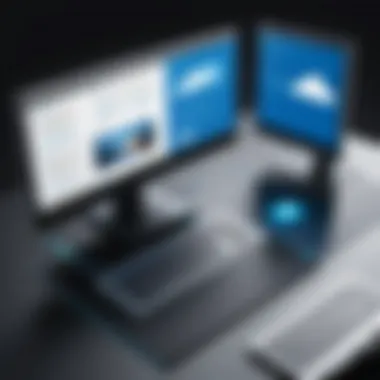
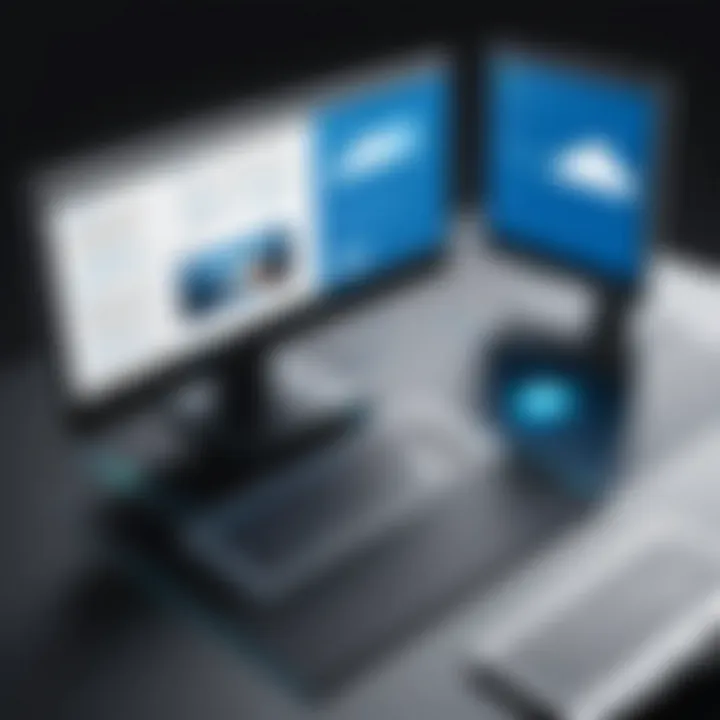
When evaluating third-party tools, it is crucial to consider several elements: usability, compatibility, and support. Many of these tools integrate seamlessly with existing systems and cloud platforms, addressing specific business needs. Additionally, they generally provide more robust options for customization compared to the integrated solutions provided by Windows.
Here are some popular third-party file sync tools that stand out in the market.
Microsoft OneDrive
Microsoft OneDrive has become a standard solution for file syncing and storage, especially among users of Microsoft Office products. Its tight integration with the Microsoft ecosystem allows for seamless sharing and collaboration on documents in real time.
One of the key benefits of OneDrive is its version control feature, which saves previous versions of files automatically. This aspect is crucial for businesses that require data integrity and easy recovery options. Moreover, OneDrive offers cross-device compatibility, allowing users to access files from various devices without hassle.
Dropbox
Dropbox is another major player in the file synchronization space noted for its simplicity and efficiency. It allows users to share files and collaborate easily by sending links instead of bulky attachments. This ease of use extends to both individual users and businesses.
Key features to highlight include smart sync, which lets users see all files without taking up local storage. Dropbox’s file request feature is also valuable for teams needing to gather files from clients or collaborators without granting access to the entire folder.
SyncBack
SyncBack provides a more configurable option for users who require a high level of customization. This tool allows for detailed control over what files are synchronized and how they are handled during the synchronization process.
SyncBack offers users various profiles, enabling tailored settings for different tasks. Users can also choose whether to sync files based on size, date, or content. Its robust logging feature is essential for troubleshooting and monitoring synchronization jobs, making it a favored choice among IT professionals.
GoodSync
GoodSync stands out due to its straightforward, user-friendly interface and powerful synchronization engine. Lightweight and effective, it offers real-time syncing, which is beneficial for users needing constant updates across platforms.
Moreover, GoodSync provides advanced scheduling options, allowing synchronizations during non-business hours. Its ability to sync over various protocols such as FTP, SFTP, and WebDAV enhances flexibility, making it suitable for various environments, from cloud storage to server setups.
In summary, exploring third-party file sync tools is vital for optimizing file management practices. By understanding the distinct offerings of each tool, users can make informed decisions tailored to their specific needs and improve their overall data management strategy.
Best Practices for Effective File Synchronization
Effective file synchronization is crucial. It ensures that your data is up-to-date and accessible across all devices. By following best practices, you minimize data loss and improve productivity. There are a few key elements to consider when establishing your synchronization strategy. These include creating regular backups, monitoring processes, and managing potential conflicts. Each element plays a significant role in a successful synchronization experience.
Establishing a Backup Routine
A consistent backup routine is essential in file synchronization. It is not enough to synchronize data; you must also safeguard it. Regular backups can prevent loss that occurs due to accidental deletions or data corruption. Schedule backups at times when you are least likely to disrupt your workflow. Incorporating both local and cloud-based backups can enhance data protection. Also, using software that allows version control is beneficial, letting you revert to previous file versions if needed.
To establish a backup routine, consider these steps:
- Identify critical data: Know which files are irreplaceable.
- Choose backup frequency: Decide how often you want to back up your data, daily or weekly.
- Utilize multiple backups: Employ both external hard drives and cloud services for redundancy.
- Test backups periodically: Regularly verify that your backup is accurate and accessible.
Monitoring Synchronization Processes
Monitoring synchronization processes is vital to ensure everything functions correctly. Without proper oversight, you might miss errors that can lead to data inconsistency. It’s important to utilize tools that provide real-time monitoring and status reports. These tools notify you about failures or irregularities in the synchronization process, enabling a prompt response.
Key aspects to monitor include:
- File changes: Keep track of any modifications made to synchronized files.
- Sync status logs: Review logs for warnings or errors.
- Network performance: Ensure that network issues do not affect synchronization speeds.
Having proactive monitoring can save time and prevent data issues.
Managing Conflicts in File Synchronization
Conflicts can arise when multiple users edit the same file simultaneously or when changes occur in different locations. Effective conflict management is critical for maintaining data integrity. Establish policies about how to handle conflicts. For example, you might choose to allow specific users to overwrite changes or prompt users to merge modifications.
Here are some strategies to manage conflicts effectively:
- Identify conflict triggers: Understand what causes conflicts in your environment.
- Implement versioning: Utilizing tools that keep previous versions of files helps to mitigate loss.
- Clear policies for updates: Establish clear guidelines about how and when files should be updated.
By addressing conflicts promptly, you ensure smoother synchronization processes and maintain team collaboration.
"Regular checks and a well-planned routine can significantly reduce risks associated with file synchronization troubles."
With these best practices, you can enhance your file synchronization strategy. Maintaining backups, monitoring processes, and managing conflicts are vital components. Follow these guidelines to ensure an efficient and reliable file synchronization experience.


Security Considerations for File Sync Tools
The migration towards digital solutions has significantly impacted data management strategies. Understanding the security aspects of file sync tools is critical for anyone seeking to protect sensitive information. Security considerations encompass various factors, including encryption methods and access controls. These elements help to safeguard data against threats like unauthorized access and data breaches.
Data Encryption
Data encryption acts as a fundamental layer of security that ensures information is unreadable to those without the decryption key. When files are encrypted during sync processes, even if they are intercepted by malicious actors, the information remains secure. This reduces the risk of data leaks, especially during the transfer between devices or in cloud storage environments.
For optimum protection, it is essential to choose file sync tools that employ strong encryption standards, such as AES-256. This level of encryption is widely regarded as highly secure and is used by many reputable file sync products. Furthermore, some tools offer end-to-end encryption. This means that files are encrypted on the sender's device and remain encrypted until they reach the recipient’s device. Thus, ensuring maximum privacy throughout the synchronization process.
Access Controls and Permissions
Access controls and permission settings are vital elements that dictate who can view or modify files during the synchronization process. Implementing granular access controls minimizes the risk of unauthorized access. Users should ensure sync tools offer capabilities like role-based access control (RBAC), which allows administrators to assign permissions based on users' roles. This means that sensitive files can be restricted to only those who absolutely need access.
Moreover, it is crucial to regularly review and update access permissions as team members change roles or leave the organization. Administrators should also make use of two-factor authentication (2FA) to add an extra layer of security. By requiring a second form of identification in addition to the password, 2FA restricts unauthorized access effectively.
"Security doesn't happen by accident. It requires thoughtful planning and constant vigilance."
When selecting a file sync tool, prioritizing security features such as encryption standards and access controls is essential. Doing so not only protects organizational data but also instills confidence among users and stakeholders who depend on the integrity of digital information management.
Future Trends in File Synchronization Technologies
As technology advances, the landscape of file synchronization is constantly shifting. Understanding these future trends helps in making informed decisions about which tools to adopt. With the increasing volumes of data generated, the demand for efficient and secure synchronization tools grows. Trends such as artificial intelligence and cloud-based solutions are changing how we approach file synchronization, making it essential to stay updated on these aspects.
Artificial Intelligence in Synchronization Tools
Artificial intelligence (AI) is reshaping many sectors, and file synchronization is no exception. AI algorithms can enhance data management processes by predicting user behavior and automating routine tasks.
One significant element is predictive syncing. By learning from usage patterns, AI can decide which files to sync based on their relevance and access frequency. This results in reduced data transfer costs and faster access times for users, thus improving workflow.
Moreover, AI can strengthen security measures. Machine learning can detect unusual activity, signaling potential breaches or data integrity issues. This proactive approach reduces response times and enhances the overall security posture of synchronized data.
However, it is crucial to consider potential drawbacks, such as reliance on technology and possible issues with data privacy. For users to benefit fully, it's vital to choose synchronization tools that balance AI's advantages with robust security practices.
The Rise of Cloud-Based Solutions
Cloud-based solutions have become increasingly popular for file synchronization. They allow users to store and manage data remotely, offering flexibility and scalability that traditional on-premises solutions lack.
Key benefits of cloud-based file synchronization include:
- Accessibility: Users can access files from any device with internet connectivity, fostering collaboration.
- Automatic back-up: Many cloud services offer automatic synchronization, ensuring that the latest data is always available without manual intervention.
- Cost-effectiveness: By eliminating the need for extensive hardware, cloud solutions often provide a more affordable option for businesses.
Despite the advantages, considerations must be taken into account. Data transfer speeds can vary depending on internet availability. Furthermore, users should ensure compliance with data privacy regulations regarding sensitive information. Choosing a reliable provider with strong security protocols is vital to protect data integrity.
"Future trends in file synchronization will require vigilance and adaptability as technology continues to evolve. Users must be proactive in selecting the right tools to navigate this dynamic landscape effectively."
Overall, the intersection of AI and cloud technology is revolutionizing file synchronization. Both elements present opportunities for efficiency and improved security. However, to harness their potential, thorough research and due diligence are essential. The right approach will ensure that organizations stay competitive in an increasingly digital world.
End
In the complex realm of data management, the importance of selecting the appropriate file synchronization tool cannot be overstated. This article's exploration into the myriad of Windows file sync tools reveals that the choices available today greatly impact efficiency, data integrity, and overall productivity.
One key element to consider is the specific needs of your environment. Each tool offers different functionalities, which may or may not align with your operational requirements. For example, users with heavy reliance on cloud storage might gravitate towards Microsoft OneDrive or Dropbox, while those seeking robust offline solutions may find satisfaction in tools like GoodSync or SyncBack.
Additionally, the ease of use and integration capabilities of the tools affect adoption across teams. Tools tailored to non-technical users can foster better collaboration, while advanced features appeal to IT professionals needing precision and control.
Furthermore, understanding best practices in file synchronization, as discussed earlier, ensures that any chosen tool is utilized effectively to mitigate risk and maximize efficiency. Monitoring synchronization processes and establishing regular backup routines are practices that every organization should adopt, regardless of the tool used.
Finally, staying informed on trends and emerging technologies like artificial intelligence and cloud solutions can significantly enhance strategic planning around data management. Adapting to changes in technology helps ensure that your file sync solutions will continue to meet evolving demands.
Choosing the Right Tool for Your Needs
Selecting the right file sync tool requires an assessment of your unique requirements. Start with identifying the primary use cases. Are you focusing on personal use, team collaboration, or enterprise-level synchronization? Each scenario may demand different features and support.
Consider the following factors when choosing:
- Platform compatibility: Ensure the tool works seamlessly across your operating systems.
- Security features: Look for built-in encryption and robust access control settings to protect your data.
- Customer support: Reliable support can be critical in resolving issues quickly.
In addition, read reviews and user feedback online. Websites like Reddit or professional forums can provide insights about usability and reliability.
Finally, take advantage of trial periods when available. Testing a tool in your environment can expose potential challenges, enabling you to make a more informed decision before committing.
In sum, the right file synchronization tool not only enhances productivity but also aligns with your organizational goals, improving overall data management practices.







