Integrating Grammarly with Google Docs: A Guide
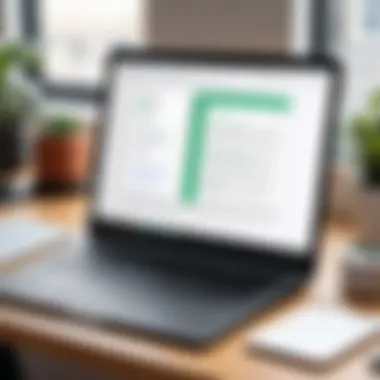
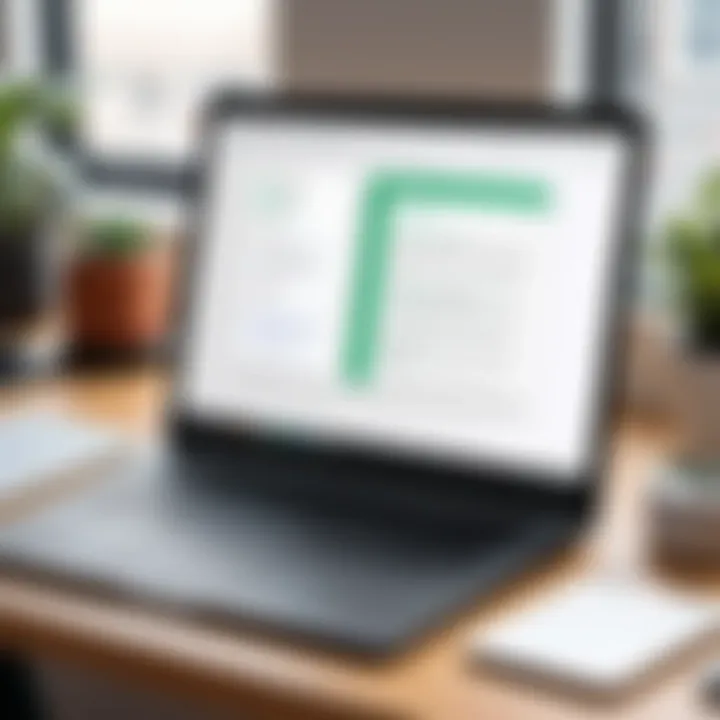
Intro
In today’s digital age, effective writing is more important than ever. Whether you are crafting reports, penning articles, or sending emails, the clarity of your message can make a significant difference in how it is received. For individuals who frequently use Google Docs, integrating additional writing assistance can elevate the overall quality of their documents. This is where Grammarly comes into play.
Grammarly offers a suite of writing tools designed to enhance grammar, punctuation, and style. When combined with Google Docs, it creates a powerful platform for ensuring well-structured and polished writing. This guide will walk you through how to seamlessly integrate Grammarly with your Google Docs, ensuring that your writing shines in every document you produce.
Software Overview
Software Category and Its Purpose
Grammarly falls under the category of writing enhancement software. Its primary purpose is to assist users in improving their writing by providing real-time suggestions for grammar, punctuation, and stylistic choices. As many professionals grapple with writing nuances, Grammarly serves as a digital companion, offering valuable feedback that can catch errors and enhance clarity in prose. When used within Google Docs, it helps users maintain professionalism in their documents without the need for extensive proofreading.
Key Features and Functionalities
Grammarly is packed with features that aim to refine and elevate your writing. Some notable functionalities include:
- Grammar Checking: Automatically identifies grammatical errors and suggests corrections.
- Style Suggestions: Provides tips for improving style and readability, including tone enhancements.
- Plagiarism Detection: Compares your writing against billions of web pages to detect unintentional plagiarism.
- Performance Stats: Gives insights into your writing habits and frequent mistakes to help you learn and grow.
- Browser Compatibility: Works seamlessly across various platforms, including Chrome and Firefox, enhancing the Google Docs experience.
The integration of these features not only improves the quality of writing but also saves time, as users receive on-the-spot feedback while they write.
Comparative Analysis
Comparison with Similar Software Products
While Grammarly boasts a strong reputation, it isn’t the only writing assistant on the market. Tools like ProWritingAid and Hemingway Editor also offer various functionalities aimed at enhancing writing quality. However, several distinctions set Grammarly apart:
- Real-Time Feedback: Grammarly provides instant feedback as you write—ProWritingAid requires a separate upload.
- Plagiarism Checker: Grammarly’s comprehensive plagiarism checking is often superior, making it a favorite among students and professionals.
- User-Friendly Interface: The simplicity of Grammarly’s interface makes it accessible to a broader audience than some of its competitors.
Market Positioning and User Demographics
Grammarly primarily targets students, educators, and professionals who frequently engage in writing tasks. Its user-friendly design appeals to a wide range of individuals, from complete novices to seasoned authors. With a strong online presence, Grammarly is also recognized among businesses aiming to maintain a high standard of communication.
Integration with Google Docs makes it a go-to choice for teams working collaboratively on written projects. By enhancing written communication, Grammarly plays a crucial role in workplace efficiency and quality control.
"The ability to articulate ideas clearly is essential in today’s fast-paced world; integrating tools like Grammarly into platforms like Google Docs can spell the difference between mediocrity and excellence."
Harnessing the combined power of Grammarly and Google Docs not only assists in executing polished documents but also nurtures the writer's skill over time.
Foreword to Grammarly and Google Docs
In the world of writing, clarity and precision have never been more crucial. As individuals engage in an increasingly digital landscape, the tools we choose can significantly impact the effectiveness of our communication. This article details the integration of two powerful resources: Grammarly and Google Docs. By combining these platforms, users can enhance their writing, ensuring it resonates well with intended audiences.
Understanding Grammarly's Role in Writing
Grammarly has emerged as a frontrunner in the writing assistance domain. It acts like a mentor, guiding writers through the complex maze of grammar, punctuation, and style rules. Whether you're crafting an email, a research paper, or a business proposal, Grammarly helps catch mistakes that slip through the cracks. Its suggestions can go beyond mere corrections, offering insights into sentence structure and word choice that enhance overall engagement and comprehension.
Imagine sending an important report filled with technical jargon but lacking clarity. With Grammarly's feedback, the clarity also feels sharper. The platform provides feedback that not only helps avoid embarrassing typos but also suggests word alternatives and better phrasing for greater impact.
However, users must engage with the suggestions critically. Just because a tool offers a change doesn’t mean it aligns with your personal voice or intent. Find a balance between embracing help while maintaining authenticity in your writing.
Overview of Google Docs as a Collaborative Tool
Google Docs has revolutionized how teams approach documenting work. Unlike traditional word processors confined to local machines, Google Docs operates in the cloud, enabling collaboration across geographical boundaries. This means you can draft and edit documents in real-time with colleagues, making it an ideal choice for teams that depend on input from multiple sources.
Its user-friendly interface and versatile features allow for seamless sharing and feedback. You can add comments, suggest edits, and even chat with teammates—all within the same document. Moreover, the built-in version control keeps track of changes, ensuring that no contribution is lost.
"Collaboration can turn a good document into an excellent one, as diverse insights lead to deeper understanding."
As you consider using Google Docs, remember that combining it with Grammarly takes this collaboration to an even higher level. You not only enhance individual contributions but also improve the collective output through better writing practices.
Setting Up Grammarly for Google Docs
Getting started with Grammarly in Google Docs is like setting the stage for a successful performance. The right setup can make all the difference in ensuring your writing shines. By integrating Grammarly with Google Docs, you’re not just enhancing your writing quality but also making the editing process a whole lot smoother and more efficient. This section tackles the nuts and bolts of setting up this powerful combo, ensuring you don’t miss a beat.
Creating a Grammarly Account
Before you dive into the ins and outs of using Grammarly in Google Docs, you need to create your account. It’s a straightforward process, but even small steps can trip you up if you’re not careful. Start by heading over to Grammarly's website. Here’s what you’ll do:
- Sign Up: Click on the sign-up button, where you can choose to create an account using your email address or sign in via Google, Facebook, or Apple. Using an existing Google account is often easier and speeds up the whole process.
- Set Up Your Profile: Once you’re in, take a minute to fill out your profile. This helps Grammarly provide more tailored recommendations based on your writing style and goals.
- Choose a Plan: Grammarly offers different plans—the free version offers basic functionalities, while the Premium and Business plans unlock advanced features. Think about your needs before choosing. If you write regularly, going for a paid plan might be worth your while.
Creating a Grammarly account is your first step in leveling up your writing.


Installing the Grammarly Google Docs Add-on
Now that you are signed up with Grammarly, it’s time to integrate it with Google Docs. Installing the Grammarly add-on is a cinch. Follow these steps:
- Open Google Docs: Make sure you're logged into your Google account and navigate to Google Docs.
- Access Add-ons Menu: Click on the “Add-ons” tab in the menu bar. Here, you’ll see an option to “Get add-ons.”
- Find Grammarly: In the Google Workspace Marketplace, search for Grammarly. When you find it, click on it to open the details.
- Install the Add-on: Click on the install button. You may need to grant permission for Grammarly to access your Google Docs files.
After installation, you’ll notice a new Grammarly sidebar when you open a document. This is where the magic happens.
Enabling Grammarly in Google Docs
With the add-on installed, you’re just one final step away from harnessing the full power of Grammarly in Google Docs. Here’s how to enable it:
- Open an Existing or New Document: You can start using Grammarly in any document you have in Google Docs. Just open it up.
- Launch Grammarly: On the menu bar, click on “Add-ons,” go to “Grammarly,” then select “Open Grammarly.” The sidebar will pop up, displaying suggestions.
- Set Your Goals: To get tailored suggestions, click on the “Set Goals” button in the Grammarly sidebar. This allows you to input the type of document, audience, intent, and formality level.
Upon enabling Grammarly, you'll start seeing real-time feedback directly in your workspace. The interface is user-friendly, and its suggestions become part of your writing workflow almost immediately.
"Setting up Grammarly in Google Docs is not just about installing software; it’s about reaping the benefits of smarter writing."
Features of Grammarly in Google Docs
Grammarly's incorporation into Google Docs transforms it from a simple word processor into a powerful writing assistant, making the writing process smoother and more informed. The features it offers are crafted not just for error correction but also for elevating the user's overall writing skills. Let's take a closer look at its standout abilities that can significantly enhance the writing experience.
Real-Time Grammar and Spelling Checks
One of the most critical features of Grammarly in Google Docs is its real-time grammar and spelling checks. When you're in the thick of writing, the last thing you want is to be pulled away from your thoughts to look up the correct usage of a word or a grammatical rule. With Grammarly by your side, it highlights errors as you type—no more waiting till the end to spot mistakes. This immediacy helps keep the flow of ideas intact.
For instance, say you type "I seen the report yesterday." Grammarly identifies "seen" as a mistake and changes it to "saw," allowing you to catch that error without so much as a pause. Moreover, these checks are not limited to basic spelling; it captures complex grammatical structures as well.
"By integrating real-time feedback, Grammarly enables writers to maintain their momentum while ensuring clarity and correctness in their drafts."
Style and Clarity Suggestions
Once grammar and spelling are under control, the next hurdle is style. Grammarly aids writers in honing their voice and ensuring clarity. It employs an intelligent algorithm that analyzes your tone and word choice to provide suggestions that polish and enhance your writing style.
Imagine preparing a formal report. Grammarly can suggest a more sophisticated synonym for an overused term, or it may recommend rephrasing a convoluted sentence for easier understanding. For example, if you wrote, "Due to the fact that the meeting was rescheduled, we will meet later," Grammarly might suggest, "Since the meeting was rescheduled, we will meet later." Such refinements not only improve readability but also demonstrate a keen attention to detail.
Plagiarism Detection Capabilities
In today's world of information sharing, originality is paramount. Grammarly provides a plagiarism detection feature that scans your document against a vast database to ensure that content is unique. This is especially vital for professionals, students, and content creators who must present original work.
When you use this tool, it scans your text and flags any sentences that are too similar to existing content elsewhere. This can serve as a protective measure against unintentional plagiarism and promotes integrity in writing. Say, after drafting a paper, you run it through Grammarly and it flags a section that closely resembles another source. Instead of facing potential consequences later, you can revise it accordingly before submission.
The presence of these sophisticated features not only enhances the quality of your documents but also instills confidence in your writing capabilities. Each function works synergistically towards a common goal: to make your writing clear, professional, and your own.
Navigating the Grammarly Interface
Understanding how to navigate the Grammarly interface is essential for users who want to maximize their writing efficiency in Google Docs. The integration not only enhances your writing skills but also streamlines your workflow. By familiarizing yourself with the interface, you can quickly access features and suggestions that elevate your writing.
Understanding the Sidebar Layout
When you open a document in Google Docs with Grammarly enabled, a sidebar pops up on the right. This sidebar acts as your command center for all things related to grammar, spelling, and style. The layout is user-friendly, with suggestions neatly organized into categories. This includes sections for ** correctness**, clarity, and engagement.
- Correctness: Here, you'll find spelling and grammatical errors highlighted. Clicking on an issue often gives you additional information about why it might be incorrect. This insight is not just surface-level; it digs into grammar rules that can improve your understanding of the language.
- Clarity: Suggestions in this category might include sentence length adjustments or replacing complex words with simpler alternatives for better readability.
- Engagement: This focuses on word choice and the overall tone of your writing. For example, it might suggest using more active voice or employing words with stronger connotations.
Additionally, the sidebar displays an overall score that reflects the quality of your writing. This score can become a benchmark as you improve your text.
Interpreting Suggestions
Delving into Grammarly's suggestions can feel somewhat overwhelming, especially for first-time users. However, understanding what these suggestions mean is crucial. Each suggestion is presented with an explanation, making it simpler to decide whether to accept, ignore, or edit your text.
Some common types of suggestions include:
- Grammar and Punctuation: These are straightforward errors that need correction. For instance, correcting a misplaced comma or a subject-verb agreement error.
- Wordiness: Grammarly will catch phrases that could be trimmed down, suggesting more concise alternatives.
- Tone Adjustments: The tool provides feedback based on the intended audience or purpose of your document. If it's too formal for an internal memo, expect guidance on making it more conversational.
Being able to distinguish between the suggestions allows you to maintain a personal voice while improving readability. Ignoring too many suggestions could lead to a lapse in quality, but overly accepting them without thought could strip your writing of its unique flair.
Using the Goals Feature for Tailored Feedback
One of the more advanced features of Grammarly is the Goals feature. This component helps tailor suggestions to suit your specific writing needs. For instance, if you’re writing a blog post versus a business report, you can set different goals.
When you open the Goals panel, you can specify aspects like:
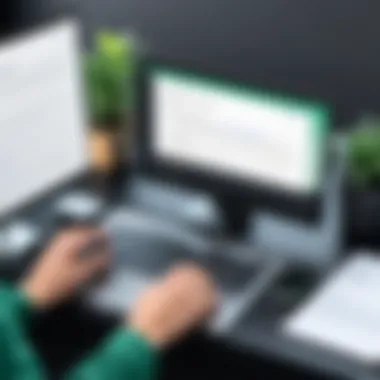
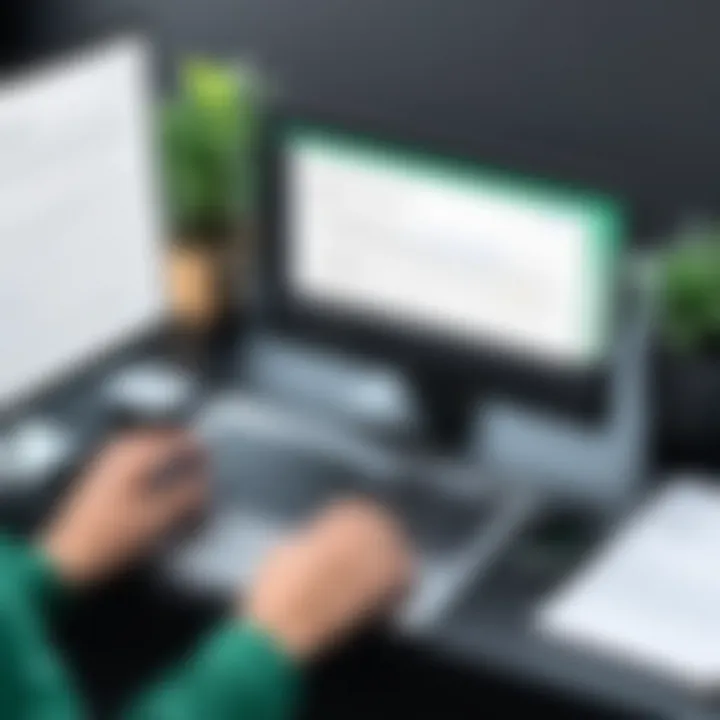
- Audience: This allows Grammarly to cater the tone and style of suggestions based on whether your readers are experts or casual folks.
- Formality Level: You can choose from casual to formal, influencing the language used in suggestions.
- Domain of Writing: Whether you are focusing on technical writing, general content, or creative pieces, this feature adjusts its approach to best serve your needs.
Using Goals effectively means your feedback becomes personalized and relevant. Instead of a generic checklist, users receive insights that consider the context of their work.
This tailored approach not only boosts productivity but also aids in producing high-quality output aligned with the writer's intentions.
Understanding the Grammarly interface is not just about navigating; it’s about leveraging powerful tools to enhance your writing effectively. This holds particularly true in professional settings where communication clarity is paramount. By mastering these elements, you set yourself up for success in every writing endeavor.
Troubleshooting Common Issues
When you're using Grammarly with Google Docs, you might run into a few bumps in the road. This section sheds light on common problems users encounter, explaining their significance in enhancing your overall writing experience. Addressing these issues is crucial for ensuring that your writing process remains seamless and efficient. After all, encountering technical hiccups can disrupt your workflow and lead to frustration, which is the last thing any writer wants. As such, knowing how to troubleshoot can save you valuable time and maintain your creative momentum.
Grammarly Not Working in Google Docs
One of the most common frustrations is when Grammarly just doesn’t do its job. When you click on the Grammarly icon and nothing happens, it can be alarming. But worry not, there are steps you can take to troubleshoot this.
First, check if you're logged into your Grammarly account. Sometimes, being logged out can cause the integration to fail. If all seems well and it still doesn't work, try refreshing the page. It might sound simple, but this quick fix can often resolve the issue. If that doesn’t work, consider clearing your browser's cache or trying a different browser altogether. Occasionally, compatibility issues arise, particularly if you’re using an outdated browser.
"Tech problems can feel frustrating, but most are solvable with a bit of patience and experimentation."
Add-on Compatibility Problems
Another issue that may crop up involves add-ons. Sometimes, the presence of conflicting add-ons can cause Grammarly to misbehave or not display at all. To check for compatibility problems, start by disabling other add-ons temporarily. You can do this through your browser’s settings menu. Once you've disabled them, reload Google Docs and see if Grammarly springs back to life.
If the problem persists, it’s wise to check if your Google Docs settings might be causing the conflict. Sometimes, privacy or security settings may prevent Grammarly from functioning properly. Adjust these settings to see if functionality is restored. If you're still having trouble, consider visiting forums or communities, like those on Reddit, where users share practical advice based on their own experiences.
Addressing Connection Issues
Connection issues can also be a thorn in the side when integrating Grammarly with Google Docs. If you notice that Grammarly is not connecting or frequently disconnects, checking your internet connection is a good starting point. A weak or unstable connection can hinder the performance of cloud-based services like Grammarly.
Another factor to consider is network security settings, especially in workplace environments. Some corporate networks may impose restrictions that hinder extensions like Grammarly. If you're working in such an environment, it may be worth discussing the matter with your IT department. They may provide a workaround to get you back on track.
Best Practices for Effective Writing
Writing effectively is an art and a science, and when using tools like Grammarly in conjunction with Google Docs, adhering to best practices can make all the difference. It’s not just about avoiding typos—though they undoubtedly count—it’s about refining your message and improving the overall clarity of your writing. Whether you’re a student drafting a paper, a business professional preparing a report, or an IT expert compiling documentation, these practices can significantly enhance your work.
Utilizing Grammarly's Suggestions Wisely
When you receive a suggestion from Grammarly, it’s essential to evaluate it critically. The tool excels at pointing out errors, but your voice should always be foregrounded. For instance, if Grammarly flags a sentence as awkward but you feel it communicates your intended message clearly, don't rush to make changes.
- Review Suggestions: Look over what Grammarly proposes but think about whether it aligns with your style.
- Context Matters: Always weigh the suggestion against the context. A straightforward correction might not always suit the nuance you’re trying to convey.
- Learn from Errors: Instead of just accepting changes blindly, take a moment to understand why Grammarly made that suggestion. This will help you grow as a writer.
Balancing Automated Feedback with Personal Style
Finding the sweet spot between accepting automated recommendations and maintaining your personal writing style is paramount. While Grammarly is proficient in analyzing sentence structure, vocabulary, and tone, it might not always grasp the subtleties of your unique expression.
- Personal Touch: Your writing should reflect your voice. Use Grammarly's suggestions as a guide but infuse your personality into your prose.
- Consider the Audience: Different audiences may require different tones—formal, conversational, technical. Grammarly can help you find the right words, but you must apply the finishing touches.
Iterative Editing for Refining Content
The best writing seldom results from a single pass. Iterative editing is about reviewing and revising your work multiple times, or what some like to say, “polishing the diamond.” After Grammarly offers its insights, take the opportunity to step back and rethink your message.
- First Draft Freedom: Don't let perfectionism strangle your creativity; your first draft is a starting point. Grammarly can help with the heavy lifting afterward.
- Set a Multi-Step Strategy: Perhaps use the first read for big ideas—like structure and argument flow—then return with fresh eyes for grammatical minutiae.
- Feedback Loop: Share drafts with peers or colleagues to gather additional feedback. They might catch things that Grammarly doesn’t.
The key to good writing is revision; don’t shy away from it. Every good book has been rewritten more than once.
Embracing these best practices when integrating Grammarly with Google Docs will not only enhance the quality of your writing but also build your confidence as a communicator. By using the tools at your disposal wisely, refining your approach to feedback, and iterating on your drafts, you’ll create work that resonates with clarity and precision.
Comparing Grammarly with Other Tools
In a landscape bustling with writing aids and tools, it's crucial to discern how Grammarly stacks up against its competitors. This comparison not only highlights Grammarly's strengths but also emphasizes areas where other tools might provide advantages. Understanding these differences is key for tech-savvy individuals and professionals seeking to boost their writing quality.
Grammarly vs. Microsoft Editor
When comparing Grammarly with Microsoft Editor, one can find both similarities and distinct differences.
Using Microsoft Editor is like sipping a familiar cup of coffee – it’s comfortable, but may not always deliver the punch of espresso that Grammarly offers. Grammarly often shines in the realm of detailed and nuanced feedback. With its advanced algorithms, it goes beyond basic grammar checks; it dives into style, tone, and clarity, which is particularly valuable for professionals seeking to create polished documents.
- User Interface: Grammarly's interface is intuitive and designed for seamless interaction. In contrast, Microsoft Editor integrates within the suite, maintaining a familiar look for proficient Office users but can sometimes feel a bit more buried within menus.
- Features: While Microsoft Editor has made strides in its capabilities—incorporating suggestions for grammar and style—it often lacks the depth found in Grammarly's analysis. For instance, Grammarly’s suggestions for vocabulary enhancements can transform mundane phrases into more compelling expressions, something Microsoft Editor may overlook.
- Pricing: The cost model also varies. Grammarly operates on a freemium basis, offering basic support for free with more advanced features under Grammarly Premium. Microsoft Editor is typically bundled with Office 365 subscriptions, which may present a more viable cost for those already immersed in the Microsoft ecosystem.
In summary, while both tools contribute significantly to improving writing, Grammarly may edge out slightly in detailed feedback, making it a preferred choice for those looking for comprehensive support in their writing endeavors.
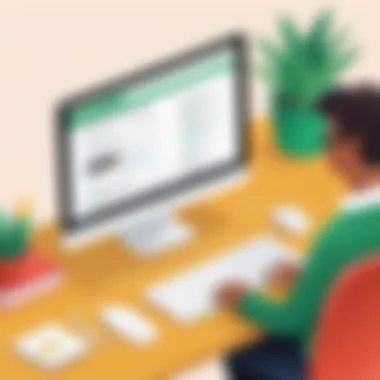
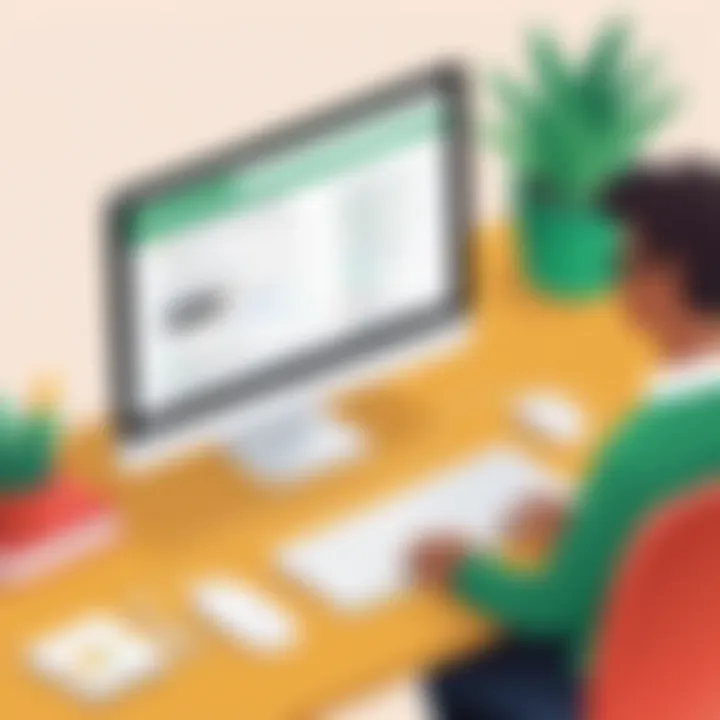
Grammarly in Contrast to Hemingway
Hemingway Editor brings a unique flavor to the writing assistance game, with a focus on clarity and simplicity. This tool caters to users who desire a no-nonsense approach to writing, emphasizing readability over comprehensive suggestions.
- Purpose: Hemingway is designed to strip away the fluff. Its algorithm focuses on sentence length, complexity, and passive voice. It’s akin to having a straightforward editor who tells you when you’ve strayed from clear communication. On the other hand, Grammarly provides a broader scope—covering grammar, style, tone, and even detecting plagiarism.
- Real-Time Feedback: Grammarly provides real-time edits as you type, ensuring immediate corrections and suggestions. Hemingway, while certainly effective, typically requires you to copy and paste text into its interface, which can break the flow of the writing process.
- Target Audience: For professional writers and those engaged in business communication, the detailed feedback from Grammarly might be more beneficial. Hemingway, with its simplicity, serves best for novice writers or anyone who values brevity and straightforward expression.
Ultimately, the choice between Grammarly and Hemingway may come down to personal preference and specific writing needs. Consider using both: Grammarly for comprehensive editing and Hemingway for crafting succinct and sharp prose.
Utilizing tools like Grammarly and Hemingway can lead to a balanced approach towards refining your writing—combining depth with clarity in the final document.
User Testimonials and Experiences
In the realm of technology, user feedback can serve as both a lighthouse and a cautionary tale; it guides decisions for prospective users while illuminating the strengths and weaknesses of a given tool. When it comes to the integration of Grammarly with Google Docs, testimonials from actual users provide insights beyond typical marketing fluff. They present real-world experiences that reflect how different demographics leverage this tool to enhance their writing.
Positive Feedback from Professional Writers
Many in the writing industry have sung the praises of Grammarly when used alongside Google Docs. Such endorsements often speak volumes, highlighting how crucial quality writing is to a professional's reputation. For instance, Amy Johnson, a seasoned copywriter from New York, notes:
"Using Grammarly within Google Docs saved me hours of revision. The real-time suggestions mean that I can focus on crafting my message rather than getting bogged down in grammatical details. It's like having a personal editor at my fingertips!"
Not just for grammar checks, Grammarly offers stylistic feedback, which resonates particularly with content creators who emphasize clarity and effectiveness in their messaging. Feedback from professional writers often reflects a common theme: time efficiency. With automated suggestions, they report a more streamlined workflow, which ultimately leads to producing higher quality drafts in shorter time frames.
Moreover, literary editors have pointed out that Grammarly's ability to catch misused words or awkward phrasing has aided in elevating the quality of their final outputs. Tony Rivers, a technical writer, stresses:
"In my line of work, clarity is critical. Grammarly helps keep my work accessible and free of technical jargon, which is rare for our field."
These accounts showcase a compelling advantage for professions where clarity and brevity are paramount. The integration effectively transforms the daunting task of proofreading into a more manageable endeavor.
Critiques and Limitations Noted by Users
While there’s a fair share of positive feedback, it's only fair to acknowledge critiques and limitations that users have encountered. Not every writer is completely satisfied with the features Grammarly offers, especially when integrated with Google Docs. For example, Martin Chen, a freelance writer, mentions:
"Sometimes, I find that Grammarly’s suggestions can feel too generic. It doesn’t always understand the context of my writing. A small voice in my head screams, ‘That’s not my style!’"
This sentiment resonates with many users who value their unique voice and style in writing. Critics argue that while Grammarly excels at offering grammatical corrections, it sometimes lacks the nuance required for specialized or creative writing.
Another point of contention involves the tool’s performance during collaborative projects. Sarah Kim, an educational blogger, highlights:
"When I'm writing in a team, sometimes Grammarly’s alerts can become overwhelming. I wish we could select which suggestions to see every time I collaborate. It feels a bit like someone editorializing over my shoulder."
This suggests that while Grammarly can be beneficial, its automatic feedback might not always align well with the collaborative process where multiple voices should be heard.
Future Developments and Updates
The landscape of writing tools is continuously evolving, and the integration of Grammarly with Google Docs is no exception. Understanding the future developments and updates of this integration serves a dual purpose: keeping users informed and allowing them to leverage new features for enhanced writing experiences. As writing becomes more pivotal in both professional and academic settings, staying abreast of innovations becomes crucial for maximizing productivity and effectiveness.
Upcoming Features in Grammarly
Grammarly regularly rolls out updates that add features and optimize existing ones, driven by feedback from users and advancements in artificial intelligence. The anticipation surrounding these updates often stirs curiosity among users, particularly regarding how these features can facilitate better writing practices.
Some of the notable upcoming features may include:
- Enhanced Contextual Understanding: Future iterations aim to refine the way Grammarly interprets context, enabling it to provide suggestions that not only correct grammar but also adhere closely to the intended tone and purpose of the document. This means suggestions would be more purposeful, catering specifically to business communication, marketing materials, or academic papers.
- Multilingual Support Expansion: Expanding capabilities for non-native speakers is another priority. Grammarly might introduce tools tailored for specific languages, giving users the chance to write in their preferred language while ensuring grammatical accuracy.
- Improved User Interface: A more intuitive user interface is on the cards. Users might find it easier to navigate between suggestions and track their writing progress. Enhanced features like customizable dashboards could allow users to prioritize which areas they wish to improve, streamline the writing journey further.
Keeping an eye on these features could help users integrate them into their writing processes seamlessly.
Evolving Integrations with Google Workspace
With Google Workspace’s increasing reach in professional environments, the synergy between Grammarly and Google Docs is set to grow deeper. This evolution will likely provide multiple benefits.
- Seamless Workflow Integration: Future updates may focus on optimizing how Grammarly fits within the Google Workspace ecosystem, offering users more fluid transitions between other Google tools like Sheets or Slides. The goal is making it simpler for users to apply Grammarly's capabilities across all Google products.
- Collaboration Features: As remote work continues to become commonplace, collaborative writing is essential. Grammarly could develop features that allow team members to collaborate on Google Docs more efficiently, providing shared insights and feedback, which would enhance productivity and coherence in group projects.
- Data Synchronization: Future updates might improve how documents and writing data sync across devices. Since many professionals switch between desktop and mobile, ensuring that Grammarly’s features operate smoothly regardless of the platform is crucial.
End
The concluding thoughts on integrating Grammarly with Google Docs firmly highlight its significance in today’s writing landscape. It underscores how blending these two tools can enhance the quality of written work, allowing users to produce more polished documents with less effort. Through assessing user experience and streamlining text refinement, this combination offers clear advantages.
Recap of Key Benefits
To sum up, the integration of Grammarly into Google Docs offers several key blessings for writers:
- Real-Time Feedback: Immediate grammar and style recommendations allow users to catch mistakes as they type, keeping the writing flow uninterrupted.
- Enhanced Collaboration: In a shared document environment, having Grammarly helps maintain a consistent voice and professionalism, benefiting all contributors.
- Learning Opportunity: Users can learn as they write. Seeing suggestions promotes better writing habits over time.
- Accessibility: Since Google Docs is a widely used service, having Grammarly's support ensures that anyone with basic internet access can improve their writing instantly.
"Writing is an exploration. You start from nothing and learn as you go." - E.L. Doctorow
Encouragement for Regular Use
The crux of effective writing lies in practice, and this becomes significantly easier with tools like Grammarly. As tech-savvy individuals and professionals, making Grammarly a part of the daily writing routine can yield long-term benefits. Each piece of writing, whether an email or a detailed report, stands to gain from real-time corrections and style enhancements.
Regular use cultivates a habit of quality control, transforming ordinary text into a clearer and more compelling read. This can be particularly advantageous for business professionals, who need to convey ideas succinctly and effectively. It's not just about avoiding typos; it's about mastering language and creating impactful communications that resonate with the audience.







