Understanding Visual Studio: A Comprehensive Guide
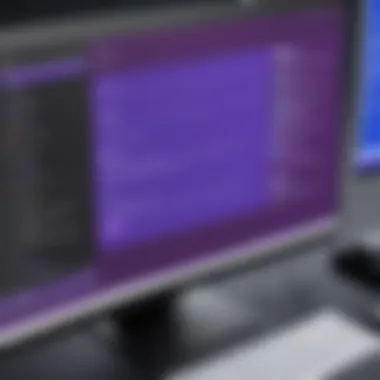

Intro
Visual Studio, developed by Microsoft, has cemented its status as one of the most prominent integrated development environments (IDEs). Its flexibility and extensive support for various programming languages make it a preferred choice among developers. The growing complexity of software development makes tools like Visual Studio essential. This guide aims to explore Visual Studio, offering insights into its design, functionalities, and overall impact on development practices.
Software Overview
Software Category and Its Purpose
Visual Studio is categorized as an integrated development environment. Its primary purpose is to provide developers with a comprehensive set of tools aimed at simplifying the software creation process. It is designed to support various application types, from web applications to mobile software and desktop programs. This versatility is a key selling point, catering to a diverse range of programming scenarios.
Key Features and Functionalities
Visual Studio comes packed with features that cater to both novice and experienced programmers. Some of its notable features include:
- IntelliSense: Provides smart code completion, helping to reduce errors and increase coding speed.
- Debugging tools: Facilitates debugging through advanced tools for error detection and code analysis.
- Version control integration: Seamlessly connects with systems like Git and Azure DevOps, streamlining collaboration.
- Extensive extensions: Users can customize their environment using various extensions available in the Visual Studio Marketplace.
- Cross-platform development: Supports development in .NET, C#, C++, and more, ensuring adaptability to diverse project requirements.
These features enhance productivity and enable developers to focus on developing quality software rather than struggling with the tools themselves.
Comparative Analysis
Comparison with Similar Software Products
In the landscape of development environments, Visual Studio has strong competitors such as JetBrains' IntelliJ IDEA and Eclipse. Each tool has its own strengths and weaknesses. For instance, while IntelliJ is favored for its robust features in Java development, Visual Studio excels in C# and .NET projects. This strength in Microsoft technologies often makes it the go-to choice for developers working within the Microsoft ecosystem.
Market Positioning and User Demographics
Visual Studio holds a significant share of the IDE market. It is particularly popular among enterprise-level organizations that prioritize scalability and extensive support. The demographic is broad, including:
- Professional developers: Those who seek a powerful tool for complex coded projects.
- Students and educators: With many institutions using it for teaching programming languages, it is accessible for educational purposes.
- Small to medium-sized businesses: Often favor Visual Studio for its comprehensive feature set, which can reduce the need for additional tools.
The versatility and sophisticated functionality of Visual Studio make it an attractive development platform for a wide array of users. Its role in shaping modern software development remains undeniable.
Foreword to Visual Studio
Visual Studio is a crucial tool in the software development ecosystem, especially for those working with Microsoft products. This integrated development environment (IDE) provides an array of features that enhance productivity and efficiency. Developers can create, debug, and manage applications all within the same interface. The comprehensive capabilities of Visual Studio make it a central hub for developers across various programming languages.
The significance of Visual Studio lies in its versatility and robust feature set. With support for multiple programming languages like C#, Visual Basic, and F#, it allows developers to work on diverse projects, from web applications to mobile solutions. Potential users should understand these aspects to appreciate how Visual Studio can elevate their workflow while simplifying the development process.
Defining Visual Studio
Visual Studio is an Integrated Development Environment (IDE) created by Microsoft. It is designed to facilitate software development by providing comprehensive tools for writing, debugging, and testing code. Visual Studio integrates numerous functions, including text editing, debugging, and compiling, into a single user-friendly interface. This level of integration helps speed up development and reduce errors.
For many developers, it serves as the primary workspace for their projects, where various aspects of software creation converge. Many enterprises adopt Visual Studio not only for its powerful capabilities but also for its seamless integration with other Microsoft products such as Azure and SQL Server.
History and Evolution
The history of Visual Studio dates back to its initial release in 1997. Initially a basic IDE supporting only Visual Basic, it quickly expanded to include support for other languages and features. The evolution from Visual Studio 6.0 to Visual Studio 2022 illustrates significant advancements in its functionality.
Over the years, Microsoft has introduced various versions and updates, each enhancing the user experience. Key updates included features like IntelliSense, which aids in code completion, and advanced debugging tools that let developers resolve issues efficiently. The incorporation of cloud services with Azure marked a significant evolution, allowing developers to deploy applications more effectively.
The ongoing development of Visual Studio ensures that it remains relevant in an ever-changing tech landscape. Microsoft consistently adds features requested by developers to meet their needs, showcasing the company's commitment to fostering a supportive development environment.
Visual Studio is not just a software product; it is an evolving platform that actively adapts to the needs of its users.
Core Features of Visual Studio
Visual Studio serves as a powerful integrated development environment (IDE), providing developers with a wealth of features that enhance their productivity. Understanding these core features is essential for both new and experienced users. They contribute to creating a seamless coding experience while also tackling the complexities involved in software development.
Code Editing Capabilities
Code editing is fundamental to any IDE, and Visual Studio excels in this domain. It offers syntax highlighting, code completion, and IntelliSense, which provides context-aware suggestions. These tools enhance the coding experience by reducing errors and speeding up the writing process. Developers can efficiently navigate through large codebases with features like Go to Definition and Find All References.
Another remarkable feature is code refactoring, which enables users to restructure existing code without changing its behavior. This is crucial for maintaining clean, readable code. Visual Studio also supports multiple languages, including C#, VB.NET, and C++. This versatility allows developers to switch between languages within the same project, enhancing flexibility.
Debugging Tools
Debugging is often considered one of the most challenging aspects of programming. Visual Studio provides sophisticated debugging tools that simplify this process. With breakpoints, watch windows, and call stacks, developers can examine code execution in real time, identifying problems quickly. The ‘Live Debugging’ feature allows for instant changes in code while the application runs, providing immediate feedback on potential fixes.
Moreover, the integrated unit testing framework allows developers to test individual components of their applications effectively. This integration facilitates the detection of errors at early stages, improving overall software quality. By making debugging less cumbersome, Visual Studio fosters an environment where developers can focus on writing good code rather than getting bogged down by issues.
Performance Profiling

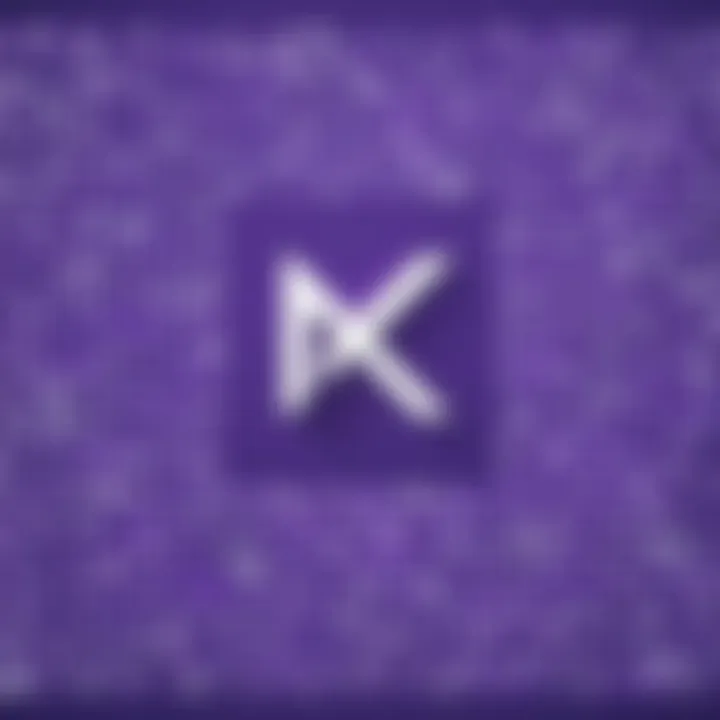
Performance profiling tools within Visual Studio play a vital role in optimizing application performance. These tools enable developers to analyze various aspects of their applications, including memory usage and CPU consumption. By pinpointing bottlenecks, developers can make informed decisions on how to enhance their application's efficiency.
The ‘Performance Profiler’ offers insights into which sections of code are consuming the most resources. Additionally, Visual Studio provides a memory diagnostics tool that helps track memory leaks and inefficient allocations. This is particularly important for developers working on applications that require high performance, such as games or data-intensive services.
Supported Languages and Platforms
Understanding the supported languages and platforms of Visual Studio is crucial for developers and organizations selecting their development environment. This section highlights how the flexibility of Visual Studio can cater to diverse programming needs, enhancing productivity and workflow. The combination of programming languages and platform compatibility showcases Visual Studio as a versatile tool for various development projects.
Programming Languages Supported
Visual Studio supports a rich array of programming languages, which makes it a frontrunner in the integrated development environment space. Some of the primary languages include:
- C#: Predominantly used for developing Windows applications, C# is integral for .NET development.
- VB.NET: A descendant of Visual Basic, this language is useful for creating Windows applications and web services.
- F#: This functional-first programming language is essential for data analysis and advanced mathematical computations.
- JavaScript and TypeScript: With TypeScript's growing popularity, Visual Studio supports modern web development effectively.
- C++: Widely used in systems programming, game development, and performance-intensive applications.
In addition to these, Visual Studio allows interoperability with languages like Python, PHP, and R through extensions, making it adaptable for varied project requirements. This support not only encourages a multi-language environment but also enhances collaboration among teams with different expertise.
Platform Compatibility
Visual Studio is known for its high compatibility with multiple platforms, which is vital in today's cross-platform software development landscape. The various platforms supported include:
- Windows: As the native environment, full support for Windows development is not just expected, it’s exceptional.
- Azure: Seamless integration with Microsoft Azure provides straightforward tools for cloud development and deployment.
- macOS: Visual Studio for Mac extends its reach, allowing developers to work in familiar environments.
- Linux: Tools like .NET Core facilitate deployment across Linux distributions, thus appealing to a broader audience.
Having such compatibility is beneficial. It reduces friction in development, particularly for teams deploying to different environments.
"The ability to develop across various platforms streamlines the development process and broadens market reach."
Working with Projects in Visual Studio
Working with projects in Visual Studio is a fundamental aspect of the software development process. Projects serve as containers for all the elements pertaining to a specific application or solution. Understanding how to manage these projects efficiently can streamline the development workflow, reduce errors, and enhance collaboration among team members. Hence, having a grasp of the various project types and solution management is crucial for any developer working in Visual Studio.
Project Types Available
Visual Studio supports different types of projects, tailored for various programming languages and application needs. Some of the key project types are:
- Class Library: This project type is used to create reusable code that can be referenced by other applications.
- Console Application: This is a simple application that runs in a command-line environment, often used for utilities or backend processes.
- ASP.NET Web Application: This type is ideal for web development, allowing developers to create dynamic web pages and services.
- Windows Forms Application: This project type is designed for creating desktop applications with a graphical user interface using Windows Forms.
The choice of project type affects not only the structure of your code but also the tools and libraries available. Hence, selecting the correct type at the outset is essential for efficient development and future scalability.
Solution Management
Solutions in Visual Studio help manage projects collectively. A solution can contain one or more projects, making it easier to organize and maintain related applications. The hierarchical structure of solutions allows developers to visualize and manage dependencies among different projects. Important considerations in solution management include:
- Organization: Grouping related projects enhances clarity and maintainability.
- Dependencies: Managing relationships between projects is crucial. For instance, a web application may depend on a class library for specific functionalities.
- Versioning: Keeping track of version changes within a solution helps avoid compatibility issues as the project evolves.
Effective solution management promotes collaborative efforts. It allows multiple developers to work on various components without conflicts. This is particularly valuable in team settings where compartmentalized workstreams are prevalent.
Extensions and Customization
Extensions and customization play a crucial role in enhancing the functionality of Visual Studio. This section will explore various aspects that underline their importance within the integrated development environment (IDE). By leveraging extensions, developers can significantly amplify their productivity, tailor the IDE to suit specific workflows, and adapt tools to satisfy diverse project requirements.
Marketplace and Available Plugins
Visual Studio's marketplace hosts a variety of plugins that cater to numerous needs. Users can access thousands of extensions ranging from productivity enhancers to language support and debugging tools. Here are some key points regarding the market:
- Ease of Access: The built-in extension manager allows users to search, install, and update plugins directly from within Visual Studio. This streamlined process saves time and fosters a productive development environment.
- Variety of Options: Extensions like ReSharper improve code quality and speed, while others, such as Visual Assist, offer enhanced navigation features. Developers can find tools tailored to their workflow, whether they focus on web development or data science.
- User Ratings and Reviews: Performance metrics and user reviews help developers make informed choices. Evaluating these comments can guide users to select extensions suited for their needs.
Managing the marketplace effectively can lead to a rich and customized development experience. The integration of robust plugins can transform Visual Studio into an almost bespoke tool, enhancing every aspect of the development cycle.
Creating Custom Extensions
Developers also have the option to create custom extensions tailored precisely to their requirements. This ability allows for deeper integration and the development of features that fit their unique use cases. Below are considerations for creating custom extensions:
- Understanding the API: Knowledge of the Visual Studio SDK is essential. The SDK provides a set of tools and APIs that make the development of extensions feasible. Developers must familiarize themselves with the template and framework necessary for building productive plugins.
- Learning Resources: Documentation available on the Microsoft Visual Studio documentation site serves as a valuable resource. It offers tutorials and guides for beginners as well as experienced developers looking to dive deeper.
- Iterate and Test: Once developed, extensions should undergo rigorous testing. This phase ensures seamless functionality and a smooth user experience while interacting with Visual Studio.
By creating custom extensions, developers can realize their vision of an IDE, shaping it to match their workflow precisely. The ability to fine-tune Visual Studio through extensions not only enhances individual productivity but contributes to a more efficient development environment overall.
"Customization in Visual Studio allows developers to create a unique coding environment that enhances efficiency and productivity."
Through extensions and customization options, Visual Studio can be transformed to meet a wide array of needs, making it a powerful platform for diverse programming activities.
Collaboration and Version Control
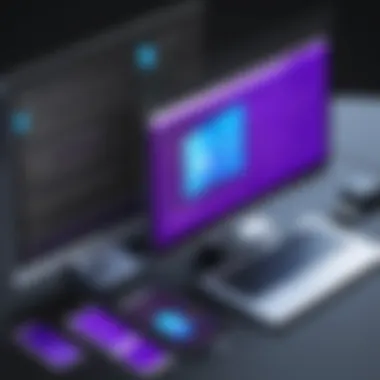
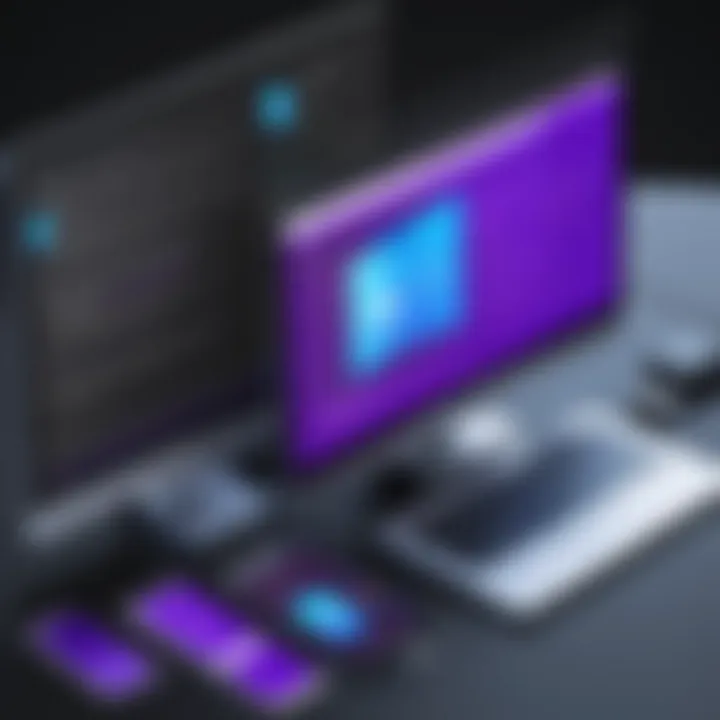
In today's fast-paced software development landscape, effective collaboration and robust version control are essential for success. Visual Studio integrates sophisticated tools that enhance how development teams work together and manage source code across diverse projects. Understanding these features is vital for any tech-savvy individual or organization aiming to streamline their workflow and maximize productivity.
Integrated Version Control Systems
Version control is the backbone of modern coding practices. In Visual Studio, various integrated version control systems, such as Git and Team Foundation Version Control (TFVC), allow developers to manage changes in their projects seamlessly. The integration with Git is particularly noteworthy, as it caters to numerous workflows.
Key Benefits of Git Integration:
- Branching and Merging: Developers can create branches for experimenting without affecting the main codebase. Merging changes back into the main branch is straightforward, enhancing collaboration.
- History Tracking: Git keeps a detailed history of changes, making it easy to track edits, identify contributors, and revert to earlier versions if necessary.
- Collaboration on Remote Repositories: Tools like GitHub and Azure DevOps facilitate collaboration between teams, allowing them to work on the same project from different locations.
The user interface in Visual Studio simplifies these advanced version control operations. Commands like committing, pushing, and pulling are accessible from the IDE, which lowers the barrier for developers less familiar with command-line operations. This streamlined approach empowers more developers to engage with version control, thus improving teamwork and productivity in code development.
Team Collaboration Features
Collaboration is not just about version control; it extends to how team members communicate and coordinate in their tasks. Visual Studio offers several features focused on enhancing team collaboration.
- Live Share: This feature allows developers to share their coding session in real-time. It enables live editing, debugging, and sharing of terminal sessions. Team members can join and collaborate regardless of their physical location, fostering a more inclusive work environment.
- Code Reviews and Pull Requests: Integrated tools allow for easy code reviews directly from the IDE. Developers can initiate pull requests on platforms like GitHub or Azure DevOps, making it simple to discuss changes, receive feedback, and merge code effectively.
- Task Management Integrations: Visual Studio connects with project management tools like Azure Boards. This connection allows teams to track tasks, bugs, and features within the same environment where they code. This feature ensures that all project-related activities remain organized and accessible.
"Effective collaboration requires not only tools but also a mindset that encourages sharing and mutual assistance among team members."
Through these features, Visual Studio significantly enhances team dynamics and project efficiency. The combination of version control and collaboration tools within a single platform makes it easier for teams to manage their work, stay aligned, and ultimately produce higher quality software.
Visual Studio Online Services
Visual Studio Online Services play a crucial role in modern software development. They extend the capabilities of Visual Studio beyond the local environment. Through cloud integration, developers can manage their projects more efficiently and collaborate seamlessly with their teams. The use of online services enhances productivity and streamlines workflows.
Azure DevOps Integration
Azure DevOps is a set of development tools offered by Microsoft. It integrates deeply with Visual Studio, enabling features such as version control, project tracking, and build automation. This integration facilitate continuous integration and continuous delivery (CI/CD) practices. Developers can easily create, manage, and deploy their applications using Azure DevOps Services. Some key benefits include:
- Centralized project management
- Advanced reporting tools
- Streamlined development processes
- Enhanced team collaboration
The interface allows for easy access to pipelines and boards directly within Visual Studio. This reduces context switching and allows developers to focus on coding rather than project management.
Using GitHub with Visual Studio
GitHub serves as one of the most popular version control systems and repository managers in the software development community. Using GitHub with Visual Studio brings a multitude of benefits. Developers can clone repositories, commit code changes, and push updates without leaving the IDE. This integration simplifies workflows and improves productivity.
Some advantages of integrating GitHub with Visual Studio are:
- Easy version management: Track changes to the codebase effortlessly.
- Collaboration: Work with teams located around the world.
- Pull Requests: Enhance code review processes.
- Continuous Deployment: Automatically deploy applications to various services.
To initiate a GitHub connection in Visual Studio, users can navigate to the Team Explorer section. From there, they can sign in, clone repositories, or create new ones. This allows a smooth transition from development to deployment, ensuring that developers have a seamless experience.
Learning and Support Resources
Learning and support resources are critical components for anyone using Visual Studio. The effectiveness of any integrated development environment, including Visual Studio, can be greatly enhanced through the use of proper documentation, tutorials, and community engagement. These resources ensure that users fully understand the functionalities of the IDE, allowing them to utilize it to its full potential. Moreover, consistent support can help developers troubleshoot issues efficiently, thereby improving productivity.
Documentation and Tutorials
Documentation serves as the backbone of understanding Visual Studio. Microsoft provides comprehensive documentation that covers everything from setup to advanced functionalities. This material is essential for both beginners and experienced developers. For newcomers, tutorials provide step-by-step instructions that can facilitate a smoother learning curve. They cover basic tasks like project creation, file management, and using version control systems.
Key benefits of official documentation and tutorials include:
- Clarity: Well-structured documents clarify complex features.
- Accessibility: Users can refer to the documentation at any time.
- Step-by-Step Guidance: Tutorials often break down complicated tasks into manageable stages, allowing users to follow along easily.
Documentation is not only about how to use Visual Studio but also about what to expect from it in different projects. Sample projects and code snippets are often included, giving users real-world examples and better context for their tasks.
Community Forums and User Groups
Engaging in community forums and user groups is another avenue for obtaining support. The Visual Studio community is vast and active, with platforms such as Reddit and specialized forums where users share experiences, tips, and problem-solving strategies. Community platforms offer a wealth of knowledge that may not be available in official documentation.
"Community support can transform the learning experience from a solitary task into a collaborative journey."
Some advantages of community participation include:
- Peer Support: Users can ask questions and receive quick responses from other developers.
- Shared Experiences: Learning from the experiences of others can save a lot of time and effort.
- Networking Opportunities: Connecting with other developers can lead to professional collaborations or mentoring opportunities.
Performance and System Requirements
Understanding the performance and system requirements for Visual Studio is vital for ensuring an optimal development experience. This section provides essential guidance on the minimum hardware specifications needed to run Visual Studio smoothly as well as the supported operating systems. Ensuring that your system meets these requirements can greatly enhance productivity and reduce frustration during development.


Minimum Hardware Specifications
Visual Studio's performance can be significantly influenced by the hardware configuration of the computer it is installed on. The following are the recommended minimum specifications for running Visual Studio effectively:
- Processor: A modern multi-core processor is advisable. For basic usage, a dual-core processor will suffice, but for more demanding projects, a quad-core or higher will provide better performance.
- RAM: At least 4 GB of RAM is required for minimal tasks. For larger projects or when running multiple instances, 8 GB is recommended. For optimal performance, consider 16 GB of RAM or more.
- Disk Space: A minimum of 10 GB of available disk space is necessary to install Visual Studio. As project files and extensions increase, plan for additional storage.
- Graphics: While Visual Studio does not require a high-end graphics card, a DirectX 9 compatible card is essential for a satisfactory user interface experience.
These specifications are aimed at enabling a smoother experience during coding, debugging, and compiling processes. Moreover, having adequate hardware allows developers to leverage the full array of features that Visual Studio holds.
Operating Systems Supported
Visual Studio is designed to work on specific operating systems, which implies that users must ensure their environment is compatible prior to installation. Currently, Visual Studio supports:
- Windows 10: Specifically for the latest updates. This ensures compatibility with the most recent features and security updates.
- Windows Server 2016 and 2019: These server editions are also supported, allowing enterprise-level installations with the full capacity of Visual Studio.
- Older Windows Versions: Previous versions like Windows 8.1 and Windows 7 (SP1) are supported, but they come with limitations regarding feature updates and support.
For users of macOS, Visual Studio for Mac is available but tailored specifically for the Mac environment, with distinct features and performance dynamics. Additionally, it's important to verify compatibility with any specific extensions that might be used within Visual Studio!
"Performance expectations are closely tied to hardware capabilities and OS compatibility when using Visual Studio effectively."
Licensing and Pricing Options
Licensing and pricing options are crucial for developers and organizations considering adopting Visual Studio. This part delves into how these elements not only affect the initial decision to use the platform but also influence long-term use, future upgrades and integration with other tools.
One of the key considerations when reviewing Visual Studio is understanding the free vs paid versions. The free version, known as Visual Studio Community, is aimed at individuals, open-source projects, academic research, education, and small professional teams. However, it comes with limitations. For example, organizations with more than five users cannot use this version. On the other hand, the paid versions, such as Visual Studio Professional and Visual Studio Enterprise, offer advanced features like enhanced debugging tools, integrated testing tools, and extensive support for different workflow scenarios. This investment may seem substantial, but the robust capabilities and the subsequent productivity gain often justify the cost for businesses. Therefore, several users often opt for the paid versions to access these additional capabilities.
Free vs Paid Versions
One may ask which version to choose. The free version serves well for solo developers or small teams working on personal or smaller projects. It provides all essential features needed to write and debug code. However, as projects scale, the necessity for a more comprehensive solution becomes evident. Features like collaboration tools, advanced debugging, and cloud-based services become necessary for larger teams. Under these circumstances, transitioning to a paid version becomes a common choice. The investment typically provides access to tools that significantly enhance project delivery speed and improve code quality.
Educational and Subscriber Discounts
The significance of educational and subscriber discounts cannot be underestimated in the context of Visual Studio's accessibility. Microsoft actively supports education through various initiatives. Students and educators can access Visual Studio Community free of charge, allowing them to learn and experiment without the financial burden. Additionally, subscriber discounts for businesses or organizations contribute notably. If a company has a subscription to services like Microsoft 365, they can avail themselves of substantial discounts on Visual Studio licenses. This capability enables companies to utilize powerful tools while managing costs effectively. Notably, this also creates an opportunity for businesses to encourage staff skill development without incurring exorbitant expenses.
"The decision to choose between free and paid versions of Visual Studio should consider both current requirements and future scalability."
In summary, licensing and pricing options play a pivotal role in how developers and organizations experience Visual Studio. Understanding these elements allows for more informed decisions, ensuring that investments in tools align with both immediate and future project needs.
Alternatives to Visual Studio
When evaluating Visual Studio as a development environment, it is essential to consider alternatives. Various integrated development environments (IDEs) cater to different programming needs and preferences. Analyzing these options helps developers and IT professionals make informed decisions on which platform best suits their workflows, team dynamics, and project requirements.
Comparison with Other IDEs
A direct comparison of Visual Studio with other IDEs sheds light on its strengths and weaknesses. Some popular alternatives include JetBrains' IntelliJ IDEA, Eclipse, and Visual Studio Code. Each environment has unique features that may appeal to specific use cases.
- IntelliJ IDEA offers strong support for Java and other JVM languages. Its intelligent code completion and refactoring capabilities can enhance productivity significantly.
- Eclipse is a highly versatile and extensible IDE. It supports a multitude of programming languages through plugins. However, it may require configuration that could challenge beginners.
- Visual Studio Code, often referred to as VS Code, is a lightweight code editor that has gained enormous popularity. It supports various languages, offers flexibility with extensions, and has excellent integration with source control.
When comparing these tools, developers should reflect on factors such as language support, user interface design, community resources, and cost. Choosing the right IDE can impact not just productivity, but also the overall development experience.
When to Consider Alternatives
Choosing to switch from Visual Studio to another IDE depends on several considerations. While Visual Studio is powerful, it may not always align with every developer's needs. Here are some scenarios that may warrant exploring alternatives:
- Development Language Focus: If a developer primarily works with languages that are weakly supported in Visual Studio, such as Python or Ruby, they might benefit from IDEs tailored for those languages.
- System Resources: Visual Studio can be resource-intensive. Users with older hardware may experience performance issues. Lighter alternatives like Visual Studio Code or Sublime Text can offer a smoother experience for resource-constrained environments.
- Cost Constraints: For developers, especially in startups or educational institutions, budget constraints may lead them to free or open-source IDEs.
- Specific Features: Certain projects may require specialized features available only in alternative IDEs, such as advanced debugging tools or superior integration with specific frameworks or tools.
Ultimately, understanding the alternatives to Visual Studio provides developers with a broader perspective on their options. By assessing their specific needs against what each IDE offers, they can choose a platform that aids in achieving their development goals efficiently.
"Evaluating IDE alternatives can enhance productivity and align development tools more closely with specific project requirements and personal preferences."
Closure
In this article, we explore the multifaceted advantages that Visual Studio brings to developers across various disciplines. Its importance as an integrated development environment cannot be overstated. For professionals who are involved in software development, understanding these elements is vital to leveraging Visual Studio effectively.
Summarizing Visual Studio's Value
Visual Studio's value is evident in its robust feature set. The environment supports a variety of programming languages, making it versatile for different project requirements. Additionally, inherent tools like debugging features, performance profiling, and code editing capabilities facilitate streamlined workflows.
"The comprehensive approach of Visual Studio towards coding, troubleshooting, and project management makes it a leading choice among integrated development environments."
Beyond technical features, the availability of extensions enhances its functionality, allowing users to tailor the IDE to their specific needs. Furthermore, support resources, including extensive documentation and community forums, play a crucial role in easing the learning curve for new users.
Future of Visual Studio in Development
Looking ahead, Visual Studio is poised to maintain its relevance through continuous development and adaptation. Microsoft has demonstrated a commitment to integrating modern technologies within Visual Studio, such as increased cloud capabilities and enhanced collaboration tools. The ongoing support for emerging programming languages and frameworks suggests a bright future.
Moreover, the close relationship between Visual Studio and platforms like Azure and GitHub showcases the evolving landscape of cloud computing and version control management. As businesses increasingly adopt these technologies, Visual Studio's role as a central hub for development is likely to strengthen.
In summary, the conclusion section solidifies the understanding of Visual Studio's critical position in the software development domain. By recognizing its value and potential, developers can make informed decisions regarding their IDE preferences as they design and deploy applications in an ever-changing technological environment.







