Understanding PaperPort 14 on Windows 10: Guide

Intro
Document management has evolved significantly in recent years, allowing businesses and individuals to organize and handle their documents with greater ease. One of the notable software solutions in this domain is PaperPort 14. This guide is tailored for those who want to explore PaperPort 14 within a Windows 10 environment. It provides insights into installation, key features, troubleshooting, and optimization strategies. Users ranging from IT professionals to business owners can benefit from a structured analysis of this software's capabilities.
Software Overview
Software Category and Its Purpose
PaperPort 14 is categorized as a document management software. Its primary purpose is to streamline the process of scanning, organizing, and collaborating on documents. In a world inundated with digital paperwork, effective management tools like PaperPort can enhance productivity and reduce clutter.
Key Features and Functionalities
PaperPort 14 boasts several robust features:
- Scanning and OCR: The software effectively scans documents and turns printed text into editable content using Optical Character Recognition (OCR).
- File Organization: Users can categorize documents using customizable folders and tags for better accessibility.
- Integration with Cloud Services: PaperPort 14 allows for integration with popular cloud storage providers, ensuring users can access their files from anywhere.
- Collaboration Tools: Users can share documents with team members for collective editing and reviews.
- Security Features: It offers various security options to protect sensitive information, including password protection and file encryption.
These features contribute significantly to enhancing a user's overall efficiency in managing documents.
Comparative Analysis
Comparison with Similar Software Products
When comparing PaperPort 14 to other document management software such as Adobe Acrobat and Nuance Power PDF, differences in functionality, pricing, and user experience become apparent. PaperPort focuses heavily on document organization and scanning, while Adobe Acrobat provides advanced editing capabilities with an emphasis on PDF management.
Market Positioning and User Demographics
PaperPort primarily serves IT professionals, business owners wanting to manage large volumes of documents, and individual users concerned with efficiency. Understanding target demographics is crucial as it shapes product development and marketing strategies.
"Selecting the right document management solution can drastically change how a business operates, making it essential to consider various aspects and user needs."
The choice often depends on specific user needs, budget constraints, and the required features to support business goals. Proper analysis of these factors can lead to an informed decision regarding the suitability of PaperPort 14 in a given context.
Preface to PaperPort
In today's increasingly digital workspace, being able to manage documents efficiently is crucial. PaperPort 14 serves as a versatile solution for document management, particularly on the Windows 10 platform. This guide aims to explore the inherent capabilities of PaperPort 14, its installation, usage, and helpful tips for optimizing performance. By understanding PaperPort 14, users can streamline their document workflow, thus enhancing productivity and organization.
Overview of Document Management Software
Document management software is integral for individuals and organizations that handle a large volume of documents. It allows users to store, share, and manage files efficiently. The primary goal is to reduce paper usage, improve access to information, and ensure that documents are properly cataloged and secured. The best document management systems will often include features like:
- Document scanning and importing: Easily convert paper documents into digital files.
- Search functionality: Quickly find documents through keyword searches.
- File organization: Use folders, tags, or other methods to categorize documents.
- Collaboration tools: Enable multiple users to work on a document simultaneously.
PaperPort 14 provides a comprehensive approach, integrating these features into a user-friendly interface designed for professionals.
Key Features of PaperPort
PaperPort 14 includes various specialized features designed to meet the needs of businesses and individual users alike. Some of its key features are:
- User Interface: A clean and intuitive UI designed for easier navigation. Users can manage documents with drag-and-drop ease.
- Document Scanning: Seamless integration with scanners makes it simple to digitize physical documents.
- File Organization: Users can create a hierarchical structure, allowing for effective categorization of documents. This enhances retrieval times and keeps the workspace organized.
- Search Capabilities: Users can find documents quickly using keywords or tags, minimizing time spent searching.
- Collaboration Tools: PaperPort 14 supports sharing files and collaborative editing, which is essential in a team setting.
These features collectively enhance productivity and streamline the document management process, making PaperPort 14 a powerful tool for those utilizing Windows 10.
"Effective document management can significantly improve workflow and accuracy in business operations."
Understanding PaperPort 14 not only aids in leveraging its features but also empowers users to make informed choices regarding their document management needs.
System Requirements for Windows
Understanding the system requirements for PaperPort 14 when using Windows 10 is essential for ensuring that the software runs optimally. These specifications not only guarantee compatibility but also maintain performance efficiency. When the required hardware and software configurations are met, users can experience smoother operations and reduced frustration. Additionally, being aware of these requirements helps in planning future upgrades, which can be crucial for businesses relying on document management solutions.
Minimum Requirements
The minimum requirements for PaperPort 14 on Windows 10 encompass basic hardware and software needed to install and run the program. Meeting these requirements is crucial for basic functionality. Below are the key points of the minimum requirements:
- Operating System: Windows 10 (32-bit or 64-bit)
- Processor: 1 GHz or faster CPU
- RAM: At least 2 GB
- Hard Disk Space: A minimum of 1.5 GB of available hard-disk space is needed for installation
- Display: 1024 x 768 resolution or higher
- Graphics: DirectX 9-compatible graphics card


These minimum specifications ensure that the software can perform essential functions, such as document scanning and basic file management. Operating below these specifications might lead to slow performance and limited usability of the software features.
Recommended Specifications
For optimal performance of PaperPort 14 on Windows 10, it is advisable to consider the recommended specifications. These requirements ensure that users can leverage the full array of features PaperPort offers without encountering any performance issues. Here are the recommended specifications:
- Operating System: Windows 10 (64-bit recommended)
- Processor: 2 GHz dual-core CPU or faster
- RAM: 4 GB or more
- Hard Disk Space: At least 2 GB of available hard-disk space for installation and more for storage as documents are processed
- Display: 1280 x 1024 resolution or higher
- Graphics: DirectX 10-compatible graphics card or higher
Using these recommended specifications provides a more robust user experience. It allows for faster processing times, especially when dealing with large document files, and enhances overall functionality, particularly in multi-tasking scenarios.
By understanding these system requirements, users can make informed decisions, ensuring that their setup is capable of providing a productive environment for document management tasks.
Installation Process on Windows
Installing software like PaperPort 14 on Windows 10 is crucial for users seeking efficient document management. This installation sets the foundation for how users will interact with the program. Proper installation ensures that all features function correctly and that the software integrates smoothly with the operating system.
When it comes to the installation process, there are several specific elements to consider. The first step involves ensuring that the system meets the required specifications. Next, the download process needs to be straightforward and accessible. Finally, executing the installation correctly lays the groundwork for optimal performance. Addressing these areas can save time and frustration later on.
Downloading PaperPort
To start with, downloading PaperPort 14 is a simple yet important task. Users generally obtain the software from the Nuance official site or authorized retailers. Here's a summarized approach to downloading:
- Visit the Official Website: Navigate to the Nuance website, where you can find PaperPort’s specific page.
- Select the Right Version: Ensure that you choose the version compatible with Windows 10.
- Complete the Purchase if Necessary: If a purchase is needed, follow the steps to complete it.
- Download the Installer: You will find a download link after the purchase. This installer file is vital for the next steps.
Be sure to have a stable internet connection to avoid interruptions during the download.
Step-by-Step Installation Guide
The installation of PaperPort 14 should be approached methodically. Follow this step-by-step guide:
- Locate the Downloaded File: Find the PaperPort 14 installer file, typically found in the 'Downloads' folder on your computer.
- Run the Installer: Double-click the installer file to begin the installation process.
- Provide Administrative Access: If prompted, confirm that you want to allow the app to make changes to your device.
- Follow On-screen Instructions: The installation wizard will guide you through several steps. Read each prompt carefully.
- Select Installation Type: Choose between a full installation or a custom installation, depending on your needs.
- Finalize the Installation: Press the “Install” button and wait for the software to finish installing. This may take a few minutes.
After installation, it is wise to check for updates before launching to ensure all components are current.
Post-Installation Setup
Once PaperPort 14 is installed, users should perform post-installation setup. This process enhances usability and customizes the software. Key elements of this stage include:
- Activate Your License: If you have a product key, enter it when prompted to activate your software.
- Configure Basic Settings: Go through general settings to set preferences for document handling, scanning, and user interface layouts.
- Set Up Default Scanner: If scanning is required, configure the default scanner settings. This ensures seamless operation directly from the PaperPort interface.
- Familiarize Yourself with Features: Take some time to explore the interface and tools available in PaperPort 14. Understanding the layout will facilitate better navigation.
By taking these steps, users can effectively prepare PaperPort 14 for use in their document management workflows.
Navigating the PaperPort Interface
Navigating the interface of PaperPort 14 is crucial for maximizing its utility and enhancing user productivity. A well-structured interface allows users to access tools efficiently and manage documents with ease. Understanding the layout and functions of various elements can significantly improve the overall experience when using the software. This section will detail the user interface's overview and the tools available, allowing IT professionals and business owners to become proficient in managing their documents.
Overview of the User Interface
The user interface of PaperPort 14 is designed around the core functionalities of document management. Upon launching the application, users will be greeted with a clean and organized workspace. The first element that is prominent is the Navigation Pane, located on the left side. This pane lets users easily browse through different folders and files.
Below the Navigation Pane, users will find the Content Area, which displays the documents and files in the selected folder. The layout supports multiple file formats, allowing easy organization.
The Toolbar on the top part of the interface contains the most commonly used tools and features. Users can customize their toolbar based on their needs, adding or removing tools as necessary. Important options like scanning, importing, and exporting documents are readily accessible here, streamlining workflows.
Finally, the Status Bar at the bottom of the interface provides real-time information about the current operation being performed. This feature enhances the user experience by keeping users updated without the need to navigate away from their current task.
Understanding Tools and Features
PaperPort 14 offers a variety of tools and features that cater to document management needs. Here are some key tools:
- Scanning Tool: This feature allows users to convert physical documents into digital files directly within the application. It supports various scanning devices, making it versatile.
- Document Stacking: Users can stack multiple pages into a single file. This function helps in maintaining organization and reduces clutter in the workspace.
- Annotation Tools: For collaboration, PaperPort 14 offers tools for highlighting, commenting, and adding notes to documents. These tools facilitate better communication among team members, especially in projects involving multiple stakeholders.
- Search Functionality: The built-in search feature enables users to locate documents swiftly. This is essential for professionals dealing with a large volume of files.
- File Sharing: Integrated sharing options allow users to send documents directly from PaperPort 14 to coworkers or clients, expediting workflows.
Emphasizing these tools enhances the use of PaperPort 14, ensuring that users leverage its capabilities effectively. As one navigates through the interface, familiarizing oneself with these features will significantly elevate document management proficiency.
"Mastering the PaperPort 14 interface leads to greater efficiency in document handling, ultimately saving time and resources."
By understanding these components of the user interface, individuals can navigate PaperPort 14 more effectively, enabling timely access to features and improving overall productivity.


Core Functionalities of PaperPort
The core functionalities of PaperPort 14 play a critical role in its relevance and effectiveness as a document management solution for Windows 10. These capabilities not only streamline the document management process but also enhance productivity in various professional settings. By understanding the distinct functionalities, users can leverage the full potential of PaperPort 14 to improve their workflow and organizational efficiency.
Document Scanning and Importing
One of the standout features of PaperPort 14 is its efficient document scanning and importing capabilities. Users can easily scan printed documents directly into the software, converting them into digital formats for easy access and management. The software supports a variety of scanner models, allowing for smooth integrations and optimized scanning processes. Documents can be scanned in high resolution, ensuring clarity and detail for future reference.
Moreover, PaperPort 14 provides an option to import files from various sources, including PDFs and images. This flexibility is advantageous for users who work with a mix of document formats, as it allows for centralized management. The ability to effortlessly scan and import documents enhances the overall user experience by saving time and minimizing the frustration often associated with manual data entry.
Organizing and Managing Files
Effective file organization and management is crucial in a professional environment. PaperPort 14 excels in this aspect by offering robust tools for managing digital documents. Users can create customized folders and subfolders to categorize documents according to specific projects or themes. This hierarchical structure not only helps in keeping files organized but also facilitates quick retrieval when needed.
In addition to folders, PaperPort 14 allows users to tag documents with keywords and descriptions, enhancing searchability. This feature is particularly useful in large document repositories, where finding a specific file can be a daunting task. Users can utilize the advanced search functionality to find documents rapidly, reducing time spent looking for files.
Collaborative Tools for Teams
Collaboration is essential in modern workplaces, and PaperPort 14 includes features that foster teamwork effectively. Users can share documents with colleagues by granting access directly through the software. This ensures that everyone involved in a project stays on the same page, reducing the chances of miscommunication.
Moreover, PaperPort 14 includes annotation tools that allow users to add comments and notes directly on the documents. This is especially beneficial when reviewing proposals or drafts, as it provides a clear audiovisual method for feedback. Team members can easily see changes or suggestions, streamlining the review process.
With collaborative tools, PaperPort 14 ensures that teams can work together seamlessly, regardless of their geographic locations.
Overall, the core functionalities of PaperPort 14 enhance document management by improving scanning capabilities, facilitating effective file organization, and promoting collaboration among teams. These features make it a beneficial tool for tech-savvy individuals, business professionals, and IT professionals seeking to optimize their workflow.
Emphasizing these functionalities is essential in understanding how PaperPort 14 can fulfill the demands of modern document management.
Troubleshooting Common Issues
Troubleshooting common issues is a critical component of using PaperPort 14 on Windows 10. Understanding potential errors and performance problems ensures a smoother experience, particularly for users who rely heavily on document management software. Addressing these issues can help maintain productivity and provide insights into how the software interacts with the operating system. This section covers three main areas: installation errors, performance issues, and accessing features and tools. Each aspect will clarify challenges users might face and offer practical solutions.
Installation Errors
Installation errors can hinder users from enjoying the full capabilities of PaperPort 14. These errors might arise due to improper system configurations, insufficient permissions, or conflicts with other software. To avoid these issues, ensure that the system meets the minimum requirements specified by the developer and that all antivirus programs are temporarily disabled during the installation process. Common installation errors include:
- Installer not responding: This often occurs when the installation file is corrupted or incompatible with Windows 10. Verifying the integrity of the installation file is crucial.
- Insufficient disk space: Lack of available disk space can prevent successful installation. Users should check their storage and consider freeing up space if necessary.
- Permission denied errors: Running the installer as an administrator can help bypass these issues. Always right-click on the installer and select "Run as Administrator."
Resolving these errors can lead to efficient installation, enabling users to explore the features of PaperPort.
Performance Issues
Performance issues in PaperPort 14 can manifest as slow response times, crashes, or freezing during operation. These problems can stem from various factors, including system resource limitations and outdated drivers. Steps to mitigate performance issues include:
- Updating drivers: Ensuring that all hardware drivers are current can enhance compatibility and performance.
- Examining active background processes: Overloading the computer's resources with unnecessary background processes can impede the software’s performance. Users can manage active processes through the Task Manager.
- Adjusting settings within PaperPort: Lowering the resolution of scanned images or disabling certain features can improve operational speed. Adjusting preferences can lead to better performance based on individual needs.
By actively addressing these issues, users can achieve a more responsive and effective experience.
Accessing Features and Tools
Users may encounter challenges when trying to access specific features and tools in PaperPort 14. These challenges can result from various factors, such as incorrect settings or user error. To access tools effectively, users should familiarize themselves with the interface and settings options.
Some common problems include:
- Features grayed out: This may happen if the software is not fully registered or activated. Users should confirm their registration status.
- Loss of functionality after updates: If new versions of the software are installed, it may reset certain preferences. Checking and adjusting settings post-update can restore expected functionality.
- Toolbars not displaying as intended: Customizing the toolbar setup can help users streamline their experience. Right-clicking on the toolbar area allows users to configure visible tools easily.
In summary, understanding troubleshooting steps for installation errors, performance concerns, and access to features is essential for users of PaperPort 14 on Windows 10. Proactive management and regular checks can help maximize the utility of this important document management software.
Optimizing PaperPort for Windows
Optimizing PaperPort 14 on Windows 10 is crucial for ensuring that users harness the full potential of this document management software. As efficiency and productivity are paramount in today's digital workspace, optimizing the software helps to improve performance and user experience. This section discusses specific adjustments and enhancements that can be made to ensure that PaperPort 14 operates smoothly on Windows 10.
System Adjustments for Performance
Making the right system adjustments can significantly improve the performance of PaperPort 14. Several factors can impact how efficiently the software runs:
- System Resources: Ensure that your computer meets the recommended specifications for PaperPort 14. This includes adequate RAM, processor speed, and hard disk space.
- Regular Updates: Keeping both Windows 10 and PaperPort 14 updated is essential. The latest patches can enhance compatibility and fix known issues.
- Background Processes: Close unnecessary applications running in the background. This frees up CPU and memory resources for PaperPort 14, enabling it to function more effectively.
- Disk Cleanup: Periodically perform disk cleanup to remove temporary files that can slow down system performance. Use the built-in Disk Cleanup tool in Windows 10 for this purpose.


"A well-optimized system not only speeds up the application but also prolongs its lifespan."
In addition to these adjustments, it may be helpful to adjust settings within PaperPort 14:
- File Location Management: Store files on a fast-access drive, preferably an SSD, to improve opening and saving times.
- Configuring Scan Settings: When scanning documents, configure the settings for optimal image quality without unnecessary bloat. This can help maintain a balance between quality and performance.
Enhancing User Experience
Enhancing user experience in PaperPort 14 is essential for maximizing productivity and satisfaction. Here are some strategies:
- Customization: Take advantage of PaperPort's customization options. Tailor the interface and tools to suit specific workflows. This will streamline the process of document management.
- Keyboard Shortcuts: Familiarize yourself with keyboard shortcuts. These can significantly speed up tasks such as importing, exporting, and editing documents.
- Help and Resources: Utilize available documentation and support resources. Refer to forums like Reddit for user experiences and tips. Engaging with the user community can provide insights and suggestions that enhance your experience.
- Regular Feedback: Feedback is essential for software improvement. Engaging with PaperPort’s support can provide insights on feature requests or issues faced.
User Reviews and Experiences
User reviews and experiences play a critical role in understanding the practical application and performance of PaperPort 14 within the Windows 10 ecosystem. This section synthesizes real-world feedback from users, which can provide invaluable insights into the software's usability and functionality. Engaging with user experiences helps potential users evaluate how well the software may meet their specific needs. It's essential for informing future decisions regarding document management solutions. The benefits of learning from user experiences include:
- Gaining Insights: Real user experiences highlight strengths and weaknesses that may not be apparent in promotional materials.
- Identifying Trends: Regular user feedback can reveal common challenges and areas of improvement needed, which the developers may consider for future updates.
- Building Community: Discussions around user experiences foster a community of support and provides users an avenue for problem-solving.
Understanding these facets will enrich our appreciation for PaperPort 14, as it offers a portrayal that extends beyond technical specifications and straight into user satisfaction and practicality.
Positive Feedback
Users generally commend PaperPort 14 for several key aspects that enhance their document management experience. Some of the top positive feedback elements include:
- User-Friendly Interface: The layout and design are often noted as intuitive, allowing new users to navigate effectively without a steep learning curve.
- Effective Scanning Capabilities: Many users appreciate the program's capabilities in scanning and importing documents with a high degree of fidelity. This efficiency in document management proves vital for both individual users and teams.
- Powerful Organization Tools: The software's ability to categorize, tag, and search documents is frequently highlighted as a significant benefit, making file retrieval quick and uncomplicated.
In many reviews, users have expressed that these attributes combined have made their daily operations smoother and more efficient.
Areas for Improvement
Despite the numerous positive aspects, there are areas for improvement that users have pointed out in reviews. These consist of:
- Occasional Performance Glitches: Some users report slowdowns during heavy use, particularly with larger files, impacting overall workflow.
- Limited Integration with Other Software: While PaperPort 14 performs well on its own, users have noted that integration with some other popular office applications is lacking.
- Complex Customer Support Experience: A few reviews suggest that users have found the customer service response time to be longer than desired, which can be frustrating when immediate assistance is needed.
These insights can guide potential users in setting realistic expectations and understanding where challenges might arise as they consider adopting PaperPort 14 in their environments.
Comparative Analysis with Other Document Management Software
In the realm of document management, making an informed decision requires a thorough comparative analysis of available software. PaperPort 14 stands out, but it is essential to evaluate it against its competitors to understand its relative strengths and weaknesses. This section focuses on critical elements that differentiate PaperPort 14 from rival document management software. The benefits of comparative analysis extend beyond mere feature listing; they inform potential users about usability, integration capabilities, and overall value for money.
Comparative analysis offers insights into various aspects such as:
- User Interface: A well-designed interface can significantly impact productivity. Comparing how intuitive PaperPort 14 is against alternatives can guide users toward an efficient choice.
- Feature Set: Different software often has unique features tailored for specific industries or tasks. Evaluating these can highlight PaperPort 14's uniqueness or lack thereof.
- Performance: Assessing how each software performs regarding speed, reliability, and resource usage helps determine which may suit demanding environments better.
- Support and Community Resources: The quality of customer support and the availability of user communities can play a crucial role in day-to-day operations, especially for business users.
These considerations are pivotal for IT professionals and business owners who require robust solutions for managing documents efficiently. The right choice can affect workflow, team collaboration, and even data security.
PaperPort versus Rival Software
When comparing PaperPort 14 to its competitors, several factors come into play. Notably, software like Adobe Acrobat, M-Files, and Nuance Power PDF also cater to document management needs but with different strengths. Here's a brief overview of how PaperPort 14 measures up:
- Document Scanning: PaperPort is well-known for its efficient scanning capabilities. While Adobe Acrobat also offers powerful scanning features, users find PaperPort’s interface easier to navigate for these tasks.
- File Organization: PaperPort 14 excels with features for categorizing and tagging files. In contrast, M-Files utilizes a metadata-driven approach for organization, which some users might prefer for automation and searchability.
- Collaborative Features: While PaperPort provides basic sharing functionalities, competitors like Microsoft SharePoint offer more robust support for teamwork, including document versioning and role-based access control.
- Learning Curve: Many users find the familiar layout of PaperPort simpler for new users to adopt compared to alternatives, which can be complex and overwhelming at first.
- Cost Efficiency: Pricing structures can vary significantly among software. Often, users see PaperPort as a cost-effective choice with decent features, while alternative solutions may require higher upfront investments, especially in enterprise scenarios.
Comparing these software programs unveils critical insights that inform decisions for system implementation. A decision backed by thorough analysis tends to minimize operational risk and maximize efficiency.
Finale
In this article, the conclusion serves as a crucial summation of everything discussed related to PaperPort 14 and its functionality on Windows 10. With a deeper understanding of this document management software, users can make educated decisions tailored to their specific needs. This guide has outlined the installation process, analyzed features, troubleshooting methods, and optimization techniques, all essential considerations when integrating PaperPort 14 into a professional workflow.
One of the notable benefits of PaperPort 14 is its ability to streamline document management, which supports efficiency in office environments. Furthermore, the comparative analysis with rival software highlighted essential aspects that can aid in selecting the right tools for document handling. If users follow the outlined recommendations and consider the user experiences presented, they could leverage PaperPort 14 to improve productivity.
As technology continues to advance, so too does the importance of staying updated. Understanding tools like PaperPort 14 not only enhances our ability to manage documents effectively but also meets the growing demands of a digital workspace. Thus, integrating this knowledge equips professionals to optimize their operations and adapt to changing environments efficiently.
Final Thoughts on PaperPort
However, it has its areas that require improvement, including certain performance hiccups that some users experienced. Addressing these can elevate user satisfaction and broaden its appeal.
"Efficient document management tools are not just about functionality but also about how they enhance workflow."
Thus, while this guide has shed light on the vital elements of using PaperPort 14, staying informed and willing to adapt will yield the best results. Constant exploration of updates and best practices ensures that users maximize this software's capabilities. In summary, understanding the intricate details of PaperPort 14 empowers users to transform their document handling experience.







