A Comprehensive Review of Snagit 20 Features and Usability
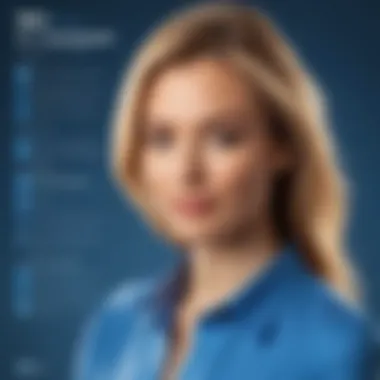
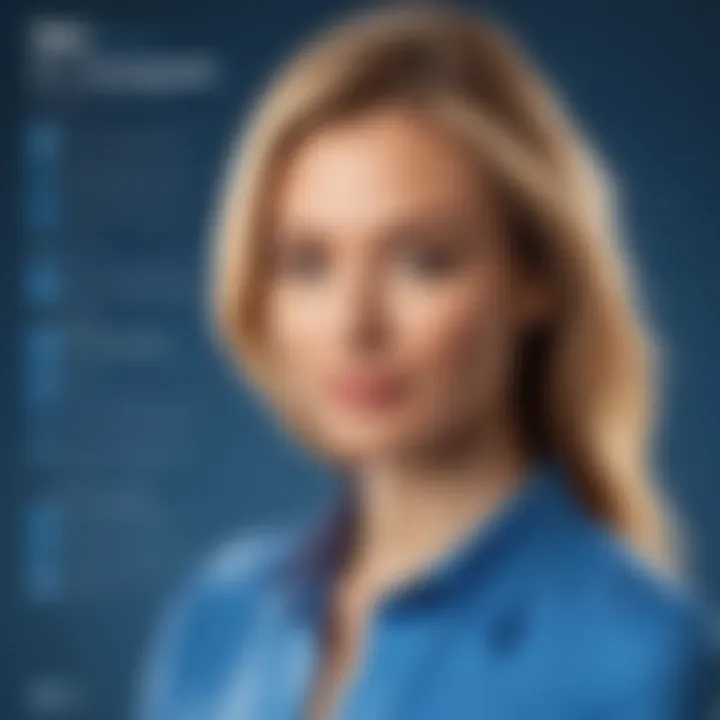
Software Overview
The role of software in the modern workspace can’t be understated, especially when it comes to tools that enhance productivity and facilitate communication. One such tool is Snagit 20, tailored for capturing and sharing screens seamlessly. It’s not merely a screenshot tool; it’s effectively a visual communication platform that aims to simplify the way we share information.
Software category and its purpose
Snagit sits squarely within the category of screenshot and screen recording software. Its design caters to professionals who need quick and efficient ways to create visual content. Whether you are preparing a presentation, documenting a software issue, or sharing step-by-step tutorials, Snagit provides a canvas for clarity and information retention. The premise here is straightforward—help users convey their thoughts and ideas visually, thus enhancing understanding and engagement.
Key features and functionalities
Snagit 20 boasts several key features that are particularly noteworthy:
- Screen Capture: Users can take still images, record videos, or even capture scrolling windows, making it versatile across various tasks.
- Editing Tools: Once captured, Snagit allows for advanced editing tools—including annotation, arrows, and highlights—to clarify and emphasize important points.
- Templates: These offer a quick way to create professional-looking visuals without starting from scratch.
- Integration: The software connects seamlessly with other applications such as Microsoft Teams and Google Drive, streamlining work processes.
- Cloud Library: It provides a space to save and organize captures, ensuring that users can access their work from anywhere.
All these features come together to enhance user experience, making the process of creating, editing, and sharing content practically enjoyable.
Comparative Analysis
To fully grasp Snagit's strengths, it’s useful to put it under the microscope against its competition. When compared to tools like Greenshot and Lightshot, Snagit showcases a breadth of functionality that some other products can’t quite match.
Comparison with similar software products
- Greenshot: A free tool that offers basic screenshot functions. It lacks the extensive editing capabilities that Snagit provides, demanding users to switch to separate software for more detailed work.
- Lightshot: Similar in its basic capture capabilities, yet it offers limited editing and sharing tools, making it less effective for comprehensive needs.
- Camtasia: Another product from the same developer as Snagit but is focused primarily on screen recording and video editing—meaning it serves a different purpose entirely, focusing more on video than still images.
In essence, while there are other screenshot tools available, none offer the same comprehensive suite of features that Snagit boasts, particularly for professionals that rely heavily on visual aids.
Market positioning and user demographics
Snagit typically appeals to a broad audience. However, it finds its strongest footing with:
- Educators: Who need tools for creating instructional material.
- IT Support Staff: Engaged in documenting processes or troubleshooting issues visually.
- Marketers: Who craft visual content for campaigns and presentations.
By catering to these markets, Snagit has established a strong presence and reputation in the realm of visual communication software.
Preface to Snagit
Snagit 20 stands as a significant player in the realms of visual communication and content creation. With the increasing prominence of digital media in both personal and professional spheres, tools like Snagit become essential for conveying ideas effectively. This section aims to lay the groundwork for understanding how Snagit serves various audiences, from IT professionals to educators.
Overview of Snagit as a Tool
At its core, Snagit is not just about taking screenshots or recording videos; it's about enhancing the way we communicate ideas. Consider the average business presentation. It often relies on visual aids to emphasize points. Snagit enables users to capture images or videos from their screens, making it easy to illustrate processes, show software functionality, or highlight important information. Its intuitive nature allows anyone—even those less tech-savvy—to create professional-looking content with ease.
What sets Snagit apart? It's its versatility. Whether one needs to grab a quick image of a webpage or create an instructional video, Snagit adapts to fit the task. Additionally, the integration with other software ensures that users can seamlessly include visual elements into their workflow, making it a handy tool in anyone's digital toolkit.
Key Features of Snagit
The features packed into Snagit 20 are designed to enhance user experience and functionality. Here are some standout aspects:
- Advanced Screenshot Capture: Snagit provides several ways to take screenshots. Users can capture a whole screen, a specific region, or create scrolling captures for long web pages. This flexibility is particularly valuable in education and tech support.
- Video Recording: The ability to record video directly from the screen adds another layer of utility. This feature is indispensable for creating tutorials or recording presentations.
- Editing Tools: Beyond capturing images, Snagit offers editing capabilities. This includes annotation tools, highlighting, and the ability to add stickers and effects that make visuals pop.
- Custom Templates: Users can create templates for repeated use, streamlining their workflow. This is highly regarded in business environments where consistency in branding and messaging is crucial.
"Snagit’s ability to not just capture, but also edit and share, simplifies the communication process in ways that traditional tools simply can’t match."
Overall, Snagit 20 embodies a comprehensive tool for producing visual content that meets the demands of today’s rapid-paced environments. The exploration of its user interface and functional capabilities will further shed light on how these features translate into practical applications.
User Interface Review
In today's digitized world, user experience can make or break a software tool. Snagit 20 is no exception. A well-designed user interface (UI) not only enhances usability but also improves productivity. This section dives into the nitty-gritty of the UI of Snagit 20, which encompasses both its design and navigational flow, as well as the customization options available to users.
Design and Navigability
Navigating through Snagit 20 is like walking down a well-planned street. You want to feel comfortable and not get lost in a maze of options. The design is both sleek and intuitive, which makes onboarding for new users quite manageable. Color schemes and iconography are chosen carefully to reduce eye strain, a blessing for those who spend long hours capturing and editing.
The layout of the main interface is straightforward, comprising of prominent buttons divided into sections. Users will notice a reduction in clutter, allowing them to find functions quickly without hunting through nested menus. A floating toolbar enables easy access to the most commonly used features, making multitasking much smoother.
Moreover, Snagit 20 is suitable for all sorts of users, whether tech-savvy or beginners. The design takes into account different skill levels, ensuring that even those unfamiliar with such tools will find it easy to navigate.
"A user interface is like a joke. If you have to explain it, it's not that good."
This quote resonates well with Snagit 20's approach to design. Users report that the navigational elements feel natural and are easy to grasp.
Customization Options
Customization is another feather in the cap of Snagit 20. Users today crave personalization, and Snagit delivers on that front. Users can rearrange tools and create custom shortcuts that suit their workflows. This is particularly useful for power users who might find certain features more essential than others.
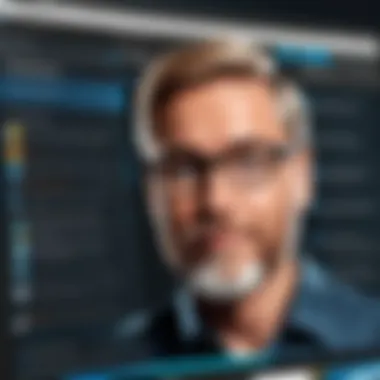
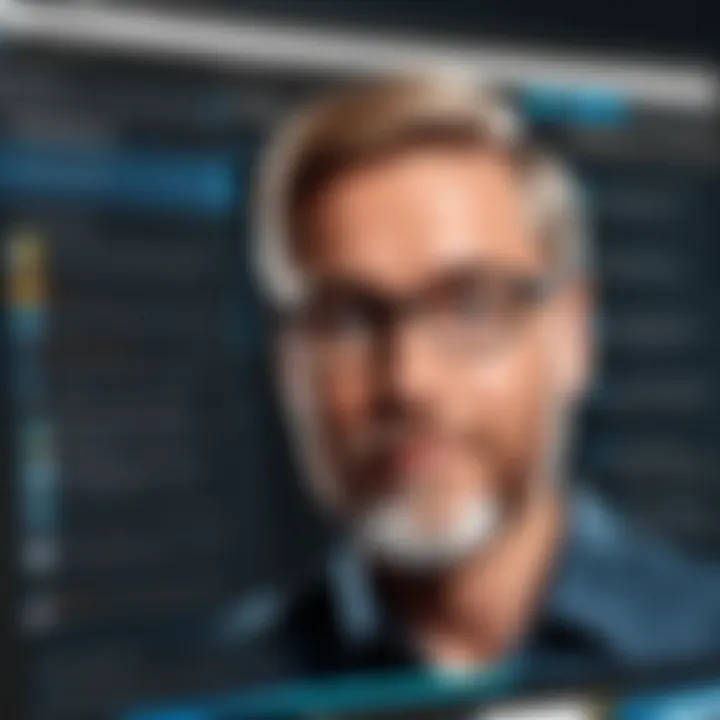
Additionally, individuals can save their own settings for certain tasks. This means that if a user frequently captures screenshots of certain applications, they can customize the UI to reflect their frequent needs.
Here are some noteworthy customization features:
- Toolbars: Users have the ability to drag and drop buttons, creating a personalized toolset.
- Shortcuts: It's possible to set keyboard shortcuts for virtually every function, making interactions quicker.
- Themes: Users can select different themes according to their preference, affecting everything from colors to icons.
This level of customization goes a long way in improving efficiency and fostering a sense of ownership and comfort. While Snagit offers a standard UI, the ability to tweak settings makes a significant difference for frequent users, allowing them to tailor the software to their specific needs.
Functional Capabilities
Understanding the functional capabilities of Snagit 20 is crucial for anyone looking to leverage its potential to the fullest. This section intricately explores the specific elements that set Snagit apart from other screen capture and recording software. Its diverse functionalities not only enhance productivity but also allow for a more efficient workflow, particularly in professional settings where time is of the essence.
Screenshot Capture Techniques
Snagit 20 brings to the table a variety of screenshot capture techniques that cater to diverse user needs. One standout feature is the scrolling capture, which is particularly useful for capturing long webpages or lengthy documents without the need for tedious stitching together of multiple images. This technique ensures that users can pull all the necessary information in one streamlined shot, preserving the context that often gets lost in fragmented captures.
Additionally, the capture region tool allows users to select specific areas to capture—be it a small section of a document or an entire screen. Users can employ different capture methods such as rectangular, freehand, or panoramic to suit their specific requirements, providing flexibility that many users appreciate.
How to use these features? It's as simple as pressing a button and dragging the cursor over the desired area. With options to annotate and enhance these captures immediately after, users can communicate their thoughts more effectively. These capabilities are especially beneficial for IT support roles, where quick and precise instructions are vital.
Video Recording Features
In a world where visual communication often trumps text, Snagit 20's video recording capabilities are indispensable. Users can record their screen to create instructional videos, software demos, or even presentations without needing complex software solutions. The ability to record system audio and microphone input at the same time adds another dimension to video content creation. This is a game changer for educators and trainers who require not just visual but also auditory explanations.
Furthermore, the in-built editing tools allow seamless trimming of recorded content, making it easier to cut out unnecessary parts and focus on the meat of the message. The video format options cater to various needs, whether uploading directly to online platforms or saving for later use.
From personal projects to professional environments, having an easy-to-use video recording functionality enhances Snagit's effectiveness as a comprehensive tool for communication and training. Users have mentioned how this feature has dramatically improved their workflow by allowing presentations to be created quickly and effortlessly, thereby saving hours of work.
Audio Functionality
Audio functionality in Snagit 20 plays a pivotal role in enhancing both video and tutorial content. The integration of audio capturing allows users to supplement visual content with voice explanations. This is particularly helpful for creating tutorials or instructional videos where clarity is key.
The user experience is boosted by the intuitive audio control options. With adjustable settings for input volume and noise cancellation, users can record audio that is crisp and clear, even in less-than-ideal acoustic environments. The ability to combine this audio with visual elements ensures that viewers can easily follow along without missing crucial information.
Additionally, the software supports various audio formats, ensuring that users can export their work in a desirable quality. This makes it suitable for all sorts of applications—be it business presentations or educational content.
"Having the ability to seamlessly intersperse audio commentary with visual cues has transformed how I create training videos; it feels much more professional and polished."
Editing Tools
In the realm of digital communication and documentation, editing tools serve as the backbone of effective visual presentation. They enable users to refine their captured content, ensuring it communicates its message clearly and professionally. In the case of Snagit 20, the editing tools are impressive and crucial. They allow for various modifications that can transform a simple screenshot or video into an engaging piece of information. This section dives into the specific features that Snagit 20 offers in its editing arsenal, namely annotating and highlighting, stickers and effects, and integration with other software.
Annotating and Highlighting
Annotation is like seasoning in cooking – it enhances the flavor and ensures the message stands out. Snagit 20 provides a host of annotation tools, allowing users to add text, arrows, callouts, and other shapes. This feature is especially valuable in business applications, where clarity is key.
When a team member sends a screenshot of a design mockup, being able to pinpoint areas that need attention using arrows or text notes can be a real time-saver.
- Pros of Annotation Tools:
- Enhances understanding for viewers
- Facilitates effective feedback processes
- Streamlines communication across teams
However, too many annotations can clutter an image. Finding a balance is important. Instead of filling every available space with text, consider the most critical points to emphasize. Keeping it concise will ensure your message is delivered without overwhelming the viewer.
Stickers and Effects
Stickers and effects in Snagit 20 add a playful twist to what can often be mundane or overly serious visual content. By incorporating custom stickers or engaging effects, users can inject personality into their screenshots and recordings.
- Benefits of Using Stickers:
- Captures attention quickly
- Provides a fun way to convey tone (e.g., serious vs. lighthearted)
- Can help brand an organization’s messaging visually
For instance, if you're working on a marketing campaign, a few well-placed stickers can convey the excitement and energy of the effort. Yet, there's a caveat; it’s essential to choose relevant effects that match your audience's expectations. Pushing boundaries can be appealing, but ensure it aligns with the context and purpose of your content.
Integration with Other Software
In a needle-in-a-haystack world of software solutions, integration capabilities can make all the difference. Snagit 20 excels in this area by playing well with others, allowing users to seamlessly transfer edited content across platforms.
Whether you're sending images to a presentation tool like Microsoft PowerPoint, sharing files on collaboration platforms like Slack, or integrating with cloud storage services like Google Drive, Snagit ensures that your workflow remains smooth and uninterrupted.
The ease of integrating with other software means users can focus on creating rather than worrying about compatibility issues.
Moreover, this level of compatibility not only saves time but also enhances the overall productivity of teams by eliminating the friction that typically arises when transferring files between different systems.
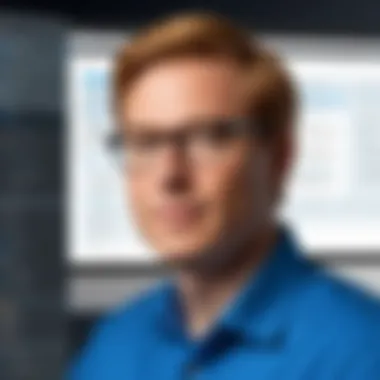
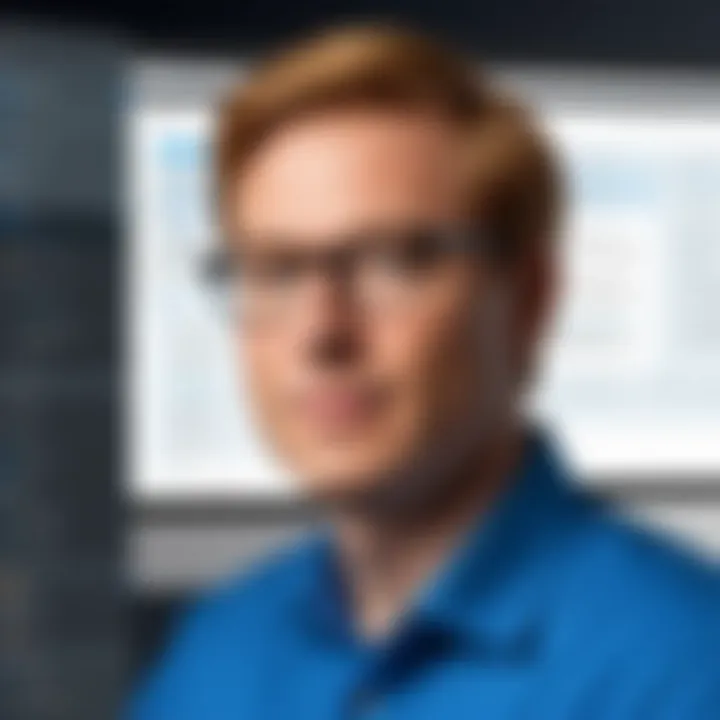
Use Cases of Snagit
Exploring the use cases of Snagit 20 allows professionals to fully grasp its applicability in various fields. This software isn't just a screen capture tool; it’s a multifunctional asset that finds utility across sectors ranging from business to education and creative endeavors. Understanding these use cases can help users leverage Snagit 20’s capabilities to meet their specific needs efficiently.
Business Applications
In the business landscape, clear communication is key. Snagit 20 shines in this area by offering tools that enhance the way teams share information. Here are a few significant aspects of its use in businesses:
- Training and Onboarding: New employees often face overwhelming amounts of information. With Snagit’s screen capture and video recording features, trainers can produce instructional content that provides a clearer picture of tasks and procedures. Instead of relying entirely on lengthy manuals, new hires can be shown step-by-step processes visually.
- Presentations: Snagit enables users to create impressive, visually captivating presentations. Directly capturing images of software demos or any web content allows for richer storytelling. Incorporating annotated screenshots in PowerPoint slides or reports adds depth to the information being communicated.
- Client Communication: For professionals dealing with clients, having graphical proof or showcasing changes can be vital. Snagit allows for quick captures and annotations, making it easy to convey ideas without confusion, which is often the case with text descriptions alone.
Each of these applications underscores how Snagit 20 can transform ordinary business tasks into efficient, engaging interactions.
Educational Uses
In the realm of education, Snagit provides unmatched opportunities for both teachers and students. It can change how complex subjects are taught or how learning resources are created:
- Interactive Learning Materials: Educators utilizing Snagit can create visually rich learning experiences. By combining text with screenshots or videos, they can make their lessons more engaging and accessible. This is particularly impactful in subjects that require demonstrating processes or concepts, such as mathematics or science.
- Student Projects: Students can leverage Snagit to capture their work and compile presentations that showcase what they've learned. The ability to annotate images enhances their ability to explain their thought processes, fostering deeper engagement with the material.
- Feedback Mechanism: Providing constructive feedback can be challenging. With Snagit, teachers can easily capture specific parts of a student's work, annotate it, and share it with them. This visual feedback can lead to better understanding and improvement.
These examples illustrate the power of Snagit in educational settings, making learning more interactive and effective.
Creative Projects
Creativity thrives on tools that inspire and facilitate expression. Snagit 20 offers features that enhance creative processes and allow users to present their ideas beautifully:
- Graphic Design Support: Whether it’s designing marketing material or web content, Snagit can aid in capturing elements from various sources. Users can take screenshots of inspirational designs or graphics, then edit and incorporate them into their projects, streamlining the brainstorming process.
- Social Media Content: Creating engaging posts often requires visual elements that catch attention. Snagit allows users to capture and edit images quickly, making it easier to generate content suitable for platforms like Facebook or Instagram with little hassle.
- Video Tutorials: Creatives often share their skills via video tutorials. Snagit’s screen recording functionality, paired with editing tools, allows for polished tutorials that can be easily shared online, providing value to both the creator and viewers.
As illustrated, Snagit 20 serves not just as a tool but an enabler of creativity across various sectors. Users can harness its capabilities to elevate their work, ensuring that their messages—whether in a business meeting, classroom, or on a creative platform—are communicated effectively and memorably.
Performance Evaluation
When delving into the functionalities of Snagit 20, the performance evaluation stands as a vital component. This section emphasizes the importance of analyzing both speed and efficiency as well as the overall quality of output. In the fast-paced world of IT and business, software tools must not only perform their tasks without hiccups but also deliver results of exceptional quality.
Speed and Efficiency
Speed in software applications is like the wind at your back; it propels the user ahead with minimal resistance. For Snagit 20, having a quick response time while capturing screenshots or recording video is pivotal. Users expect tools to keep pace with their workflow, especially when deadlines loom like shadows at dusk.
Efficient usage of resources such as CPU and RAM also plays a crucial role in maximizing productivity. Snagit 20 has been designed to minimize lag, allowing users to concentrate on their tasks rather than waiting for the software to catch up. For instance, during a screen capture session, the ability to swiftly annotate or edit without significant delay can change the game.
Here are some key factors about Snagit 20’s speed and efficiency:
- Instant Capture: The software permits users to capture images and videos almost instantaneously.
- Minimal Processing Delays: Features operate smoothly, meaning less time is spent waiting and more time is dedicated to creativity.
- Resource Management: Snagit shows efficient use of your system’s resources, making it suitable for low-end machines too.
When weighing these aspects, it becomes clear that Snagit 20’s performance facilitates a seamless work experience. Rather than being bogged down by slow processing, users can experience smooth transitions and rapid completion of their tasks, even under tight schedules.
Quality of Output
Quality in output directly influences the effectiveness of any screenshot and video recording tool. Users demand crisp, clear images and videos that reflect professionalism and attention to detail. With Snagit 20, the output quality achieves a high bar, catering to various professional sectors where precision matters.
The software supports various formats for exporting, including PNG, JPEG, and MP4, enabling users to select the most suitable option for their needs. When working on instructional videos or detailed guides, nothing is worse than fuzzy imagery or choppy recordings. Snagit 20 counters this by providing:
- High Resolution: Images can be captured at resolutions that maintain their clarity even when resized or edited.
- Customizable Output Settings: Users can adjust settings based on their requirements, ensuring that quality is never compromised.
- Reliable Video Quality: Videos are recorded at a consistent frame rate, which makes for a smooth viewing experience.
User Feedback and Reviews
Understanding user feedback is crucial in any product evaluation, especially for software tools like Snagit 20. Reviews offer insights directly from the end users, reflecting their real-world experiences and the effectiveness of the software in meeting their needs. Evaluating the user feedback can provide essential clues about the software’s strengths and weaknesses, helping potential users make informed decisions. Additionally, positive reviews often indicate that certain features resonate well with users, while critiques can pinpoint areas for improvement and highlight common pain points. Thus, considering user feedback allows for a more rounded perspective, beyond just technical specifications or marketing claims.
Positive Aspects Noted
Users frequently express satisfaction with several features of Snagit 20. Among the highlights:
- User-friendly Interface: Many users appreciate the clean layout and intuitive design that makes navigation straightforward, even for those less tech-savvy.
- Versatile Capture Options: There's commendation for the different screenshot methods available, including scrolling capture, which is particularly useful for web pages that extend beyond the visible screen.
- Editing Functionality: Users have noted that the editing tools are robust and allow for easy annotations and enhancements to screenshots. This drives collaboration and communication effectively.
- Output Quality: The quality of both screenshots and video recordings has received praise, with users noting that the clarity is impressive, which is vital for professional presentations and tutorials.
- Integration with Other Applications: Users enjoy how Snagit integrates smoothly with applications like Microsoft Teams and Google Drive, streamlining their work process.
Overall, the positive feedback indicates that Snagit 20 serves its intended purposes well and often exceeds user expectations.
Common Critiques
However, no product is without its drawbacks, and Snagit 20 has its share of critiques, which users have communicated effectively:
- Pricing Concerns: Some users feel that Snagit 20 is on the pricey side compared to similar tools. While they acknowledge the software's capabilities, the cost can be a barrier for freelancers or small businesses.
- Occasional Bugs: Several reviews mention occasional bugs that hinder the workflow. These include issues with the video recording feature crashing unexpectedly, which can disrupt productivity, particularly during critical tasks.
- Learning Curve for Advanced Features: While the basic tools are easy to master, some users find that the more advanced features, such as GIF creation and advanced editing options, can come with a steeper learning curve. This might be overwhelming for those newer to the software.
- Limited Customer Support: Users have expressed frustration regarding response times from customer support, noting that timely assistance is critical for business use.
In summary, while user feedback highlights many advantages of Snagit 20, it's essential also to consider the areas where improvement is needed. This balanced view can significantly aid in understanding whether the software aligns with your specific use cases and requirements.
Competitive Analysis


In the realm of screen capture and editing tools, understanding the competitive landscape is crucial for users who wish to make informed decisions. This section reflects on the importance of conducting a thorough competitive analysis of Snagit 20, allowing potential users to weigh its features, costs, and overall value against other software in the market. By examining similar tools, one can identify the strengths and weaknesses of Snagit 20 and see if it aligns with individual or organizational needs.
Comparison with Similar Tools
When comparing Snagit 20 with competitors like Greenshot, Lightshot, or ShareX, several factors come into play that can sway a decision. Each tool has its unique offering:
- Greenshot: Known for its simplicity and efficiency, Greenshot excels in capturing screenshots and offers smart annotation features. However, it lacks some advanced video capabilities that Snagit boasts.
- Lightshot: This tool is lightweight and ideal for quick screenshots but falls short in editing functionalities, making it less suitable for professional use.
- ShareX: Although it's free and supports extensive customization, its complexity may overwhelm users who prefer a more straightforward user interface like that of Snagit.
What sets Snagit apart is its integrated workflow. Users can easily capture, edit, and share multimedia all within a single platform. The ability to combine screenshot and video features makes it a versatile choice for industries that rely heavily on visual content.
Market Positioning
In terms of market positioning, Snagit 20 caters primarily to IT professionals, business leaders, and educators. It’s marketed as a comprehensive solution that goes beyond basic functionality. Snagit sets itself apart by emphasizing its effectivity in enhancing productivity, allowing for seamless communication through visuals.
The pricing model is another significant aspect. Unlike many free competitors, Snagit’s cost is justified by its professional-grade features and strong customer support. Potential buyers often appreciate the investment when they see the potential return via improved workflows.
Companies seeking to adopt Snagit might also want to consider user feedback on various platforms, such as Reddit or Facebook, to gauge current perceptions in the community. Engaging with existing users or reviewing case studies can provide insight into how Snagit compares in day-to-day operations.
"A strong competitive analysis not only helps highlight the unique value of Snagit 20 but also provides clarity on where improvements can be made against industry standards."
Through this examination, it becomes evident that while Snagit 20 may not be the cheapest option on the block, it offers a compelling argument for its value through its robust functionalities and enterprise-oriented features.
Pricing Model
Understanding the pricing model of Snagit 20 is crucial for users considering the software for their various needs. This aspect helps potential buyers make informed decisions based on value and usability. It's not merely about the initial price tag; it also encompasses long-term costs, benefits, and how the pricing structure aligns with user requirements.
Cost-Benefit Analysis
When we look at Snagit 20's pricing, a smart approach is to weigh its costs against the benefits it provides. Users should consider the following aspects:
- Features Offered: For many, Snagit 20’s rich feature set justifies its cost. Users gain not only a screenshot tool but also video recording capabilities, editing options, and integrations that can enhance productivity.
- Time Savings: The efficiency gained by using Snagit can translate into saved time, which is often a direct benefit of its business applications. For instance, if a user can quickly create a tutorial video of a process instead of writing it out, that time savings can be significant.
- Quality of Output: When investment is made in tools like Snagit, users tend to notice improvements in quality. This is especially pertinent for businesses that rely on high standard communication materials, as visuals can make or break an impression.
In essence, while the upfront cost can appear hefty to some, the return—through improved work processes and enhanced communication tools—can far outweigh its price.
Subscription vs. One-Time Purchase
Deciding between a subscription model and a one-time purchase can be a pivotal choice for users of Snagit 20. Here’s a breakdown of the two options:
- Subscription Model:
- One-Time Purchase:
- Lower Initial Investment: Typically, the subscription price is lower upfront than the full purchase price.
- Continuous Updates: Subscribers receive regular updates without needing to repurchase the product. This ensures access to the latest features and improvements.
- Flexible Terms: Users can opt for monthly or annual billing, which can provide flexibility if budgets are tight or if you're unsure about long-term usage.
- Complete Ownership: Paying for the software outright gives users full control and ownership, without ongoing fees.
- No Recurring Costs: After the initial payment, there are no further expenses, which can be ideal for those who prefer simplicity in budgeting.
- Lack of Updates: One major drawback is that users might miss out on new features or updates unless they decide to upgrade later at an additional cost.
"Consider your use case: Are you seeking stability and ownership, or do you prefer the latest that technology offers?"
Ultimately, the choice hinges on individual or business needs, budget constraints, and how critical it is for the user to stay updated with the latest enhancements. Each model offers distinct advantages that can cater to varying preferences.
Best Practices for Usage
Understanding how to effectively utilize Snagit 20 can greatly enhance your productivity. Implementing best practices ensures that you aren't just using the software but are also leveraging its full potential. This section is all about making your experience smoother and more efficient, which can ultimately lead to better results in your work, be it in business presentations or educational content creation.
Tips for Maximizing Features
To fully unlock what Snagit 20 offers, here are some practical tips:
- Explore the Toolbar: Familiarize yourself with the toolbar options. Snagit is packed with features that can assist in editing, capturing, and enhancing your visuals.
- Keyboard Shortcuts: Don’t overlook the keyboard shortcuts. They can significantly expedite your workflow. For instance, using shortcuts to take screenshots instead of navigating through menus can save precious time.
- Regularly Update the Software: Keeping the software up-to-date ensures you have access to the latest features and bug fixes. Snagit developers continually improve the software, so it pays to stay current.
- Utilize Templates: Snagit 20 allows for the creation and utilization of templates. This feature is particularly handy for repetitive tasks, helping you to maintain consistency in your projects.
- Experiment with Customization: Tailor the settings to fit your personal workflow. Adjusting how the capture windows appear or how you organize your library can enhance your efficiency.
By incorporating these tips into your daily use of Snagit 20, you may find that tasks become less cumbersome and more effective.
Common Mistakes to Avoid
While it’s easy to dive right into the features Snagit 20 offers, there are common pitfalls that users often encounter:
- Neglecting to Organize Captures: Without a system in place to organize screenshots and recordings, your project can quickly become chaotic. Always categorize your captures as you go.
- Overusing Effects: Adding too many effects or annotations can clutter your images. Keep it simple. Focus on enhancing clarity rather than complicating your visuals.
- Ignoring Feedback Options: Snagit allows you to share feedback directly. Failing to utilize this feature may limit collaboration and iterative improvements, especially in team settings.
- Forgetting to Save Projects: It may sound basic, but often users forget to save their ongoing work. Regularly save your edits to prevent losing progress.
- Not Exploring Learning Resources: Snagit has an expansive set of tutorials and support resources. Not taking advantage of these can lead to missed opportunities for improving your skills.
The End
The conclusion serves as a crucial component of any thorough analysis, tying together the various strands of discussion into a cohesive narrative. In the context of this article on Snagit 20, the conclusion holds significant weight not only in summarizing the key features and user feedback but also in emphasizing the practical implications of leveraging this tool within distinct environments such as business and education.
In a world where digital communication is paramount, recognizing the advantages and potential drawbacks of Snagit 20 offers valuable insights for prospective users. This analytical closure can help clarify why users might choose Snagit 20 over other similar tools, and it sheds light on specific functionalities that could enhance productivity.
Summarizing Key Points
- User-Friendly Interface: Snagit 20 presents a clear and intuitive interface that simplifies the process of capturing screenshots and videos.
- Robust Editing Tools: The software includes a suite of editing features that allow for comprehensive annotation, exemplifying its versatility.
- Real-World Applications: From business presentations to classroom projects, Snagit 20 facilitates effective communication through visual content.
- Performance Insights: Users have expressed generally positive feedback regarding the speed and quality of the output generated.
- Consideration of Costs: Evaluating the pricing model is fundamental. Users must weigh the subscription versus one-time purchase options in relation to their needs.
Future Outlook for Snagit
As technology continues to evolve, so too will the functionalities of software tools like Snagit 20. Future updates may enhance cloud integration capabilities, allowing seamless sharing and collaboration among teams. Furthermore, as remote work becomes increasingly common, the demand for efficient visual communication tools is likely to rise. Snagit developers may respond with features tailored specifically for remote collaboration.
The landscape of screen capture and editing software is competitive, but Snagit’s continuous improvements signal a commitment to user needs and market trends. As users increasingly focus on digital storytelling, Snagit 20’s role in shaping how we convey information visually may only become more significant. Keeping an eye on the development trajectory of Snagit can provide users with insight into how to best adapt to future technology shifts and maximize their potential output.







