Download Open Office for Windows 10: Ultimate Guide
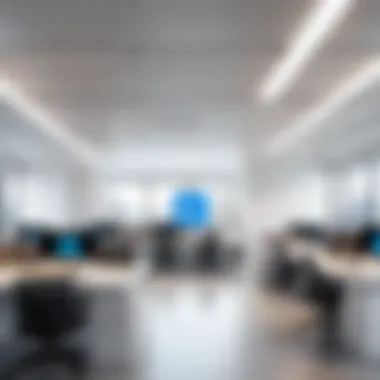

Intro
Open Office is a powerful open-source office suite designed to serve a variety of user needs. It provides a free alternative to proprietary software, making it appealing to those who seek cost-effective solutions without sacrificing functionality. In this guide, we will explore Open Office available for download on Windows 10, outlining its features, installation processes, and offering comparisons with other software options.
Software Overview
Software category and its purpose
Open Office fits into the productivity software category, specifically as an office suite. Its main purpose is to facilitate document creation, spreadsheet management, and presentation design, among other tasks. Designed for both personal and business use, it enables users to perform complex tasks without the hefty price tag often associated with commercial software.
Key features and functionalities
Open Office comes with several key features:
- Writer: A word processor similar to Microsoft Word. It enables users to create and edit text documents and includes tools for formatting, page layout, and more.
- Calc: The spreadsheet application akin to Excel. Calc supports complex calculations, data analysis, and graphical data representation.
- Impress: A presentation tool designed for creating visually appealing slide shows. This tool includes templates and various enhancements for effective presentations.
- Draw: A vector graphics editor for creating diagrams and illustrations. This can be useful for business graphics or personal projects.
- Base: A database management system that allows users to organize and interact with data effectively.
Open Office supports various file formats, ensuring compatibility with other office suites. Its flexibility and range of functionalities make it a strong contender in the market of office software.
Comparative Analysis
Comparison with similar software products
When comparing Open Office to other desktop office suites like Microsoft Office and LibreOffice, it is essential to consider usability, feature set, and cost. Microsoft Office remains the industry standard but comes with a subscription model, while LibreOffice, another free alternative, offers a robust feature set that rivals Open Office.
Market positioning and user demographics
Open Office caters primarily to individuals and small to medium enterprises looking for cost-effective software solutions. Its open-source nature benefits those in educational institutions and non-profit organizations. Moreover, it is particularly appealing to users who prefer customization and flexibility in their software environments.
"Open Office stands out in the realm of free office suites due to its extensive features and compatibility."
Emphasizing its user-driven design, Open Office focuses on providing necessary functionalities for a wide audience without the complexities often found in commercial products.
Prologue to Open Office
Open Office is an open-source office suite that provides essential productivity tools such as word processing, spreadsheets, presentations, and databases. In today's fast-paced digital environment, the choice of office software plays a critical role in both personal and professional activities. Open Office allows users to perform a variety of tasks efficiently without incurring hefty licensing fees often required by proprietary software alternatives.
Understanding Open Office is vital as it opens avenues for users who seek a feature-rich yet cost-effective solution. Its flexibility makes it accessible to both casual users and professionals seeking capable tools for their work. This article aims to guide users through the nuances of downloading, installing, and utilizing Open Office on Windows 10.
Background of Open Office
Open Office originated from the OpenOffice.org project, which began in the late 1990s. It provides a suite of applications developed around a common interface, allowing users familiarity with each program's functions. The suite includes Writer for word processing, Calc for spreadsheets, Impress for presentations, Draw for graphics, and Base for database management.
Throughout its history, Open Office has evolved significantly, incorporating user feedback and advances in technology. The software is continuously updated, ensuring compatibility with the latest file formats and operating systems. As an open-source project, it encourages collaboration and innovation, giving developers and users alike the opportunity to improve the software.
Importance of Open Source Software
Open-source software, like Open Office, offers several advantages. One key consideration is the cost-effectiveness. Since it is free to use, users can access high-quality office tools without financial burden. This makes it particularly appealing to students, small businesses, and non-profit organizations.
Furthermore, open-source software promotes transparency. Users can review the source code and understand the functionality of the software more deeply. This leads to improved security, as vulnerabilities can be identified and addressed by the community rather than being reliant on one corporate entity. In addition, the open-source model fosters innovation through community contributions.
"Open source gives users the freedom to modify, distribute, and learn from software, ensuring a continuous cycle of improvement and evolution."
In summary, understanding Open Office and the broader implications of open-source software contributes to informed choices regarding productivity tools. Users are equipped to tackle various tasks while benefitting from a collaborative and transparent software development model.
System Requirements for Windows
Understanding the system requirements for Open Office on Windows 10 is crucial for users who want an efficient and effective experience. System requirements act as a set of guidelines, outlining the minimum and recommended hardware and software configurations necessary to run the software smoothly. Ignoring these requirements could lead to installation challenges, performance issues, and a general unsatisfactory user experience.
Having the right specifications ensures that users can take full advantage of Open Office's capabilities without encountering crashes or slowdowns. This section delves into the specifics of what is needed, allowing potential users to determine if their systems are up to the task.
Minimum Requirements
To get started with Open Office on Windows 10, knowing the minimum requirements is essential. These requirements represent the baseline necessary to run the software. Users whose systems meet these specifications can expect the software to function, but it may not perform optimally. The minimum requirements generally include:
- Operating System: Windows 10 (64-bit)
- Processor: 1 GHz or faster
- RAM: 2 GB or more
- Disk Space: At least 1.5 GB of free disk space for installation
- Resolution: 1024 x 768 or higher display resolution
Meeting these requirements will allow users to install Open Office and access its basic functions. However, it is advisable to check if your system fits within these parameters before proceeding with the download.
Recommended Requirements
For those looking to achieve a truly seamless experience with Open Office, it is wise to consider the recommended system requirements. These specifications allow the software to operate at a higher efficiency, with faster response times and enhanced functionality. The recommended requirements often include:
- Operating System: Windows 10 (64-bit)
- Processor: Dual-core processor with a clock speed of 2 GHz or higher
- RAM: 4 GB or more
- Disk Space: 1.5 GB for installation, plus additional space for documents and updates
- Resolution: 1366 x 768 or higher display resolution
- Graphics: Hardware acceleration may work better with a compatible graphics card
Opting for a system that meets the recommended requirements will not only improve the performance of Open Office but also enhance the overall user experience by providing more stability and capabilities.
Note: Always keep your system updated to the latest Windows 10 version to ensure compatibility with Open Office updates and features.
Steps to Download Open Office
Downloading Open Office is a crucial step for users looking for a reliable and versatile productivity suite. Understanding the process to download this open-source software can significantly enhance user experience. The act of downloading involves selecting the right source, ensuring that the downloaded files are safe, and confirming compatibility with your operating system. This article aims to equip readers with knowledge about the steps to take when downloading Open Office, addressing essential aspects such as security, usability, and availability across various platforms.
Official Sources for Download
Using official sources for downloading Open Office is the most secure approach. The official website provides the latest version of the software, which includes updates and security patches. This reduces the risk of downloading malware or older, unsupported versions. Here are some key points to consider when downloading from the official source:
- Website Reliability: The official Open Office website is a trusted source. You can access it at Apache OpenOffice.
- Version Selection: The website lists all available versions for different operating systems, including Windows 10. Ensure you select the correct version based on your system architecture (32-bit or 64-bit).
- Installation Guides: Official sources often provide helpful installation guides. Following these recommendations can prevent common installation errors.
- Updates: Downloading from the official source ensures that you receive updates immediately. Regular updates are essential for maintaining the software’s performance and tackling security vulnerabilities.
Download Steps from the Official Site:
- Visit the Apache OpenOffice website.
- Navigate to the download section.
- Select your operating system (Windows).
- Choose the appropriate version, based on your system's architecture.
- Click on the download link to commence the process.


"Downloading from the official source enhances security, providing a stable and reliable version of Open Office."
Alternative Sources
While official sources are the safest route, some users might consider alternative sources due to convenience or familiarity. However, caution is advisable. Many alternative platforms may host modified versions or outdated installations. Here are some points to note:
- Trustworthiness: Ensure the source has good reputation within the tech community. Websites like GitHub may host Open Office builds from trusted contributors.
- User Reviews: Always check user feedback and ratings for the alternative download source. This helps gauge reliability.
- Virus Scanning: If you choose to download from an alternative site, use antivirus software to scan downloaded files. This step prevents potential malware threats.
- Documentation: Alternative sources might not provide full documentation or support, leaving you with limited resources for troubleshooting.
Examples of Alternative Sources:
- SourceForge: Often hosts open-source software but review the files and comments before downloading.
- HotFiles: A community-driven site where users share software, but verify the authenticity and safety.
Be mindful that while downloading software from alternative sources, users may encounter risks that compromise their system's safety. Therefore, evaluate the benefits against potential security concerns when considering these options.
Installation Process on Windows
The installation process of Open Office on Windows 10 is critical for ensuring that users can access its features and functionalities effectively. Proper installation not only streamlines user experience but also minimizes potential disruptions during operation. It is essential for both individual users and businesses aiming for productivity and efficiency.
In this section, the focus will be to provide a detailed understanding of how to successfully install Open Office. Addressing installation methods and potential roadblocks can greatly assist in helping users make an informed and confident transition to using Open Office for their document needs.
Step-by-Step Installation Guide
- Download Open Office: Visit the official Open Office website. Click on the download button specific to Windows.
- Begin Installation: Locate the downloaded file and double-click it to launch the installation process. You may need administrative rights to proceed.
- Choose Language: Select your preferred language from the dropdown menu. Click "Next" to continue.
- License Agreement: Read and accept the license agreement. This is a necessary step to proceed.
- Select Installation Type: Choose between Typical and Custom installation. Typical is recommended for most users unless specific changes are preferred.
- Installation Location: Confirm or change the folder where Open Office will be installed. Default folder is usually acceptable.
- Complete Installation: Click "Install". Wait while the program files are copied and installed.
- Finish Up: When prompted, click "Finish" to exit the installer. Open Office should now be ready for use.
Each of these steps is designed to ensure that the installation process is as straightforward as possible. Users should take care to read each prompt, as they may provide important information or warnings.
Common Installation Issues
While installing Open Office, users may encounter various issues. Recognizing common problems early can help facilitate solutions.
- Network Issues: A slow or unstable internet connection can interrupt the download process. Ensure a stable connection before starting.
- Insufficient Disk Space: Check if there's enough free space on your hard drive for the software. Lack of space can halt installation.
- Administrative Rights: Not running the installation as an administrator may result in permission errors. Always right-click the installer and choose "Run as administrator."
- Compatibility Problems: Although Open Office is designed for Windows 10, conflicting software or outdated system drivers may cause issues. Keep your system updated for best performance.
- Antivirus Interference: Sometimes, antivirus software can mistakenly flag the installation as a security threat. Temporarily disabling it may help resolve this issue, but remember to enable it again afterward.
Always consult the official Open Office documentation if problems persist. The community forums can also be a good resource for troubleshooting tips and experiences from other users.
Understanding the installation process alongside potential hurdles prepares users to tackle the setup confidently. This groundwork is essential for harnessing the full capacity of Open Office in meeting productivity demands.
Exploring Key Features of Open Office
The exploration of key features is vital in understanding the capabilities of Open Office. As a comprehensive productivity suite, it serves as a strong alternative to numerous popular office software. Knowing its features can help users determine how well it aligns with their needs, whether for personal or business use. It is important to assess aspects like usability, functionality, and the versatility of tools offered to get the most from this software.
Text Document Functionality
The text document functionality in Open Office is powered by Writer. Writer provides robust features that cater to a range of document creation needs, from simple letters to more complex reports. Users can enjoy formatting options such as styles, templates, and advanced text tools. Writer supports several file formats, including .docx, which makes it easier to collaborate with Microsoft Office users.
Moreover, spell check and grammar check functions support multiple languages, enhancing accessibility for users worldwide. The capability to insert images, tables, and hyperlinks further elevates the document editing experience. Users can export their work as PDFs, ensuring that documents maintain formatting when shared.
Spreadsheet Capabilities
Calc, the spreadsheet component of Open Office, provides numerous functionalities resembling what users might find in other leading spreadsheet programs. Users can perform intricate calculations, create pivot tables, and generate graphs or charts to visualize data effectively. One of its strong points is the ability to handle large datasets, which can be essential for business analysis or financial reports.
Calc supports various functions and formulas, and the interface allows customization. For instance, users can modify cell formatting and integrate conditional formatting to enhance data visibility. Cross-platform compatibility means that worksheets can easily be converted and shared between different applications, an important aspect for collaborative efforts.
Presentation Tools
Impress serves as the presentation tool within the Open Office suite. It offers a range of features that can be appealing for users seeking to create professional presentations. This software allows users to incorporate various multimedia elements such as images, audio, and video. Templates and slide designs help streamline the creation process.
In addition, Impress includes transition effects and animation features that can make presentations more engaging. The ability to export presentations in multiple formats, including .pdf and .pptx, promotes flexibility for user requirements. Also, the software supports collaborative functions where multiple users can work on the same presentation file, enhancing teamwork.
"Exploring the functionalities of each Open Office module showcases their potential to boost productivity in various tasks."
In summary, the key features of Open Office highlight from text documents to spreadsheets and presentations, reflect a commitment to providing a powerful, adaptable, and user-friendly software experience. Users should consider these capabilities when evaluating Open Office as a strategic tool for their workflow.
Comparison with Alternative Office Suites
Understanding the relative strengths and weaknesses of Open Office compared to other office suites is essential. This comparison not only informs potential users about available choices but also allows for a more tailored decision. Open Office might stand out in several areas, such as cost-effectiveness and community development, but it is crucial to assess how it holds up against its primary competitors like Microsoft Office and Google Workspace. Evaluating specific elements, benefits, and considerations can greatly influence which office suite meets individual or organizational needs.
Open Office vs. Microsoft Office
Microsoft Office is perhaps the most recognized office suite on the market. It offers a series of applications that have become industry standards, such as Word, Excel, and PowerPoint. In contrast, Open Office serves as a free alternative that aims to provide similar functionality. While both software packages include word processing, spreadsheet, and presentation tools, there are notable differences.
Key Points of Comparison:
- Cost: Open Office is completely free, while Microsoft Office typically requires a purchase or subscription.
- Functionality: Microsoft Office includes advanced features and integrations like cloud services and real-time collaboration that Open Office lacks to some extent.
- User Experience: Many users find Microsoft Office more polished and user-friendly, although Open Office is often appreciated for its simplicity.
- File Compatibility: Microsoft Office documents are more widely used in professional settings, so compatibility issues can arise when using Open Office.
Ultimately, your choice may depend on budget constraints and specific features required for your tasks. Some users may prefer the familiarity and advanced functionalities of Microsoft Office, despite the cost.
Open Office vs. Google Workspace
Google Workspace represents a shift to the cloud, emphasizing collaboration and accessibility. It includes applications such as Google Docs, Sheets, and Slides which are inherently collaborative. This aspect can be beneficial in team settings. However, Open Office is installed locally on your device, which can appeal to users who prefer local data control.
Comparison Elements:
- Accessibility: Google Workspace requires internet access for full functionality, while Open Office functions offline, making it more suitable if network reliability is questionable.
- Collaboration Features: Google Workspace excels in real-time collaboration, allowing multiple users to edit documents simultaneously, whereas Open Office lacks this feature.
- Storage: Google uses cloud storage which can facilitate access from any device, while Open Office relies on local storage, limiting access unless files are explicitly transferred.
- Cost: Similar to Open Office, Google Workspace offers basic tools for free, but advanced features or additional storage require a subscription.
Both solutions have strengths that will appeal to different user preferences. Google Workspace is ideal for teams actively working together, while Open Office may satisfy users looking for a straightforward, offline solution.
"Choosing the right office suite is less about finding a one-size-fits-all solution and more about identifying which suite aligns best with individual tasks and workflows."
In summary, understanding how Open Office compares to Microsoft Office and Google Workspace facilitates better decision-making, ensuring users select the tools that cater to their operational needs.
Security Considerations


The significance of security considerations when using Open Office cannot be overstated. As software becomes more integrated into daily workflows, protecting sensitive information is paramount. Open Office stands as an open-source solution, which brings both advantages and potential vulnerabilities. It is crucial for users, especially those in business environments, to understand the implications associated with data privacy and the inherent security risks of open-source software.
Data Privacy Measures
Data privacy is a critical aspect of any software solution. Open Office implements several measures to safeguard user data. These measures include:
- Document Encryption: Users can encrypt files to prevent unauthorized access. This includes setting passwords for documents, which adds a layer of protection.
- Regular Updates: The Open Office community frequently releases updates. These updates not only fix bugs but also close potential security gaps. It is essential for users to keep their software current to benefit from the latest security enhancements.
- Privacy Settings: Within Open Office, there are privacy settings that allow users to control data sharing. Users are encouraged to review these settings to limit exposure of sensitive information.
Utilizing these tools effectively helps ensure that personal and professional data remains private and secure. Users should consider implementing these features as part of their regular software usage practices.
Security Risks of Open Source Software
While the open-source nature of Open Office offers significant benefits, it also presents certain risks. Understanding these risks is crucial for informed decision-making. Some of the primary security risks associated with open-source software include:
- Code Vulnerability: Open-source software is transparent, meaning anyone can view the code. While this allows for community contributions and improvements, it also means that malicious actors can identify and exploit vulnerabilities.
- Inconsistent Updates: Not all open-source projects maintain consistent update schedules. Some may lack a dedicated support team, leaving users exposed to potential threats.
- Dependency Risks: Open Office may rely on third-party libraries, which can introduce security holes if they are not regularly maintained or updated.
"With great power comes great responsibility" is a fitting phrase for open-source software users. It emphasizes the need to actively manage security while enjoying the benefits of open-source solutions.
Addressing these risks requires proactive measures, such as conducting regular audits of installed software and staying informed about any identified vulnerabilities within the community. Users benefit greatly from engaging in online forums, such as Reddit, where discussions about security and updates frequently occur.
User Experience and Reviews
Evaluating user experiences and reviews is crucial when deciding on software like Open Office. Individual experiences often reflect the software’s practical utility and effectiveness. This section highlights the importance of understanding how users interact with Open Office, what they appreciate, and areas that may need improvement. Feedback from real users can provide valuable insights beyond technical specifications.
Additionally, reviews from industry experts give a broader perspective on the software’s credibility and functionality. By considering both user testimonials and expert evaluations, potential users can make better-informed choices.
User Testimonials
User testimonials act as a lens through which prospective users can view Open Office. They reveal the software’s real-world application and usability from the standpoint of those who have already integrated it into their workflow. Many users appreciate Open Office for its user-friendly interface and compatibility with various file formats, particularly with Microsoft Word documents. This compatibility makes the transition smoother for those who may be switching from more established software.
Moreover, users have noted the extensive features available, such as the robust spreadsheet tools in Calc and the presentation capabilities in Impress. Users regularly highlight positive aspects such as:
- Cost-effectiveness: Being free of charge is often a major draw.
- Regular updates: Many express satisfaction with the timely updates that enhance functionality.
- Community support: There is appreciation for the active community forums that assist users in resolving issues or enhancing their usage of the software.
Nevertheless, some users have expressed concerns, particularly regarding occasional software bugs or limited support options for troubleshooting. These insights are vital for understanding the software’s reliability and the experiences of its user base.
Expert Reviews and Ratings
Expert reviews are an essential component in understanding Open Office’s position in the competitive market of office suites. Experts analyze features, performance, and usability against industry standards. Several tech sites and review platforms have rated Open Office fairly positively, often emphasizing its solid performance in word processing, spreadsheets, and presentations.
Experts have rated Open Office with an average score of around 4 out of 5 stars, highlighting several key elements:
- Functionality: Experts agree the core functions serve well, especially for users who do not need extensive advanced features.
- User Interface: The layout is generally considered intuitive, making it accessible for new users.
- Performance: Open Office performs well with larger files, although it might not be as fast as some competitors under heavy load.
"Open Office remains a viable alternative for users seeking a robust, no-cost option for everyday office tasks."
However, expert opinions sometimes point to the lack of collaboration features as a drawback when compared to Google Workspace. Importantly, understanding expert reviews alongside user feedback provides a comprehensive view of what to expect when choosing Open Office for Windows 10.
Troubleshooting Common Issues
Troubleshooting common issues is a crucial part of using Open Office, especially for those who use Windows 10. Addressing problems quickly can save time and prevent frustration. Common issues can affect productivity. Therefore, understanding how to solve them ensures users can focus on their tasks instead of getting distracted by software glitches.
Installation Errors
Installation errors can occur for several reasons when downloading Open Office. It's important to identify these problems to proceed with a successful installation. Issues might stem from compatibility with Windows 10, corrupted downloads, or insufficient system permissions.
To troubleshoot installation errors, consider the following steps:
- Check System Requirements: Make sure your system meets both the minimum and recommended requirements. If you have an outdated operating system or insufficient hardware, issues will arise.
- Re-download the Software: If the installation file is corrupted, downloading it again from the official Apache OpenOffice site can resolve potential issues. Ensure the download is complete without interruptions.
- Run as Administrator: Sometimes, user permissions can prevent successful installation. Right-click on the installer and select "Run as administrator" to give the installer the required permissions.
- Temporarily Disable Antivirus Software: Antivirus software can mistakenly identify the installation as a threat. Consider disabling it temporarily while installing Open Office, but remember to re-enable it afterward.
By following these guidelines, many installation errors can be resolved. If problems persist, consult community forums for user experiences and solutions.
Performance Problems
Once installed, Open Office may still encounter performance issues which hinder its usability. Users may experience lagging, freezing, or crashes during operation. Recognizing and addressing these performance problems can enhance user experience significantly.
Several factors contribute to performance issues:
- Insufficient RAM: Open Office can be demanding on system resources. Ensure your device has adequate memory available when running the software alongside other applications. Close unnecessary programs to free up resources.
- Corrupted User Profile: Sometimes, the user profile can become corrupted, leading to unpredictable behavior. Creating a new user profile can help determine if this is the cause.
- Background Processes: Check if there are any CPU-intensive processes running in the background. Windows Task Manager can help identify and terminate these processes to improve Open Office's performance.
- Outdated Software Version: Ensure you are using the latest version of Open Office, as updates often fix bugs and improve overall performance. Regularly check for updates and install them as needed.
Maintaining performance is vital for productivity. Users equipped with troubleshooting knowledge regarding installation and performance issues will enjoy a smoother experience with Open Office.
Maintenance and Updates
Maintaining and updating software is crucial, especially for applications like Open Office. Regular maintenance not only ensures that the software performs optimally, but it also secures it against potential vulnerabilities that could be exploited by malicious entities. Understanding the significance of updates can empower users by enhancing their experience and improving security measures.
The benefits of consistent updates include enhanced functionality, bug fixes, and improved user experience. Software developers often release patches and updates to rectify known issues, thus minimizing frustrations users may face. Moreover, these updates can provide users with new features that enhance productivity.
Importance of Regular Updates
Regular updates for Open Office are key for several reasons. First, they help fix bugs and glitches that could hinder performance. When users encounter issues, they often find their work interrupted, which may lead to data loss or reduced productivity. By keeping the software updated, users can avoid such interruptions.
Second, updates enhance security. With cyber threats constantly adapting to new technologies, software developers prioritize creating secure applications. Regular updates ensure that Open Office has the latest security protocols, reducing the risk of unauthorized access. Vulnerabilities are often disclosed after the software has been released; updates aim to patch these holes.
Third, updates can improve compatibility with other software. As users adopt new technology and tools, updates ensure that Open Office remains functional and relevant. Users benefit from continuous improvement, enabling seamless collaboration with peers.
How to Update Open Office
Updating Open Office is a straightforward process that can be done in a few easy steps. Here’s how:
- Open Open Office: Launch the application on your Windows 10 device.
- Access the Menu: Click on the Help menu located in the top navigation bar.
- Check for Updates: Select Check for Updates from the dropdown menu. A dialog box will appear, scanning for available updates.
- Follow Prompts: If updates are available, follow the prompts to download and install them.
- Restart the Program: After the installation completes, restart Open Office for the changes to take effect.


Keeping Open Office updated is a simple yet effective way to maintain the software’s integrity and usability. Following these steps ensures that users benefit from the latest features and security enhancements.
By incorporating regular updates into your maintenance routine, you can enjoy an efficient, secure, and continually evolving office suite.
Customization Options
Customization in Open Office plays a crucial role in enhancing user experience and productivity. Different users have distinct preferences and workflows, and Open Office allows them to tailor the environment to meet specific needs. This flexibility is especially significant in an age where software adaptability is key to maximizing effectiveness and satisfaction.
A critical aspect of customization involves setting preferences. By adjusting the configuration settings, users can control how the software operates. This includes everything from user interface elements to functionality defaults. Customizing these aspects can greatly improve speed and efficiency when navigating through documents or spreadsheets. Users can choose themes, modify toolbars, and set default file formats to suit their personal or organizational standards.
Moreover, customization can address accessibility needs, enabling everyone to work comfortably. Being able to adjust font sizes or color schemes helps to create a more inclusive environment where users feel empowered to work effectively.
Setting Preferences
When it comes to setting preferences in Open Office, the process is user-friendly and accessible. You can find the settings under the Tools menu. From here, options are neatly organized into categories.
Some critical preferences you might want to adjust include:
- General settings: This allows you to set basic options like auto-save intervals and default templates.
- View settings: Adjust how documents are displayed, including gridlines for spreadsheets and page layout for text documents.
- Language settings: You can select your preferred language for interface and spell check.
Adjusting these settings can lead to a smoother workflow. Users who take time to explore these preferences typically find it easier to navigate the software.
Add-ons and Extensions
Enhancing Open Office's functionality can be achieved through the use of add-ons and extensions. These tools allow users to expand the software's capabilities without compromising performance.
There are numerous add-ons available that cater to various needs:
- Productivity tools: These can include advanced spreadsheet functions or enhanced graphic features for presentations.
- File converters: They help in opening and saving files in different formats, which is critical when collaborating with users of other office suites like Microsoft Office.
- Language packs: Adding additional languages for spell checking and user interfaces can be especially beneficial for multilingual professionals.
Using add-ons is straightforward. Users can navigate to the Extensions Manager through the Tools menu, where they can search for and install various options. This is an effective way to customize the software for specific projects or tasks, ultimately contributing to a more efficient workflow.
Integration with Other Software
In today’s digital workspace, seamless integration with other software is crucial for efficiency and productivity. Open Office, being an open-source office suite, offers various options that enhance its usability within existing ecosystems. This integration allows users to link their documents, spreadsheets, and presentations with other essential tools, streamlining workflows and reducing the need for multiple applications.
When considering Open Office, it's essential to understand how it interacts with various software applications. This adaptability is not only beneficial for personal use but also vital for teams and organizations that rely on collaborative efforts across multiple platforms.
Cross-Software Compatibility
One of the key aspects of utilizing Open Office effectively lies in its cross-software compatibility. Users frequently work with different file formats daily. Open Office supports a wide range of file types, which includes Microsoft Office formats such as .doc, .xls, and .ppt. This compatibility allows for smoother transitions when sharing documents with colleagues who use other office suites.
It is important to note, however, that while the compatibility is generally effective, users may encounter formatting issues when documents are opened across different applications. To mitigate this risk, it is advisable to save and export files in universally accepted formats like PDF wherever possible. This ensures that the document appears consistent regardless of the platform used.
Integrating Cloud Storage
Another significant benefit of Open Office is its ability to integrate with various cloud storage solutions. As more professionals shift towards remote work, having access to files from anywhere becomes essential. Open Office allows for integration with popular cloud services such as Google Drive, Dropbox, and OneDrive.
By enabling cloud storage integration, users can:
- Access files from any device with internet connectivity.
- Collaborate in real-time with team members.
- Automatically save changes, reducing the risk of data loss.
To set up cloud integration in Open Office, users typically need to configure their respective cloud storage settings within the application. This process often includes linking accounts or installing required extensions, which can usually be done through the Open Office settings menu.
Remember that while these integrations enhance productivity, always ensure the security of your data during the syncing process with cloud services.
Community Support and Resources
When dealing with software such as Open Office, the availability of community support and resources serves as an essential backbone for users. Not only does this support network facilitate learning and troubleshooting, but it also enhances the overall experience for both new and experienced users. Associated resources can greatly influence how effectively one can utilize the software. In this section, we will delve into two key elements: forums and discussion groups, as well as the official documentation and guides.
Forums and Discussion Groups
Forums and discussion groups constitute a valuable platform where users can share experiences, seek assistance, and discuss various aspects of Open Office. These communities thrive due to the diversity of the user base, which encompasses different skill levels and use cases. Users faced with certain challenges or questions can benefit immensely from community input.
The following points illustrate the advantages of engaging with forums and discussion groups:
- Peer Support: Users can receive quick help from peers who may have faced similar issues.
- Knowledge Sharing: Users can exchange tips, tricks, and workarounds, enriching their own understanding of the software.
- Updates and Notifications: Many forums provide the latest news concerning updates or new features, keeping users informed.
- Networking Opportunities: Engaging with like-minded individuals can lead to professional connections in the tech space.
Some popular forums to consider include Reddit, where various threads are dedicated to Open Office topics, and specialized tech forums that focus on open-source software.
Official Documentation and Guides
Official documentation and guides are paramount resources for comprehending the full capabilities of Open Office. They provide structured, detailed information on installation, setup, and advanced functionalities of the software. Referring to official sources ensures the accuracy of the information.
Some key elements of the official documentation include:
- User Manuals: Comprehensive manuals that cover every feature in detail.
- Installation Guides: Step-by-step guides that simplify the installation process, minimizing the risk of errors.
- Troubleshooting Sections: Sections dedicated to resolving common issues, guiding users through possible solutions.
- Feature Explanations: Clear explanations of functionalities, allowing users to maximize their use of the software.
In summary, engaging with community support and utilizing official documentation is essential for both optimizing user experience and resolving issues efficiently. It greatly empowers the user to confidently explore and leverage the full capabilities of Open Office.
Final Thoughts
The section on Final Thoughts is crucial for understanding the significance of Open Office within the context of today’s software landscape. This guide encapsulates an in-depth examination, emphasizing the usability, features, and potential drawbacks of Open Office for Windows 10. Considering its free and open-source nature, many users might weigh these factors heavily when deciding whether to adopt this software for personal or professional use.
By recognizing the nuances of Open Office, users can make informed decisions based on how well the suite meets their needs. The points discussed hitherto reveal not only its advantages but also areas requiring consideration. In today’s competitive environment with many alternatives, having a clear overview helps bolster confidence in the chosen software.
The End on Open Office as a Choice
Open Office stands as a viable option for users seeking a robust office suite without incurring additional costs. Its core functionalities provide a complete suite of applications, which competes directly with other options like Microsoft Office. However, familiarizing oneself with the software’s capabilities and limitations is key. The reliance on community support can be both a blessing and a challenge; enthusiasts often share insights but may lack the professional backing found with commercial offerings.
This open-source alternative not only appeals to budget-conscious users but also to those who support the philosophy of free software. The potential for customization and adaptability makes it attractive for individual users and businesses alike. Ultimately, choosing Open Office hinges on specific needs, especially when compared against rivals in terms of features, support, and usability.
Future of Open Office Software
The future of Open Office hinges on ongoing community engagement and adaptation. The open-source model relies on continuous input from users who contribute to development, thus ensuring the software evolves with changing technological landscapes. We can anticipate enhancements that further refine performance and compatibility, making Open Office even more relevant.
Moreover, as the digital workspace evolves, so too will the requirements for integration with cloud services and collaborative features. Open Office will likely explore these avenues to remain competitive.
In summary, Open Office represents not just a present-day solution but a promising pathway for future productivity needs, contingent on user involvement and adaptation to trends in software development.







