Comprehensive Guide to Microsoft File Storage Solutions
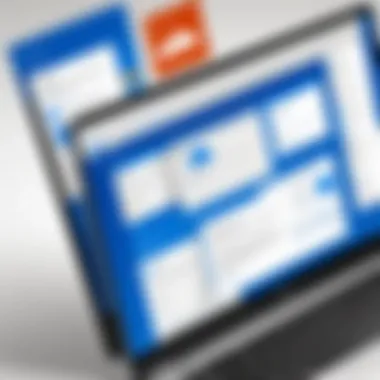
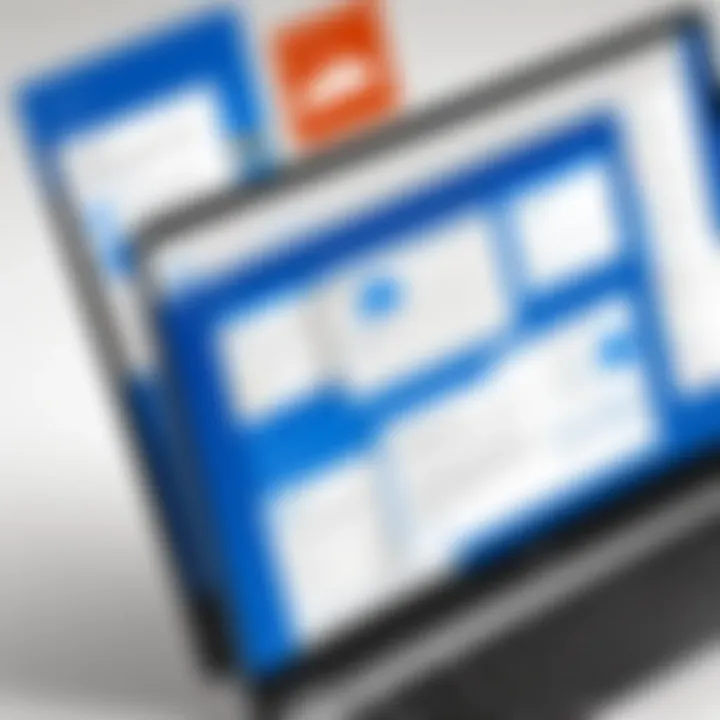
Intro
In today's fast-paced digital world, the efficient storage and sharing of files is an essential aspect for both individuals and organizations. With the increasing amount of data being generated daily, knowing where to keep it and how to share it seamlessly becomes paramount. Microsoft, a global leader in software solutions, provides a suite of options that cater to these needs. This article aims to peel back the layers of Microsoft’s file storage and sharing solutions, examining their intricate features, benefits, and the challenges they present.
Software Overview
Software Category and Its Purpose
Microsoft's file storage and sharing tools predominantly fall under the cloud storage and collaboration category. Specifically, they help users store files on the cloud and share them across various platforms effectively. Microsoft's offerings like OneDrive for Business and SharePoint enable not only storage but also team collaboration and accessibility. These solutions are essential for businesses looking to enhance productivity and streamline workflows.
Key Features and Functionalities
At its core, Microsoft file management solutions deliver several key features that set them apart from the competition.
- Integration with Microsoft Office: Seamlessly work with Word, Excel, PowerPoint, and other Office applications without the hassle of switching between platforms.
- Real-Time Collaboration: Multiple users can work on documents simultaneously, making edits live as changes occur.
- Version Control: Keep track of document changes over time, ensuring that previous versions can be restored as needed.
- Access Control: Manage who can view and edit files, preserving security without complicating access.
- Robust Search Functionality: Navigate through your files quickly using Microsoft’s powerful search tools.
In addition to these features, usability remains a critical factor. The user interface is designed to be intuitive, which makes it easier for tech-savvy individuals as well as those who may not be as experienced with technology to adapt quickly.
Comparative Analysis
Comparison with Similar Software Products
When examining Microsoft's offerings, it’s important to look at how they stack up against competing software like Google Drive and Dropbox. While each of these platforms has distinct advantages, Microsoft provides remarkable integration with its Office 365 suite, making it a go-to option for businesses heavily utilizing those tools.
For instance:
- Google Drive offers excellent collaborative tools, but it does not match the deep integration with Microsoft applications.
- Dropbox excel in simple file sharing interfaces, yet lacks the complex organizational capabilities found in SharePoint.
Market Positioning and User Demographics
In terms of market positioning, Microsoft targets a wide spectrum of users—from freelance professionals needing individual storage solutions to large enterprises that require comprehensive file management systems. With over 300 million users utilizing OneDrive, and 85% of Fortune 500 companies opting for SharePoint, it’s clear that Microsoft has established a strong foothold in the industry.
"Microsoft's solutions are not just about storage; they aim to elevate how people collaborate and manage their documents, ultimately fostering more productive environments."
Preface to Microsoft File Storage and Sharing
In today’s digital age, the way we handle information is paramount. File storage and sharing solutions play a crucial role in both personal and professional landscapes. With the vast amounts of data generated daily, having a reliable system not only safeguards important files but also enhances collaboration among individuals and teams. This section will emphasize how Microsoft’s solutions address these fundamental needs, ensuring efficiency and security in file management.
Importance of File Storage in Modern Environments
The importance of effective file storage solutions can't be overstated, particularly in environments where information flows relentlessly. When businesses pivot toward remote work, especially noticeable since the pandemic, cloud-based file storage has emerged from the shadows to become a bedrock of daily operations.
In particular, Microsoft's offerings allow users to manage files seamlessly, regardless of their location. Here’s why that matters:
- Accessibility: Whether you are at home or on the go, having access to your files anytime, anywhere is a game changer. Microsoft's OneDrive allows users to sync files across multiple devices, making them available at a click.
- Collaboration: Modern work often requires real-time input from multiple team members. Tools like SharePoint enable teams to work together effortlessly, with documents available for simultaneous editing. This removes the bottlenecks often seen in email communications.
- Security: Protecting sensitive data is more important than ever. Microsoft has prioritized security features, introducing data encryption and access control measures to keep unauthorized eyes away from confidential documents.
- Cost-Efficiency: Storing files in the cloud reduces the need for physical storage solutions, which can incur hefty expenses over time. Microsoft’s pricing models cater to various needs, enabling both individuals and enterprises to find the right fit.
"Cloud storage is not just about space; it’s about efficient access, collaboration, and security."
Technology is ever-evolving and so are the needs of users. Microsoft’s focus on these areas makes them a prominent player in the realm of file storage and sharing. As we navigate through each feature, integration, and benefit of Microsoft’s solutions, it’s crucial to acknowledge their role in enhancing everyday tasks and interactions in both personal and professional settings.
Overview of Microsoft’s Offering
The landscape of digital file storage and sharing is ever-evolving, and Microsoft has stepped up to the plate with a suite of robust solutions designed to cater to a variety of user needs. This section aims to highlight the significance of Microsoft's offerings in the realm of file management, underscoring how their tools facilitate seamless collaboration, improved efficiency, and enhanced document security. Within this digital framework, understanding the individual products becomes essential for tech-savvy individuals and organizations seeking effective methods to handle their files.
Key Products for File Storage
Microsoft’s solutions are not a one-size-fits-all scenario. Instead, they offer distinct products, each with unique functionalities tailored to specific tasks. Here’s a closer look at three major products that stand out in today’s market.
OneDrive
OneDrive is like the loyal friend who never forgets to back you up. It allows users to store files in the cloud, making them accessible from almost any device. The seamless integration with Windows 10 makes it a popular choice for individuals and businesses alike. Its standout feature is the ability for real-time file collaboration—multiple users can work on a document simultaneously, a boon for teams on the fly.
However, some users point out the limitations in storage capacity, especially in the free version. If your files are piling up like laundry, you might find yourself needing a subscription for additional space. Yet, despite its drawbacks, OneDrive's offline access option makes it easier to sync work without missing a beat during connectivity hiccups.
SharePoint
SharePoint is akin to your team’s digital workspace, perfect for organizations looking to create a fully integrated system for document management. Its core function revolves around fostering collaboration, allowing users to create, share, and manage content across their organizations. Its distinguished characteristic is the ability to build team sites, providing a structured approach to information sharing.
On the flip side, some might find the interface a bit complex at first glance. But its version control feature ensures that teams can track changes over time, thus preventing the mishaps that occur when someone accidentally overwrites important information. This makes SharePoint a wise choice for organizations that prioritize thorough document management.
Teams
Microsoft Teams has turned into a powerhouse for collaboration, merging files, chats, and video calls into one neat package. Its integration with both OneDrive and SharePoint enhances file sharing capabilities, ensuring teams can access necessary documents without jumping through hoops. One of the key attractions of Teams is its user-friendly channel system, promoting organization and clarity among numerous ongoing projects.
Still, it’s not all sunshine and rainbows; Teams can become burdensome for users who aren't familiar with its myriad features. Navigating through multiple threads can be a pain if not organized well. Nevertheless, its ability to centralize communication and file access in a single platform makes it indispensable for businesses aiming for a streamlined workflow.
In summary, Microsoft offers a range of dynamic file storage and sharing solutions that cater to varying user needs. From individual users relying on OneDrive for personal files to organizations leveraging SharePoint for comprehensive document management and Teams for collaboration, these tools significantly enhance productivity and accessibility.
"A collaboration platform that streamlines tasks and drives efficiency will always win the day."
The evaluation of these tools will equip users with the knowledge they need to make educated decisions that align closely with their work requirements.
Microsoft OneDrive: A Closer Look
Microsoft OneDrive stands as a central player in the realm of file storage and sharing. It caters to both personal use and organizational objectives, making it crucial in today’s digital environment. Understanding OneDrive means recognizing its adaptability and features that simplify file management, sharing, and collaboration. Users appreciate the ease it provides when integrating with other services, fitting effortlessly into the Microsoft ecosystem.
Features and Functionalities
File Synchronization
File synchronization is pivotal in maintaining consistency across different devices. Microsoft OneDrive offers real-time syncing, which ensures that changes made on one device are automatically reflected across all linked gadgets. This characteristic is particularly beneficial for users who switch from one device to another frequently—their files are always up to date.
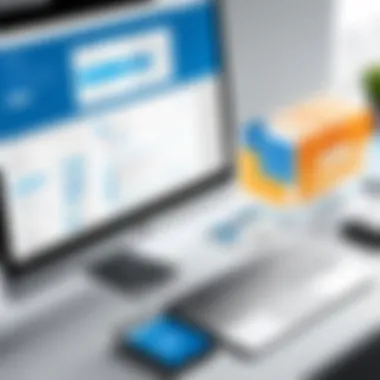
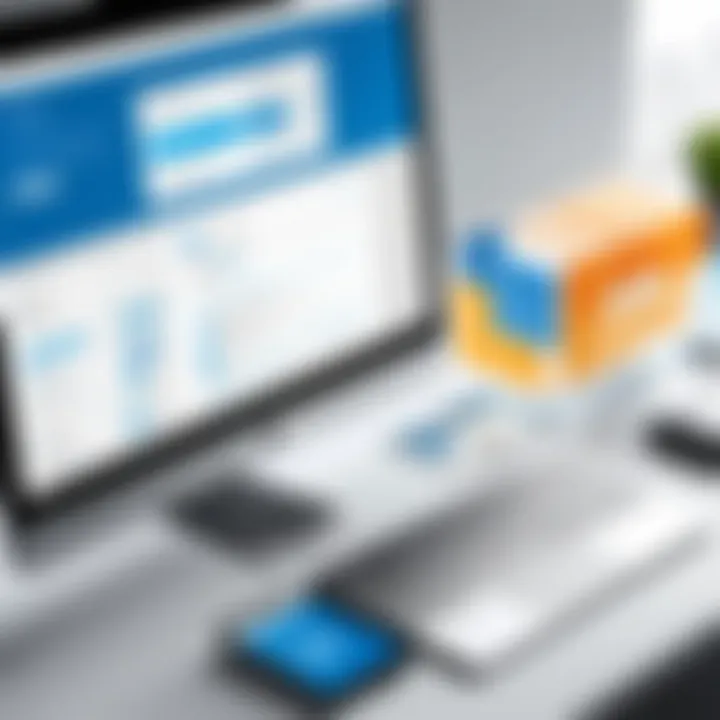
A unique aspect of OneDrive's synchronization is its selective sync feature, allowing users to choose specific files and folders to sync. While this can save space on local devices, it presents a trade-off as users may sometimes lose track of files not stored locally, potentially causing confusion.
Offline Access
Offline access plays a significant role in ensuring productivity, particularly in areas with spotty internet connectivity. OneDrive allows users to access files without an internet connection. This gives peace of mind for professionals on the move, as they can continue working without interruptions.
The standout feature here is the automatic syncing that occurs once a connection resumes. This characteristic enhances efficiency but can sometimes feel overwhelming if users forget changes made offline, leading to potential overwrites when syncing occurs.
Sharing Options
Sharing options significantly shape how collaboration unfolds within OneDrive. Users can share files and folders with specific individuals or even create shareable links. This flexibility caters to various scenarios—from sharing a personal photo album to distributing critical business documents among team members.
OneDrive also incorporates permission settings, letting users control whether recipients can edit or just view the shared content. A drawback, however, could be the complexity in navigating these settings for new users, which can lead to inadvertent sharing mishaps.
Integration with Other Microsoft Services
Office Suite Integration
The seamless integration with Microsoft Office Suite is a hallmark of OneDrive. This enables users to create, edit, and save Word, Excel, and PowerPoint documents directly from OneDrive. The capability to work in a collaborative environment amplifies productivity, as multiple users can work on the same document in real-time—an essential need for many businesses today.
A particular advantage is the built-in autosave feature, which ensures that all changes are saved automatically. However, the reliance on internet connectivity for full functionality might pose a challenge for users in low-bandwidth situations.
Outlook Integration
Outlook integration enriches the OneDrive experience, aligning file sharing with email communication. Users can attach files directly from OneDrive when composing emails, eliminating the need to download files first. This integration is convenient for quick sharing, enhancing workflow efficiency.
Notably, the attachment size limits can be circumvented by sharing links instead. While this feature boosts flexibility, it could also lead to potential oversight of shared links if not managed properly.
"Microsoft OneDrive not only enhances file access but also streamlines collaboration by integrating deeply with core Microsoft services."
In summary, OneDrive serves not merely as a storage solution, but as a vital component of a broader ecosystem designed to enhance both individual and collaborative productivity.
Understanding SharePoint
Understanding the role of SharePoint within Microsoft’s suite of file storage and sharing solutions is crucial to grasping how organizations can effectively manage and collaborate on documents. SharePoint serves as more than just a storage system; it’s a powerful platform designed for document management and collaboration. Through its comprehensive features, it helps streamline workflows, enhance productivity and unites team members away from the complexities often found in standalone storage solutions. By delving into SharePoint, users can better understand its capabilities and ultimately make smarter decisions tailored to their unique needs.
Role in Document Management
At the heart of SharePoint's functionalities is its significant role in document management. The platform provides a centralized repository where businesses can store and organize their files securely. This is more than simply a digital filing cabinet; it also includes tools to manage file versions, check in and check out documents, and automate workflows. Such features ensure that the right versions of files are always accessible, and that employees are collaborating with the most up-to-date information.
For companies handling sensitive financial documents or proprietary data, SharePoint allows for great control over who accesses what. Users can set distinct permissions, restricting access based on departmental needs or project requirements. This aspect is indispensable for protecting critical information while ensuring productivity.
Collaboration Features
One of SharePoint's standout features is its robust collaboration tools that cater to diverse teams, fostering a cohesive working environment even among remote workers. Here’s a closer look at two of the most significant collaborative elements: Team Sites and Version Control.
Team Sites
Team Sites serve as dedicated spaces where project teams can collaborate efficiently. They allow members to share documents, host discussions, and maintain calendars specific to their projects. What sets Team Sites apart is their customizability. Each team can tailor its environment according to its particular needs, from choosing which apps to integrate to adjusting site settings for optimal functionality.
This feature is beneficial as it makes Team Sites a popular choice for both large enterprises and small firms. Having team-focused spaces prevents information overload, enabling members to concentrate on their tasks without sifting through irrelevant files. However, the flexibility of customization can sometimes pose challenges if not well-managed, leading to inconsistent practices among teams.
Version Control
Version control is another powerful aspect of SharePoint that significantly aids in maintaining document integrity throughout its life cycle. It tracks all changes made to files, providing an exhaustive history of how a document has evolved over time. This level of oversight is particularly valuable when multiple stakeholders contribute to documents, as it guarantees all edits are recorded.
A key characteristic of SharePoint’s version control is the ability to restore previous versions of files. This remarkable feature provides a safety net; if an undesirable change is made, restoring a version can be as easy as a few clicks. However, users should be cautious; if overused, the versions can accumulate quickly, potentially leading to confusion about which one is current.
"SharePoint stands not merely as a document repository but as a hub for team collaboration that thrives on effective communication and constant improvement."
In summary, understanding SharePoint's role in document management and its collaborative features is essential for organizations aiming to enhance their workflows and productivity. By leveraging Team Sites and version control, businesses can create a harmonious working environment tailored to the needs of their teams.
Microsoft Teams and File Collaboration
In today’s fast-paced business environment, effective communication and collaboration are paramount. Microsoft Teams stands as a pivotal solution within the Microsoft ecosystem, merging chat, video conferencing, and file management into a single cohesive platform. This integration allows users to work seamlessly, reducing the friction often encountered when juggling multiple applications. It’s like having your tools all in one toolbox, conveniently within arm’s reach.
File Sharing Capabilities
File sharing is where Microsoft Teams truly shines. With Teams, users can easily share documents directly within chats. This is more than just attaching files; it's about creating a collaborative atmosphere. For example, when a project manager shares a document during a team meeting, everyone can access it instantly, ensuring that everyone is on the same page. This reduces the chances of the dreaded "I didn't see that email" excuse.
Several features enrich this experience:
- Drag-and-Drop Functionality: Users can simply drag files from their desktops into the chat, making it a breeze to share information.
- Real-Time Collaboration: When a file is opened in Teams, team members can edit it simultaneously. Changes reflect in real time, allowing for immediate feedback and discussion. This functionality is akin to brainstorming sessions in real life but without everyone in the same room.
- Version History: Teams also keeps track of previous versions of a file. If something goes awry, users can revert to an earlier draft with ease. It’s like time-traveling, but for documents!
Incorporating these file-sharing capabilities not only boosts productivity but also enhances team engagement. Employees are more likely to work collaboratively and feel connected to their work when they can easily share and edit files within the same space.
Integration with SharePoint and OneDrive
The link between Microsoft Teams, SharePoint, and OneDrive is crucial for a holistic file management experience.
- Unified Storage: Files shared in Teams are automatically stored in SharePoint. This ensures that everything is backed up and securely stored, reducing the risk of data loss. It’s like having a safety net beneath you as you perform high-wire acts of productivity.
- Access Across Devices: Whether users are on a laptop at the office, a tablet at home, or a smartphone on the go, they can access their files. OneDrive’s sync capabilities ensure that users can pull up the latest version of documents from any device, reinforcing that sense of flexibility.
- Seamless Transitions: When a project gets intense and a team needs to dive deeper into document management, they can easily transition to SharePoint from Teams for more complex tasks without a hitch. It’s about keeping workflows smooth, unbroken by any clunky transitions.
The integration of these platforms creates an ecosystem where collaboration flourishes. When team members can move fluidly between chatting, sharing files, and diving into deeper document management, it significantly enhances both efficiency and employee engagement.
"Incorporating Microsoft Teams with SharePoint and OneDrive allows organizations to create a collaborative environment that fosters productivity and innovation."
The combination of file sharing capabilities and the integration with other MS tools situates Microsoft Teams as a cornerstone for any organization aiming to improve their collaborative reach and efficiency.
Security Features in Microsoft File Solutions
In today's digital landscape, the security of data is non-negotiable. With rising concerns surrounding data breaches and privacy issues, Microsoft’s file storage and sharing solutions take center stage in providing robust security features. These tools not only enhance the integrity of data but also build a sense of trust amongst users, fostering a safe environment for collaboration and information management.
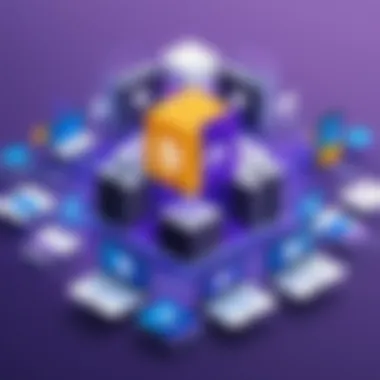
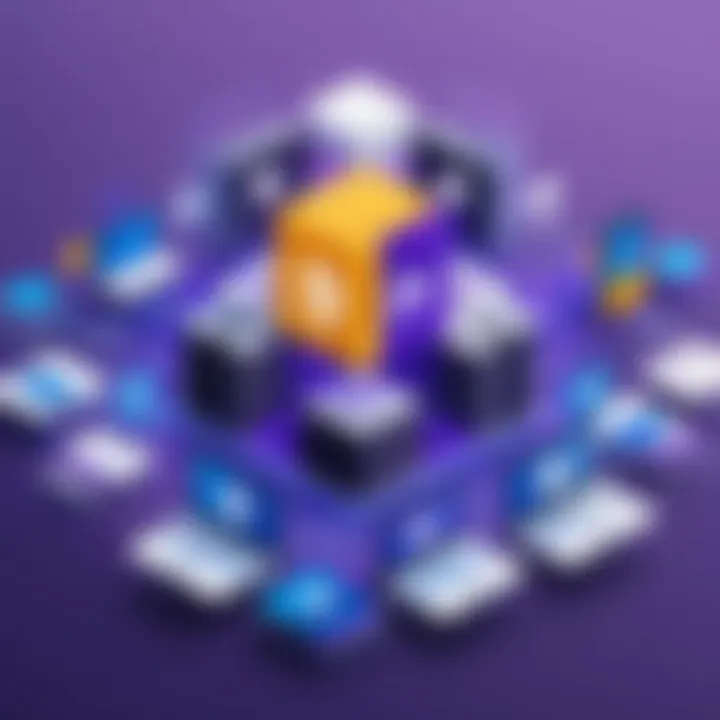
Data Encryption
Data encryption is a crucial aspect of Microsoft’s approach to security. It works by converting information into a code to prevent unauthorized access, ensuring that even if the data falls into the wrong hands, it remains unreadable. Microsoft employs both at-rest and in-transit encryption for its file storage solutions.
- At-rest encryption ensures that files stored on the server are protected. This means data is encrypted when stored on hard drives, making it difficult for intruders to access it without proper authorization.
- In-transit encryption safeguards data while it is being transferred over networks. When a user shares a document or accesses files via OneDrive, for instance, the data is encrypted during transmission, adding an additional layer of security.
This comprehensive encryption strategy establishes a commendable level of security for individuals and organizations alike, protecting sensitive information from potential threats.
Access Control Mechanisms
Access control is another vital feature that fortifies the security of Microsoft file solutions. It involves a variety of methods to ensure that only authorized users have access to specific files and folders.
User Permissions
User permissions carve out a clear path in managing who can view, edit, or share documents. These permissions can be meticulously customized to meet the unique needs of each user or group in an organization.
- Granular control over permissions is a standout characteristic of the user permission system. Administrators can designate different levels of access to various team members, ensuring sensitive documents are only accessible to those who truly need them.
- Moreover, the ability to audit permissions streamlines the process of tracking who has access to what, enhancing accountability.
This level of control is not just beneficial; it’s essential, especially in environments where the protection of intellectual property and sensitive data is a top priority.
Sharing Settings
Sharing settings determine how files are shared and what rights are assigned to recipients when a document is shared. This setting plays a pivotal role in extending or restricting access to files.
- Key characteristic here is the option to set expiration dates for shared links, allowing users to share documents temporarily. This feature significantly enhances control over document dissemination and reduces the risk of unauthorized access after a project is completed.
- One must note that while flexible, sharing settings should be carefully managed. Improper use can lead to exposure of sensitive information, thus striking a balance is crucial.
"The combination of user permissions and sharing settings creates a fortified barrier against unwanted intrusions, crucial for preserving the integrity of sensitive business data."
In summary, Microsoft’s emphasis on strong security features through data encryption, user permissions, and well-defined sharing settings is designed not just for compliance, but also to build a culture of trust. As businesses and individuals navigate the complexities of digital information, these tools serve as a backbone for safe storage and sharing practices.
User Experience and Interface
The User Experience (UX) and Interface design are crucial elements in determining how effectively individuals and organizations can harness Microsoft's file storage and sharing solutions. As tools that facilitate collaboration, file management, and communication, the accessibility and ease of use of these interfaces significantly impact productivity and user satisfaction. It’s not just about how these applications function but also how they feel to the users. If they are intuitive and user-friendly, users are more likely to leverage their full capabilities.
The design considerations for each solution, such as OneDrive, SharePoint, and Teams, contribute to a smoother workflow. Many businesses find that a well-designed user interface can reduce training times and minimize user errors. Also, incorporating familiar design elements across these platforms creates a seamless experience, enabling users to switch from one tool to another without having to relearn navigation paths. This consistency is especially vital in hybrid or remote work settings, where employees must often shift between different applications while keeping productivity up.
Navigating the Interfaces
Navigating through Microsoft's file storage and sharing interfaces is integral for users. The layout and structure of these tools are generally designed to make tasks straightforward, but nuances exist that can either enhance or impair user efficiency. For instance, OneDrive offers a simple drag-and-drop feature for file uploads, yet it also brings advanced options for sharing links and adjusting permissions. This gives users both ease and control.
In SharePoint, users can create team sites with tailored layouts that serve their specific needs. This means you can have a site that speaks directly to project management or another designed for corporate intranet use.
A few highlights to consider when navigating these interfaces:
- Search Functionality: The search features across Microsoft products rely on consistent performance, letting users find documents quickly.
- Organizational Tools: Folders, tags, and version history are essential in maintaining order and understanding file progression.
- Mobile Accessibility: Most of Microsoft’s solutions are optimized for mobile devices, allowing users to check files or collaborate on the go.
User Feedback and Improvements
User feedback plays a vital role in shaping the evolution of Microsoft's storage solutions. Collecting insights directly from the end-users allows Microsoft to address pain points, introducing updates that reflect actual usage scenarios. For example, users often suggest enhancements in connection speed for file transfers, or they may call for improved integration between OneDrive and SharePoint.
In recent updates, Microsoft has addressed such feedback proactively. Features such as improved user interface design and additional storage options have emerged from direct communication with users. This iterative approach fosters a community that believes their opinions are valued in the development process.
"Listening to users not only improves satisfaction but also builds loyalty."
Regular surveys and beta testing feedback loops ensure that the product aligns with user needs while avoiding common traps that can frustrate or alienate the user base. Moreover, Microsoft has been known to roll out new features based on common queries in user forums, indicating a commitment to responsive design.
As these tools evolve, companies can anticipate updates that respond specifically to their collaboration habits, thereby enhancing effectiveness on their end. The continuous refinement of user experience and interface design remains fundamental in the tech-driven landscape.
Cost Considerations
Cost considerations are vital to understanding how to effectively utilize Microsoft's file storage and sharing solutions. In the digital landscape, making informed financial decisions can significantly impact both individual users and organizations. Not only do cost elements play into the overall budgeting of a project, but they also influence the choice of tools used for file management.
When evaluating any software, the pricing models available are crucial. Microsoft offers different options tailored to diverse needs, whether it's for personal use or team collaboration in businesses. Let’s break down these models to better comprehend their role in decision-making and strategic planning.
Pricing Models
Individual Plans
Individual plans target personal users who need straightforward and efficient file storage solutions. One notable characteristic of individual plans is their affordability. They generally come with a low monthly or annual fee, making them a popular option for students or freelancers. The unique feature of these plans often includes a specified amount of storage space, usually starting at 5 GB and going up with premium plans, which is quite adequate for daily use.
Some advantages of individual plans are:
- Low cost compared to business solutions.
- Easy online access across devices.
- Direct integration with Office apps, which many users already utilize.
However, there are some disadvantages too. The limited storage can be a bottleneck for users who work with multimedia files or large document sets. This is where some individuals might find themselves needing to upgrade before they want to. Still, for occasional users, such individual plans remain an attractive option in the large raft of digital services offered today.
Business Plans
On the other hand, business plans are structured for teams and enterprises that require more than just personal file storage. The major aspect of business plans is their comprehensive features, which cater to collaboration, security, and administrative control. A key characteristic is the scalable storage options, which can grow based on the organization's needs.
The unique feature of business plans is the seamless integration with other Microsoft products like Teams and SharePoint, enhancing the collaborative experience. This option is particularly beneficial for organizations looking to streamline workflows and improve productivity.
Benefits of business plans include:
- Enhanced security features for data protection.
- Administrative tools for managing users and permissions.
- Greater storage options, suitable for complex organizational needs.
Despite these advantages, there are some disadvantages. The costs can be significantly higher compared to individual plans, which may be a concern for startups or smaller businesses. Finding the right plan involves a careful assessment of the budget against the scale of storage and collaboration needed.
Understanding the cost structure while balancing features is essential for making the right choice in Microsoft’s file storage solutions.
When weighing your options, it’s important to align the capabilities of each plan with the strategic objectives of your use case, be it as an individual or as part of a larger organization. Ultimately, this will help in maintaining a balance between tech capabilities and financial prudence.
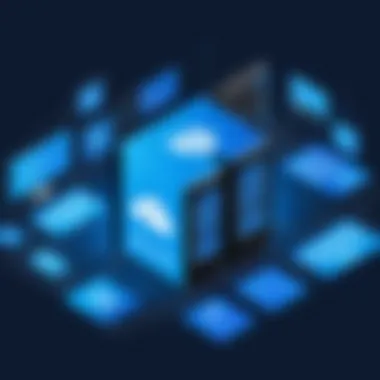
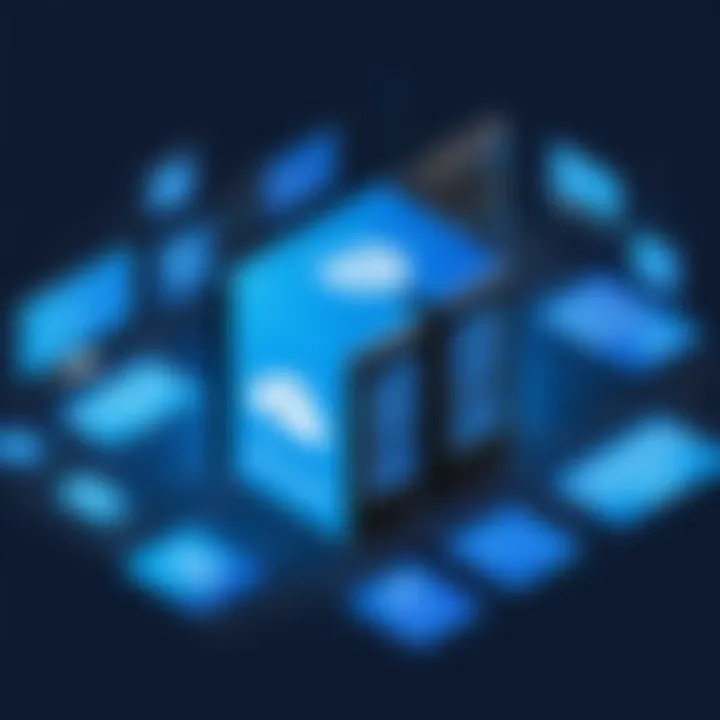
Challenges and Limitations
Understanding the challenges and limitations can make all the difference for organizations and individuals utilizing Microsoft's file storage and sharing solutions. While these tools provide robust functionality, there are specific elements that can impede their usability. These drawbacks warrant consideration, especially when evaluating overall performance in real-world applications. By shedding light on these issues, users can better prepare themselves to either navigate or mitigate potential roadblocks encountered as they leverage Microsoft's offerings.
Common Issues Faced by Users
When it comes to file storage, user experience often suffers from a series of common frustrations. Some of the recurring challenges include:
- Syncing Errors: Many users notice inconsistencies during file synchronization across devices. For instance, when making edits on mobile devices, changes might not always reflect on the desktop app or vice versa.
- Storage Quota Limits: Individuals and businesses might find themselves bumping up against storage limits that quickly drain available space. This is particularly troublesome for teams dealing with large files and multiple collaborators.
- Interface Learning Curve: Despite their intuitive design, some users report spending significant time familiarizing themselves with various features of OneDrive, SharePoint, and Teams. The breadth of options available can often lead to confusion rather than efficiency.
- Collaboration Issues: Users sometimes experience delays in real-time collaboration, leading to version conflicts. This scenario often occurs when multiple team members attempt to edit the same document simultaneously.
A user might summarize their experience by saying, "It's all good until you realize that your file didn’t save correctly because someone else was working on it at the same time. It can be frustrating."
Comparative Drawbacks to Other Platforms
While Microsoft’s solutions are competitive, it’s essential to recognize the comparative drawbacks they face versus other platforms. Each service has its unique strengths and weaknesses, and understanding these can help organizations determine their best fit. Some notable comparisons include:
- Simpler UI in Competitors: Platforms like Google Drive tend to offer a more straightforward user interface, leading to quicker onboarding for new users.
- Integration with Third-Party Apps: Alternatives such as Dropbox are often lauded for seamless compatibility with a wider array of third-party applications. Microsoft’s suite, while comprehensive, can feel somewhat siloed in terms of outside integrations.
- Storage Options: Many users find services like Box provide more flexible storage solutions that are suited for businesses with varying needs, allowing more customization than what’s typically available in Microsoft’s packages.
- Collaboration Features: Google Workspace frequently outshines Microsoft’s offerings in real-time collaboration, especially in collaborative document editing where simultaneous edits appear nearly instantaneously.
It's crucial to weigh these factors against what Microsoft brings to the table. A discerning organization might consider whether the additional functionalities justify any shortcomings in usability before committing fully to Microsoft’s ecosystem.
Case Studies
Understanding how organizations utilize Microsoft file storage and sharing solutions is crucial in realizing their potential. Case studies provide real-world examples that illuminate the effectiveness of tools like OneDrive, SharePoint, and Teams. By diving into these situations, we gain insights into best practices, innovative uses, and the tangible benefits organizations have realized. Different businesses have distinct needs, and viewing their usage of Microsoft’s platforms helps others see possibilities tailored to their circumstances.
Successful Implementations in Organizations
When businesses embark on the journey of integrating Microsoft file storage and sharing solutions, the outcomes can be quite remarkable.
A notable example is a medium-sized marketing firm that adopted SharePoint to improve collaborative efforts. Before implementing this solution, team members often wrestled with managing multiple versions of files via email, leading to confusion and wasted time. Switching to SharePoint allowed them to create a centralized repository for documents. Now, each member accesses the same file, enhancing transparency and ensuring everyone is up-to-date. The result? An impressive 30% increase in efficiency.
Similarly, a healthcare organization leveraged OneDrive for secure file sharing among its departments. With stringent compliance requirements, the organization ensured sensitive patient data was easily protected. By utilizing OneDrive’s encryption and access controls, they not only met regulatory needs but also fostered a culture of collaboration among healthcare professionals. Also, this transition significantly reduced paperwork and improved patient data retrieval times.
In both instances, implementing Microsoft solutions led to smoother workflows and provided robust security—imperative in today’s digital landscape.
Lessons Learned
While witnessing successes is empowering, examining the lessons gleaned from these implementations is equally essential.
- User Training is Paramount: Across many organizations, the lack of user training can hinder the adoption of new technology. Employees often resort back to previous, cumbersome practices due to unfamiliarity. Offering thorough training sessions ensures that users are well-equipped to maximize these tools.
- Customize Solutions to Fit Needs: Each organization is unique, and a one-size-fits-all approach rarely works. Successful firms often take the time to customize their file storage solutions. Engaging stakeholders during the implementation phase yields insights that drive tailored configurations.
- Consider Integration with Existing Systems: Many organizations learned the hard way that new solutions must mesh well with existing systems. Microsoft provides integration options, but assessing compatibility with legacy systems can save companies from future headaches.
- Continuous Feedback Loops: Establishing channels for ongoing feedback allows organizations to identify and address challenges promptly. This adaptability can lead to greater satisfaction and efficiency in the long run.
As organizations embrace Microsoft’s file storage and sharing solutions, these case studies demonstrate that informed implementation combined with adaptability fosters success.
"A tool is only as good as its user; hence, understanding user needs and providing adequate training is critical for maximizing technology."
With these insights, businesses can better navigate their journey in leveraging file storage solutions effectively.
Future of Microsoft File Storage and Sharing
The landscape of file storage and sharing is ever-evolving, and Microsoft's commitment to innovation in this sector is clear. As organizations and users alike increasingly rely on digital solutions to manage their files and collaborate, understanding the future of Microsoft's offerings becomes paramount. This section sheds light on the pivotal trends and innovations shaping the future of Microsoft file storage and sharing solutions.
Trends and Innovations
The advancements in file storage and collaboration tools are not merely incremental changes; they represent a paradigm shift in how we perceive and utilize technology in our daily and professional lives. In looking ahead, several key trends and innovations stand out:
- Cloud-First Approach: The industry is moving rapidly towards cloud-based solutions. Microsoft's OneDrive and SharePoint are continually being refined to enhance user interaction and provide seamless cloud experiences, ensuring that files are accessible anytime, anywhere.
- AI Integration: The use of artificial intelligence is becoming more pronounced. Features like intelligent file search and automated organization of files are becoming standard. For instance, users can expect advancements in predictive analysis to offer suggestions based on behavior patterns. This makes finding files less about searching and more about having insights at one’s fingertips.
- Enhanced Collaboration Tools: With the rise of remote work, features like real-time document editing and integrated communication channels have gained importance. Microsoft Teams leads the charge in providing a cohesive platform where chat, document editing, and file sharing can all occur simultaneously, streamlining workflows.
- Security Innovations: As cyber threats become more sophisticated, so do Microsoft’s security measures. Features like advanced threat protection and granular access controls are not just improvements; they become essential in safeguarding sensitive data.
"The future of file storage is not just about where files live, but how they live within our workflows."
- Integrative Ecosystems: Microsoft is working towards tighter integrations across its products while allowing interoperability with third-party applications. This means that users can expect more streamlined processes and fewer roadblocks when switching between tools.
End
The conclusion serves as a critical cornerstone that crystallizes the insights gathered throughout this exploration of Microsoft’s file storage and sharing solutions. Here, we reflect on the salient features, integrations, and the overall benefits these platforms provide to individual users and business ecosystems alike. The importance of understanding this topic cannot be overstated, especially for those navigating an increasingly digital work landscape.
Microsoft’s tools like OneDrive, SharePoint, and Teams aren't just software applications; they are vital components that fortify organizational workflows. Through careful examination, it becomes clear that these solutions streamline collaboration, bolster data security, and facilitate efficient document management.
Summing Up the Key Insights
- Holistic Integration: Microsoft’s file storage offerings seamlessly fit into a wider enterprise ecosystem, promoting better teamwork among employees. The interconnectivity between OneDrive, SharePoint, and Teams enhances an organization’s capability to manage files effectively within a shared space.
- Robust Security Features: With the rising tide of cyber threats, Microsoft prioritizes security at every level of its file storage solutions. Data encryption and access control mechanisms form the backbone of user trust and reliable file management.
- User-Centric Design: Each platform is crafted with user experience in mind. Navigating through these tools is designed to minimize friction, making file sharing and storage second nature to users. The ongoing feedback loop from users fosters constant updates and improvements.
- Diverse Use Cases: The applications of Microsoft’s solutions stretch far and wide, catering to various sectors and needs. Whether it’s an entrepreneur managing client files or a large corporation facilitating global team collaboration, the adaptability of these tools is noteworthy.
- Cost-Effectiveness: While exploring pricing models, we find that Microsoft offers tiered solutions accommodating varying budgets, from individuals to enterprises, reinforcing accessibility without compromising on quality.
"The power of collaboration is magnified through well-integrated and secure file storage solutions."
In closing, as organizations face evolving demands for flexibility and security, Microsoft’s file storage and sharing solutions offer instrumental benefits that dictate not just how files are stored, but how effectively teams can collaborate and thrive in a competitive landscape.
Resources for Further Reading
When delving into the realm of Microsoft's file storage and sharing solutions, it's essential to have access to supplementary materials that can deepen your understanding and enhance your user experience. The section on resources serves as a guide to help readers discover valuable tools, tutorials, and references that complement the information discussed in the previous sections.
Resources for further reading can demystify complex features and introduce readers to innovative ways to effectively use Microsoft's suite of tools. These supplemental materials are not just helpful but also essential for anyone looking to make the most out of platforms like OneDrive, SharePoint, and Teams. By exploring these resources, individuals can keep up with the rapidly evolving landscape of file management.
Webinars and Tutorials
Webinars and tutorials stand out as particularly useful resources. They typically feature experts from Microsoft or seasoned professionals who deftly navigate through various functionalities. These sessions can provide insights that text alone often cannot convey.
Benefits of Webinars and Tutorials:
- Visual Learning: Seeing functions demonstrated live can enhance understanding tremendously.
- Interactive Q&A: Many webinars offer the chance to ask questions, providing a platform for clarification on tricky issues.
- Up-to-Date Information: Topics covered are usually current, reflecting the latest updates and changes to Microsoft's file storage solutions.
Webinars can often be found on Microsoft’s own channels or through tech-focused educational platforms.
Official Microsoft Documentation
The official Microsoft documentation is another invaluable resource for users. These documents are designed to offer comprehensive guidance on the full suite of features available within Microsoft's offerings. They benefit users with precise, authoritative information straight from the source, encompassing everything from basic functions to advanced integrations.
Considerations for Using Official Documentation:
- Structured Learning: Documentation is often organized in a digestible format, enabling users to find what they need efficiently.
- Detailed Explanations: Unlike quick guides or articles, official docs delve deeply into nuances and specific settings.
- Regular Updates: As features evolve or new ones are introduced, the documentation is updated to reflect these changes, ensuring users have access to the most accurate information.
Exploring the official Microsoft documentation is a winning strategy for anyone wanting to embark on or deepen their journey in utilizing these advanced tools for file storage and sharing.







