Mastering Pixlr for Precision Image Cut-Outs
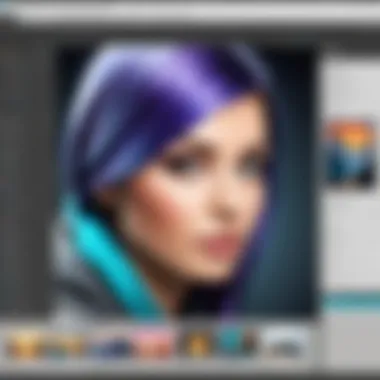
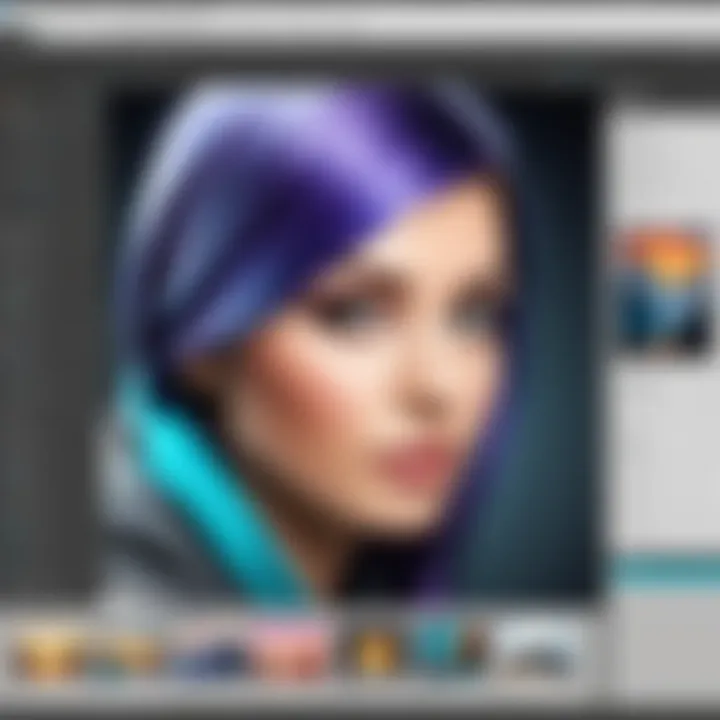
Intro
In the age of visual storytelling, the importance of effective image cut-outs cannot be overstated. Whether you're a graphic designer, a marketer, or just someone who enjoys photography, mastering the art of cut-outs can sharpen your visual narratives. Pixlr emerges as a powerful tool in this domain, offering users a combination of user-friendly interface and advanced editing capabilities. Understanding how to leverage Pixlr for precise image cut-out tasks can vastly enhance your creative projects.
This article aims to demystify the process of using Pixlr, guiding you from beginner-friendly tactics to more advanced techniques. We’ll look at the features that make Pixlr a standout in the crowded realm of image editing software. We'll also talk about the common hurdles users may face and present strategies to tackle them head-on. Lastly, a comparative analysis with other graphic editing software will provide a well-rounded view of where Pixlr stands in the market today.
So, whether you're seeking to boost your skillset or simply want to explore new creative options, let’s dive into the core functionalities of this remarkable platform and equip you with the knowledge to create stunning cut-outs with ease.
Software Overview
Software category and its purpose
Pixlr occupies a unique space in the world of graphic editing tools, characterized as a cloud-based image editing software. It caters to both novices and experienced users who want to edit photos on the fly. The key selling point for Pixlr is its accessibility; it functions seamlessly without the need for hefty software installations. Users can access it from virtually anywhere, making it especially useful for those working on projects from multiple devices.
Key features and functionalities
Pixlr is loaded with features that help streamline the image editing process. Here are some of the notable functionalities that set it apart:
- Layer-based editing: Work with multiple layers for better control over your designs.
- Cut-out tools: Tools like the Magic Wand, Lasso, and Cut-out brush allow for precise selections.
- Filters and effects: Transform your images with a wide range of filters that can entirely change the mood and style of your photos.
- Text functionality: Add text overlays easily with customizable fonts and styling options.
Each of these features contributes to making Pixlr a versatile choice for anyone looking to craft professional-looking visuals.
"The right tools can make all the difference. In the world of image editing, Pixlr empowers users to approach their tasks with confidence."
Comparative Analysis
Comparison with similar software products
While Pixlr offers robust features, it’s valuable to see how it stacks up against its competitors, such as Adobe Photoshop and GIMP. Compared to Photoshop, Pixlr typically has a smaller learning curve for beginners but lacks some advanced functionalities. GIMP, on the other hand, is comprehensive but can be quite intimidating for new users who may not have a technical background.
Market positioning and user demographics
Pixlr appears to have carved a niche among casual users, students, and small business owners who need an effective image editing solution without the premium pricing of industry standards. The demographic largely includes tech-savvy individuals who appreciate efficiency over a steep learning curve. Compared with other products, the ability to work online without installation places Pixlr in a favorable spot for clients focusing on convenience.
In summary, mastering Pixlr for image cut-outs is not only about comprehension of features but also involves recognizing its place in the broader landscape of image editing tools. Through a functional and user-centric approach, this article will equip you with the insights necessary to navigate Pixlr proficiently.
Preamble to Pixlr
When it comes to image editing, having the right tools can make all the difference. Pixlr stands out as a versatile platform, catering to both novice users and seasoned pros seeking effective image cut-outs. This section provides key insights into the significance of Pixlr in enhancing one's graphical design capabilities.
Overview of Pixlr
Pixlr is an online image editing tool that empowers users by making sophisticated editing tasks accessible at their fingertips. Launched in 2008, it developed a reputation for its user-friendly interface and robust features. Unlike some other editing software, which might come with a steep learning curve, Pixlr keeps things simple while providing adequate depth for more complex tasks. You can edit photos from scratch or refine existing images with ease.
Key features include:
- A fully functional web app, eliminating the need for downloads or installations.
- Intuitive UI, resembling traditional photo editing software, making transitions smoother for users familiar with other platforms.
- Support for layers and various file formats, which is crucial for detailed cut-out tasks.
Why Choose Pixlr?
Choosing Pixlr boils down to its remarkable ability to balance performance with simplicity. Here are a few compelling reasons one might opt for this powerhouse of a tool:
- Accessibility: Whether you're at a coffee shop or your home office, Pixlr can be accessed anytime, anywhere, as long as you have an internet connection.
- Affordable Options: While there is a free version, the paid subscription offers additional features, which is generally much lower in cost compared to other software like Adobe Photoshop.
- Rich Learning Resources: Numerous tutorials and community forums are available to assist users in grasping various techniques, something especially beneficial for those just starting out.
"In a fast-paced world, effective tools like Pixlr enable us to express creativity without being bogged down by complexity."
Overall, Pixlr provides a prime platform for reimagining how we engage with images. It paves the way for users to master the art of image cut-outs effectively while enjoying the process.
Basic Features of Pixlr
Understanding the basic features of Pixlr is crucial for anyone aspiring to master image cut-outs. This section sheds light on elements that not only enhance user experience but also improve the overall effectiveness of the editing process. Through a user-friendly interface and an impressive array of tools, Pixlr equips individuals with the necessary resources to conduct precise image manipulations. Fully leveraging these features is a stepping stone in turning ordinary images into visually captivating graphics.
User Interface and Navigation
Navigating Pixlr is like taking a stroll in a well-designed park; everything is laid out so you can find what you need without getting lost. The interface is sleek and intuitive, which makes it inviting even for beginners. When you first open Pixlr, you’re greeted with a clean workspace, where you can see your image on one side while tools are organized intuitively on the other.
Key Elements of the User Interface:
- Toolbar: The left sidebar houses essential tools like selection, cropping, and painting options.
- Layer Panel: The right side shows layers, which are your best friends when working with cut-outs. Layers allow for flexibility and precise editing.
- Menu Bar: Located at the top, this is where you can access additional features such as filters, adjustments, and file operations.
Being aware of these sections not only saves time but also enhances productivity. Users can swiftly switch between tasks without feeling overwhelmed. A key tip is to remember shortcuts for essential functions; for example, pressing ‘B’ will immediately access the brush tool, taking you towards efficient editing.
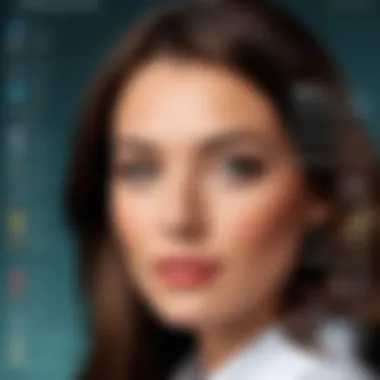

Essential Tools for Cut-Outs
When it comes to cut-outs in Pixlr, the right tools can make a world of difference. Each tool serves a unique purpose, and understanding their capabilities will allow you to tackle a variety of projects with precision.
- Lasso Tool: Ideal for manually drawing around the subject to isolate it. This tool requires a steady hand but provides ultimate control for intricate cut-outs.
- Magic Wand Tool: Great for selecting large areas of similar color. It can be a timesaver for images with less detail but can struggle with more complex backgrounds.
- Brush Tool: Perfect for refining edges, especially after initial cut-out efforts. Using a soft brush can help blend the cut-out into a new background seamlessly.
"The tools you choose can either empower your editing vision or hinder it. Make sure you understand their strengths and weaknesses before diving into a project."
Getting familiar with these tools will pave the way for creating high-quality images tailored for various uses such as social media graphics, presentations, or marketing materials. In short, knowing your tools is half the battle won!
Understanding Cut-Out Techniques
Cut-out techniques are like the bread and butter of image editing—they're essential in creating polished visuals that stand out. In the context of Pixlr, these techniques allow users to isolate subjects from their backgrounds with precision, fostering creativity and enabling stunning visual presentations. By mastering cut-outs, you're not just learning a technical skill; you're unlocking a world of creative possibilities that enhances both personal projects and professional work.
Effective cut-outs can significantly boost your graphic design projects, social media content, and marketing materials. Picture this: you're a small business owner wanting to showcase a new product in an advertisement. A clean cut-out can instantly elevate the appeal of your marketing material, grabbing attention and conveying professionalism. Not only does this make your work look sharp, but it also can help improve audience engagement.
When delving into cut-out techniques, there are several specific elements and considerations to keep in mind. Firstly, understanding the nature of the image you're working with—such as background complexity and subject detail—can determine which technique will yield the best results. Each method has its pros and cons, so a keen eye for detail is essential.
Furthermore, mastering these techniques demands practice and familiarity with Pixlr's tools. Since no technique is foolproof in all situations, a flexible approach allows for adjustments and improvements to enhance the overall outcome. Learning when to employ specific cut-out strategies ensures that you can tackle various projects with confidence and skill.
Let’s explore a few popular methods used for cut-outs in Pixlr. Each has its unique mechanics and benefits that cater to different editing scenarios, laying the groundwork for effective image isolation.
"Cut-out techniques are no longer simply about separating images; they're about creating an immersive experience that captures attention and sparks interest."
Manual Cut-Out with the Lasso Tool
A manual cut-out using the Lasso tool in Pixlr is akin to drawing a carefully considered line around your subject. Unlike other more automated tools, the Lasso tool grants you the latitude to select exactly what you want to cut. It’s especially useful when dealing with irregular shapes or subjects with intricate edges.
To use the Lasso tool effectively:
- Select the Lasso Tool: Items on the left-hand side of the interface makes finding the tool easy. Just click on the lasso icon.
- Draw Around the Subject: Click and hold to trace around the edges of the subject. It may take a few tries to get the hang of it, especially for complex shapes.
- Complete the Selection: Once you reach back to the starting point, the line should automatically close.
- Cut or Copy: After making the selection, you can either cut or copy the image fragment.
While using this method can be time-intensive, it allows for unmatched precision, letting your creativity flow as you carve out your image piece by piece.
Using the Magic Wand Tool
The Magic Wand tool provides a different route to accomplish cut-outs by selecting areas based on color and tone. It works wonders when the contrast between the subject and background is pronounced. This tool can turn what could be a tedious selection process into a swift, almost magical experience.
Here’s how to leverage the Magic Wand tool:
- Select the Magic Wand Tool: Found among other selection tools, it’s usually a wand icon.
- Click on the Background: Tap on the area you want to eliminate. The tool will select all contiguous pixels of similar color.
- Adjust Tolerance Settings: If the selection isn’t perfect, try adjusting the tolerance. A lower value selects colors very close to the original, while a higher value captures a broader range.
- Inverse Selection: After getting the background right, remember you can always invert the selection to keep the subject intact and cut out the rest.
This technique is efficient, but it may require some tweaking if the edges aren’t crisp enough. It’s a smart shortcut for those scenarios where precision and speed are both needed.
Layer Masking Explained
Layer masking can seem daunting, yet it is one of the most powerful techniques for achieving seamless cut-outs. Unlike simple cut-and-paste methods, layer masks provide a non-destructive approach. This means you can adjust your selections without permanently altering your original image—a huge advantage for complex projects.
To understand layer masking in Pixlr:
- Select Your Layer: Start with the layer that contains the image you’re looking to edit.
- Add a Mask: Right-click on the layer and choose “Add Layer Mask” from the dropdown options. You’ll now see a thumbnail next to your layer.
- Paint to Hide or Reveal: Using the brush tool, paint in black to hide parts of the image (the background) and white to reveal parts (the subject).
- Refine as Needed: Adjust the brush size and hardness for detailed areas, ensuring smooth transitions between the subject and background.
This technique may take longer to master, but the flexibility it affords makes it invaluable for professional-quality cut-outs. Not only does it grant control, but it also enhances the potential for further enhancments like image blending and effects.
Advanced Cut-Out Techniques
When it comes to crafting flawless images, mastering advanced cut-out techniques in Pixlr can be a real game changer. This section holds significant weight in the journey of anyone looking to refine their graphic editing skills. It’s not merely about removing backgrounds; it's about precision, quality, and the professionalism of the final output. The idea is to delve deeper into the nuances of cut-outs that elevate a simple image into something that draws attention and serves its intended purpose.
Combining Multiple Tools for Precision
Pixlr offers a suite of tools that can, at first glance, seem overwhelming. However, combining different tools can yield results that are far superior to using a single tool in isolation. Think of it like cooking—sometimes one spice enhances the dish, but layering multiple flavors creates a culinary masterpiece.
A common approach is using the Lasso Tool to make an initial selection around the subject. After that, the Magic Wand Tool can come into play to refine the selection by easily selecting areas of similar color. By toggling between these tools, you can achieve a much more accurate cut-out. This technique involves the following steps:
- Start with the Lasso Tool: Outline the general shape and get as close as possible while keeping a steady hand.
- Switch to the Magic Wand Tool: It’s time to clean up the edges. Click on the background and adjust the tolerance to capture all necessary areas.
- Finalize with Eraser Tool: Sometimes, manual touch-ups may be required. With the Eraser Tool, gently clean away any stray pixels that might have made the cut.
This layered approach harnesses the strengths of multiple tools, leading to a more precise image cut-out and minimizing the likelihood of jagged edges or unexpected artifacts. It’s a method that encourages experimentation and can significantly enhance your workflow.
Refining Edges for a Professional Finish
One of the hallmarks of a well-done cut-out is the finishing touch—smooth edges that look natural rather than abrupt. This isn’t just an aesthetic choice; it’s critical for images that need to blend seamlessly into new backgrounds, particularly for marketing materials or professional presentations.
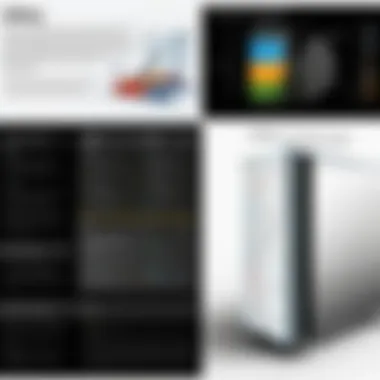
To refine edges effectively in Pixlr, consider these strategies:
- Edge Softening Tool: Use this to gently blur harsh lines, complementing the overall organic look of your subject. A small amount of softening can go a long way; too much may cause loss of detail.
- Feathering the Selections: Before finalizing selections, apply feathering to your edges. This technique softens the transition between the subject and background, mitigating any signs of sudden cuts. It's like giving a subject a gentle halo.
- Zoom In for Detail Work: Take the time to zoom in on your edges and assess any imperfections. It may feel tedious, but precise edits here can make a significant difference.
With careful refinement, your cut-outs can achieve a level of professionalism that speaks volumes about your attention to detail. It conveys not just imagery, but a message of quality that resonates with a discerning audience.
"In the world of graphics, the difference between good and great often lies in the details. Adjusting your edges can transform an image from ordinary to extraordinary."
By embracing these advanced techniques and maintaining an eye for subtlety, you can elevate your outcomes in Pixlr, delivering work that stands the test of time both in quality and impact.
Practical Applications of Pixlr Cut-Outs
Understanding how to effectively use Pixlr for image cut-outs holds significant relevance in today’s visually-driven digital landscape. Whether for enhancing personal projects or boosting professional presentations, the applications are vast and varied. The ability to create precise cut-outs can elevate the aesthetics of any visual material, making a standout impression on your audience. As we delve deeper, we’ll explore two primary areas where Pixlr cut-outs shine: crafting engaging social media graphics and presenting products through marketing materials.
Creating Graphics for Social Media
In a world where social media has become an essential platform for engagement, having polished graphics can be a game changer. Today’s users scroll through an overwhelming amount of content, making it crucial to capture their attention instantly. Pixlr allows for the creation of eye-catching visuals through its cut-out capabilities. Here’s why this matters:
- Conversion Rates: Clear and attractive graphics can drive user interaction, be it likes, shares, or comments. When showing a product, for example, a cut-out image highlighting its features can boost interest.
- Brand Consistency: Using Pixlr, businesses can maintain a consistent visual style across all social media platforms. This consistency builds brand recognition and trust among followers.
- Customizability: The flexibility of cut-outs means that graphics can be tailored to fit the aesthetic of different platforms, from Instagram posts to Facebook ads.
When creating social media graphics, consider the following:
- Image Quality: Always start with high-resolution images. Pixlr enables you to refine and cut with precision, ensuring clarity.
- Appropriate Dimensions: Each platform has its specific dimensions for optimal display. Familiarize yourself with these to avoid cropping errors post-edit.
- Engaging Elements: Incorporate text overlays or icons along with cut-outs to communicate messages effectively while keeping visuals appealing.
Product Presentation and Marketing Materials
When it comes to marketing, presentation truly counts. Pixlr’s cut-out functionality means that products can be presented in an appealing format that may capture potential customers’ interest. The importance of effective product imagery cannot be overstated, as it can directly influence purchasing decisions. Here’s how it plays a role:
- Highlighting Features: By isolating the product from its background, you can highlight unique features. For instance, if you’re selling electronics, removing distracting backgrounds can place the product front and center, showcasing its design and capabilities.
- Cohesiveness in Advertising: Marketing materials come aplenty—brochures, flyers, online ads. Utilizing cut-outs ensures that your product images maintain a uniform look, aiding brand recognition.
- Enhanced Visual Storytelling: Engaging visuals can narrate a brand story. Instead of plain white backgrounds, creative cut-outs can be placed in more dynamic settings to illustrate the product in action.
To maximize impact in marketing materials:
- Selective Backgrounds: Choose backgrounds that complement the cut-out. A minimalistic approach often proves to be effective, focusing attention on the product itself.
- Color Palettes: Align colors with your brand identity. While bright colors can grab attention, a stylish color palette that matches your brand theme often conveys professionalism.
- Consumer Engagement: Consider how these images will be received by potential customers. Effective cut-outs can create an emotional connection, turning interest into sales.
"Visuals can make or break a marketing campaign. The right image, with precise cut-outs, can tell a story that words often struggle to convey."
As demonstrated, mastering cut-out techniques in Pixlr not only enhances the aesthetics of graphics for social media but also strengthens product presentations in marketing efforts. This versatility underscores why effective image cut-outs are invaluable in today’s digital marketing toolkit.
Common Challenges in Pixlr Cut-Outs
When diving into the art of image cut-outs using Pixlr, understanding the common challenges that come along can make a significant difference in a user’s effectiveness. It’s not just about knowing how to use the tools; it’s also about preparing for the hiccups that can arise during the process. These challenges can often lead to frustration if they aren’t properly addressed, so a solid grasp on them is key for anyone looking to produce polished and professional images.
The importance of addressing these challenges is multifaceted. First, it significantly enhances the overall quality of the final output. Second, users become equipped with solutions that can save time and effort. Third, recognizing and solving these problems fosters an environment of continuous learning and improvement.
Addressing Issues with Backgrounds
Dealing with backgrounds can be one of the trickiest aspects of cut-outs in Pixlr. Users frequently encounter images where the subject blends into the background, making it hard to select the right area without snagging unwanted portions. A well-executed cut-out requires a clear distinction between the foreground and background.
To tackle this, consider these strategies:
- Utilizing Color Contrast: In cases where the background has a color palette similar to the main subject, adjusting the colors can help create a clearer differentiation.
- Using the Magic Wand Tool: This tool can quickly identify and remove areas of a similar color, easing the process for those stubborn segments that just won’t separate cleanly.
- Layering Techniques: Sometimes, stacking layers of adjustments can create a clearer boundary between your subject and the chaotic backdrop.
As you're working through edits, always zoom in and check for any missed spots or rough edges. Being meticulous can save you from having to redo everything later.
"Success in cut-outs lies not just in skill, but the ability to adapt to your subject's demands and challenges."
Overcoming Precision Errors
Precision is the name of the game when it comes to cut-outs. However, even the most seasoned creators can find themselves stumbling over precision issues. Using a tool like Pixlr presents unique challenges, from jagged edges to awkward outlines. But fret not, for these can be resolved. Here’s how:
- Refining Edges Tool: This feature works wonders when you find yourself with fuzzy or irregular edges. It allows for a softening or sharpening effect that can drastically improve your cut-out’s appearance.
- Zooming In: Never underestimate the power of zoom. Getting up close and personal with your image can help you spot inaccuracies that may not be visible at a standard view.
- Using Layer Masks: This technique allows you to hide parts of your image without permanently deleting them. It’s a fail-safe for mistakes, giving ample room for tweaks and adjustments.
Precision issues often arise in unexpected ways, but with the right tools and techniques, they can be effectively overcome. Maintaining a patient mindset will serve you well in mastering the delicate nature of image cut-outs in Pixlr.
Best Practices for Effective Cut-Outs
When it comes to creating precise cut-outs in Pixlr, following best practices can make all the difference. Effective cut-outs not only enhance visual appeal but also ensure that the image seamlessly integrates into its new background. This part of the article dives into strategies that can help you cut like a pro, emphasizing efficiency and quality.
Planning Before Cutting
Before you even open Pixlr, it's essential to have a solid plan in your mind. Think about what you want to achieve with your cut-out. Are you creating a graphic for social media, or are you prepping an image for a marketing brochure? Knowing your end goal will guide your decisions in terms of the cut-out's complexity and the tools you'll employ.
A clear strategy can save time and effort down the road. Start by identifying the key elements of the image you wish to isolate. For instance, if you have a photo of a flower, plan which petals need to stay and which can be eliminated. Consider the overall composition. Take a moment to visualize how your cut-out will fit into its final context. This thought process can prevent hours of going back and forth.


Moreover, achieving a successful cut-out often relies on having a high-resolution image. Low-quality images can lead to jagged edges that are hard to refine. Always, or almost always, choose images that are clear and sharp to begin your cutting journey.
"Planning is bringing the future into the present so that you can do something about it now."
— Alan Lakein
Utilizing Layers for Flexibility
Once your planning stage is set, using layers in Pixlr can greatly enhance your cutting process. Layers allow for a non-destructive editing approach, meaning you can experiment freely without permanently altering your original image. This flexibility is crucial for refining your cuts and adjustments.
By separating different elements of your project into layers, you can isolate sections, making it easier to manipulate them as needed. For example, if you’re working on an image where you want to cut out a person, keep the background on a separate layer. This lets you focus on refining the cut-out itself without meddling with the background.
In addition, the Layer Masking technique, which we've discussed earlier, works hand in hand with your layers. You can quickly hide or reveal portions of an image to fine-tune edges or make adjustments without the fear of damaging your original work.
Here are some practical tips regarding layers:
- Name your layers sensibly to reduce confusion later.
- Group layers that work towards the same goal—all cut-outs in one folder, for example.
- Utilize opacity adjustments to see the underlying layers while cutting out.
In short, utilizing layers is like having a safety net that allows for exploration and creativity without the fear of hitting the undo button over and over. Taking these initial steps can ultimately enhance the effectiveness and precision of your cut-outs.
Comparative Insights
In diving into image editing, understanding Comparative Insights becomes not just useful but essential. By weighing Pixlr against its counterparts, users can pinpoint which tool aligns best with their unique needs. This section examines the comparative landscape of image editing tools, emphasizing the strengths and weaknesses that define user experience.
When evaluating different tools, consider functionality and ease of use. Each platform presents its own unique features that can significantly impact workflow efficiency. For instance, tools like Adobe Photoshop are packed to the brim with advanced features. However, users often cite its steep learning curve. In contrast, Pixlr offers a more intuitive interface, making it accessible for beginners while still being functional for professionals.
Another critical point is collaboration. In a world where teamwork is key, tools that allow for easy sharing and co-editing often win over more isolated platforms. Pixlr's cloud-based nature facilitates real-time collaboration which can be a gamechanger for many graphic teams. Users can easily send links to their work and gather feedback, boosting productivity.
Price is also a major factor driving choices in the ever-competitive market of image editing software. As the adage goes, "you get what you pay for." Many professionals hesitate to dive into a free tool without knowing if it can hold its ground against premium ones. This is where comparative insights provide clarity — they allow prospective users to see where their budget can align with quality.
"Comparative insights not only highlight the features of a tool but can also gauge its real-world effectiveness, helping users make informed decisions."
Pixlr vs. Other Image Editing Tools
When lining up Pixlr against heavyweights like Adobe Photoshop and GIMP, the differences become crystal clear.
- User Experience:
- Functionality:
- Pixlr: Great for quick edits and intuitive for beginners.
- Adobe Photoshop: Offers complete freedom but requires significant time investment to master.
- GIMP: Free alternative with extensive features, yet the interface can be daunting for novices.
- Pixlr: Simplified tools focused on cut-outs, making it excellent for quick tasks.
- Adobe Photoshop: Unmatched capabilities for intricate projects, but may overwhelm new users.
- GIMP: Similar to Photoshop in features, but its usability can be perplexing without prior experience.
Users should consider what they specifically need out of an editing tool. For instance, if frequent cut-outs are the goal, Pixlr shines. But if creating complex graphics is the task at hand, investing time in Photoshop might pay off in the long run.
Cost-Effectiveness Analysis
Understanding the cost implications provides valuable insights into the choice of image editing tools. The investment in a product should correspond to its value in terms of productivity and return on investment (ROI).
- Comparing Costs:
- Assessing Value:
- Pixlr: Free and Pro versions available, catering to varied user needs.
- Adobe Photoshop: Subscription-based model that can accumulate costs over time.
- GIMP: Free, open-source solution, yet heavier on resources and potentially limited support.
- What unique features does each tool provide? Are they needed for your daily tasks?
- Is customer support available to ease troubleshooting?
- How much does the learning curve cost you in terms of missed deadlines?
Ultimately, it isn't just about the price tag attached to a tool, but rather how it fulfills the user's needs in a way that preserves time, maximizes results, and supports growth in skills. For many, Pixlr provides a cost-effective solution without skimping on quality, especially for those primarily engaged in cut-outs.
Finale
Wrapping up our exploration into using Pixlr for perfecting image cut-outs, it's vital to underscore the significance of what we've dissected throughout this article. A successful cut-out is not merely about isolating an object from its background; it encompasses the thoughtful selection of tools, understanding their application, and recognizing the importance of precision. This article has emphasized several critical elements, such as mastering the lasso and magic wand tools, and the role of layer masks.
Engagement with these aspects leads to an array of benefits, from improved visual content for marketing endeavors to enhanced personal projects. Users are reminded that the quality of a cut-out can significantly influence the final output of an image – whether it’s destined for print or digital display. Knowing how to tackle common challenges also empowers users to troubleshoot effectively, turning potential pitfalls into stepping stones for mastery.
Another key consideration is the path towards practicing and refining these techniques. Practicing may take time, but the incremental improvements make all the difference. So, as we conclude, keep in mind that the journey toward cutting with proficiency is ongoing. With continual experimentation, users can discover their own unique style and workflow, making each project not just an execution, but a creative expression.
Recap of Techniques and Benefits
We’ve covered a wide range of tools and techniques that Pixlr offers for effective cut-outs. Key takeaways include:
- Manual techniques like the lasso tool are invaluable for precision when dealing with intricate shapes.
- Magic wand tool provides a rapid way to select larger areas based on color, facilitating quicker edits without sacrificing quality.
- Layer masking offers flexibility in edits, allowing for non-destructive adjustments. This encourages experimentation without the fear of ruining original images.
The benefits are multi-fold: enhanced images lead to elevated audience engagement and brand perception, which is particularly critical in this age of digital marketing.
Future Implications for Users
Looking forward, the implications for users mastering these techniques with Pixlr are broad and exciting. With the ever-evolving landscape of digital media, having proficiency in image editing is not just an asset but a necessity. Users can apply these cut-out skills across a variety of platforms — from social media graphics to website visuals and beyond.
Advance familiarity with Pixlr and its capabilities fosters confidence, opening avenues for more complex projects and collaborations. As the demand for compelling visual content grows, those who can skillfully create eye-catching cut-outs will stand out in a crowded marketplace.
Moreover, continuous updates and new features within Pixlr will likely refine these images further, making it essential for users to stay informed about changes. Engaging with communities—whether on platforms like Reddit or Facebook—will also prove beneficial, as sharing techniques and learning from others will enhance collective knowledge and skill-sets.





