Integrating Power Automate with Google Services
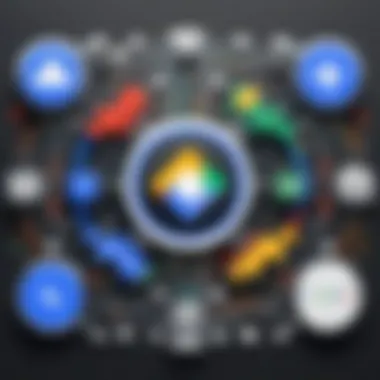

Intro
The integration of Microsoft Power Automate with Google services represents a pivotal advancement in the realm of workflow automation. Organizations around the globe are keen to streamline their processes and enhance productivity. Power Automate, a tool designed by Microsoft, facilitates this need by allowing users to automate repetitive tasks across various applications and services. When combined with the versatile suite of Google tools, a powerful synergy emerges. This guide serves as a foundation for understanding the integration of these two systems, emphasizing their functionalities, advantages, and the specific challenges that may arise during implementation.
In today's fast-paced digital environment, organizations need to remain agile to thrive. The ability to automate tasks between Microsoft and Google platforms can lead to significant improvements in operational efficiency. Understanding the broader landscape, including comparisons to similar software, can guide IT professionals and business leaders in making informed decisions on workflow automation.
Software Overview
Software category and its purpose
Both Microsoft Power Automate and Google services fall into the category of workflow automation software. Microsoft Power Automate focuses on connecting various apps and services to automate workflows. It serves to eliminate manual tasks, increasing speed and reducing the potential for errors. On the other hand, Google services provide a range of tools, including Google Drive, Google Sheets, and Gmail, all designed to facilitate collaboration and streamline organizational tasks.
This integration allows organizations to utilize Power Automate to automate processes that incorporate Google services. For example, one can easily set an automated workflow to send documents from Google Drive to Slack based on specific triggers. Such automation enhances productivity and enables team members to focus on strategic tasks.
Key features and functionalities
Power Automate offers several key features that enhance its usability:
- Pre-built templates: Users can select from numerous templates to kickstart their automation process without needing extensive programming knowledge.
- Triggers and actions: This feature allows users to set specific events in one service that trigger actions in another. This capability is fundamental for seamless interaction between Microsoft and Google services.
- Connectors: A wide range of connectors is available, which makes it easy to integrate Power Automate with various Google services, such as Gmail, Google Sheets, and Google Calendar.
Additionally, Google services provide essential functionalities that complement Power Automate:
- Real-time collaboration: Tools like Google Docs and Google Sheets allow multiple users to work simultaneously, significantly speeding up workflows.
- Data storage: Google Drive serves as a robust storage solution, allowing easily accessible files to be incorporated into automated processes.
Comparative Analysis
Comparison with similar software products
When analyzing Power Automate within the landscape of automation tools, we cannot ignore competitors such as Zapier and Integromat. All three tools provide workflow automation with varying degrees of complexity and features.
- Zapier: This tool is often noted for its simplicity and ease of use. It targets non-technical users, allowing them to quickly create automated workflows. However, it may lack some of the advanced functionalities found in Power Automate.
- Integromat: Known for its capabilities in handling complex workflows, Integromat caters to users with more advanced tech skills. It offers robust visual scripting, making it a favorable option for developers and IT teams.
Market positioning and user demographics
Power Automate is positioned primarily for businesses already utilizing Microsoft products. Its integration capabilities are a draw for organizations heavily invested in the Microsoft ecosystem. Contrarily, Zapier attracts small businesses and startups due to its user-friendly nature. Integromat tends to see interest from tech-savvy individuals and larger organizations needing more customized automation solutions. This diversity in positioning illustrates the variety of needs within the workflow automation market.
Understanding Power Automate
Power Automate is a critical element in the landscape of automation and efficiency for businesses. Its significance lies in how it enables organizations to streamline workflows and remove redundancies. This is especially important in a digital world where time and accuracy are key competitive advantages. Understanding Power Automate, then, becomes essential for professionals looking to leverage automation within their operations.
What is Power Automate?
Power Automate, formerly known as Microsoft Flow, is a cloud-based service that enables users to create automated workflows between various applications and services. This platform is designed to facilitate the movement of data and tasks across applications without human intervention. Users can set triggers and actions to perform specific tasks automatically, which can significantly reduce workload and increase efficiency.
Key to understanding Power Automate is recognizing that it integrates seamlessly with a variety of Microsoft products and third-party applications. This flexibility makes it a powerful tool for both small businesses and large enterprises.
Core Features of Power Automate
Some of the core features of Power Automate enhance its usability:
- Triggers and Actions: Users can define triggers that start workflows and specify actions that should follow. For example, a new email could trigger the creation of a task in Microsoft To Do.
- Templates: The platform offers numerous pre-built templates that users can customize according to their needs. These templates simplify the initiation of workflows without needing extensive programming knowledge.
- Connectors: Power Automate includes connectors for numerous applications, including services such as Google Drive, SharePoint, and more. This encourages integration across platforms.
- Mobile Access: With a mobile application, users can manage flows on the go, ensuring they remain productive wherever they are.
These features combine to create a versatile platform that handles repetitive tasks and fosters productivity across teams.
Use Cases for Power Automate
The application of Power Automate is diverse, and several use cases illustrate its value in real-world situations:
- Email Notifications: Automating responses to specific emails helps ensure timely communication.
- Document Management: Automatically saving email attachments to a designated folder in OneDrive or Google Drive promotes efficient document handling.
- Data Collection: Users can automate the gathering of data from various sources and compile it into an organized format, reducing manual work.
Power Automate is not limited to these examples; instead, it serves as a foundation for numerous automation strategies that are increasingly vital in modern business operations.
Overview of Google Services
Understanding Google services is essential for comprehending how to effectively integrate them with Microsoft Power Automate. Google provides a vast array of tools tailored for business purposes. These tools cater to various needs, from data management to seamless communication.
Incorporating these services into workflows can optimize processes, reduce manual tasks, and ultimately enhance productivity. A clear grasp of available tools reveals the potential applications and advantages of integration with Power Automate.
Key Google Tools in Business
Google offers several tools that become critical in the business landscape. These include:
- Google Drive: This service provides cloud storage, enabling team members to access and collaborate on files in real-time.
- Google Docs, Sheets, and Slides: These office suite tools facilitate document creation and collaboration, allowing multiple users to work on projects simultaneously.
- Google Calendar: This tool helps in scheduling and organizing team activities, with reminders and invitations that keep everyone on track.
- Google Forms: A useful tool for gathering information through surveys or feedback forms, integrating well with data analysis tools.
- Google Meet: A reliable platform for virtual meetings, offering video conferencing solutions.
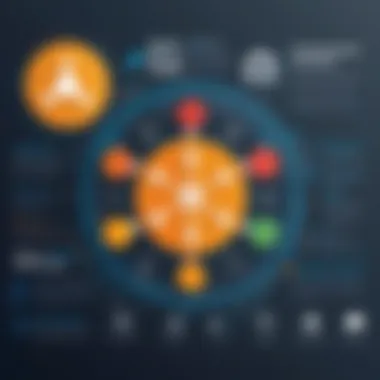

Utilizing these tools improves communication and collaboration and drives efficiency.
Functionality of Google APIs
Google APIs serve as powerful gateways for businesses to utilize various Google services programmatically. These APIs allow developers to interact with services seamlessly. Here are several prominent APIs:
- Google Drive API: This API allows for file uploading, downloading, and sharing within applications. It simplifies file management without the need to navigate through the Google Drive interface.
- Google Sheets API: This API enables reading and writing data in Google Sheets, making it easy to automate data handling and reporting tasks.
- Google Calendar API: This API provides capabilities to manage calendar events, making it suitable for automating scheduling processes.
Integrating these APIs with Power Automate can lead to significantly enhanced workflows. By leveraging these capabilities, businesses can create automated solutions that streamline operations.
"The integration of Google services with Microsoft Power Automate enhances overall workflow and efficiency, leading to better outcomes in daily operations."
Integration Capabilities of Power Automate with Google
The integration capabilities between Microsoft Power Automate and Google services hold significant relevance in today's digital workspace. In an age where automation enhances productivity and efficiency, understanding these capabilities can lead businesses towards streamlined processes and optimal resource utilization. Power Automate serves as a bridge, enabling businesses to automate interactions with various Google services, thus paving the way for more coherent workflows.
Power Automate can simplify numerous tasks by leveraging Google tools. It allows organizations to connect their existing workflows with various Google applications like Google Drive, Google Sheets, and Gmail. By doing so, businesses can save time and reduce errors through automated tasks and processes. The integration promotes consistency and accuracy across platforms; harnessing the strengths of both Power Automate and Google's ecosystem.
Considerations such as scalability, ease of use, and the potential for custom integration highlight the advantages of harnessing these capabilities. Organizations that effectively integrate Power Automate with Google can anticipate improved operational efficiency as tasks that once required manual intervention can now be automated.
Moreover, this integration aligns with the increasing need for versatile technology solutions that accommodate various applications. Understanding the nuances of these integration capabilities not only aids in practical applications but also informs strategic planning for businesses looking to enhance their automation efforts.
Connecting Power Automate to Google Services
Connecting Power Automate to Google services is a crucial step for automating processes within an organization. The connection can be initiated by creating a Power Automate account and accessing the connectors available for Google tools. The setup process generally involves selecting the specific Google service that you want to connect with, such as Google Sheets or Gmail, and providing the necessary authentication details.
Once connected, users can create flows that respond to triggers in Google services. For instance, a new row added in Google Sheets can trigger an email notification via Gmail. The ease of making these connections allows for faster implementation of automation solutions across various business functions.
Here are the basic steps to connect Power Automate to Google services:
- Log into your Power Automate account.
- Navigate to the "Connectors" section to find available Google services.
- Choose the Google service you wish to connect.
- Authorize the connection by logging into your Google account and granting necessary permissions.
- Start creating flows that utilize this connection.
"Connecting your systems is like unlocking a world of possibilities for automation. Never underestimate the power of integrated tools."
Supported Google Services for Integration
Power Automate supports a wide array of Google services, each enabling unique functionalities for automation. Some key applications include:
- Google Drive: Automate file management tasks such as uploading, organizing, or sharing files. You can create flows that automatically save email attachments directly to Google Drive.
- Google Sheets: Effortlessly manipulate and analyze data. Users can create flows to add, update, or retrieve data from spreadsheets without manual input.
- Google Calendar: Simplify event management by setting up notifications, reminders, and event creation triggers. This integration can help ensure that scheduling conflicts are minimized and shared calendars are synchronized.
- Gmail: Automate email responses, notifications, or organize your inbox based on specific triggers, improving communication efficiency.
The integration of these services provides a solid foundation for creating customized solutions that align with a business's distinct needs. Properly leveraging these capabilities can lead to significant improvements in how organizations manage information and workflows.
Benefits of Integrating Power Automate with Google
Integrating Microsoft Power Automate with Google services can lead to a wide array of benefits for businesses and individual users. This integration allows streamlined workflows, unlocking more effective use of time and resources. Understanding the benefits is essential for recognizing how this capability can improve both operational efficiency and overall business agility. This section explores three key advantages: enhanced efficiency and productivity, streamlined data management, and improved collaboration across different platforms.
Enhanced Efficiency and Productivity
One of the most significant advantages of this integration is the enhancement of efficiency and productivity. Power Automate enables users to automate repetitive tasks that often consume valuable time. For instance, employees can create flows that automatically send Google Calendar invites based on email triggers. This reduces manual effort and the potential for errors, providing employees with more time to focus on strategic tasks.
Furthermore, automation allows for quicker decision-making. When data is automatically collected and processed, real-time insights become readily available. This can lead to faster problem resolution and more informed business choices.
Automating routine operations is not just a means to save time; it's a way to foster innovation and focus on growth.
Streamlined Data Management
The integration helps in managing data more efficiently. When users connect Google services like Google Sheets with Microsoft Power Automate, data can be collected, updated, and shared seamlessly. This connectivity means information remains current and accessible.
For example, a flow can automatically pull data from a Google Form submission and populate a Google Sheet. This simplifies the data management process, ensures accuracy, and saves time spent on manual data entry. By maintaining clean and organized data, businesses can better analyze information and identify trends.
Key benefits include:
- Centralized data sources minimize confusion.
- Automated updates ensure information is current.
- Fewer manual interactions reduce potential human errors.
Improved Collaboration Across Platforms
Another major benefit is improved collaboration across platforms. In today's interconnected environment, seamless integration between tools is crucial. Power Automate can serve as a bridge between Microsoft applications and Google services, facilitating real-time collaboration.
Teams using Google Drive for document storage and Microsoft Teams for communication can set up flows that synchronize information between both platforms. For instance, a notification can be sent to a Microsoft Teams channel every time a document in Google Drive is updated.
This type of integration fosters stronger teamwork and improves communication by ensuring that everyone is aware of changes and updates. It dissolves silos between different tools, leading to enhanced workflow cohesion.
Challenges in Integration
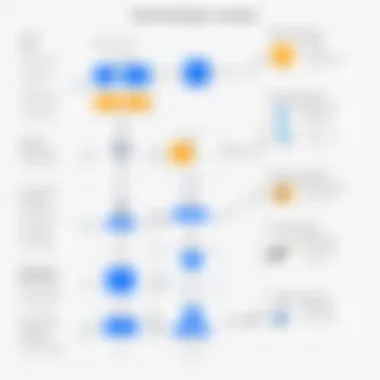

Integrating Microsoft Power Automate with Google services presents unique challenges. Understanding these challenges helps organizations prepare for the hurdles they may face during the integration process. A clear awareness of these difficulties allows for better planning and implementation, ensuring a smoother workflow automation experience.
Technical Constraints
Technical constraints often arise when attempting to connect Power Automate with Google services. Each platform has its own protocol, API, and data formats, which can create limitations. For instance, certain functions in Power Automate may not directly translate to Google applications.
API rate limits and request quotas are common hurdles. Power Automate may process several actions simultaneously, but Google has restrictions on how many requests can be made in a certain timeframe. This may lead to delayed responses or even temporary blocks if the limits are reached.
Another technical issue can involve authentication methods. Both platforms have distinct authentication requirements that may complicate integration efforts. If the integration is not seamlessly managed, it may lead to frequent disconnections or failed tasks.
Data Privacy Considerations
Data privacy is critical when integrating platforms. Google and Microsoft have specific policies regarding user data and privacy. Organizations must ensure compliance with regulations like GDPR when exchanging sensitive information. Data shared across platforms must be carefully managed.
Additionally, data vulnerability can arise during the automation process. When using Power Automate to trigger actions in Google services, there is a risk of exposing confidential information. Organizations must implement robust security measures to safeguard data during integration. This includes ensuring secure connections and employing encryption methods for data at rest and in transit.
Compatibility Issues
Compatibility issues are another significant challenge in this integration context. Different versions of applications or services may not always communicate effectively. Users must ensure they are using compatible versions of Power Automate and the corresponding Google services.
Moreover, specific features in Google services may have limited support within Power Automate. Some functions may not be recognized or available for use, leading to incomplete workflows. Therefore, users should assess the functionalities they wish to utilize before committing to integration.
In summary, while integrating Power Automate with Google services offers numerous benefits, it is essential to understand the technical constraints, data privacy considerations, and compatibility issues that may arise. Being prepared for these challenges can lead to more effective automation and better overall results.
Practical Applications of Power Automate with Google
The integration of Microsoft Power Automate with Google services presents numerous practical applications that significantly enhance business efficiency. Here, we explore how automation can streamline tasks, reduce manual errors, and optimize workflows. These applications are essential for organizations aiming to leverage technology for improved productivity and resource management.
Automating Reporting Processes
Automating reporting processes is one of the most impactful applications of Power Automate with Google. For businesses that rely on data-driven decisions, timely and accurate reporting is crucial. Through automation, reports can be generated automatically by pulling data from various Google services like Google Sheets and Google Analytics.
- Improved Accuracy: This eliminates human errors that often occur during manual data entry.
- Time Savings: Employees can focus on analysis rather than gathering data, thus fostering more proactive decision-making.
- Scheduled Reports: Users can set specific timelines for reports to be generated, ensuring stakeholders always have the latest information.
Overall, automating reporting processes can transform how teams analyze performance metrics, driving efficiency.
Managing Google Drive Files through Automation
Managing files in Google Drive becomes much simpler with the automation capabilities of Power Automate. Organizations often need to handle large volumes of data, reports, and documents. By automating file management tasks, workflows can be streamlined.
- Automatic File Sorting: Files can be automatically sorted into folders based on predefined criteria, reducing manual sorting efforts.
- Automated Backups: Scheduled backups can be initiated, safeguarding crucial data against loss.
- Notifications: Users can set up alerts for specific file statuses, such as when a file is updated or shared.
These functionalities drastically reduce the time spent managing files and increase data accessibility.
Syncing Data Across Google Sheets and Other Tools
Syncing data across Google Sheets and other tools is another critical application. Businesses often use various software and tools to manage their operations. Power Automate allows for seamless synchronization of data between Google Sheets and third-party applications, making it easier to maintain up-to-date information across platforms.
- Real-Time Updates: Syncing data ensures that every team member has access to the most current information, facilitating collaborative efforts.
- Error Reduction: Automation minimizes the risk of discrepancies between data sources, ensuring consistency.
- Integration Possibilities: Data can be synced with CRM systems, marketing platforms, and other tools to create a more holistic view of business operations.
In summary, the practical applications of Power Automate with Google offer valuable opportunities for automation that can lead to greater efficiency and effectiveness in daily business processes.
Creating Custom Flows in Power Automate
Creating custom flows within Microsoft Power Automate is critical, particularly for organizations aiming to streamline their processes and enhance productivity. Custom flows allow users to automate repetitive tasks, facilitating smoother operations across various applications and services, including those provided by Google. By tailoring flows to specific needs, users can precisely target their requirements and achieve optimal efficiency.
When integrating Power Automate with Google services, the ability to create custom flows can lead to significant improvements in workflow management. These flows can synchronize data, automate notifications, and aggregate information across Google applications, fostering a more cohesive digital environment. Furthermore, the customization of flows empowers users to address unique challenges within their workflows, ensuring that they can adapt quickly to evolving business needs.
Step-by-step Guide to Building Flows
Building flows in Power Automate is a structured process that, when followed carefully, can yield efficient results. Here are the steps you need to create a custom flow:
- Access Power Automate: Go to the Microsoft Power Automate website and sign in with your credentials.
- Select Flow Type: Choose whether to create a new flow from scratch or use a template. Templates can often shorten the setup time.
- Define Trigger: A trigger is an event that starts your flow. Select an appropriate trigger from the list that corresponds to your chosen Google service, such as a new email in Gmail.
- Add Actions: After setting the trigger, define what actions should occur automatically. You can connect multiple actions by selecting options from the Google services or other applications.
- Set Conditions: Incorporate conditions that control which actions to proceed with based on specific criteria. This step helps tailor the flow to precise needs.
- Test the Flow: Ensure everything works as expected by running a test of your flow. Adjust as needed based on the results of the test.
- Save and Activate: Once satisfied, save your flow and activate it. You can manage and monitor flows from your dashboard.
The ease of creating flows allows users of various skill levels to automate tasks without extensive technical knowledge.
Best Practices for Flow Creation
To maximize the effectiveness of custom flows, consider the following best practices:
- Start Simple: Begin with straightforward workflows. Once comfortable, gradually complexify them to address additional needs.
- Document Your Flows: Maintain clear documentation on what each flow does, its triggers, and intended outcomes. This can help in future modifications and troubleshooting.
- Monitor Performance: Regularly check performance analytics in Power Automate to identify potential areas for improvement in your flows.
- Stay Updated: Look for updates from Microsoft regarding new features and integrations with Google services. This can enhance your flow capabilities.
- Test Extensively: Conduct thorough testing on flows with diverse scenarios to ensure they operate correctly across all expected conditions.
"Creating effective flows requires a thoughtful approach and understanding of your needs and goals."
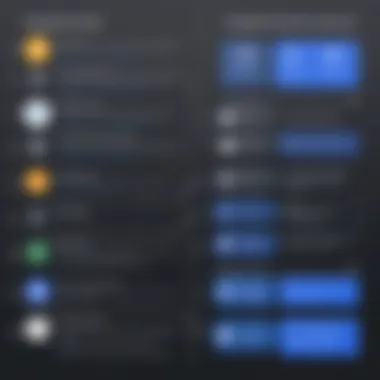

By adhering to these best practices, users can refine their automation strategies and achieve significant productivity gains. The integration of Power Automate with Google services will become more powerful and effective with well-crafted flows tailored to specific business contexts.
Comparative Analysis of Alternatives
The examination of alternatives in automation tools is critical to help organizations choose the right solutions for their workflow automation needs. With a growing number of tools available, businesses must evaluate them not only on their features but also on their ease of integration, scalability, and cost efficiency. This section will dissect the relevant factors of Power Automate against other prominent automation tools. Understanding such elements lays a fundamental base for informed investment and deployment strategies in automation technologies.
Power Automate vs. Other Automation Tools
Power Automate offers unique benefits that may or may not be present in other automation tools. When comparing it against competitors like Zapier, Integromat, or Nintex, several considerations arise.
- Integration Capabilities: Power Automate integrates seamlessly with Microsoft products like SharePoint, Excel, and Microsoft Teams. Compared to, say, Zapier, which excels in web applications but may lack deep integration with Microsoft's ecosystem, Power Automate could be a better choice for organizations fully embedded in Microsoft services.
- User Experience: The interface of Power Automate may feel familiar for users already engaged in Microsoft applications. Other tools can have varying levels of complexity. For example, Integromat offers powerful features but comes with a steeper learning curve.
- Pricing Structure: The cost-benefit ratio varies among tools. Power Automate provides a free tier and a subscription model that may suit small to medium-sized businesses. On the other hand, platforms like Zapier may charge based on usage metrics, which can become costly for users with high transaction needs.
Ultimately, the choice of tool should align with a company’s existing architecture, budget, and team skillset. A thorough analysis can reveal whether Power Automate or another tool best fits the organization's goals.
Cost-Benefit Analysis of Integration Solutions
The cost-benefit analysis is crucial in assessing the viability of integrating Power Automate with Google services or any other platforms. This assessment should include both direct and indirect costs along with anticipated benefits.
Direct Costs
- Subscription Fees: Evaluate the monthly or yearly fees for Power Automate's premium features against the cost of tools like Zapier or Integromat.
- Implementation Costs: Consider the expenses related to the deployment of automation, including training for employees.
Indirect Costs
- Time Investment: Analyze the time taken to train staff on Power Automate compared to other tools, as this can affect productivity in the short term.
- Maintenance and Support: A tool can incur additional costs in maintaining the integration and offering technical support. Most companies rely on internal teams or external agencies for ongoing support.
Anticipated Benefits
- Increased Efficiency: Automation can drastically reduce manual tasks, leading to time savings.
- Error Reduction: Automated processes may lead to fewer errors compared to manual entries. This directly enhances the quality of work.
- Scalability: With the right tools, businesses can scale operations easily, adapting to market changes without significant overhead.
User Experiences and Case Studies
Understanding user experiences and case studies is critical when exploring the integration of Microsoft Power Automate with Google services. These real-world examples can illustrate the practical applications of the technology, showcasing how different businesses successfully leverage automation to improve their processes. Insights gained from such experiences help in identifying potential pitfalls and highlight best practices, allowing new adopters to learn effectively.
When discussing user experiences, it is important to focus on specific elements that contribute to successful integration. These may include:
- Implementation strategies: How businesses planned and executed their automation projects.
- User adoption rates: Understanding how end users accepted the new automated processes.
- Outcome measurements: Metrics and benchmarks used to evaluate success post-implementation.
Considering these factors can help determine both the benefits and challenges of using Power Automate with Google services. For businesses considering this integration, learning from the success stories and lessons learned by others can be invaluable.
Success Stories from Businesses
Numerous organizations have discovered significant enhancements in their operational efficiency through the integration of Power Automate and Google services. For example, a medium-sized marketing firm used Power Automate to streamline their lead generation processes. By connecting Google Forms to their CRM through automated flows, they were able to eliminate the manual entry of leads.
The firm experienced several benefits:
- Increased accuracy: Errors due to manual data entry were reduced significantly.
- Time savings: The process that previously took hours was transformed into an automatic system that ran seamlessly.
- Improved response times: Quick lead processing meant faster follow-up, enhancing customer relations.
Another notable example is a financial services company that automated their reporting processes. They utilized Power Automate to pull data from Google Sheets and generate automated reports sent to stakeholders. This saved the team considerable time and allowed them to focus on analysis rather than the compilation of data.
Lessons Learned from Implementation
While many businesses have experienced success, it is essential to learn from challenges faced during implementation. Common lessons include:
- Testing before full deployment: Many firms found that conducting small-scale tests helped identify flaws in their automation flows before they disrupted larger operations.
- User training and support: Providing adequate training to employees ensured a smoother transition and improved user adoption.
- Regular updates and maintenance: Automation solutions require ongoing adjustments. Organizations discovered that monitoring performance and making necessary changes was vital to sustain the value of their systems.
In summary, analyzing user experiences and case studies offers a wealth of information for businesses navigating the integration of Power Automate with Google services. Each story reveals valuable insights that can help improve future implementations, ultimately leading to more effective and efficient operations.
Future Trends in Automation and Integration
The landscape of automation and integration is undergoing significant changes. With technology advancing rapidly, it is crucial for businesses to stay informed on these trends to remain competitive. Understanding future trends allows organizations to prepare for upcoming changes, streamline processes, and leverage new tools and strategies effectively.
As integration between tools like Microsoft Power Automate and Google services becomes more commonplace, the evolution of workflow automation will directly impact how businesses operate. Organizations that adapt to these trends can enhance operational efficiency, drive innovation, and improve collaboration. Let's explore the specific elements shaping the future of automation and integration.
Evolving Technologies in Workflow Automation
Workflow automation is experiencing a transformation due to emerging technologies. Several key factors contribute to this evolution:
- Artificial Intelligence: The integration of AI facilitates smarter decision-making. It allows systems to learn from data, predict outcomes, and automate routine tasks without human intervention.
- Machine Learning: Similar to AI, machine learning enhances process efficiency. It enables platforms to refine their functionality based on usage patterns, reducing errors and optimizing workflows over time.
- Cloud Computing: The rise of cloud solutions allows seamless access to data and applications. It acts as a bridge for various services, making the integration of platforms like Power Automate and Google seamless.
- Low-code Platforms: These platforms empower users with little programming knowledge to create applications and automate workflows. This democratizes application development within organizations, fostering innovation.
Organizations must keep an eye on these technologies to fully harness automation benefits. By embracing evolving technologies, businesses can design adaptable workflows and improve response to market demands.
Predictions for Power Automate and Google Integration
As the integration of Microsoft Power Automate with Google services progresses, several predictions can be made regarding future developments:
- Increased Interoperability: Future updates will likely prioritize smoother interoperability between Power Automate and various Google services. This will help users create more complex workflows involving multiple platforms, enhancing productivity.
- Expansion of Connectors: More connectors will be developed, allowing users to integrate even more apps and services. This expandability can lead to more comprehensive automation capabilities, providing users with a wider range of tools to automate their processes.
- Enhanced User Interface: Power Automate might continue refining its user interface, making it more intuitive. A design focused on user experience will attract non-technical users, helping them feel comfortable with automation.
- Integration with Emerging Technologies: Future integration efforts may involve incorporating emerging technologies like AI and machine learning into workflows, creating more intelligent automations that adapt to changing needs.
"Ultimately, staying ahead of trends in automation can position businesses favorably for future developments."
Monitoring the profound changes in automation and understanding integration trends is essential. Companies that acknowledge these shifts are better equipped to adapt and innovate. This proactive approach will ensure they maximize operational efficiency and capitalize on new opportunities.







