Comprehensive Guide to iMovie Video Editor for Mac
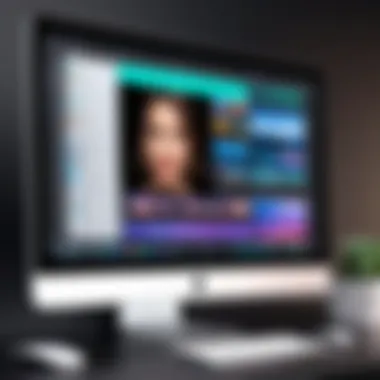
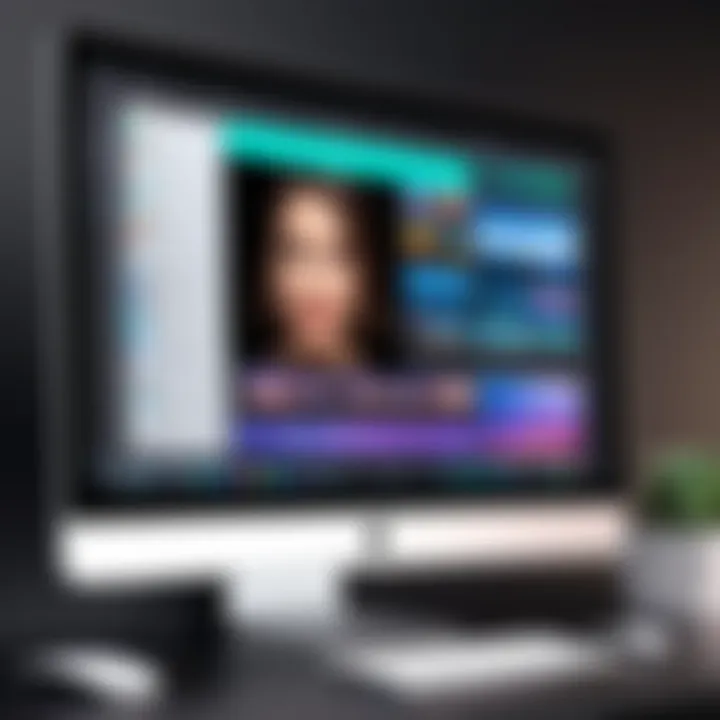
Intro
Video editing has become an essential skill in today’s digital landscape. As a software commonly used on Mac systems, iMovie provides a platform for users to create and edit videos with relative ease. This guide delves into the features, functionalities, and the overall capability of iMovie, making it a critical resource for IT professionals, content creators, and even business owners. Understanding the strengths and weaknesses of iMovie allows users to make informed choices for their video editing projects.
Software Overview
Software category and its purpose
iMovie belongs to the category of video editing software designed for consumer and prosumer levels. It is particularly notable for its user-friendly interface tailored for novice users while still catering to those with intermediate skills. The primary purpose of iMovie is to provide an accessible solution for editing videos, allowing users to produce high-quality content without extensive training or prior experience.
Key features and functionalities
iMovie offers several key features:
- User Interface: The layout is intuitive, making it easy to navigate through tools and options.
- Video Editing Tools: Users can trim, split, and merge clips seamlessly.
- Themes and Templates: A variety of pre-set themes facilitates the introduction of cinematic elements effortlessly.
- Audio Editing and Effects: Integration of soundtracks, voiceovers, and sound effects enriches the viewing experience.
- Integration with Other Apple Products: This allows for easy import and export between devices, enhancing accessibility.
Each of these features contributes to a strong video editing experience suitable for a range of users.
Comparative Analysis
Comparison with similar software products
When comparing iMovie to other software, such as Adobe Premiere Elements or Final Cut Pro, a few distinctions arise. Adobe Premiere Elements is often viewed as a more feature-rich alternative but comes with a steeper learning curve. In contrast, Final Cut Pro offers advanced capabilities that iMovie does not include, such as multi-camera editing and deeper color grading options.
Market positioning and user demographics
iMovie is positioned as an entry to mid-level tool in the video editing market. It appeals to a wide demographic, including casual users, educators, and small business owners. Users often appreciate the free availability with macOS devices, promoting accessibility without compromising core functionalities.
iMovie is a bridge for those looking to enter the world of video production without overwhelming features, making it a preferred choice for many novices.
In summary, this guide provides a robust look into iMovie’s capabilities as a video editing solution. Understanding what iMovie offers helps users navigate their options effectively.
Prolusion to iMovie
In the ever-evolving realm of digital content creation, video editing software plays a crucial role. As more individuals and businesses realize the potential of video for storytelling and marketing, understanding and utilizing a capable video editor like iMovie becomes increasingly important. iMovie, a product of Apple, provides a user-friendly interface and robust features that cater to both novice and experienced editors. This section aims to establish a foundational understanding of iMovie and its relevance in modern video editing.
Overview of Video Editing Software
Video editing software varies widely in terms of features, complexity, and target audience. Many options exist, ranging from industry-standard programs like Adobe Premiere Pro to user-friendly applications like iMovie. Each software package comes with its unique set of tools and workflows.
iMovie distinguishes itself by prioritizing simplicity without sacrificing functionality. It harnesses a streamlined interface, allowing users to focus on creativity rather than grappling with complicated features. As a Mac user, iMovie is readily accessible and fully optimized for Apple devices, making it an attractive choice.
Why Choose iMovie
Choosing the right video editing software significantly impacts the quality of the final product and the efficiency of the production process. iMovie stands out for several reasons:
- User-Friendly Design: iMovie’s interface is intuitive, making it feasible for beginners to learn quickly.
- Integration with Apple Ecosystem: iMovie seamlessly integrates with other Apple applications and devices, which is beneficial for users who rely on the Apple ecosystem.
- Cost-Effective: Available for free with Apple devices, it presents a cost-effective solution for basic video editing needs.
- Rich Features: Despite its simplicity, iMovie offers essential tools such as transitions, titles, and audio editing capabilities, suitable for a wide range of projects.
"iMovie allows users to create high-quality videos without complex tools, making video creation accessible to many."
While iMovie does cater predominantly to casual users and those new to video editing, it nonetheless contains tools that seasoned editors can utilize for quick edits and social media content creation. As we explore the various features of iMovie in subsequent sections, it will be clearer why it remains a popular choice among a diverse audience, from home filmmakers to professional entities seeking a straightforward editing solution.
Key Features of iMovie
The key features of iMovie play a critical role in making it a preferred choice among video editing software. Understanding these features allows users to leverage the full potential of the application, facilitating seamless editing and improved productivity. Here, we will delve deeper into vital characteristics that make iMovie stand out in a competitive landscape.
User Interface and Usability
iMovie's user interface is paramount to its utility. Designed with simplicity in mind, it caters to both novices and experienced editors. The layout is intuitive, meaning most users can adapt quickly without extensive training.
The primary window consists of the video preview, timeline, and media library, allowing users to drag and drop files with ease. Buttons and shortcuts are clearly indicated, which enhances usability significantly. For instance, accessing themes or transitions is straightforward, making the editing process more enjoyable and efficient. The ease of navigation certainly diminishes the learning curve which is often a hurdle for users new to video editing. Furthermore, iMovie allows users to save projects in progress, making it convenient to pick up where they left off.
Editing Tools and Options
The array of editing tools in iMovie provides a solid foundation for creating polished videos. Users can trim clips, split segments, and control playback speeds with a few clicks. The precision formatting options enable fine-tuning of every segment, ensuring high-quality output.

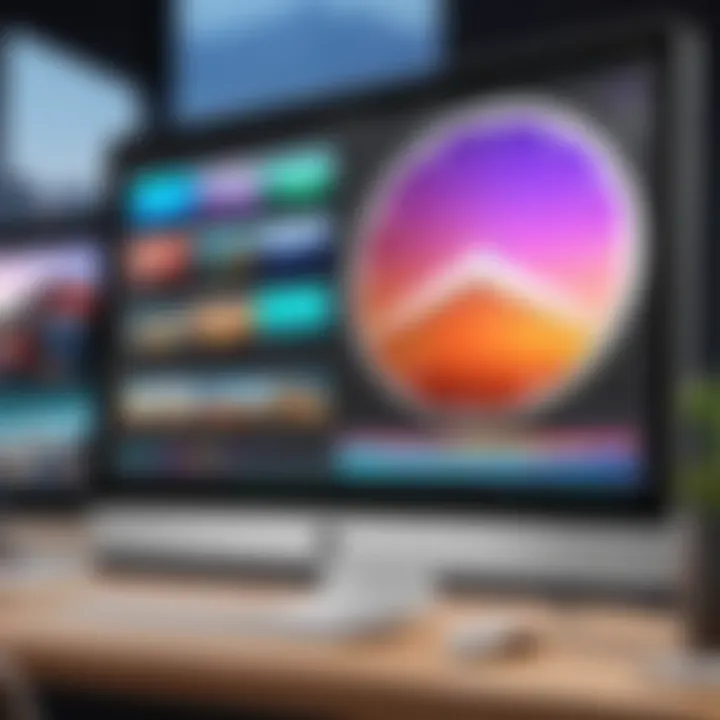
Moreover, iMovie features multiple audio and video tracks that allow users to layer their edits. Transition effects, filters, and overlays are also readily available, allowing tailored adjustments to suit different styles. Users have access to built-in themes that enhance storytelling, giving projects a professional touch without demanding complex techniques. The versatility of tools ensures that both simple projects and more intricate video works find a place within the application.
Audio Editing Capabilities
Audio editing in iMovie is integral to enhancing video projects. The application includes tools for adjusting sound levels, syncing audio, and adding sound effects or voiceovers. Making these adjustments can drastically change the tone and mood of the video, leading to a more engaging experience for the audience.
Users can utilize audio enhancements to eliminate background noise or amplify voices, improving clarity significantly. Importing music from iTunes is possible too, which allows for a broader selection of audio tracks. Overall, iMovie's audio editing capabilities provide a user-friendly approach to sound, making narrative pacing more effective.
Visual Effects and Enhancements
iMovie’s visual effects do more than just decorate a video; they serve to elevate the storytelling. The software offers a collection of stunning visual enhancements that include filters, animations, and transitions. Users can apply cinematic looks or adjust colors and lighting, which enriches the viewer's experience.
Furthermore, iMovie supports green screen effects, allowing users to replace backgrounds easily. This feature can take creativity to new heights by enabling location changes or thematic shifts without filming again. The application also offers stabilization for shaky footage, ensuring a smooth final product even when initial conditions were less than ideal. The combination of these factors results in visuals that can captivate an audience, enhancing the overall appeal of a project.
"With tools that range from simple edits to complex effects, iMovie scales with the user's expertise."
System Requirements
Understanding the system requirements for iMovie is crucial for ensuring optimal performance and usability. This video editing application demands specific hardware and software environments for effective functionality. Knowing the requirements can prevent frustration and inefficiencies.
Hardware Specifications
The hardware specifications are the backbone of iMovie's operation. If your Mac does not meet certain standards, the application might not run effectively. Here are key hardware aspects to consider:
- Processor: iMovie typically requires a multi-core Intel processor. A more powerful CPU aids in rendering videos quickly and handling complex editing tasks without hiccups.
- RAM: A minimum of 4GB of RAM is recommended. For large projects or 4K editing, 8GB or more would be beneficial. More RAM ensures smoother multitasking and reduces crashes and slowdowns.
- Storage: Adequate storage space is key. Using SSD (solid-state drives) is advisable as they provide faster load times and file access. Consider at least 10GB of free storage for smooth operation, although more may be needed based on your project files.
- Graphics Card: A dedicated graphics card can enhance video playback quality and performance during editing. It is best to use a Mac that supports Metal, Apple's graphics technology, for better visual effects.
"Meeting the hardware specifications for iMovie can lead to a considerably improved editing experience."
Software Compatibility
The software compatibility aspect ensures that iMovie functions correctly on your Mac. Running an outdated operating system can lead to performance issues. It is crucial to keep the following points in mind:
- Operating System: iMovie requires macOS versions 10.15.6 or later. Staying updated with the latest OS can provide new features and better security.
- QuickTime Player: iMovie relies on QuickTime for video playback. Ensure you have the latest version installed for optimal functionality.
- File Formats Supported: iMovie is designed to work seamlessly with various file formats, including .mov, .mp4, and .m4v. Compatibility with specific file formats enhances the flexibility of your projects.
Installation Process
In the realm of video editing, the process through which software is acquired and set up is crucial. The Installation Process of iMovie is vital not only for accessibility but also for ensuring that the user has an optimal experience right from the start. This section will detail the steps involved in downloading and installing iMovie, as well as highlight the benefits of a smooth installation.
Downloading iMovie
Downloading iMovie is the initial step to using this video editing software. As iMovie is developed by Apple, it is exclusively available through the Mac App Store. This provides a secure and streamlined method of acquisition, reducing the risks associated with downloading from third-party apps.
To begin, the user will need to open the Mac App Store. From there, a straightforward search using "iMovie" will lead to the application’s page. Users can then check the compatibility and read additional details before moving forward. It is important to note that iMovie is continuously updated with new features. Therefore, downloading the latest version ensures access to all the latest capabilities.
Installing the Application
Once iMovie is downloaded, installation is typically seamless, which is one of its strengths. The application requires minimal setup and can usually be installed in a matter of minutes. By double-clicking on the iMovie icon in the Applications folder, users are greeted with a user-friendly interface that guides them through any subsequent prompts.
Here are the simple steps to install iMovie:
- Download the application from the Mac App Store.
- Locate the iMovie icon in the Applications folder.
- Double-click the icon to initiate the installation.
- Follow any on-screen instructions to complete the installation process.
It is recommended to ensure that your system meets all necessary requirements before proceeding. This precaution can save a user from encountering unforeseen problems after the installation. Once installed, users can start exploring iMovie’s features and functionalities.
Understanding the iMovie Workflow
Understanding the iMovie workflow is essential for anyone looking to create videos efficiently. This process involves multiple steps, and a clear comprehension of each part can streamline your editing experience. The workflow in iMovie encompasses importing media, editing on the timeline, and finalizing your project through exporting. Each segment is integral to achieving a polished final product.
This section will dive into the specifics of these processes, explaining their significance and how they contribute to effective video editing. Familiarity with the iMovie workflow ensures users maximize the software’s potential while saving time and reducing frustration.
Importing Media
Importing media is the first crucial step in the iMovie workflow. This process refers to bringing photos, videos, and audio files into your project. iMovie supports a variety of formats, making it versatile for different types of projects.
To import media, follow these steps:


- Open iMovie and create a new project.
- Click on the "Import Media" button, usually located at the top left corner.
- Select the files from your computer or an external source, like cameras or smartphones.
Consider organizing your media into folders before importing. This practice can help you save valuable time during editing as you will not have to search through numerous files later on. After the import, your media is accessible through the library, allowing for easy drag-and-drop functionality to the timeline.
Timeline Editing Techniques
Once your media is imported, the timeline becomes your primary editing tool. Here, you arrange clips, add transitions, and synchronize audio. Effective timeline editing is key to creating a cohesive narrative in your video.
Key techniques to enhance your timeline editing include:
- Cutting Clips: Trim unwanted sections by selecting the clip and using the cutting tool. Ensure smooth transitions by leaving important content intact.
- Adding Transitions: iMovie offers various transitions, like fades and slides. These can add professionalism to your video but should be used sparingly for best results.
- Layering Audio: You can overlap audio tracks, such as background music and voiceovers. Balancing these audio layers is crucial for clarity and impact.
By mastering these techniques, you can craft engaging stories that resonate with viewers.
Exporting Your Final Project
After thorough editing, exporting is the final step to share your masterpiece. The export process allows you to save your project in a suitable format for various platforms, such as YouTube, Facebook, or Vimeo.
To export your project:
- Click the "File" menu, followed by "Share."
- Choose your desired export option, such as "File" for local storage or direct sharing to social media.
- Select your resolution and file format, typically MP4 for compatibility across platforms.
It is advisable to preview your project before finalizing the export. This can help catch any remaining errors and ensure the video aligns with your creative vision.
Overall, understanding the workflow of iMovie—importing media, experimenting with timeline techniques, and effectively exporting your project—can substantially influence your video quality. It is these foundational steps that not only enhance your editing skills but also prepare you for more complex projects in the future.
Comparative Analysis
The comparative analysis section is crucial for understanding how iMovie stacks up against other video editing software. In a world where numerous editing tools compete for user attention, knowing the strengths and weaknesses of each option allows content creators and professionals to make informed decisions regarding software selection. This section not only offers insights into iMovie’s capabilities but also emphasizes its place in the larger ecosystem of video editing solutions.
iMovie vs. Other Video Editing Software
Adobe Premiere Pro
Adobe Premiere Pro is renowned for its robust features designed for professional video editing. It provides advanced editing tools that cater to the needs of filmmakers and content creators looking to produce high-quality projects. The key characteristic of Premiere Pro is its extensive compatibility with various file formats and integration with other Adobe Creative Cloud applications. This makes it a popular choice for those extensively involved in digital media production.
One unique feature of Premiere Pro is its ability to create multi-camera sequences. This allows users to seamlessly switch between different camera angles during editing, offering flexibility and creative control. However, the complexity of its interface can be overwhelming for novice users, making it less accessible to newcomers.
Final Cut Pro
Final Cut Pro is a favorite among Mac users due to its seamless performance on Apple hardware. This video editing tool is known for its magnetic timeline, which simplifies the editing process by allowing clips to automatically shift when changes are made. The intuitive user interface makes it a beneficial choice for those already familiar with the macOS environment.
A unique feature of Final Cut Pro is its support for HDR video and advanced color grading tools. This enhances the overall quality of the video and provides editors with more creative control. However, the software comes with a higher price point compared to iMovie, which may not appeal to hobbyists or casual users.
DaVinci Resolve
DaVinci Resolve is widely recognized for its powerful color correction capabilities. Often used in feature films and professional projects, its sophisticated grading tools set it apart from other editing software. The key characteristic of DaVinci Resolve is its dual functionality as a video editor and a color grading suite, making it a comprehensive solution for serious videographers.
A unique feature of DaVinci Resolve is its Fairlight audio suite, which offers high-quality audio post-production tools integrated into the editing process. While its depth of features is impressive, the learning curve can be steeper for users not familiar with professional-grade editing software.
Target Audience and Use Cases
The target audience for iMovie includes casual users, students, and budding filmmakers who need a reliable tool for basic to intermediate editing. Its straightforward interface appeals to those who may not have extensive experience in video editing. On the other hand, professionals seeking advanced features may gravitate towards tools like Final Cut Pro or Adobe Premiere Pro.
Use cases vary widely across different segments:
- Content creators: iMovie serves those creating social media videos or simple promotional content efficiently.
- Students: It offers educational institutions an accessible platform for learning video editing concepts.
- Small businesses: Companies can use it to produce marketing videos without significant investment in software.
Understanding the target audience and potential use cases helps clarify the appropriate software choice based on individual needs.
Enhancing Your iMovie Experience
In the realm of video editing, user experience can significantly impact the quality and appeal of the final product. Enhancing your iMovie experience involves understanding specific elements and tools available within the software that can elevate your video projects. Utilizing plugins, extensions, and integrating third-party software brings additional functionalities that empower users to push their creative boundaries. Furthermore, these enhancements can lead to streamlined workflows, making editing not only efficient but also enjoyable.
Utilizing Plugins and Extensions
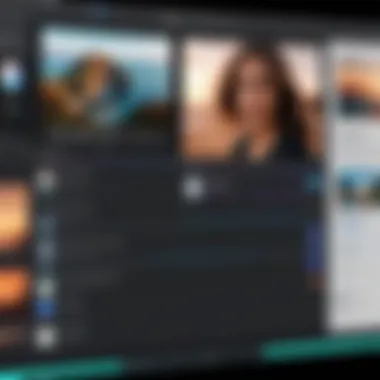
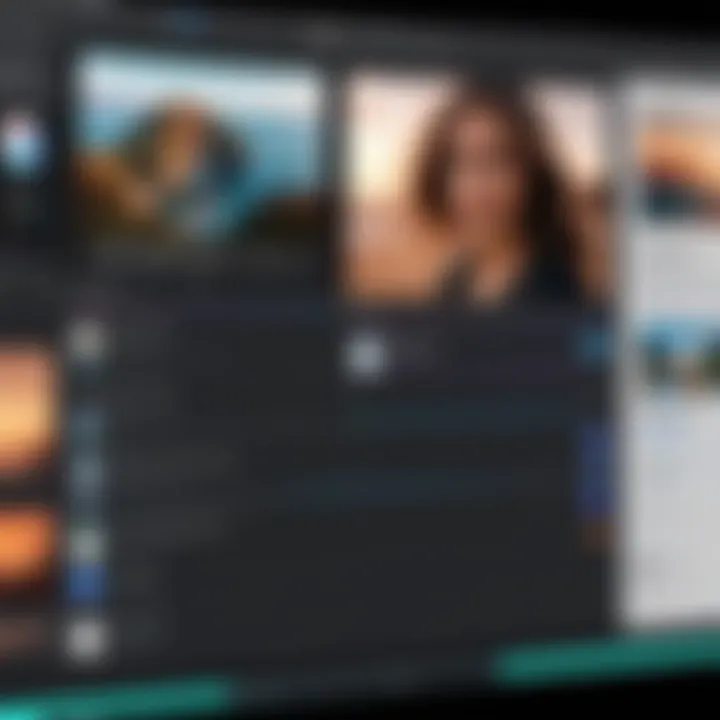
Plugins and extensions are crucial in expanding the native capabilities of iMovie. These tools provide users with enhanced functionalities that might not be available out-of-the-box. For instance, certain plugins allow for advanced color grading, motion graphics, or enhanced audio effects. These additions can significantly improve the production value of your projects.
There are many plugins on the market suitable for iMovie users. Popular options include MotionVFX, which offers templates and animations, and Filmora Effects, which provides a range of effects tailored for different genres of video content. These tools often come with detailed instructions on installation and usage, ensuring that even novice users can take full advantage of their features.
The installation process is generally straightforward. Users can download the desired plugin from its provider and follow the instructions to integrate it into iMovie. Once installed, these plugins seamlessly appear within the iMovie interface, making it easy to apply them during editing.
Integrating Third-Party Software
To further enhance your experience, consider integrating third-party software alongside iMovie. This allows you to leverage the strengths of each program for a more comprehensive editing suite. Software such as Adobe Photoshop and Audacity can be used effectively with iMovie. For example, Photoshop allows for detailed image editing which can then be imported into iMovie, while Audacity can be used for advanced audio editing, providing cleaner soundtracks for your projects.
When using third-party applications, the process typically involves exporting files from one application and importing them into iMovie. It is essential to maintain proper file formats. For video, MP4 or MOV formats are recommended, while audio files can be in formats like WAV or AIFF.
Integrating these tools not only enriches your projects but also opens up new creative avenues. The combined capabilities allow for a more polished final product, tailored precisely to your vision.
"The synergy created by integrating multiple tools can greatly enhance the storytelling aspect of your videos."
In summary, enhancing your iMovie experience through plugins, extensions, and third-party software broadens your creative possibilities and optimizes your workflow. Engaging with these tools may lead you to discover new methods of expressing your ideas through video, ensuring that your projects stand out in today's competitive landscape.
Troubleshooting Common Issues
Troubleshooting common issues is crucial when utilizing iMovie, as it ensures smooth video editing and a productive experience. Users may encounter various roadblocks that can impede their workflow. Understanding these potential challenges not only saves time but also enhances the overall efficiency of projects. This section addresses key performance problems and export errors frequently faced by users.
Performance Problems
Performance issues can significantly affect your editing experience with iMovie. Users might notice lagging or stuttering during playback, which can be frustrating when trying to make precise edits. Common reasons for these issues include insufficient hardware specifications, such as insufficient RAM or an outdated processor.
To improve performance, consider the following adjustments:
- Close other applications: Running multiple applications can drain system resources. Close unnecessary programs to free up memory.
- Reduce video resolution: Editing in lower resolutions can enhance playback speed. Switch to a proxy media mode if your footage is high-definition.
- Clear cache: Regularly clearing cache files from iMovie can help maintain optimal performance. You can find this option in the preferences.
If performance problems persist, it might be wise to evaluate your computing environment. Upgrading hardware components, such as adding more RAM, can lead to noticeable improvements.
Export Errors
Export errors can be particularly vexing, as they can prevent users from saving their final projects. Common issues during the export process may arise from the following factors:
- Insufficient storage space: Ensure that your hard drive has ample space available for the exported file. An almost full disk can halt the export process.
- Incompatible formats: Sometimes, the chosen export settings may not be compatible with certain file formats. Reviewing the settings carefully can prevent this issue.
- Corrupted files: Occasionally, media files used in your project may become corrupted. It's essential to verify the integrity of all imported media.
To troubleshoot export errors effectively, follow these steps:
- Check storage availability: Free up disk space if necessary. Consider deleting unwanted files or moving them to an external storage device.
- Modify export settings: If the export fails, try using different settings or formats. Adjusting settings can sometimes bypass compatibility issues.
- Reimport files: Remove corrupted files from the project and try reimporting them. This often resolves issues stemming from faulty media.
By tackling these common issues proactively, users can enhance their overall experience with iMovie, achieving smoother edits and successful exports.
"Identifying and addressing common problems can prevent significant disruptions in your workflow."
Emphasizing troubleshooting leads to a more efficient video editing process. Familiarizing yourself with these potential pitfalls allows for a seamless utilization of iMovie's capabilities.
Final Thoughts
In the realm of video editing, choosing the right software can significantly impact the quality of your final product. This article has provided a thorough examination of iMovie as a video editing tool for Mac users. Understanding the strengths and weaknesses of iMovie is critical for making informed decisions in your video projects.
Pros and Cons of iMovie
When evaluating iMovie, it is essential to consider both its advantages and disadvantages.
Pros:
- User-Friendly Interface: iMovie's layout is straightforward. This makes it accessible for beginners and efficient for more seasoned editors.
- Compatibility: It integrates well with other Apple products and software. Users can easily import media from their iPhone, iPad, or directly from cloud services.
- Cost-Effective: iMovie is free for macOS users. This offers a significant advantage for individuals or organizations with limited budgets.
- Basic Editing Tools: iMovie provides essential video editing features such as trimming, splitting, and adding transitions, enabling quick edits without complex procedures.
- Good Visual Effects: The software includes a range of built-in effects and templates, allowing users to enhance their videos visually without needing external resources.
Cons:
- Limited Advanced Features: While suitable for basic editing, iMovie lacks some advanced features found in more professional software like Adobe Premiere Pro or Final Cut Pro. Those seeking more refined editing may find it inadequate.
- Export Options: Although iMovie allows for standard exporting, the choices can be restrictive compared to other tools that offer a wider range of formats and settings.
- Performance Issues: Users with older hardware may experience sluggish performance, especially with larger projects.
- Platform Limitations: iMovie is exclusive to macOS and iOS, reducing cross-platform flexibility. Users needing to share projects with Windows clients may face challenges.
Is iMovie Right for You?
Determining if iMovie suits your requirements depends largely on your needs as a video editor. If your projects are primarily focused on personal use or small-scale professional work, iMovie is quite capable. It is ideal for education, social media clips, or even holiday videos.
However, if you are cutting content for commercial purposes or require detailed post-production adjustments, you may need to consider alternative software options.
Ultimately, assess your specific project goals, desired features, and your expertise level. Taking these factors into account can lead you to a better understanding of whether iMovie meets your video editing needs and whether it will serve you well in your projects.







