Free Remote Assistance Tools for Windows 10 Users


Intro
In the current digital landscape, where many businesses and individuals rely on technology to perform daily tasks, the demand for effective remote assistance solutions has grown significantly. Windows 10 users often encounter situations where they require quick troubleshooting or technical support from a distance. Free remote assistance options have emerged as a valuable resource in such contexts, allowing users to connect and resolve issues effectively without incurring costs.
This article aims to explore various free remote assistance tools available for Windows 10, highlighting both built-in features and third-party applications. Understanding these options is essential to empower users in making informed decisions regarding their support needs. Users will benefit from clear insights into the installation processes, compatibility, key functionalities, and effective use of these tools.
By delving into the features and advantages of free remote assistance software, this guide provides a comprehensive overview. It caters to tech-savvy individuals, business professionals, and IT specialists seeking to enhance their remote support capabilities. Let's begin by examining the various remote assistance solutions available.
Software Overview
Software Category and Its Purpose
Remote assistance tools fall under the category of software designed to facilitate technical support across distances. These applications allow one user to control another user's desktop environment or view their screen, thereby enabling effective troubleshooting and guidance without being physically present.
The primary purpose of these tools is to simplify problem resolution while ensuring that users can receive assistance quickly and efficiently. This capability is especially important in professional environments, where time is critical.
Key Features and Functionalities
Remote assistance options for Windows 10 typically share several key features:
- Screen Sharing: This allows technical support personnel to view the user’s screen and understand the issues better.
- Remote Control: Facilitates the ability to control another computer to apply fixes directly.
- File Transfer: Users can easily share files, whether they are documentation for the support process or specific software needed for installation.
- Cross-Platform Compatibility: Many tools operate seamlessly over different devices and platforms, offering flexibility.
- User Management: Allows the support provider to manage sessions securely and efficiently, ensuring only the intended user has access.
Additionally, some tools include options for chat functions or video calls, enhancing communication between users and support personnel.
Comparative Analysis
Comparison with Similar Software Products
In evaluating remote assistance options, it is crucial to examine how they stack up against each other. For instance, Microsoft's built-in Remote Desktop application offers robust functionalities for users in business environments, while applications like TeamViewer and AnyDesk provide versatile options for personal use and informal supports. Each software has distinct audiences it targets and varying capabilities that might appeal to this audience.
Some common comparisons include:
- Microsoft Remote Desktop vs TeamViewer
- Chrome Remote Desktop vs AnyDesk
- Microsoft Remote Desktop requires specific configurations and is typically used in professional settings.
- TeamViewer is easy to set up and operates well for personalized support, making it more user-friendly in casual situations.
- Chrome Remote Desktop is web-based, requiring no installations on most systems.
- AnyDesk focuses on speed and quality, which appeals to technical users requiring higher performance.
Market Positioning and User Demographics
Remote assistance tools cater to various demographics. Businesses often prefer solutions with integrated security and team management features, while everyday users may focus on ease of use and installation.
Companies such as TeamViewer prominently market to both small businesses and individual users, offering free versions that are limited in functionality to entice potential customers. In contrast, software like Microsoft Remote Desktop is positioned for enterprise environments, concentrating on safety and configuration options suitable for corporate use.
Foreword to Remote Assistance
Remote assistance has emerged as a crucial tool in today’s technology-driven world. The ability to access and assist computers remotely enhances productivity and minimizes downtime. As people become more reliant on digital solutions, understanding remote assistance is invaluable for both personal and professional environments. This section serves as an introduction, providing foundational knowledge about remote assistance tools available on Windows 10.
Defining Remote Assistance
Remote assistance refers to a technology that enables a user to access another computer over a network or the internet. This can be achieved via specialized software that allows remote control of the other user’s screen and files. Essentially, it is a means to provide support without being physically present, making it an ideal solution for IT professionals and individuals seeking help with technical issues.
Importance in Modern Computing
In an era where remote work is becoming the norm, remote assistance offers essential benefits. It provides instant support, allowing issues to be resolved efficiently. It empowers technicians to troubleshoot and rectify problems promptly, reducing the need for in-person visits. Furthermore, businesses can save time and resources by leveraging remote assistance technologies. A well-implemented remote assistance strategy can lead to improved customer satisfaction and operational efficiency.
"Remote assistance is not just a convenience; it's a necessity in our increasingly connected world."
In summary, understanding remote assistance is fundamental for individuals and organizations. It bridges the gap when physical presence is not possible, ensuring continuity and quick resolutions.
Overview of Windows Remote Assistance Tools
In today’s technology landscape, remote assistance tools have become essential. They empower users to get help without being physically present. For Windows 10, there are various options available, both built-in and third-party. This overview serves as a crucial point of understanding for users seeking efficient ways to solve technical issues.
Remote assistance tools can save time and effort. They enhance collaborative working by allowing individuals to assist others in real-time, making any troubleshooting process smoother. Furthermore, in a world where remote work is rising, these tools provide critical support. Therefore, knowing the tools available becomes vital for every Windows 10 user.
Built-in Remote Assistance Functions
Windows 10 provides several built-in features that facilitate remote assistance. One of the primary tools is the Windows Remote Assistance. It allows users to invite someone to connect to their computer securely. Users can share their screen and let the assistant take control if needed, making it simpler to demonstrate solutions to problems.
Additionally, Quick Assist is another built-in feature. This tool makes it easy for users to share their screens and receive help quickly. It is user-friendly and doesn’t require much technical knowledge to operate. Both tools cater to different user needs but remain integral to the Windows 10 ecosystem.
The advantages of these built-in tools are significant. They are easily accessible through the system’s settings. No additional installation is necessary, which reduces the complexity of setup. Security is usually more robust with native Windows applications compared to outside software, providing peace of mind for the users.
Third-Party Alternatives
For users who seek more specialized features or specific functionalities, third-party remote assistance tools are available. These tools range widely in capabilities. Options like TeamViewer allow for unattended access, which is ideal for IT support or users managing multiple devices from afar. It also provides robust file transfer options, making it a preferred choice by many.
AnyDesk is another notable alternative, valued primarily for its performance. It offers low latency and high-quality sessions, even on slower networks. Users can easily install it and it works across various operating systems, which is beneficial for heterogeneous environments.
Additionally, Chrome Remote Desktop stands out due to its simplicity and integration with Google services. This option requires only a Google account and operates through a browser, making it very accessible. It provides a basic yet reliable solution for users focused on a straightforward remote assistance experience.
In summary, whether opting for built-in functionalities or external applications, Windows 10 users have plenty of choices for remote assistance.
Understanding these options can help maximize effectiveness in remote support scenarios. By selecting the right tools, users can enhance their troubleshooting processes significantly.
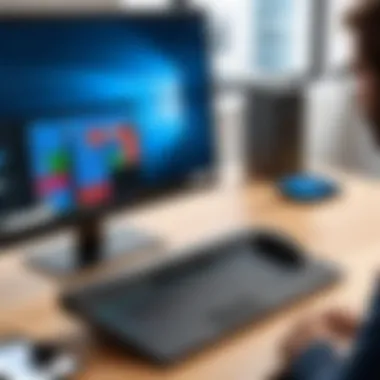

By evaluating the characteristics and benefits of both built-in and third-party solutions, users can make informed decisions that best suit their unique needs.
Utilizing Windows Remote Assistance
Utilizing Windows Remote Assistance is crucial for efficient remote support. This tool is integrated directly into the Windows operating system, meaning users do not need to install additional software to access it. It allows users to provide and receive help remotely, with minimal setup time. This can often lead to faster problem resolution, which is beneficial in both personal and professional contexts.
There are fundamental elements that make Windows Remote Assistance an attractive option. First, it is user-friendly, requiring only basic knowledge of the Windows interface to operate effectively. Second, since it is built into Windows 10, it benefits from ongoing security updates and support from Microsoft, providing peace of mind to users concerned about security vulnerabilities typically associated with third-party applications.
The importance of this tool lies in its ability to facilitate real-time assistance, making it easier to resolve issues without the need for physical presence. Whether guiding a colleague through a troubleshooting process or helping a relative navigate a software problem, the tool enhances communication and efficiency significantly.
Accessing the Tool
To access Windows Remote Assistance, follow these steps:
- Open the Start Menu: Click the Start button or press the Windows key on your keyboard.
- Search for Remote Assistance: Type "Windows Remote Assistance" into the search bar.
- Select the Application: Click on the Windows Remote Assistance option that appears in search results.
This process will launch the tool, ready for your use. Users need to ensure they have administrative rights on their machine to allow remote assistance features.
Setting Up a Remote Session
Setting up a remote session in Windows Remote Assistance involves clear steps:
- Initiate Remote Assistance: Once the tool is open, select the option to invite someone you trust to help you.
- Choose an Invitation Method: You can use email to send an invitation link or save an invitation file. Alternatively, you can use Easy Connect if both parties are on the same network.
- Provide Access: The helper will click on the link or open the file, entering the password you set up in the invitation process.
- Begin the Session: Once both parties are connected, the user requesting help can share their screen and allow the helper to control their computer if necessary.
This setup process enables efficient collaboration, allowing for real-time troubleshooting. Remote sessions can be terminated at any time by either party, ensuring complete control and privacy. Considerations to keep in mind include ensuring a stable internet connection and maintaining open communication throughout the session for better outcomes.
Installing Third-Party Remote Assistance Software
Installing third-party remote assistance software expands the capabilities of Windows 10 users, providing alternatives to the built-in tools. While Windows offers robust options like Remote Assistance and Quick Assist, third-party applications can offer unique features tailored to specific user needs. Third-party tools frequently come with distinct user interfaces, integrated functionalities, and enhanced compatibility, which can significantly improve user experience.
Utilizing these applications can simplify troubleshooting processes, especially in a work environment where immediate resolutions are critical. They often provide better file transfer capabilities, support for multiple platforms, and advanced security measures. Understanding how to choose the right software and effectively install it is essential for maximizing the advantages these tools bring.
Choosing the Right Software
When selecting a remote assistance tool, several factors need consideration. Each option carries its own set of features and advantages, making informed choice critical. First, evaluate the primary use case: is the goal to assist colleagues, family, or clients? Based on this, assessing the following criteria is important:
- User Interface: A clean and intuitive interface is vital. Complicated controls may deter users, causing frustration during remote sessions. Look for software that is user-friendly.
- Compatibility: Ensure the software runs seamlessly on Windows 10 and other operating systems, if needed. For multi-device environments, cross-platform compatibility is key.
- Security Features: Given the nature of remote access, robust security is essential. Look for tools that offer end-to-end encryption and secure session initiation.
- Cost: While focusing on free options, consider the limitations of the free versions. Some may restrict features, while others offer useful functionality at no cost.
- Performance: Speed and reliability are paramount. Check reviews and case studies to see how the software performs under load, especially in less-than-ideal network conditions.
Installation Processes
Installing remote assistance software typically follows a straightforward process. However, specific steps can vary slightly depending on the application. Here is a general guideline for installation:
- Download the Installer: Navigate to the official website of the selected software. Always download from reputable sources to avoid potential malware.
- Run the Installer: After downloading, locate the installer file in the downloads folder and double-click to launch the installation process.
- Follow On-Screen Instructions: Guided prompts will typically walk you through the installation. Pay close attention to options that may allow additional features such as auto-start or shortcut creation.
- Configure Settings: After installation, launch the software to configure initial settings. This may include setting permissions and creating an account or profile for ongoing access.
- Testing: Conduct a test session to ensure everything is operating smoothly. This step is crucial for identifying potential installation issues before utilizing the software for real tasks.
By following these outlined steps, users can seamlessly integrate third-party remote assistance tools into their Windows 10 environments, enhancing opportunities for effective remote support.
Comparing Popular Free Remote Assistance Tools
In the landscape of remote assistance, selecting the right tool can significantly influence user experience. This section dives into the leading free remote assistance options available for Windows 10. By comparing various tools, users can identify solutions that best fit their specific needs, including performance, ease of use, security, and features. Each software option has its own strengths, catering to different requirements, from individual users seeking basic functionality to IT professionals requiring robust remote support features.
TeamViewer
TeamViewer is widely recognized for its versatility and user-friendly interface. It allows users to connect to remote devices effortlessly. Key features include file transfer capabilities, session recording, and multiscreen support. TeamViewer is ideal for both personal and professional use, giving users the ability to assist others or access their own devices remotely. One significant advantage is its multi-platform compatibility, extending beyond Windows to include macOS, Linux, and mobile platforms.
Security is a crucial aspect as well; TeamViewer offers end-to-end encryption and two-factor authentication, adding a layer of safety for remote sessions. However, users should be aware that its free version has limitations regarding session duration and is mainly aimed at personal use.
AnyDesk
AnyDesk emerges as a strong contender with its lightweight design and high-performance capabilities. Its low latency ensures smooth interaction, which is notable for users needing real-time support. The application allows easy file transfers and provides clipboard synchronization, enhancing overall efficiency.
One of the key benefits of AnyDesk is its unique DeskRT codec, which optimizes data transmission, ensuring a seamless experience even on lower bandwidth connections. It also emphasizes security with military-grade encryption protocols. This makes it suitable for various users, especially in professional environments where reliability is critical. However, some users may find the free version too simplistic compared to others.
Chrome Remote Desktop
Chrome Remote Desktop operates as a browser extension, simplifying accessibility for users who primarily rely on Google Chrome. Its straightforward setup process allows for quick connections without extensive configuration. This tool is particularly beneficial for those already integrated into the Google ecosystem.
Security is provided through Google's infrastructure, ensuring secure connections. While it offers essential features such as remote access and desktop sharing, it does lack some advanced functionalities available in other tools. Thus, it is more suited for casual users needing occasional access rather than IT workloads requiring robust features.
Microsoft Quick Assist
Microsoft Quick Assist is a built-in Windows 10 application designed for ease of use, tailored specifically for Windows users. It allows users to provide remote assistance or receive help from others efficiently. The interface is simple, making it accessible for all skill levels.
Quick Assist supports features like screen sharing and remote control, ensuring effective troubleshooting. Security is automatic, as it operates within the Windows ecosystem, relying on Microsoft's security protocols. This tool is particularly advantageous for organizations with many users on Windows systems. While it may not offer the broad feature set of other applications, its integration into the Windows environment makes it a suitable first option for many users.
Choosing the right remote assistance tool can lead to dramatically improved support experiences.
Key Features of Remote Assistance Tools
When selecting remote assistance tools for Windows 10, understanding key features is of utmost importance. These features dictate how effectively a user can support or be supported. Users must look beyond surface functionalities to appreciate what these tools can offer in terms of efficiency, versatility, and security.
File Transfer Capabilities
File transfer capabilities are essential for remote assistance tools. In many cases, users require not only guidance but also the transfer of files or software. Tools like TeamViewer and AnyDesk allow users to drag and drop files between computers easily. This capability ensures that support personnel can send updates, patches, or install files securely without the hassle of multiple steps.
- Speed: Fast file transfer speeds can significantly reduce downtime. A tool that handles file transfer efficiently saves time for both the technician and the user.
- Encryption: Security during these transfers cannot be overlooked. Encryption protects sensitive data from potential breaches. For instance, many reputable remote tools utilize end-to-end encryption, ensuring data integrity.
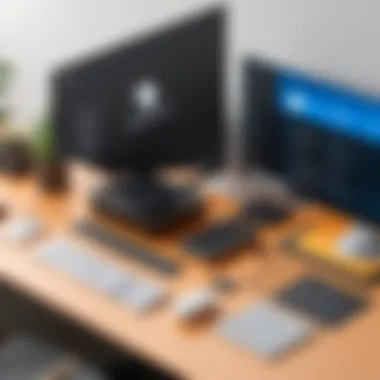
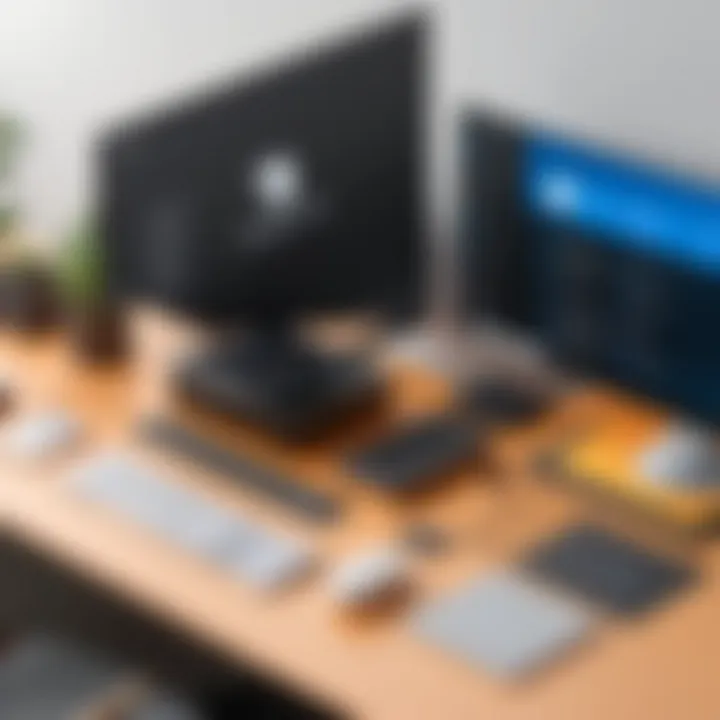
"The ability to transfer files seamlessly during remote sessions enhances the overall user experience and efficiency."
Multi-Platform Support
In today's diverse technological landscape, multi-platform support is crucial. Remote assistance tools that function across various operating systems, such as Windows, macOS, and Linux, facilitate broader use cases, especially in mixed-environment scenarios.
- User Flexibility: Multi-platform tools allow users to connect regardless of the system being used. A technician operating from a Linux machine can support a Windows user without major compatibility issues.
- Device Accessibility: Many tools also provide mobile app versions. This can be beneficial for users who may require support while on the go.
Security Measures
Security is a paramount concern when using remote assistance tools. Unsecured connections can expose both the technician and the user to significant threats. Thus, effective remote assistance tools implement robust security measures.
- Two-Factor Authentication: This adds a layer of security, ensuring that even if login credentials are compromised, an additional verification step is needed to gain access.
- Session Recording: Some tools offer session recording features. This can help in auditing sessions, ensuring accountability, and providing a reference for future interventions.
- Granular Permissions: Effective remote assistance tools provide the ability to manage permissions. Technicians can control what features the user can access, keeping sensitive data safe during the session.
In summary, understanding the key features of remote assistance tools is critical for users to choose the right solution. Whether it's file transfer capabilities, multi-platform support, or security measures, these elements play significant roles in effective remote assistance.
Security Considerations for Remote Assistance
In the realm of remote assistance, security is paramount. As technology evolves, the frequency and sophistication of cyber threats have increased. When enabling remote access on systems, particularly for support and troubleshooting, one must recognize the associated vulnerabilities. Users are often unaware of how remote assistance tools can expose sensitive data and provide potential entry points for malicious actors. Therefore, understanding and addressing these risks is essential in maintaining a secure computing environment.
Understanding Risks
Remote assistance can introduce several risks, making it crucial to identify potential vulnerabilities. One significant concern is unauthorized access. When remote sessions are improperly configured, they may allow unwanted parties to intercept data or infiltrate networks.
Common risks include:
- Data Breaches: Sensitive information can be accessed by unintended audiences.
- Session Hijacking: Attackers might take control of a remote session, leading to loss of data and privacy.
- Malware Infections: Remote tools, if compromised, can serve as vectors for malicious software.
"When engaging in remote assistance, one must adopt a vigilant approach to safeguard against possible security threats."
Another risk involves poor user management. If user credentials are weak or frequently shared, it heightens the chances of an attack. Moreover, outdated software can have unpatched vulnerabilities, exposing systems to security gaps. Thus, it is vital for users to stay informed about potential risks linked to remote assistance tools.
Implementing Security Best Practices
To mitigate risks associated with remote assistance, implementing robust security practices is essential. Here are several strategies to enhance safety during remote sessions:
- Use Strong Passwords: Ensure that all accounts linked to remote access use complex and unique passwords.
- Utilize password managers to generate and store strong passwords securely.
- Enable Two-Factor Authentication (2FA): This adds an additional layer of security, requiring a second form of verification before granting access.
- Two-factor authentication significantly reduces the likelihood of unauthorized access.
- Limit User Permissions: Only provide necessary access to individuals based on their roles.
- This minimizes exposure in case an account is compromised.
- Regular Software Updates: Keep remote assistance tools and operating systems up to date to address newly discovered vulnerabilities.
- Many tools offer automatic updates, which can help maintain security.
- Secure Internet Connection: Always utilize secure, private connections when initiating remote sessions.
- Public Wi-Fi networks can expose users to increased risks and vulnerabilities.
- Monitor Remote Sessions: Keep logs of all remote connections.
- This increases accountability and provides records to analyze in case of issues.
By taking these measures, users can significantly enhance their safety while using remote assistance tools. Security is not a one-time task but an ongoing responsibility that requires continuous vigilance and adaptation to emerging threats.
Troubleshooting Common Issues
Troubleshooting common issues is a crucial part of the remote assistance experience. Both users and support agents may encounter obstacles during a remote session that can hinder the effectiveness of the support provided. Addressing these problems promptly is essential to ensure smooth operations and user satisfaction. This section will discuss frequent issues affecting remote assistance and offer guidance on how to resolve them.
Connection Problems
Connection problems can manifest in various ways during a remote assistance session. Users may encounter errors such as "unable to connect," latency, or complete disconnection. These issues can arise due to several factors, including network settings, firewall configurations, or the remote assistance tool itself. Understanding the root causes can help in resolving these problems, allowing for a more efficient support experience.
First, users should check their internet connection. A stable connection is many times essential. Low bandwidth or intermittent connectivity can lead to failures in establishing or maintaining a remote session. Confirming that both the support agent and the end-user have good internet connectivity is a basic yet vital step.
Next, firewall settings may block remote connections. Users should ensure that their firewall allows the specific remote assistance tool's traffic. If unsure, temporary adjustments may be necessary to test the connection.
Lastly, using an appropriate version of the remote assistance tool can also reduce connectivity issues. Both parties should use the same version, and if there are recent updates, they should be installed. This includes tools like TeamViewer or AnyDesk, as outdated versions may lead to compatibility conflicts.
Performance Issues
Performance issues can significantly affect the user experience during a remote session. Common signs of performance problems include slow response times, frozen screens, or lag in actions performed by the support agent. Addressing these challenges is essential for effective remote support.
Typically, performance issues stem from insufficient resources on either the local or remote computer. Both systems should meet minimum requirements for the software being used. Checking for background processes consuming resources can help alleviate the load on the systems involved.
Also, latency can often be linked to high network demand. If multiple devices are using the same connection, consider limiting their usage during remote support sessions. This can help prioritize the bandwidth for the session itself.
In some cases, reducing the quality settings within the remote assistance tool may enhance performance. For instance, lowering the screen resolution can lead to smoother interactions. When adjusting settings, users should balance quality and performance based on their specific connection conditions.


By proactively addressing connection and performance issues, users can achieve a more effective remote support experience.
Best Practices for Effective Remote Assistance
Effective remote assistance is essential in today’s fast-paced digital environment. While having the right tools is important, understanding how to use them effectively can significantly enhance the overall experience for both the helper and the person receiving support. This section aims to provide clear guidelines that can lead to more productive remote support sessions, ultimately saving time and reducing frustration.
Establishing Clear Communication
Communication is the foundation of any successful remote assistance session. Clear, concise dialogue can prevent misunderstandings and streamline the process. Here are a few core elements to ensure effective communication:
- Set Expectations: At the start of the session, briefly outline the objectives. What are the specific issues to be addressed? This alignment helps both parties understand what to focus on.
- Use Simple Language: Avoid jargon or overly technical terms that may confuse the user. Instead, opt for straightforward explanations. This empowers users and allows for easier follow-up questions.
- Active Listening: Make sure to actively listen to the user's concerns. This involves not only hearing their words but also asking probing questions to fully grasp the situation. Acknowledgment of their frustration can also help build rapport.
- Provide Visual Guidance: Sometimes, seeing is understanding. Where applicable, share your screen and guide the user through each step. This method reinforces verbal instructions and enhances understanding.
"Effective communication is not just about what you say; it’s also about how you make others feel heard and understood."
Building strong communication skills is vital for effective remote assistance. By implementing these practices, helpers can create a more positive atmosphere that encourages cooperation and problem-solving.
Organizing Remote Sessions
Proper organization of remote sessions can greatly affect efficiency. Here are some strategies to consider for effective organization:
- Schedule Ahead: Whenever possible, schedule sessions in advance. This allows both parties to prepare adequately, reducing downtime due to technical issues.
- Prepare Resources: Before the session starts, ensure you have all necessary resources at hand. This could include documentation, access permissions, or links to support articles.
- Environment Setup: Ensure a quiet and distraction-free environment for conducting the remote session. This helps maintain focus and promotes a productive experience.
- Session Follow-Up: After the session, provide a brief recap of actions taken and any further steps that need to be addressed. This reinforces accountability and can clarify lingering uncertainties for the user.
Organizing remote assistance in this manner sets a framework that facilitates smooth interactions and effective outcomes. By applying these best practices, users can achieve a more structured and efficient support experience.
Future Trends in Remote Assistance Technology
The landscape of remote assistance technology is evolving rapidly. There are several critical factors that underscore the significance of staying updated with these trends. This section will highlight the advancements that are reshaping how remote assistance is delivered and utilized.
Advancements in AI Integration
Artificial Intelligence is becoming a strong pillar in remote assistance systems. AI informs various processes, from identifying issues to automating responses during remote sessions. For instance, some tools now analyze user behavior patterns to predict problems before they escalate. This foresight can save time and resources, allowing professionals to focus on more complex tasks rather than repetitive manual troubleshooting.
Moreover, AI can enhance user experience by providing intelligent recommendations during support sessions. Chatbots utilizing NLP (Natural Language Processing) can guide users through common issues, reducing the need for human interaction in basic scenarios. This not only improves efficiency but also optimizes work processes.
These advancements in AI integration reflect shifting industry demands toward more streamlined and efficient service delivery, ensuring quicker resolution times and a better overall experience for users.
Increased Demand for Remote Work Solutions
The global shift towards remote work has significantly heightened the demand for robust remote assistance solutions. As businesses adapt to remote operations, they require effective means to support their employees. Remote assistance tools are critical in providing technical support without the need for physical presence.
This trend is fueled by several reasons:
- Work-from-Home Culture: More organizations recognize the benefits of flexible working arrangements, pushing for tools that facilitate remote collaboration.
- Global Workforce: Geographic barriers are reducing with advanced communication technology. Companies hire talent from diverse locations, increasing reliance on digital solutions to manage resources.
- Business Continuity: In times of crisis, having reliable remote assistance solutions ensures that operations can continue with minimal disruptions.
Overall, the increasing reliance on remote work solutions underlines the ongoing evolution in remote assistance technology. Organizations that integrate these trends into their operations are likely to sustain competitive advantages in an ever-evolving digital landscape.
"Investing in modern remote assistance tools ensures that businesses remain agile and responsive in a rapidly changing world."
Harnessing these trends is essential for businesses aiming to thrive amid ongoing changes. It is crucial for IT professionals and business leaders to remain vigilant about advancements in this domain to leverage them effectively.
User Testimonials and Case Studies
Understanding user experiences is essential in evaluating the effectiveness of any remote assistance tool. User testimonials and case studies provide invaluable insights into real-life applications and benefits of the tools available for Windows 10 users. By analyzing these perspectives, potential users can make informed decisions based on actual experiences rather than marketing claims.
Real-World Applications
User testimonials often highlight the versatility of remote assistance tools in various scenarios. For instance, IT professionals frequently encounter situations where a distant colleague requires immediate tech support. In such cases, applications like TeamViewer or AnyDesk are appreciated for their easy connection processes and efficient performance. Users describe how these applications allow quick screen sharing and control, fostering seamless collaboration.
In business settings, remote assistance plays a crucial role. Companies often rely on tools to serve clients. One success case involves a small software firm that utilized Microsoft Quick Assist to resolve client issues promptly. Clients reported satisfaction with the rapid response times and effective problem-solving capabilities of the support team. This showcases the positive impact of using these tools in professional environments.
Not only do testimonials explain how these tools work, but they also discuss any encountered limitations. For example, some users have remarked about occasional connection drops when using Chrome Remote Desktop. Recognizing these concerns helps future users prepare and select tools that will best suit their specific needs.
Success Stories
Success stories from users paint a compelling picture of the value of remote assistance technology. Several testimonials shed light on how businesses have improved productivity due to these tools. One notable example comes from a marketing agency in a remote location. Initially, they struggled with delayed response times for technical issues which hindered their workflow. By employing AnyDesk, they reported significant time savings. Tasks that took hours became manageable within minutes, leading to improved overall efficiency and enhanced client satisfaction.
Moreover, personal users often share how these tools have enabled them to support family members. For instance, individuals assisting elderly relatives with technology often choose software like TeamViewer for its user-friendliness. Users express that a family member can simply trust the process, allowing them to receive guidance without physical presence. This emotional appeal underlines the human connection that these tools facilitate, thus not merely providing technical assistance but also fostering relationships across distances.
"Using remote assistance tools has transformed our support performance, making it easier for us to help clients without the need for physical visits."
— IT Manager, Tech Services Company
In summary, user testimonials and case studies significantly contribute to our understanding of remote assistance tools for Windows 10. They lay out practical applications and demonstrate the effectiveness of these solutions. This information is essential for those considering which tool to utilize, guiding them toward making decisions grounded in real-world experiences.
Epilogue
The conclusion serves as a vital component of this article, synthesizing the various aspects of free remote assistance options available for Windows 10 users. It encapsulates the significance of understanding these tools, their functionalities, and their suitability for different scenarios. In a world increasingly dependent on technology, comprehending remote assistance can greatly improve efficiency in resolving issues, whether in personal or business settings.
Summary of Key Points
Throughout the article, we have examined key points that highlight the strengths and weaknesses of both built-in and third-party remote assistance tools.
- Built-in Tools: Windows 10 offers native solutions like Remote Assistance and Quick Assist, which are user-friendly and easily accessible.
- Third-Party Alternatives: Options such as TeamViewer, AnyDesk, and Chrome Remote Desktop provide versatile features and compatibility across different platforms.
- Key Features: Functionality elements such as file transfer and robust security measures emerged as crucial during our analysis. These features allow users to engage in effective remote help without compromising security.
- Security Considerations: Understanding the inherent risks associated with remote assistance and implementing best practices ensures a safer experience.
These insights emphasize that selecting the right remote assistance tool can significantly enhance remote support experiences and problem resolutions.
Moving Forward with Remote Assistance
As we look ahead, the potential for remote assistance technologies continues to grow. With the increase in remote work and the integration of artificial intelligence into these tools, the landscape is changing rapidly.
- Emerging Technologies: Innovations in AI can personalize and streamline support sessions.
- Sustainability of Usage: Businesses and users must stay updated with the latest tools and features. Evaluating current solutions periodically ensures that the most efficient and secure methods are in place.
In summary, for individuals and organizations alike, investing time in understanding and utilizing free remote assistance tools can lead to more effective problem-solving strategies. It is prudent to keep abreast of trends and emerging technologies to leverage these solutions effectively.







