Exploring Microsoft Planner Board: An Insightful Analysis
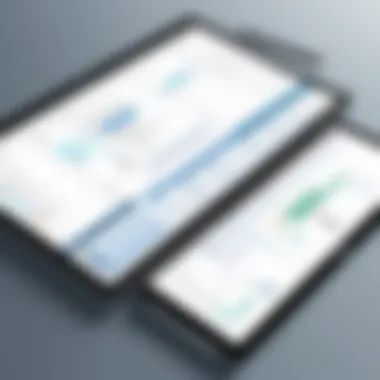
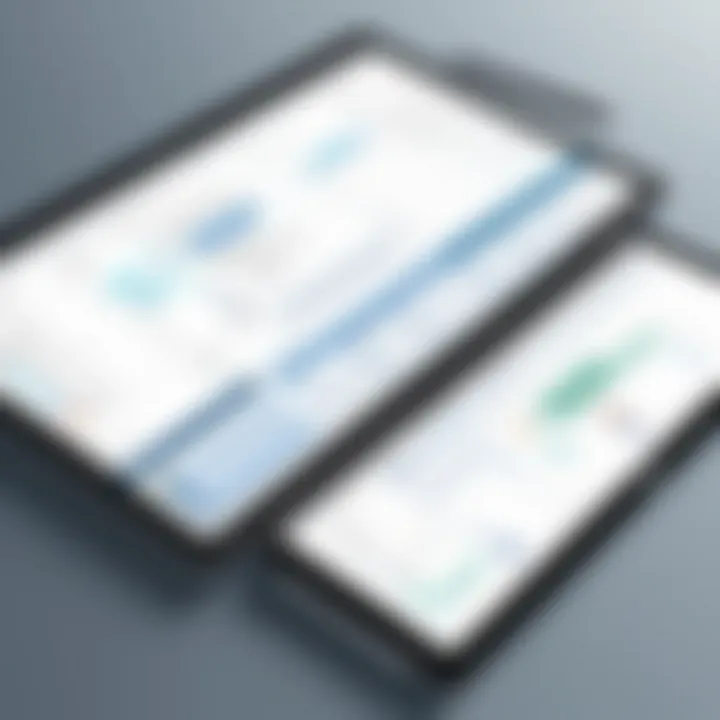
Intro
In today’s fast-paced business environment, managing tasks efficiently is crucial for productivity. Microsoft Planner Board emerges as a noteworthy solution within the realm of collaborative tools aimed at streamlining task and project management. This article explores the various facets of Microsoft Planner Board, elucidating its features, integration capabilities, and practical applications. The objective is to provide decision-makers with the insights necessary to make informed software selections tailored to their organizational needs.
Software Overview
Software category and its purpose
Microsoft Planner Board is categorized as a project management tool that enhances collaboration among team members. Designed primarily for organizations using the Microsoft 365 suite, it allows users to create and manage tasks visually through boards. The primary purpose is to simplify the coordination of team efforts and improve workflow.
Key features and functionalities
The software is equipped with several key features that support various aspects of task management, including:
- Board View: A clean, visual interface that allows easy organization of tasks into buckets.
- Task Assignment: Users can assign tasks to team members, enabling clear accountability.
- Due Dates: Setting and tracking deadlines is straightforward, ensuring tasks are completed on time.
- File Attachments: Team members can attach files directly to tasks, fostering a central location for project-related documents.
- Integration Options: Microsoft Planner Board integrates seamlessly with other Microsoft applications such as Teams, Outlook, and OneDrive, facilitating a comprehensive productivity suite.
Comparative Analysis
Comparison with similar software products
When analyzing Microsoft Planner Board against competitors like Trello and Asana, several aspects emerge:
- User Interface: Microsoft Planner offers a more structured approach with its bucket system compared to Trello’s card system.
- Pricing: As part of the Microsoft 365 subscription, it may offer better value for organizations already invested in that ecosystem.
- Integration Capabilities: While Trello offers various third-party integrations, Microsoft Planner excels in seamlessly integrating with other Microsoft tools.
Market positioning and user demographics
Microsoft Planner is positioned as a user-friendly tool suited for small to medium-sized teams within larger organizations. It caters well to business professionals who may not require the extensive project management capabilities offered by more robust solutions like Microsoft Project. The demographic primarily includes team leaders, project coordinators, and IT professionals who prioritize collaborative efficiency without the overhead of complex software.
"Microsoft Planner Board stands out for its intuitive user experience and seamless integration within the Microsoft 365 ecosystem, making it a key player for organizations focused on enhancing productivity collaboratively."
In summary, Microsoft Planner Board offers a practical solution for task management that seamlessly integrates into existing workflows. Its array of features and a solid user experience make it worth exploring for organizations seeking to enhance their productivity.
Prelude to Microsoft Planner Board
Microsoft Planner Board is a crucial tool in the realm of project management and collaboration. As organizations increasingly seek to optimize productivity, understanding Microsoft Planner's capabilities becomes essential. Its intuitive interface allows teams to plan, assign, and track tasks effortlessly, making it a valuable asset in any work environment. This section delves into the purpose behind the Microsoft Planner Board and provides a quick overview of its key features, shedding light on its advantages and relevance in today’s workflow landscape.
Understanding the Purpose
The primary goal of Microsoft Planner Board is to streamline task management within teams. Companies often grapple with project oversight and coordination. Planner addresses these challenges by offering a visual approach to organize work. For team leaders, it simplifies delegation and status updates. The interface helps in keeping everyone aligned with project goals. Beyond mere task assignment, it fosters collaboration among team members, allowing for real-time updates and discussions. This real-time aspect can dramatically enhance communication, which is often a bottleneck in workflows.
Key Features Overview
Microsoft Planner Board integrates several features that are important for task management and collaboration:
- Visual Boards: Users can create boards to represent projects. Each board contains buckets for different stages of work, making it easy to visualize progress.
- Task Assignment: Team members can be assigned specific tasks with deadlines, ensuring clarity on responsibilities.
- Checklists: Within each task, users can create checklists to keep track of subtasks, ensuring all steps are completed.
- File Attachments: Users can attach relevant documents and links directly to their tasks, centralizing resources for easy access.
- Comments and Mentions: Teams can leave comments and mention teammates for context-specific discussions, enhancing collaboration.
- Integration with Microsoft 365: Seamless integration with other Microsoft tools, such as Teams and Outlook, enables users to manage their tasks within a broader ecosystem of productivity tools.
These features collectively make Microsoft Planner not only a solution for task management but also a platform for enhancing team dynamics.
"Microsoft Planner empowers teams to cooperate more efficiently by providing clear visibility and enhancing accountability in their workflows."
Core Functionalities of Microsoft Planner
Understanding the core functionalities of Microsoft Planner is essential for anyone looking to streamline project management workflows. This section elaborates on the underlying features that make Microsoft Planner a vital tool for collaboration and task organization. Microsoft Planner not only aids in managing assignments but also enhances team cooperation, ensuring everyone stays aligned on project goals. The seamless integration with other Microsoft products boosts its value significantly.
Task Creation and Management
Task creation in Microsoft Planner is straightforward and intuitive. Users can set up new tasks quickly, assigning them to specific team members with clear deadlines. Each task can include detailed descriptions, checklists, attachments, and labels for better organization. This clarity aids in avoiding confusion over who is responsible for what and by when.
- Benefits of Task Management:
- Improves accountability through clear assignments.
- Enhances productivity by providing visibility into team workloads.
- Facilitates tracking of task progress, enabling timely adjustments.
Management features allow project leaders to prioritize tasks, modify due dates, and update task statuses easily. Moreover, Microsoft Planner offers visual indicators like progress bars, which give at-a-glance information about how much of a task remains unfinished. Such features make it easier to oversee multiple projects without getting lost in the details.
Collaboration Tools
Collaboration is at the heart of Microsoft Planner’s design. The platform integrates chat functionalities from Microsoft Teams, allowing team members to discuss tasks in context rather than switching between applications. This minimizes disruptions and keeps conversations focused.
Some key collaborative advantages include:
- Real-time updates: All changes made are visible instantly to all team members.
- Comments Section: Team members can leave comments on tasks, fostering discussions that can clarify objectives.
- Notifications: Alerts inform members of deadlines or changes, ensuring no one misses significant updates.
Effective collaboration tools do not just enhance productivity; they also enrich team morale by fostering a sense of belonging and shared responsibility. Working together in real-time keeps everyone engaged and informed.
Visual Project Tracking
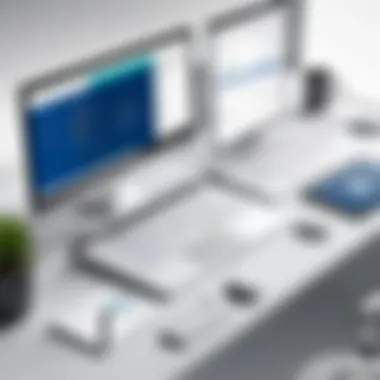

Visual project tracking is a pivotal aspect of Microsoft Planner. It uses a board-style layout that displays tasks as cards; this can be organized into columns representing different stages or categories. Users can drag and drop tasks between these columns as they progress.
The involvement of visual tools offers several advantages:
- Easier Overview: It allows teams to visualize workflows, which aids in identifying bottlenecks quickly.
- Custom Views: Teams can create views that align to their workflow processes, ensuring the layout works best for them.
- Integration with Charts: Planner can generate charts that depict task status and member contribution, supporting data-driven insights into project health.
Integration Capabilities
Integration capabilities are crucial when considering any project management tool, particularly Microsoft Planner. The ability to seamlessly connect with other applications enhances workflow efficiency and maximizes productivity. Integration allows users to synchronize tasks across different platforms, thus reducing duplication of effort and minimizing errors. As organizations increasingly rely on multiple software solutions, understanding the integration frameworks available ensures that teams can work cohesively.
Integration with Microsoft Office Suite
Microsoft Planner's integration with the Office Suite is a significant advantage. Tools like Word, Excel, and Teams can be used in conjunction with Planner, which simplifies project management processes. For instance, tasks created in Planner can be linked directly to Excel spreadsheets, enabling users to perform data analysis seamlessly. Additionally, integration with Teams allows for real-time conversations about specific tasks, enhancing communication and collaboration among team members.
- Unified Access: Users can access Planner alongside other Office applications with ease, centralizing project management efforts.
- Task Tracking: Automated updates across Office applications facilitate real-time task tracking and status updates.
- Collaborative Editing: Teams can collaboratively work on documents while managing tasks, creating an interconnected environment.
This interoperability is especially beneficial for organizations already entrenched in the Microsoft ecosystem, as it reduces overhead and encourages adoption among employees.
Third-party Applications
Microsoft Planner also supports integration with various third-party applications, expanding its functionality beyond the Microsoft environment. This compatibility enables users to customize their project management experience according to specific needs. Notable integrations include services like Trello, Slack, and Zapier. This means tasks can be created in Planner based on actions in other platforms, fostering a more dynamic workflow.
- Enhanced Functionality: Integrations add additional features that may not be natively available in Planner, such as advanced reporting tools or enhanced communication functionalities.
- Better Task Management: By linking Planner with apps like Slack, users can receive direct notifications about task updates, ensuring they stay informed without switching between tools.
- Increased Flexibility: Custom solutions allow organizations to choose applications that best meet their requirements, leading to improved operational efficiency.
"Seamless integration is not just a convenience; it is a necessity in today's agile work environment."
With these integration capabilities, Microsoft Planner emerges as a versatile project management tool, capable of adapting to various organizational workflows while enhancing efficiency.
User Experience and Interface Design
User experience (UX) and interface design play a pivotal role in the usability of Microsoft Planner Board. An effective UX design ensures that the tool meets the needs of its users, allowing for ease of navigation, intuitive task management, and efficient collaboration. This area is critical because the complexity of project management software can often lead to user frustration if not designed thoughtfully.
Factors such as layout, color schemes, and interactive elements can greatly influence how users interact with the platform. A visually coherent interface enhances user satisfaction, while a disorganized design can complicate even simple tasks. Therefore, understanding the components of user experience is essential for any organization looking to leverage Microsoft Planner effectively.
Navigating the Interface
Navigating the interface of Microsoft Planner Board is intended to be straightforward. Users benefit from a clearly defined layout that focuses on accessibility and efficiency. The dashboard features an overview of tasks, deadlines, and project statuses at a glance. This immediate visibility allows users to quickly assess project progress, addressing tasks that need urgent attention.
Key elements of navigation include:
- Board View: Users can arrange tasks in a visual format that resembles a Kanban board. This method simplifies tracking the status of each task by moving cards between columns as they progress.
- Buckets: Tasks can be categorized into buckets. This categorization facilitates quick sorting and searching, enhancing the organization of projects.
- Filters and Labels: Utilizing filters can further customize the view, making it easier to focus on specific tasks. Additionally, labels can be color-coded to indicate priority or category, streamlining the decision-making process when prioritizing work.
Customizability Options
Customization is a significant advantage of Microsoft Planner Board, allowing users to tailor their workspace according to individual or team preferences. Users can modify several aspects of the board to enhance their workflow. Notable customizability features include:
- Task Cards: Users can add descriptions, checklists, and attachments to tasks, providing all necessary information in one location.
- Due Dates and Reminders: Setting due dates and reminders can help keep the project on track, ensuring that timelines are adhered to.
- Integration with Other Tools: Microsoft Planner seamlessly integrates with applications like Microsoft Teams and Outlook. This integration allows users to add planner tasks directly into their email and team discussions, fostering collaboration and ensuring that all team members stay informed.
"A good user experience is the cornerstone of effective product management. It elevates efficiency, and satisfaction, and ultimately leads to better project outcomes."
By refining these aspects, organizations can ensure that they harness the full potential of Microsoft Planner in their project management endeavors.
Comparative Analysis with Competitors
Understanding the comparative analysis of Microsoft Planner Board with its competitors is essential for organizations evaluating task management tools. Selecting the right project management software can directly impact productivity and collaboration within teams. By analyzing Microsoft Planner alongside competitors like Trello, Asana, and Basecamp, organizations can identify the strengths and weaknesses of each tool. Consequently, this enables businesses to make informed decisions based on specific needs, use cases, and integrations.
Trello vs. Microsoft Planner
Trello is known for its flexible, card-based layout that allows users to organize tasks visually. It appeals to teams that favor simplicity and immediate access to project boards. In contrast, Microsoft Planner provides a more integrated experience within the Office ecosystem. Users familiar with other Microsoft tools may find Planner more intuitive due to this integration.
When it comes to features, Trello offers a wide range of power-ups, which can enhance its functionality but often lead users to a cluttered interface if too many are activated. Conversely, Microsoft Planner offers built-in features like task assignment, due dates, and progress tracking, which are designed to work seamlessly together.
A key consideration is the level of collaboration. Trello supports various third-party integrations, allowing teams to customize their workflow. Microsoft Planner, however, shines with its native integration with applications such as Microsoft Teams and Outlook, making it a strong choice for businesses already invested in the Microsoft ecosystem.
Asana vs. Microsoft Planner
Asana is robust and feature-rich, allowing detailed task management, timelines, and goals. This depth can be useful for complex projects involving many stakeholders. Unlike Asana, Microsoft Planner maintains a more straightforward approach, which can be advantageous for smaller teams or projects where simplicity is preferred.
In terms of usability, Asana's many features may overwhelm new users. On the other hand, Microsoft Planner provides a familiar interface for those accustomed to other Microsoft applications. This familiarity can lead to a shorter learning curve and a quicker onboarding process for teams.
Cost is another factor. Asana offers a free tier but places limits on features and team sizes. Microsoft Planner often comes bundled with larger Microsoft 365 subscriptions, making it more accessible for organizations already utilizing those tools.
Basecamp vs. Microsoft Planner
Basecamp positions itself as an all-in-one project management solution, emphasizing communication and file sharing alongside task management. It targets teams that prioritize collaboration and transparency. While Basecamp is suitable for larger teams requiring comprehensive project oversight, Microsoft Planner offers a focused approach to task management that integrates well into everyday workflows.
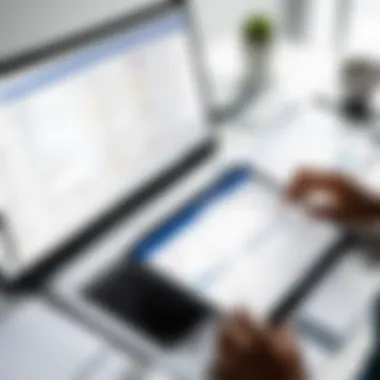

Basecamp's pricing model is flat-rate, which can be cost-effective for larger organizations. In contrast, Microsoft Planner's cost effectiveness will depend on the existing Microsoft 365 subscriptions.
"Choosing the right project management software can enhance team productivity and project success."
By assessing these comparisons, organizations can approach their selection process with a clearer understanding of how each platform fits their operational dynamics.
Practical Applications in Organizations
Understanding practical applications of Microsoft Planner is crucial for any organization striving to optimize its project management processes. Microsoft Planner provides a distinct advantage by fostering collaboration among team members, systematically overseeing tasks, and facilitating better communication. The importance of this tool lies not only in its features but also in its ability to adapt to various organizational needs, enhancing productivity and efficiency.
Project Management Scenarios
Microsoft Planner is versatile and can be applied in a variety of project management scenarios. Whether you are managing a small project in a startup or coordinating multiple teams in a large corporation, Microsoft Planner can meet your needs.
For example, in a product launch scenario, teams can create a dedicated Planner board to outline all activities. This board can include tasks such as market research, design, development, and marketing efforts. Each task can be assigned to relevant team members, establishing accountability and timeliness. Visual features like labels and priority settings enable teams to prioritize effectively, ensuring critical milestones are reached on time.
Another scenario is during team collaboration on events. When organizing an event, teams must coordinate various aspects like venue selection, catering, and promotions. Microsoft Planner can track each task's progress, assign responsibilities, allow for real-time updates, and discuss details without needing multiple communication channels.
Key attributes of utilizing Microsoft Planner in project management scenarios include:
- Clarity of Roles: By assigning tasks, everyone knows their responsibilities.
- Visibility of Progress: Easy tracking enables early detection of issues.
- Adaptability: Quick adjustments can be made as project needs change.
Task Delegation Techniques
Effective task delegation is fundamental in achieving project success. Microsoft Planner supports this by offering structured ways to assign tasks and monitor their progress. When delegating tasks, it's essential to consider the strengths and workloads of team members.
Using Microsoft Planner, managers can create visual representations of the team's workload which helps in identifying who is over- or under-utilized. This is beneficial for balancing the workload effectively. For instance, if one member is handling too many tasks, a manager can reassign one to another team member whose capacity allows for more work.
Additionally, Microsoft Planner allows for setting due dates and recurring tasks, which promotes accountability. Team members receive reminders about their tasks, ensuring nothing slips through the cracks.
Consider implementing these delegation techniques within Microsoft Planner:
- Set Clear Objectives: When assigning tasks, define the outcome clearly to avoid confusion.
- Monitor Progress: Use built-in checklists and progress updates to keep track of task completion.
- Encourage Feedback: Allow team members to provide input on task difficulty which can help improve the process in future scenarios.
Incorporating Microsoft Planner into your organization promotes efficient project management and enhances team collaboration. With tools tailored for practical applications, organizations can maximize their resources and achieve their goals more effectively.
Best Practices for Utilizing Microsoft Planner
Microsoft Planner offers an efficient framework for managing projects and tasks within organizations. Ensuring its effective use can dramatically enhance productivity. Best practices are essential in drawing out the full potential of Microsoft Planner, as they provide structured approaches to managing workloads, fostering teamwork, and achieving project goals.
Setting Up Projects Effectively
Effective project setup in Microsoft Planner involves several strategic steps. Begin by clearly defining project objectives. Clearly outlined goals guide the creation of tasks and responsibilities.
After establishing objectives, create a new plan by clicking the "+ New Plan" button. Assign a descriptive title to the plan. Next, structure your board by adding buckets. Buckets categorize related tasks, helping teams visualize progress. For instance, you might have buckets for "To Do", "In Progress", and "Completed".
Consider involving team members in the setup phase. Allowing input fosters collaboration from the outset, leading to greater ownership of project results. Here are some key points to remember when setting up:
- Define roles and assign tasks to ensure accountability.
- Utilize labels for enhanced task differentiation.
- Set due dates to manage timelines effectively.
- Attach relevant files to ensure all necessary information is centralized.
With careful setup, Microsoft Planner can serve as a dashboard for monitoring project workflow.
Monitoring Progress and Adjustments
Monitoring progress is crucial to project success. Microsoft Planner provides several features that facilitate oversight of task completion and project adjustments. The visual layout of tasks allows for quick assessments of what needs attention.
First, utilize the board view to monitor task statuses easily. This feature presents tasks in buckets, aiding in visualization of progress at a glance. Encourage regular updates from team members on their tasks. Timely updates prevent bottlenecks and ensure accurate tracking of progress.
Another effective method for progress monitoring is employing the charts feature. This feature presents a graphical overview of tasks' status, such as how many are completed or overdue. It offers a concise snapshot that can inform meetings and discussions.
In terms of adjustments, be prepared to make changes based on progress reports. Regularly revisiting allocated tasks and deadlines helps to keep everything on track. Adaptability is key. Establish regular check-in points with your team to discuss project developments and make necessary adjustments. This collaborative review can reveal problems before they escalate.
Effective monitoring and adjustments ensure that projects stay on course, maximizing the utility of Microsoft Planner for your organization's needs.
Security and Compliance Considerations
Security and compliance are critical when it comes to the effective use of Microsoft Planner. In a world where data breaches and regulatory scrutiny are increasingly prevalent, understanding the security features and compliance measures of any project management tool is vital. Microsoft Planner, as part of the Microsoft 365 suite, offers robust security protocols and complies with various industry standards, ensuring the safety of user data and adherence to regulatory requirements.
Data Protection Policies
Microsoft places a strong emphasis on data protection within its software. Users can expect several layers of security designed to safeguard their information. Here are key aspects of these protection policies:
- Encryption: Data stored in Planner is encrypted both in transit and at rest. This ensures unauthorized parties cannot access sensitive information.
- Access Controls: Administrators have the ability to configure access rights for individual users. This granular approach helps prevent unauthorized access to critical tasks and projects.
- Regular Audits: Microsoft conducts regular security audits to identify and rectify potential vulnerabilities. This ongoing process reinforces the system's integrity.
- User Training: Effective data protection policies also require informed users. Microsoft provides resources and training for users to recognize potential threats, such as phishing attempts.
Implementing these protection policies significantly reduces the risk of data breaches, enhancing overall trust in the tool. Users gain peace of mind knowing their information is secure, which allows for a greater focus on productive collaboration.
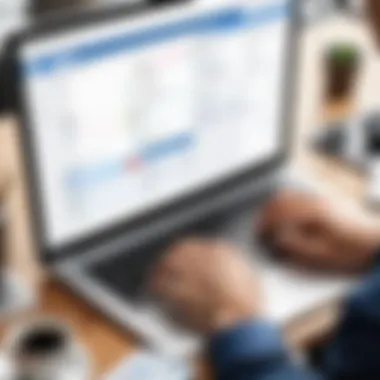
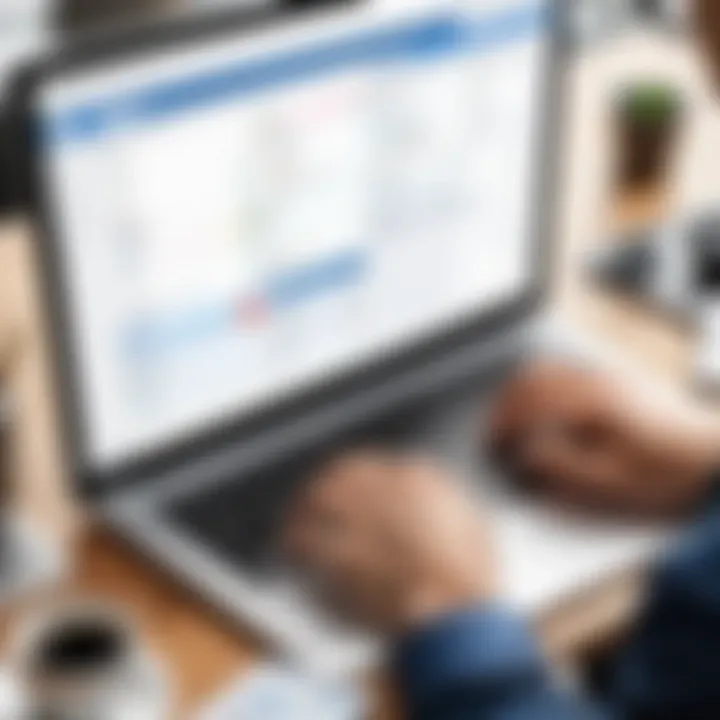
"In today's digital workplace, protecting data is not just a preference; it is a necessity."
Compliance with Industry Standards
Compliance with industry standards is another essential consideration. Microsoft Planner adheres to numerous certification frameworks that enhance its reputation as a trusted project management tool. Some notable compliance standards include:
- General Data Protection Regulation (GDPR): This regulation focuses on data privacy and protection in the European Union, ensuring that Microsoft adheres to strict data handling practices.
- Health Insurance Portability and Accountability Act (HIPAA): For users in the healthcare field, Planner meets HIPAA compliance for protecting sensitive patient information.
- International Organization for Standardization (ISO): Microsoft holds various ISO certifications, demonstrating its commitment to quality management and security standards.
- Federal Risk and Authorization Management Program (FedRAMP): For government agencies, Planner meets FedRAMP requirements, making it a viable option for federal projects.
By complying with these standards, Microsoft not only safeguards user data but also builds credibility with organizations that have strict compliance requirements. This is particularly beneficial for enterprise-level users who must navigate complex regulatory environments.
User Feedback and Community Insights
User feedback and insights from the community are critical components in understanding the real-world application and performance of Microsoft Planner Board. These elements provide practical viewpoints that enhance an organization’s decision-making process when adopting new project management tools. By examining user responses, businesses and individuals can assess the effectiveness, suitability, and potential issues related to Planner’s features and functionalities. Particularly in a competitive landscape filled with task management software, community feedback can illuminate how well Microsoft Planner aligns with diverse user needs.
Analyzing User Reviews
User reviews of Microsoft Planner typically reflect various aspects of the tool’s performance, usability, and overall value in fulfilling project management needs. Reviews often highlight features that users find particularly beneficial, such as task assignment, progress tracking, and collaborative capabilities.
Some core points raised in user reviews include:
- Intuitive Interface: Many users appreciate the clean and organized layout of Microsoft Planner, making it easy to navigate and understand.
- Collaboration Features: Users often commend the ability to add comments, attach files, and communicate in real-time within the application, which enhances teamwork.
- Integration with Other Tools: Reviewers frequently mention how seamlessly Microsoft Planner integrates with existing Microsoft Office applications, such as Teams and Outlook, leading to improved workflow.
Negative feedback also exists, with users noting areas for improvement. Common complaints include the limitations of certain customization options and a steep learning curve for new users unfamiliar with Microsoft products. Addressing these insights can lead to informed adjustments, ultimately enhancing the product’s appeal.
"While Microsoft Planner offers a robust set of features, user adaptability varies significantly based on previous experience with similar tools."
Common Challenges Faced
Despite its strengths, users encounter specific challenges when utilizing Microsoft Planner. Understanding these barriers can guide new users to anticipate potential difficulties.
Some pervasive challenges include:
- Limited Reporting Features: Users indicate that the default reporting options are minimal, making it hard to analyze productivity metrics comprehensively.
- Task Overlap: In complex projects, some users face difficulty in managing overlapping tasks effectively, leading to confusion over responsibilities.
- Performance Issues: A few users report lagging performance when dealing with larger projects or multiple tasks, raising concerns about scalability.
Addressing these challenges is vital for Microsoft. Continuous enhancements based on community feedback will likely improve user experience and increase retention rates among current users.
Future Developments and Updates
Future developments in Microsoft Planner signify a pivotal aspect of how this tool can evolve to meet the growing demands of users. As organizations seek to enhance their project management capabilities, understanding these potential updates becomes essential. Anticipated features and user community engagement play crucial roles in shaping the direction of Microsoft Planner, making them valuable points of discussion.
Anticipated Features
As technology continuously advances, Microsoft Planner will likely incorporate features that enrich user experience and project management. Some of the anticipated features include:
- Enhanced Reporting Tools: Users may expect more sophisticated analytics and reporting functionalities. This would help in tracking project performance more accurately.
- AI-Powered Task Suggestions: Leveraging artificial intelligence could allow Planner to recommend tasks and assign them based on user activity and project timelines.
- Improved Integration with Microsoft Teams: Since Microsoft Teams has gained much popularity, tighter integration may enable real-time task updates and collaboration directly within Teams.
- Mobile App Enhancements: A stronger focus on mobile functionalities could lead to a more user-friendly app interface, allowing for more seamless access on mobile devices.
- Customization Options: Users will likely benefit from enhanced customization features, allowing better tailoring of boards or task views to fit specific project needs.
These features aim to address user feedback and evolving business trends, ultimately increasing the platform's utility.
User Community Engagement
User community engagement is vital for any tool's development, including Microsoft Planner. Engaging with its user base allows Microsoft to obtain crucial feedback. There are several key aspects to consider:
- Feedback Mechanisms: Microsoft Planner has various channels for users to share their opinions. This includes forums such as reddit.com where users discuss experiences and propose ideas for enhancements.
- Beta Testing Opportunities: Engaging users in beta testing for new features allows Microsoft to gather real-time data on usability and effectiveness. This can lead to refinements based on actual user experiences.
- User-Contributed Solutions: The community can often provide innovative solutions to common problems. Online platforms foster conversations that can lead to collaborative improvement.
- Training and Tutorials Initiatives: Engaging the user community in crafting tutorials or training materials ensures that all users can fully leverage Microsoft Planner's capabilities.
As organizations continue to explore ways to optimize workflow, understanding the prospective future of Microsoft Planner will be crucial. Through anticipated features and active engagement with its user community, Microsoft ensures that Planner remains at the forefront of effective task and project management solutions.
Culmination
The conclusion of this article signifies a crucial reflection on the exploration of Microsoft Planner Board. It encapsulates the essence of the discussions held throughout the sections, emphasizing the significant benefits and transformative potential that this tool can bring to organizations and individuals alike.
In light of its core functionalities, Microsoft Planner enhances workflow efficiency through effective task creation and management. The collaboration tools integrated within allow team members to coordinate and communicate seamlessly. Additionally, visual project tracking offers clarity on project progress, fostering a more organized approach to task management.
Moreover, the integration capabilities with other applications, notably within the Microsoft Office Suite, provide users a cohesive ecosystem to streamline their processes. Organizations adopting Microsoft Planner benefit from unified tools, reducing the complexity of using disparate systems. Security and compliance considerations further ensure that sensitive data remains protected, giving companies peace of mind in their project management endeavors.
"Microsoft Planner is not just a tool; it is a strategic enabler that adapts to the needs of modern teamwork."
The importance of understanding user experiences cannot be overstated. Feedback from users reveals both the strengths and challenges faced while using the planner. This insight helps in maintaining an ongoing dialogue between developers and users, ensuring continuous improvement and adaptation.
Summative Insights
The findings in this article illustrate that Microsoft Planner Board represents a robust solution for task and project management. Its intuitive interface, combined with strong integration capabilities and collaboration features, makes it a competitive choice among productivity tools. By offering distinct advantages over competitors like Trello, Asana, and Basecamp, Microsoft Planner can effectively cater to the unique requirements of various organizations.
As businesses strive for both efficiency and clarity in project execution, tools like Microsoft Planner become essential. Understanding its features, user feedback, and the security measures in place highlights its value proposition.
Recommendations for Potential Users
For those considering Microsoft Planner as a potential solution, several recommendations can enhance the user experience:
- Assess Organizational Needs: Before implementation, clearly define what your team requires from a project management tool. Understanding your goals will ensure that Microsoft Planner aligns with your objectives.
- Leverage Integration Points: Make use of its seamless integration with other Microsoft products. Tools such as Microsoft Teams or Outlook can enhance collaboration and streamline notifications.
- Train Teams Appropriately: Invest time in training team members on how to effectively use Microsoft Planner. Adequate training can significantly reduce the ramp-up time and optimize usage from the beginning.
- Monitor and Adapt: Regularly review how Microsoft Planner is meeting your needs and gather feedback. Adapt your processes based on team input to maximize productivity.
By following these recommendations, potential users can unlock the full benefits of Microsoft Planner, making informed decisions that drive productivity and efficiency in their operations.





