Exploring Chrome Remote Desktop: A Comprehensive Guide
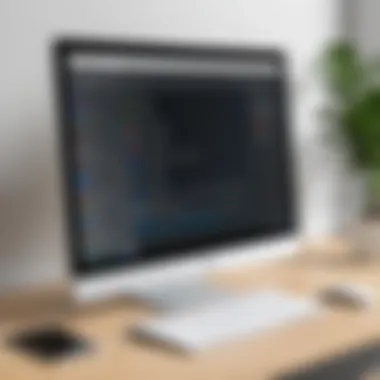

Intro
The digital landscape continues to evolve, shaping how individuals and businesses approach remote work. As a response to this trend, Google has introduced Chrome Remote Desktop, a remote access tool that allows users to connect to their computers from any location using a web browser. This guide aims to provide a detailed examination of this platform, focusing on its various features, setup process, security considerations, and how it stands against other remote desktop solutions in the market.
In an increasingly remote work environment, understanding the tools available for efficient collaboration and communication is crucial. Chrome Remote Desktop offers a range of functionalities designed to enhance productivity while ensuring security. Through this guide, readers will gain insights that are essential for making informed decisions about their remote access needs.
Software Overview
Software category and its purpose
Chrome Remote Desktop falls under the category of remote access software. Designed primarily for both personal and professional use, it allows users to control their desktops remotely, ensuring access to files and applications without being physically present at the machine. This feature is especially useful for professionals who need to work from different locations or for IT support personnel who provide assistance to clients.
Key features and functionalities
One of the primary features of Chrome Remote Desktop is its simplicity and ease of use. Key functionalities include:
- Cross-device compatibility: Users can access their computers from various devices, including smartphones and tablets, as long as they have Google Chrome installed.
- Secure access: The remote sessions are protected by strong encryption, ensuring that data remains safe from intruders.
- Multi-platform support: The software works on different operating systems, including Windows, macOS, and Linux.
- Remote assistance feature: This allows users to invite others to access their computer remotely, a useful tool for troubleshooting or technical support.
All these features contribute to making Chrome Remote Desktop a well-rounded solution for users seeking reliable and efficient remote access.
Comparative Analysis
Comparison with similar software products
When considering the landscape of remote desktop solutions, Chrome Remote Desktop competes with alternatives like TeamViewer, AnyDesk, and Microsoft Remote Desktop. Each solution has its unique strengths:
- TeamViewer: Known for robust features such as file transfer and session recording, it is particularly favored for corporate use but comes with a cost for business licenses.
- AnyDesk: Offers good performance with low latency, which attracts users needing real-time responsiveness. However, its free version has limited features compared to Chrome Remote Desktop.
- Microsoft Remote Desktop: Provides comprehensive features for Windows users, but it can be complex to set up and may not be as accessible for non-technical users.
Market positioning and user demographics
Chrome Remote Desktop targets a diverse user demographic, from individual users seeking simple remote access to businesses that require efficient IT solutions. Its free model appeals to cost-sensitive users, while features suitable for professional environments draw in business owners and IT staff alike.
In summary, while Chrome Remote Desktop may not have all the advanced features of its competitors, its ease of access and robust functionalities cater to a broad audience looking for reliable and secure remote access solutions.
"Chrome Remote Desktop serves as a practical option for both personal users and businesses seeking efficient remote connectivity."
Through this comprehensive exploration, readers will come to understand the context, applications, and implications of using Chrome Remote Desktop effectively.
Overview of Chrome Remote Desktop
Chrome Remote Desktop represents a significant advancement in remote access technology, allowing users seamless connection to their desktops from virtually anywhere. This technology is particularly vital for IT professionals and business owners who require reliable tools to manage systems and offer support. Its integration into the Google ecosystem enhances user experience and accessibility.
Definition and Purpose
Chrome Remote Desktop is a free service developed by Google, enabling users to remotely access and control their computers over the Internet. This tool supports various operating systems, including Windows, Mac, and Linux. The primary purpose is to facilitate remote work, IT support, and troubleshooting without being physically present at the machine.
Key characteristics of Chrome Remote Desktop include:
- Remote Access: Users can connect to their desktop computers from devices such as smartphones, tablets, or other computers.
- Ease of Use: The setup and operation are designed to be user-friendly, making it accessible to non-technical individuals as well.
- Secure Connections: Through strong encryption protocols, it protects user data during remote sessions.
The importance of such a tool cannot be understated. It caters to the diverse needs of modern work environments, especially given the rise of remote work culture spurred by technological advancements.
Historical Background
Google first introduced Chrome Remote Desktop as a Chrome extension in 2011. Its evolution reflects a growing demand for efficient remote access solutions as businesses began embracing flexible work styles. Over the years, features have expanded to include:
- Cross-platform compatibility, which allows users to connect across different operating systems.
- Enhanced security measures to protect user information and data integrity.
- Integration within the Chrome browser for easier access.
As of now, Chrome Remote Desktop stands as a robust solution for both personal use and professional applications. It has gained popularity due to its reliability and the support of the extensive Google infrastructure.
Chrome Remote Desktop is designed to cater to the needs of diverse users, making remote access a practical requirement rather than a complex process.
Key Features of Chrome Remote Desktop
Understanding the key features of Chrome Remote Desktop is crucial for assessing its value in various professional tasks. This remote access tool offers a streamlined way to connect to computers, regardless of location. Its functionalities extend beyond simple connectivity, providing users with practical solutions tailored to their demands. Below are the primary features.
Cross-Platform Compatibility
Cross-platform compatibility stands as a significant strength for Chrome Remote Desktop. Users can access their devices from a variety of operating systems including Windows, macOS, Linux, Android, and iOS. This versatility allows users to seamlessly switch between devices, ensuring uninterrupted access.
One of the notable advantages is the simplicity involved in establishing connections. Once the remote desktop is set up, the user only needs a browser with the Chrome extension installed or the mobile app to connect. This capability is particularly beneficial for professionals who operate across multiple environments or need to provide support to colleagues working on different systems.
Remote Access and Support
Remote access and support possibilities offered by Chrome Remote Desktop are innovative. Users can access their main work machines from anywhere, enabling quick responses to urgent tasks, whether at home or on the move. This advantage is vital for IT personnel who often need to resolve issues promptly.
The tool enables not just personal device access, but also makes it possible to assist others. Users can generate session codes for others to join their desktop remotely for support. This feature aids in troubleshooting and providing guidance without being physically present, maximizing time efficiency.
File Transfer Capabilities
File transfer capabilities enhance the functionality of Chrome Remote Desktop. Users can transfer files between local and remote devices easily. This feature is particularly useful for professionals who need to retrieve or save documents while working remotely.
The process is straightforward through the file-sharing interface. Its design minimizes disruption during work sessions, allowing for a streamlined file management experience. The ability to quickly transfer files supports collaboration efforts, enabling users to share information easily without additional software.
"Chrome Remote Desktop facilitates more than just access. It integrates essential productivity features within a single platform."
In summary, the key features of Chrome Remote Desktop make it a powerful tool for individuals and organizations focusing on efficiency and productivity. Its cross-platform nature, remote support capabilities, and user-friendly file transfer options significantly improve the remote work experience. Whether addressing technical issues or ensuring continuous workflow, these elements are critical for users aiming to enhance their remote access capabilities.
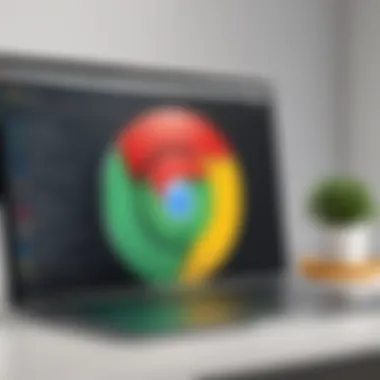

Setting Up Chrome Remote Desktop
Setting up Chrome Remote Desktop is a critical step for users who desire efficient remote access to other machines. This tool enables individuals and teams to overcome geographical barriers that may hinder collaboration and productivity. Proper setup allows users to connect their devices seamlessly, enhancing operational efficiency. Mistakes in the setup process can lead to frustration and connectivity issues, making it essential to understand each step thoroughly.
Requirements for Setup
There are several key requirements for setting up Chrome Remote Desktop:
- Google Account: The primary requirement is having a Google account. This account provides the necessary authentication.
- Supported Operating System: To use Chrome Remote Desktop, the device should run a compatible operating system. Supported platforms include Windows, macOS, Linux, and Chrome OS.
- Google Chrome Browser: The latest version of Google Chrome must be installed on the host device to begin the setup. This ensures compatibility and access to the latest features.
- Internet Connection: A stable internet connection is required for remote access. A slow or unreliable connection can degrade performance, impacting user experience.
Understanding these requirements helps ensure a smooth setup process and intended performance.
Installation Process
The installation process is straightforward and can be completed in just a few minutes following these steps:
- Open Google Chrome: Start by opening the Google Chrome browser on the host computer.
- Access Chrome Remote Desktop: Navigate to the Chrome Remote Desktop website. This can be easily found by searching online.
- Add the Extension: When prompted, install the Chrome Remote Desktop extension from the Chrome Web Store.
- Sign in to Your Google Account: Once the extension is added, sign in using your Google account credentials.
- Choose the Remote Support Option: Select the option for remote access and follow prompts to configure settings.
- Enable Remote Access: After installation, enable remote access. This will allow the computer to be accessed from other devices.
By following these steps precisely, users can ensure that Chrome Remote Desktop is installed correctly.
Configuration Steps
Configuring Chrome Remote Desktop involves a few key actions:
- Set a Remote Name: Users should choose a clear name for their host device in the configuration settings. This makes it easier to identify when accessing the device remotely.
- Create a PIN: A secure PIN should be established. This PIN will be required every time a remote session is initiated, adding a layer of security.
- Adjust Settings: Review and adjust settings according to personal preferences, such as resolution or audio settings. These settings may significantly impact the overall experience, hence should be optimized.
- Enable Access for Multiple Users (if necessary): For teams, consider sharing access with other users, allowing them to connect at designated times or during collaboration.
Note: Proper configuration can significantly enhance reliability and security during remote access sessions.
Following these configuration steps prepares users to take advantage of Chrome Remote Desktop effectively, ensuring smooth and secure remote operations.
User Interface Analysis
Understanding the user interface of Chrome Remote Desktop is paramount for a practical usage of the tool. A well-designed interface enhances the user experience, enabling easier navigation and operational efficiency.
The user interface is the first point of interaction. Users make assessments about a tool based on how intuitive the interface is. This includes layout, accessibility, and the overall ease of use. Chrome Remote Desktop aims to keep these factors in mind, presenting a design that both new and seasoned users can appreciate. Moreover, effective visual elements can aid users in performing their tasks without unnecessary distractions.
Key Benefits of a Good User Interface:
- Enhanced Efficiency: Users can quickly find desired functions.
- Reduced Learning Curve: A simpler interface allows for a faster adaptation period for new users.
- Increased Satisfaction: A well-structured interface contributes to overall user satisfaction and retention.
When evaluating the user interface, one must consider both the desktop and mobile experiences. They cater to a varying range of use cases and preferences, affecting how individuals interact with the platform.
Desktop Interface Overview
The desktop interface of Chrome Remote Desktop delivers a streamlined experience for users operating from a personal computer. The layout is structured to provide direct access to important features, making tasks like remote access straightforward.
Main Elements of the Desktop Interface:
- Connection Panel: This area allows users to connect to shared devices easily. It provides a clear list of active connections.
- Device List: Users can view devices they have access to and initiate connections conveniently.
- Settings and Preferences: These options permit customization, giving users control over how they want to use the platform.
The design minimizes clutter and focuses on key features, which is especially beneficial during time-sensitive work scenarios. Even with its minimalist approach, the functionality remains robust, allowing multiple connections without overwhelming the user.
"A clean interface is not just about aesthetics; it's about ensuring that users can perform tasks with minimal friction."
Mobile Interface Functionality
The mobile interface brings the capabilities of Chrome Remote Desktop to smartphone and tablet users. Understanding how this interface operates is crucial for those who need remote access on the go.
Key Features of the Mobile Interface:
- Touch Navigation: The design is optimized for touch controls, allowing for fluid movements and easy access to features.
- Session Management: Users can easily manage or switch between multiple sessions with a functional layout.
- Notifications: Real-time updates keep users informed about connection statuses and any required actions.
While the mobile version may present fewer features than its desktop counterpart, it retains essential functionalities that users expect. This balance allows professionals to remain productive, regardless of their physical location. The adaptation of the Chrome Remote Desktop interface across platforms illustrates Google’s commitment to providing versatile remote access solutions.
Performance Evaluation
Performance evaluation is crucial for understanding how well Chrome Remote Desktop operates in various environments. Evaluating performance helps users know what to expect in terms of usability and efficiency. It specifically focuses on two elements: connection speed and latency. Both elements influence the overall user experience significantly.
Assessing performance can lead to better decision-making. For example, users might identify when a particular network connection impairs performance or demand more robust solutions. Addressing these areas is vital, especially for IT professionals needing consistent access to manage systems remotely.
Connection Speed Assessment
Connection speed plays a vital role in remote desktop applications. It directly affects how quickly users can access files, launch applications, or share screens. A faster connection allows for smoother operations and less frustration during remote access sessions. Evaluating connection speed typically involves measuring data transfer rates, which is key in identifying potential bottlenecks.
Users assessing speed should consider testing on different networks and devices. Testing can be done using tools like Speedtest, which measure download and upload speeds. It is also helpful to check the conditions under which slowdowns occur. Factors like bandwidth usage, multiple connections, and network hardware quality can impact connection speeds.
Latency and Responsiveness
Latency and responsiveness are often intertwined but distinct elements of performance evaluation. Latency refers to the delay before a transfer of data begins following an instruction. Since remote desktop software relies on transmitting data between devices, low latency is paramount. High latency can lead to delays in user actions, interfering with seamless interaction.
Responsiveness assesses how quickly the system reacts to user input. High responsiveness indicates efficient interaction, whereas lag can cause frustrations. It can be difficult to manage remote tasks smoothly under high latency.
To measure latency, tools such as ping tests can be utilized to check the round-trip time for data packets. Lower values indicate better performance. In environments where users frequently access remote desktops, keeping latency low and responsiveness high enhances overall productivity.
"Top performance in remote access ensures less downtime and minimal interruption during work sessions."
Security Considerations
Security is a paramount concern in any application that facilitates remote access to sensitive data and systems. Chrome Remote Desktop, like many remote desktop tools, must have robust security measures to prevent unauthorized access and to protect user information. In a professional environment, where data breaches can lead to significant financial losses and reputational damage, understanding the security framework of Chrome Remote Desktop is essential. This section will explore key aspects of the platform's security architecture, including data encryption, user account security, and session management.
Data Encryption Protocols
Data encryption is a critical barrier against interception of information during transmission. Chrome Remote Desktop employs various encryption protocols that ensure your data remains confidential and protected from intruders. The tool uses Secure Socket Layer (SSL) encryption, which secures the data between the devices in use. This means that even if data is intercepted, it is rendered unreadable. Additionally, Chrome Remote Desktop makes use of Transport Layer Security (TLS), providing another layer of encryption for data transmission.
"Encryption is the foundation of security, ensuring that the data remains intact and private through all stages of its journey."
User Account Security
User account security entails a set of measures aimed at safeguarding individual user profiles from malicious activities. Chrome Remote Desktop requires users to authenticate their accounts, typically via Google Account credentials. This method leverages Google's multi-factor authentication, which significantly bolsters account security. Users are encouraged to enable two-factor authentication to add an extra layer of protection. This step reduces the risk of unauthorized access as it requires a second form of verification—a text message or an authentication app—when logging into the account.
Session Management and Permissions
Effective session management is vital for maintaining control over who can access a system and under what circumstances. Chrome Remote Desktop allows users to manage permissions for individual sessions. Users can grant temporary access to others or restrict access altogether, based on their needs. During a remote session, users can observe activity in real-time, allowing them to terminate a session immediately if suspicious activity is detected. This capability aids in actively managing security risks while still offering facilitated access as needed.
In summary, while Chrome Remote Desktop is a powerful tool for remote access, its effectiveness is largely determined by the security protocols in place. Data encryption ensures that sensitive information is protected during transmission. User account security adds an additional layer of defense through authentication measures, while session management capabilities allow users to maintain control over their environments. Users must be proactive in understanding and utilizing these security features to maximize the benefits of the platform.
Comparison with Competitors
In the landscape of remote desktop software, it is essential to understand how Chrome Remote Desktop stacks up against its competitors. This section will provide a detailed analysis of how Chrome Remote Desktop compares to popular alternatives such as TeamViewer, AnyDesk, and RemotePC. By examining these tools, you can identify specific features, advantages, and limitations of each solution.
TeamViewer vs. Chrome Remote Desktop
TeamViewer is a well-known remote access tool, highly regarded for its extensive feature set. One significant benefit of TeamViewer is its ability to handle complex tasks such as remote meetings and presentations, which Chrome Remote Desktop does not support. TeamViewer also provides robust support for multiple users, enabling collaboration between team members.
However, TeamViewer has a more complex installation and pricing structure compared to Chrome Remote Desktop. The latter is free and straightforward in its installation process, making it appealing for personal users and small businesses.
The decision between TeamViewer and Chrome Remote Desktop often hinges on the necessity of advanced features. For simple remote access needs, Chrome Remote Desktop is often the better choice due to its simplicity and ease of use.
AnyDesk vs. Chrome Remote Desktop
AnyDesk is designed for fast and reliable remote connections. It boasts superior performance in terms of latency, which can be crucial for users needing real-time interaction. The software provides extensive customization options and allows you to connect to remote devices without complicated setups.
In comparison, Chrome Remote Desktop is primarily web-based, which can sometimes limit its performance compared to AnyDesk. However, Chrome Remote Desktop's integration with the Google ecosystem offers seamless usability, especially for those already using Google services. AnyDesk generally targets users needing high-performance remote desktop solutions, while Chrome Remote Desktop serves those whose needs are primarily basic.
RemotePC vs. Chrome Remote Desktop
RemotePC aims at providing an easy-to-use platform with high convenience and functionality. With features like file transfer and remote printing, it has functionalities that Chrome Remote Desktop does not possess. RemotePC also offers various plans tailored to businesses that require multiple user accounts and functionality.
Conversely, Chrome Remote Desktop maintains a minimalist approach. It is suitable for individual users who prefer a straightforward solution. The advantage lies in its zero cost and user-friendly interface. Business users might find RemotePC more appealing due to its richer feature set and customer support.
Overall, the choice among these remote desktop tools boils down to user requirements. Chrome Remote Desktop excels in simplicity and cost-effectiveness, making it ideal for casual users. However, those with more demanding needs may prefer tools like TeamViewer, AnyDesk, or RemotePC for their robust feature sets.
Advantage and Disadvantages
Understanding the advantages and disadvantages of Chrome Remote Desktop is crucial for potential users. This insight allows users to make informed choices based on their needs, particularly in professional or technical environments. Evaluating both strengths and limitations provides a clearer picture of how this tool fits into varied contexts, be it for individual or business use.
Strengths of Chrome Remote Desktop
Chrome Remote Desktop offers several key strengths that make it an appealing choice for users seeking reliable remote access solutions. These strengths include:
- Cost-Effectiveness: Chrome Remote Desktop is free, which makes it accessible to a wide audience, including small businesses and individuals who might not have a budget for premium software.
- Cross-Platform Compatibility: It supports multiple operating systems, such as Windows, Mac, and Linux. This versatility allows users to connect to their machines regardless of the device being used.
- Simple User Interface: The interface is straightforward and intuitive, facilitating ease of use, especially for individuals who may not be technologically inclined.
- Robust Remote Support: It allows professionals to quickly connect to clients' devices for support. This feature is particularly useful in IT support scenarios, making problem resolution efficient.
"Accessibility is a crucial factor in choosing remote access software, and Chrome Remote Desktop excels in this regard."
Limitations to Consider
While Chrome Remote Desktop has numerous strengths, it also has limitations that users should keep in mind:
- Limited Features Compared to Competitors: Other remote desktop solutions like TeamViewer or AnyDesk may offer more advanced features like session recording or cloud storage integration.
- Reliance on Google Account: Users must have a Google account to use the service, which may be a barrier for some.
- Internet Dependency: Its performance is highly dependent on internet speed and stability. Poor connections can lead to latency issues.
- Security Concerns: While it employs encryption, some users may have concerns about using a Google product due to potential data privacy issues.
In summary, weighing these advantages and disadvantages is essential for users to determine how Chrome Remote Desktop aligns with their specific needs. Whether for personal use, business applications, or technical support, a comprehensive understanding of these factors will enhance decision-making processes.
Best Use Cases
Understanding the best use cases for Chrome Remote Desktop is essential for maximizing its potential in various fields. This tool provides efficient remote access for diverse user needs, from IT professionals troubleshooting systems to students collaborating on research projects. The practical applications illustrate how users can integrate this solution into their daily tasks, enhancing productivity and flexibility.
Remote IT Support
Chrome Remote Desktop excels in providing seamless technical support, particularly in IT environments. IT professionals can swiftly connect to client machines to diagnose and resolve issues without being physically present. This immediacy can drastically reduce downtime, providing businesses with faster solutions.
- Advantages: Speed and efficiency in addressing technical problems, cost-effective remote support without travel time, and the ability to handle multiple requests concurrently.
- Considerations: For optimal performance, a stable internet connection is key. IT staff must also ensure they have the necessary permissions to access devices remotely.
Academic and Research Applications
In academic settings, Chrome Remote Desktop facilitates collaborative research. Students and educators can share access to crucial programs and data from different locations, regardless of platform.
- Advantages: Accessibility for remote learners, streamlined group projects, and enhanced sharing of academic resources across institutions.
- Considerations: Users must be mindful of privacy issues concerning shared information and data security measures should be in place to protect sensitive research.
Personal Use Scenarios
Individuals can benefit from Chrome Remote Desktop for personal tasks, such as accessing home computers while traveling or assisting family members with tech issues.
- Advantages: Easy access to files and applications from anywhere, ability to assist non-tech-savvy family members remotely, and flexibility in managing personal tasks effectively.
- Considerations: Users should assess their comfort level with granting access and ensure they implement robust security practices to prevent unauthorized access.
"Chrome Remote Desktop transforms how support, education, and personal tasks are handled, making remote access a practical reality for diverse users."
In summary, the effectiveness of Chrome Remote Desktop in varied use cases demonstrates its adaptability. Users across IT, academia, and personal realms can harness its capabilities to navigate their unique challenges and needs.
Troubleshooting Common Issues
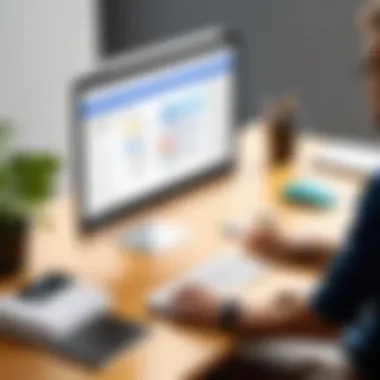
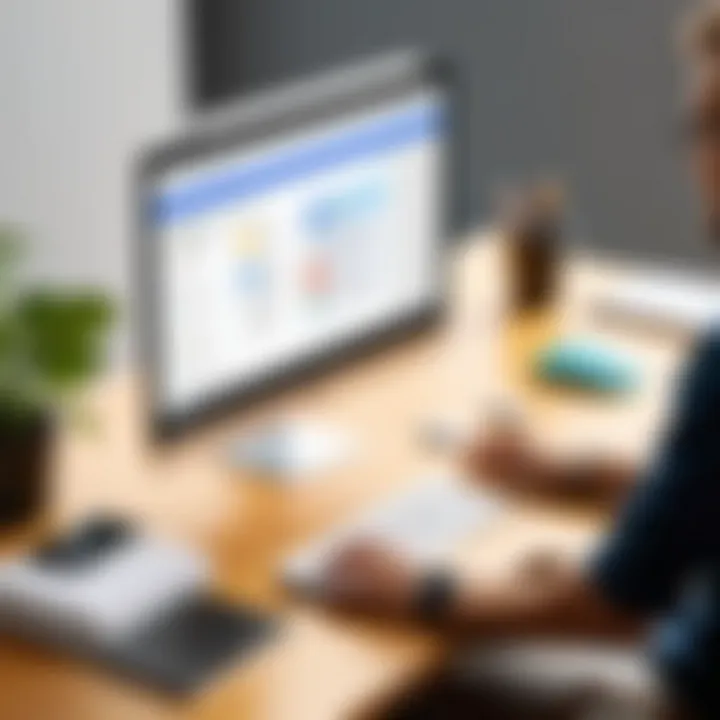
Troubleshooting common issues is a crucial aspect of using Chrome Remote Desktop. As a remote access tool, it facilitates convenient and flexible connections. However, users can encounter problems that hinder effective use. Understanding these common issues and how to resolve them can improve the overall experience. This section highlights major problems like connection failures, access permissions, and technical glitches, while also providing practical solutions.
Connection Problems
Connection problems often disrupt the flow of work. Users may find themselves unable to establish a connection to a remote device. This issue can arise from several factors. One common cause is network instability. Ensuring a reliable internet connection is essential. Another potential issue could be firewall settings on either the host or remote computer. Firewalls can block necessary ports, preventing access. Users should check their firewall settings to ensure Chrome Remote Desktop traffic is allowed.
To troubleshoot connection issues, consider these steps:
- Check Internet Connectivity: Ensure both devices are online and accessible through the internet.
- Examine Firewall Rules: Make adjustments if necessary to allow the application to connect.
- Restart Devices: Sometimes, simply restarting both devices can reset the connection settings, resolving ongoing issues.
Access Permissions Issues
Access permissions issues can prevent users from reaching their intended remote devices. Chrome Remote Desktop requires explicit permissions for access to be granted. If these permissions are not set correctly, users may face difficulty in connecting. It is crucial to ensure that the right sharing settings are established. The host device must allow remote access, and the user must accept connection requests.
To resolve access permissions issues, follow these guidelines:
- Verify Sharing Settings: Ensure the correct users have been granted access to the host device.
- Update Permission Settings: Share the access link again if necessary.
- Confirm User Identity: Make sure that the correct Google account used to sign in has been given access.
Technical Glitches
Technical glitches can occur at any time, causing disruptions in the remote desktop experience. These can be caused by outdated software, conflicting applications, or simple oddities in the system. To address these glitches, it is important to keep everything updated. Outdated applications can lead to compatibility and performance issues.
To tackle technical glitches, consider these actions:
- Update Chrome Remote Desktop: Regularly check for updates to ensure you are running the latest version of the software.
- Check for Conflicts: Look for other applications that may interfere with connection stability.
- Consult Help Resources: Use forums, user groups, or the product support page for advice.
User Reviews and Feedback
User reviews and feedback play a pivotal role in understanding any digital tool's efficacy and usability. In the case of Chrome Remote Desktop, these evaluations offer critical insights into the user experience that can make or break the platform’s adoption. This section will dissect the value of user reviews, weigh the benefits against potential considerations, and explore both the positive and negative experiences reported by users.
Positive Experiences
Numerous users have lauded Chrome Remote Desktop for its simplicity and effectiveness. Its straightforward setup process is often highlighted, allowing individuals and businesses alike to establish remote connections without extensive technical knowledge. Users frequently note that the intuitive interface facilitates easy navigation, which is particularly beneficial for those who may not be very tech-savvy.
Several reviews also mention the seamless integration with Google services, enhancing functionality for those already entrenched in the Google ecosystem. This cohesive interaction between tools has made tasks such as accessing documents or software stored on different devices remarkably efficient.
Benefits reported include:
- Accessibility: Users appreciate the ability to access their work computers from virtually anywhere, making remote work more feasible.
- Cost-Effectiveness: Many find it appealing that Chrome Remote Desktop is free, which provides significant advantages over paid alternatives.
- Reliability: Positive feedback often emphasizes the stable connections and low latency experienced during remote sessions, boosting productivity.
"Chrome Remote Desktop allows me to check on my work files any time I need. It’s efficient and works so smoothly!"
- Satisfied User
Negative Experiences
Despite many positive reviews, some users have reported challenges with Chrome Remote Desktop. Common concerns include occasional connectivity issues that disrupt sessions. This can be particularly frustrating when important tasks are underway. Users have shared experiences of delays or dropped connections, which can impede workflow and cause unnecessary stress.
Additionally, some users feel limited by the app's functionality compared to other remote desktop solutions. While it excels in basic remote access, certain features that are standard in competing applications, such as comprehensive file transfer options or enhanced multi-user support, are lacking. Such limitations can deter users who seek more robust capabilities.
To summarize the negative feedback:
- Connection Issues: Inconsistent connections can arise, affecting usability.
- Feature Limitations: Lacking several advanced features, which may not suit everyone’s needs.
- Support Limitations: Users have complained about the lack of dedicated support, especially when troubleshooting complex problems.
The feedback from the user community serves as a vital tool for potential users. By analyzing both positive and negative experiences, individuals can make informed decisions tailored to their specific technical needs and preferences.
Future Developments and Updates
The realm of remote desktop solutions is ever-evolving, and Chrome Remote Desktop is no exception. Understanding the potential future developments and updates of this tool provides valuable insights for users and professionals alike. These advancements can enhance usability, extend functionality, and address existing limitations. Awareness of upcoming features ensures that users can capitalize on improvements as they roll out, ultimately optimizing their remote access experience.
Upcoming Features
As technology progresses, users can expect several potential features that might enhance the Chrome Remote Desktop experience. These features are aimed at improving efficiency and functionality:
- Enhanced Security Measures: Future updates may include advanced encryption protocols and two-factor authentication to address security concerns. These additions would bolster user confidence in handling sensitive data remotely.
- Improved Connectivity Options: Users could see an upgrade in connectivity features, such as faster connection time and reduced latency. This would be particularly beneficial for those working in high-demand environments where performance is critical.
- Expanded Device Support: Future iterations might offer greater support for various devices and operating systems, allowing users to access their desktops from an even wider range of devices.
Enhancements like these cater specifically to the needs of IT professionals and business users who demand reliability and security.
Integration with Other Google Services
Integration with Google’s vast ecosystem is another promising evolution for Chrome Remote Desktop. This expansion would foster a more cohesive experience across devices and services. Key aspects include:
- Google Drive and File Access: By integrating more with Google Drive, users may seamlessly open, share, and transfer files between their desktop and the cloud. This could simplify workflows and greatly enhance productivity.
- Linkage with Google Calendar: Users might benefit from mechanisms that notify them of scheduled tasks and appointments directly through Chrome Remote Desktop. This could facilitate timely actions and improvements in remote project management.
- Synchronizing with Google Workspace: As remote work becomes more prevalent, features that tie in with Google Workspace could be vital. Enhanced collaboration tools within Chrome Remote Desktop can support real-time teamwork and communication.
In summary, as Chrome Remote Desktop anticipates future updates, users must stay informed about developments that align with their needs. The potential to integrate further with existing Google applications will enhance functionality and create a more unified user experience.
End
The conclusion of any comprehensive guide holds significant weight as it encapsulates the essence of the information discussed throughout the article. In the case of Chrome Remote Desktop, understanding its features, setup process, security protocols, and comparative analysis with competitors is vital for informed decision-making, particularly for tech-savvy individuals and business professionals.
Summarizing Key Points
In this guide, we have explored various facets of Chrome Remote Desktop. Key points have included:
- Definition and Purpose: Recognized as a user-friendly remote access tool developed by Google, enabling efficient connections across devices.
- Setup and Configuration: Detailed steps were provided to facilitate a seamless installation process, ensuring users can activate the tool promptly.
- Performance Evaluation: Insights into connection speed and latency, which are crucial for effective remote support.
- Security Considerations: Emphasis on data encryption protocols and user account security to safeguarding sensitive information.
- Comparison with Competitors: Analysis of tools like TeamViewer and AnyDesk, revealing distinct advantages and drawbacks of Chrome Remote Desktop.
- Best Use Cases: Identified optimal scenarios for application, including remote IT support and personal use, aligning with user needs.
These points create a robust framework for understanding the capabilities and applications of Chrome Remote Desktop.
Recommendations for Users
When considering the adoption of Chrome Remote Desktop, users are encouraged to:
- Evaluate Needs: Reflect on the specific requirements of remote access, whether for personal, academic, or professional use.
- Familiarize with Features: Understanding features such as file transfer capabilities and session permissions can enhance user experience.
- Stay Updated: Keep abreast of updates and new features from Google, as these may enhance functionality and security.
- Consider Security Practices: Implement strong security measures, including robust passwords and two-factor authentication, to protect user accounts.
- Seek Community Insights: Engaging with forums or platforms like Reddit can offer valuable user feedback, helping to make an informed choice.
By following these recommendations, users can maximize the effectiveness of Chrome Remote Desktop while ensuring their remote access needs are adequately met.





