Exploring the Asana Application for Windows: A Comprehensive Guide
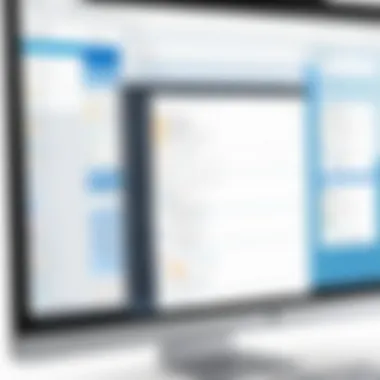
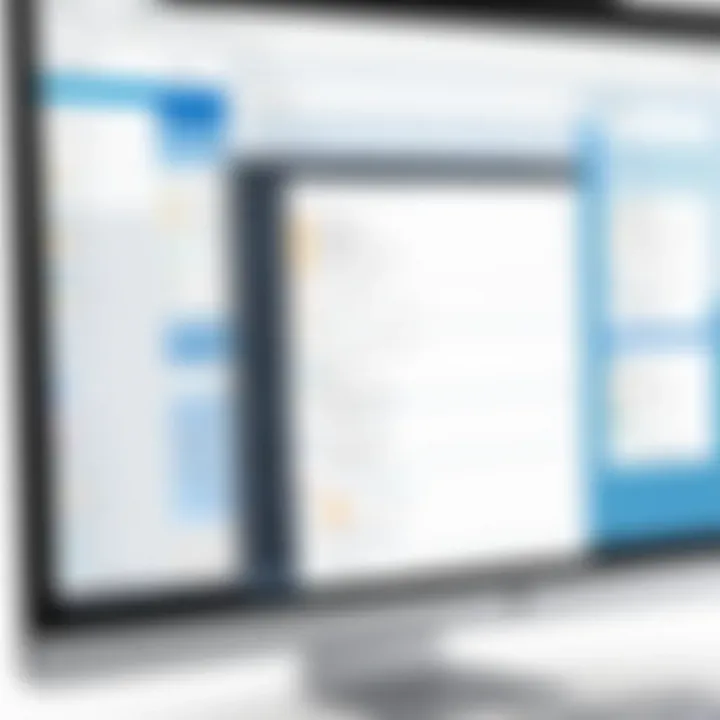
Intro
Asana has emerged as a prominent player in the project management software realm. It caters primarily to teams and organizations looking to streamline their workflows and enhance productivity. This application contributes substantially to task organization, project tracking and team collaboration. The following sections will provide a detailed exploration of its features and advantages, specifically for Windows users who seek efficient ways to manage projects and tasks. Its relevance cannot be overstated given the rising need for efficient project management tools in today's fast-paced work environment.
Software Overview
Software Category and Its Purpose
Asana belongs to the project management software category, tailored to assist individuals and teams in planning their work more efficiently. The application addresses the needs of professionals who require a structured approach to manage tasks, timelines and team activities. Users can easily create projects, assign tasks and set deadlines, promoting accountability and collaboration within teams.
Key Features and Functionalities
Asana offers a variety of features designed to enhance project management.
Some of these include:
- Task Management: Users can create, assign and prioritize tasks. This helps to clarify responsibilities.
- Project Tracking: The timeline view allows teams to see the progress of their work visually. This helps in planning ahead and ensuring deadlines are met.
- Collaboration Tools: Team members can comment on tasks, attach files and share updates, which encourages open communication.
- Integrations: Asana integrates seamlessly with tools like Slack and Google Drive, making it easier for users to collaborate using their desired platforms.
- Reporting Features: Detailed reporting helps track productivity and user engagement, providing insights into areas of improvement.
These functionalities position Asana as a comprehensive tool, suitable for various team sizes and industries.
Comparative Analysis
Comparison with Similar Software Products
When comparing Asana to its competitors, such as Trello or Microsoft Teams, several distinctions arise.
For instance, while Trello thrives on a kanban-style interface, Asana offers more advanced project tracking and analytics. Microsoft Teams, on the other hand, centers around communication rather than intuitive task management. This differentiation clarifies that Asana is best suited for teams prioritizing detailed task management over mere communication.
Market Positioning and User Demographics
Asana is often favored by tech-savvy teams and businesses across diverse sectors. Professions in marketing, software development, and event planning are particularly inclined to adopt Asana due to its robust task management capabilities. Typically, users range from small startups wanting to optimize their processes to large corporations aiming for comprehensive project oversight.
Asana positions itself as a versatile and powerful solution for those needing to navigate complex project tasks effectively.
Prelude to Asana
Asana is increasingly recognized as a potent tool for enhancing project management and team collaboration. In an age where effective workflow systems are paramount to success, understanding such platforms is crucial. This section lays the groundwork for comprehending Asana's functionality and relevance.
What is Asana?
Asana is a web-based application designed for project management, facilitating the organization and tracking of tasks. The platform enables users to create projects, assign tasks, set deadlines, and communicate with team members all in a single environment. Its capabilities extend to offer tags, priorities, and subtasks which can streamline complex projects and boost productivity.
Moreover, Asana emphasizes transparency and accountability within teams, ensuring members remain aware of each other’s progress. This enhances collaboration and enables efficient tracking of project's overall health. Meanwhile, the interface supports various views, including lists, boards, timelines, and calendars, catering to different user preferences and project requirements.
History of Asana
The inception of Asana dates back to 2008, founded by Dustin Moskovitz and Justin Rosenstein, who were former Facebook employees. Their aim was to create a tool that alleviates communication issues in teams by centralizing project management tasks. The growth of Asana has been notable, transitioning from a small startup to a widely utilized platform among businesses, ranging from startups to large enterprises.
Asana launched its first version in 2011, quickly gaining traction due to its intuitive design and emphasis on collaboration. Over the years, it has introduced numerous features and integrations, propelling its adaptability and functionality in the changing landscape of work.
The evolution of Asana illustrates its commitment to meeting the needs of users, whether they are managing simple tasks or overseeing projects with complex requirements. By continuously enhancing its feature set, Asana has carved out a significant presence in the project management software market, attracting users from various sectors.
Asana Application for Windows Overview
Understanding the Asana application for Windows is essential for anyone looking to manage projects effectively in a digital workspace. This section provides an in-depth look at its significance, examining how the platform integrates with various workflows and how it enhances productivity.
Asana for Windows offers a robust set of features tailored for collaboration and task management. It has become vital for teams aiming to keep track of numerous projects simultaneously. The platform's ability to enable visibility into tasks allows teams to prioritize better, ensuring that deadlines are met and responsibilities are clear. In addition, the software's compatibility with existing tools further reflects its practical value.
There are a few critical aspects worth noting about Asana’s implementation on Windows. It capitalizes on the user-friendly nature of Windows operating systems, making it accessible for professionals at all technical levels. The integration capabilities are particularly noteworthy. Many organizations utilize various software types; Asana's seamless interaction with these tools elevates the user experience.
Key Features of Asana for Windows
Asana's Windows application comes with several key features designed to streamline project management. One of the most significant features is the task management system. Users can create, assign, and categorize tasks with ease.
- Task Assignment: Easily assign tasks to members of your team.
- Deadlines and Reminders: Set due dates and receive notifications to stay on track.
- Subtasks: Break down tasks into smaller, manageable parts for better clarity.
Another essential feature is Project Visualization. Users can view their projects through various formats such as lists, boards, or timelines. This flexibility assists teams in identifying bottlenecks and prioritizing work effectively, fostering accountability.
Asana also supports Custom Fields that extend its functionality. Users can tailor the tool to meet specific project needs, ensuring every detail is captured and addressed.
The application's Integrations with other tools such as Slack and Google Drive further enhance its utility by allowing for seamless communication and file management across platforms.
User Interface and Experience


The user interface (UI) of Asana on Windows is designed to be intuitive and clean, which is crucial for usability. A well-structured layout ensures that users can navigate effortlessly, accessing their projects and tasks with minimal friction.
Elements of the interface include:
- Navigation Bar: Provides quick access to all projects and tasks.
- Dashboard View: Offers an overview of project progress and highlights updates in real-time.
- Search Functionality: Users can quickly locate specific tasks or projects, improving efficiency.
The overall user experience is enhanced by the responsiveness of the application. Loading times are generally quick, and user interactions feel fluid and engaging. This level of responsiveness can significantly impact productivity, allowing teams to focus more on their work rather than on navigating software.
"An effective user interface enhances the ability of teams to collaborate and manage their tasks seamlessly, making it a key feature of the Asana application for Windows."
In essence, Asana's Windows application combines powerful features with an intuitive interface, making it a practical solution for IT professionals and business teams seeking efficient project management. Engaging with this application paves a favorable path toward achieving operational excellence.
Installation and Setup Process
The installation and setup process is critical when working with any software application, including Asana for Windows. A smooth installation ensures that users can access features swiftly and start managing their projects effectively. This segment will cover the essential components for setting up Asana on a Windows system.
System Requirements
Before proceeding with installation, it is vital to understand the system requirements needed for Asana. This knowledge helps avoid potential compatibility issues that may hinder performance.
Minimum Requirements:
- Operating System: Windows 10 or later versions
- Processor: 1 GHz or faster processor
- RAM: At least 4 GB of RAM
- Hard Drive Space: 1 GB available space
Recommended Requirements:
- Operating System: Windows 10 or later versions
- Processor: 2 GHz dual-core processor
- RAM: 8 GB or more
- Hard Drive Space: SSD for improved load times
Confirming that your machine meets these requirements ensures that the Asana application runs smoothly. Checking system specifications before installation can save time and resources.
Download and Installation Steps
Obtaining Asana for Windows is a straightforward process, which involves a few simple steps. Here’s how users can download and install Asana effectively:
- Visit the Official Asana Website: Navigate to Asana's official website in your web browser.
- Locate the Download Section: Look for the download button designated for Windows systems, typically found on the homepage or in the footer.
- Download the Application: Click the download button. This action will prompt the browser to download the Asana installation file. The file size is manageable, typically around 200 MB.
- Run the Installation File: Once the download is complete, locate the downloaded file in your system's Downloads folder. Double-click the file to initiate the installation process.
- Follow the Installation Wizard: A setup wizard will guide you through the installation. Agree to the terms of service and select your installation preferences as the wizard prompts.
- Complete the Setup: After installation is complete, you can launch the application directly from the installation window or find it in your Start menu.
- Log In or Create an Account: Upon launching Asana for the first time, you will be prompted to log in with your existing account or create a new one if you are new to the platform.
Following these steps ensures a successful setup of Asana on a Windows machine. It's essential to review any permissions the application requests during setup to maintain security.
The setup process should not take more than a few minutes, making Asana readily available for effective project management.
Utilizing Asana for Project Management
Utilizing Asana for project management is not just a trend; it is an essential approach for many organizations striving for efficiency and collaboration. Asana provides a structured platform where tasks can be effectively organized and monitored. This not only helps in managing individual workloads but also supports team alignment on goals and timelines. In a fast-paced business environment, Asana’s project management capabilities allow teams to prioritize effectively, ensuring that critical tasks are addressed first.
Creating and Tracking Tasks
Creating and tracking tasks in Asana is intuitive, which is crucial for maintaining productivity. Users can create tasks with clear descriptions along with due dates. Each task can also be assigned to different team members, allowing for clear accountability. This ensures that everyone knows their responsibilities. Users can create subtasks within larger tasks, breaking down complex projects into manageable steps.
Tracking these tasks is equally streamlined; the dashboard provides visual indicators of progress. Color-coded statuses allow team members to instantly see the current state of their tasks, helping them prioritize effectively.
"In a study published by Harvard Business Review, teams managing projects with tools like Asana reported a 25% increase in productivity."
Once tasks are created, Asana allows users to comment and attach files directly to tasks. This creates a central hub for information related to each task, reducing the need for long email threads. Additionally, the tracking feature notifies users of upcoming deadlines, ensuring that tasks are completed on time, which greatly enhances project flow and productivity.
Collaborative Features
Collaboration in Asana goes beyond just task assignment. The application allows for a transparent workflow where team members can see who is working on what. This visibility is important in larger teams where multiple contributors might overlap on tasks.
Asana's commenting feature enables real-time discussions on tasks. Team members can provide feedback and ask questions right under the task, keeping all related communications in one place. This collaborative approach reduces miscommunication and enhances clarity among team members.
Moreover, Asana integrates with various other tools such as Slack and Google Drive, further enhancing collaboration. With these integrations, teams can share information seamlessly without disrupting their workflow. The ability to create shared projects makes it easy for cross-departmental collaboration, breaking down silos that often hinder progress.
In summary, utilizing Asana for project management allows for improved task management and facilitates productive collaboration. The application empowers teams to stay organized and informed, driving their projects to successful completion.
Integration and Compatibility
The integration and compatibility features of Asana are essential for maximizing its productivity potential in various work environments. With software usage on the rise, the ability to seamlessly link Asana with other tools is crucial for improving workflow efficiency and team collaboration.
Integrating Asana with existing software can greatly enhance project management capabilities. This integration not only facilitates data transfer between applications but also enables users to streamline their daily tasks. When teams use different applications for various functions, such as communication, file storage, and tracking, the need for compatibility becomes more pronounced. Without it, teams may encounter repetitive tasks, reduce productivity, and face difficulties in data consistency.
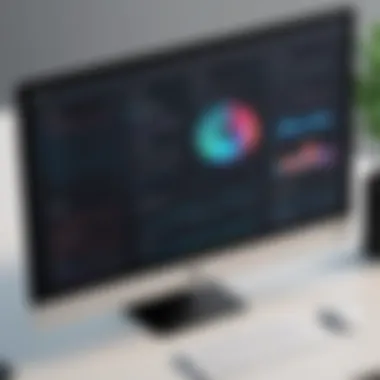

Furthermore, Asana's compatibility ensures that users can leverage their current software investments while adopting Asana. It fosters a smoother transition to this project management tool without demanding a complete overhaul of existing systems. This characteristic is especially beneficial for organizations that rely on a mix of software tools already in use.
Compatible Software and Tools
Integrating Asana with compatible software and tools can significantly enhance project workflows. There are many applications and services that work well with Asana:
- Google Drive: For file management and easy access to project documents.
- Slack: To enable instant communication by sharing updates and task notifications directly.
- Microsoft Teams: For managing teamwork in a unified environment.
- Dropbox: To facilitate file storage and sharing among team members.
Using these integrations allows for a smoother experience when managing projects. Information can flow seamlessly between tools, reducing the need for manual data entry and ensuring all team members have access to the latest updates. Businesses can then maintain focus on their core tasks rather than navigating between disconnected applications.
Using Asana with Third-Party Applications
Asana’s ability to work with third-party applications allows users to customize their workflows according to their needs. By utilizing APIs and pre-made integrations, users can create a unified ecosystem tailored to their project management preferences. Some popular third-party applications include:
- Zapier: Automate tasks between Asana and over 2,000 other apps.
- Trello: Combining the visual organization of Trello with Asana’s task management capabilities.
- Jira: Linking development and project management processes for agile teams.
Using Asana with these applications can lead to increased efficiency. For example, a marketing team can automate tasks by setting up rules within Zapier to trigger an Asana task creation when they receive a new lead in their CRM system. This streamlining reduces the chances of oversight and enhances responsiveness.
"Integrations transform Asana from a standalone platform to a crucial element in a broader tech ecosystem, allowing teams to maximize productivity and efficiency."
Pricing Structure
Understanding the pricing structure of the Asana application is essential for potential users, especially for businesses looking to implement it across teams. Pricing not only determines accessibility but also affects the overall functionality and user experience. Asana offers several plans tailored to different user needs. This section will explore the distinctions between the free and paid plans, as well as the overall value proposition.
Free vs. Paid Plans
Asana provides a free plan that is quite functional for individuals and small teams. This plan offers basic features including task management, project tracking, and limited collaboration tools. However, there are constraints on features like timeline views, reporting capabilities, and integration with other premium tools. The free version serves as an introductory tool, allowing users to familiarize themselves with the platform's capabilities.
On the other hand, the paid plans of Asana expand considerably on the features available. Plans such as the Premium, Business, and Enterprise options offer advanced functionalities like:
- Advanced Reporting: This allows users to create custom fields and generate performance reports.
- Timeline View: A critical tool for project planning that provides a visual overview of tasks and deadlines.
- Integration with Multiple Tools: Enhanced integrations allow for seamless workflow across platforms, such as Slack or Google Drive.
- Priority Support: Paid users receive faster customer service response times.
Each of these features enhances collaboration and efficiency in larger teams.
Overall Value Proposition
The value proposition of Asana hinges on its ability to cater to both simple and complex project management needs. The free plan is beneficial for casual users or startups trying to remain budget-conscious while gaining experience with product management. The paid plans provide robust tools for organizations aiming to scale their operations.
Investing in a paid plan often yields returns in improved productivity and better team alignment. In an analysis of user feedback and client testimonials, it becomes clear that organizations that utilize the advanced features of Asana often report smoother project executions and increased morale among team members.
"The real advantage of Asana is not just in its features, but in the way it fosters better communication and accountability across teams."
Understanding the pricing structure along with its features allows users to make more informed decisions about their investment.
Ultimately, the choice between free and paid plans should weigh the size of the team, the complexity of the projects, and the specific features needed to achieve set goals. Choosing the right plan can significantly impact the overall effectiveness and user satisfaction with the Asana application.
User Experiences and Feedback
Understanding user experiences and feedback offers invaluable insight into the Asana application for Windows. This section emphasizes why it is essential to consider how users perceive and interact with the tool. Positive feedback can highlight effective features, while complaints can reveal areas needing improvement. By examining user experiences, potential adopters of Asana can make informed choices based on real-world scenarios.
Analyzing User Reviews
User reviews of Asana provide a snapshot of its performance in various settings. Many reviews commend its collaborative capabilities, flexibility, and intuitive interface. Users often point out how easy it is to create and track tasks, making it suitable for teams of different sizes.
However, there are aspects that some users find wanting. The learning curve associated with more advanced features can be a barrier for some. On platforms like Reddit and Facebook, discussions around Asana frequently surface. They highlight how varying skill levels affect overall satisfaction. Users new to project management tools may feel overwhelmed initially, while seasoned professionals often find Asana aligns well with their workflow.
It is critical, therefore, to weigh both praise and criticism when considering Asana. Positive reviews can often emphasize the comprehensive nature of the task management system, while constructive critiques can inspire developers to release updates addressing those concerns.
Common Pain Points
Despite its advantages, Asana is not without its challenges. Users have reported several common pain points that can affect overall usability.
- One frequent issue includes the limitations of the free version, as it may lack critical features needed for larger teams.
- Lag time during peak usage periods can hinder productivity.
- Integration with other tools sometimes does not meet user expectations, as syncing data can be inconsistent.
These pain points can lead to frustration, especially among teams relying on seamless productivity tools. Users often seek clarity on features and how they can optimize their experience within the application. Addressing these issues in user feedback discussions can guide Asana developers toward effective enhancements.
Overall, user experiences and feedback play a pivotal role in shaping the perception and future of Asana. Collecting and analyzing this diverse range of insights allows prospective users to gauge how the software fits their needs, ultimately assisting them in making well-informed decisions.
Comparison with Other Project Management Tools
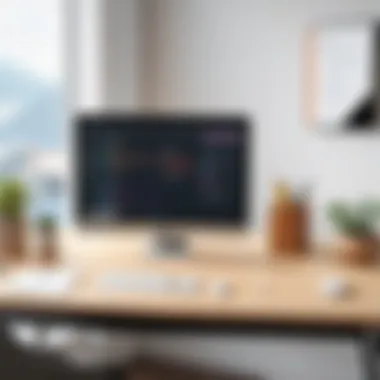

In the landscape of project management, Asana stands out, but it is not alone. This section examines how Asana compares with other prominent tools, particularly Trello and Monday.com. Understanding these comparisons is crucial for IT professionals and decision-makers who aim to select the most fitting tool for their projects. Different tools cater to diverse needs; hence, the insights from these evaluations can help in determining the right choice for a team or organization.
Asana vs. Trello
Trello is known for its simplicity and visual approach. It uses boards, lists, and cards to organize tasks. This makes it appealing for users who prefer a straightforward interface. However, that simplicity can come with limitations. Asana, in contrast, offers a more structured format. It allows for more detailed task management, including subtasks, dependencies, and priorities.
When it comes to collaboration, both tools serve their purpose well. In Trello, collaboration might be more limited if users are not familiar with its conversational features. Asana encourages engagement through comments, mentions, and task assignments, making it more interactive.
Some specific elements to compare include:
- Task Management: Asana allows for complex workflows, while Trello is best for simple task lists.
- Integration: Both tools connect with popular apps, but Asana has a more extensive range of integrations that facilitate enhanced functionality.
- Automation: Asana offers advanced automation options, whereas Trello’s automation is simpler and may not cater to larger teams' needs.
Trello may be ideal for small teams or personal projects requiring agility. Asana is best suited for employees who need detailed project tracking and robust management features.
Asana vs. Monday.com
Monday.com is another notable project management tool that offers a colorful and flexible interface. Unlike Asana, which focuses on task dependencies and project timelines, Monday.com takes a more customizable approach. Users can design workflows and boards to meet their unique needs. This is appealing for teams wanting to tailor their project management experience.
Critical comparisons of these two tools include:
- Customization: Monday.com excels in customization, allowing teams to create workflows as per their specific requirements. Asana checks some customization boxes but is less flexible.
- User Interface: Asana's interface is more uniform, which may favor consistent user experience. Monday.com's vibrant and adjustable UI provides engaging visuals, which may enhance user interaction.
- Reporting and Analytics: Asana presents users with more focused reports and data visualizations, aiding in effective project evaluation. In contrast, Monday.com has robust reporting features that are customizable but come with a learning curve.
In summary, choosing between Asana, Trello, and Monday.com depends heavily on the specific needs of a team. Asana offers efficiency for complex projects, Trello suits those who prefer visual simplicity, and Monday.com provides customization options for a tailored experience. Each tool has its strengths and weaknesses, and understanding these can greatly influence the effectiveness of project management within any organization.
Security and Privacy Considerations
In today's digital landscape, the emphasis on security and privacy cannot be overstated. When utilizing applications like Asana, awareness of these aspects is paramount. Business professionals, especially IT specialists, must ensure that sensitive information is protected from potential breaches. This section outlines the critical elements of security and privacy in Asana, focusing on its data encryption practices and user data management strategies.
Data Encryption Practices
Asana employs robust encryption methods to safeguard user data. Once data is transmitted to Asana's servers, it is protected through AES-256 encryption. This level of encryption is standard across many industries, making it less vulnerable to potential threats.
- Encryption in Transit: All data transmitted to and from Asana is encrypted using HTTPS protocols. This prevents unauthorized access during data transfer.
- Encryption at Rest: Data stored on Asana’s servers is also encrypted. This means that even if someone gains access to the servers, they cannot easily read the information without the proper keys.
- Compliance with Standards: Asana aligns with industry standards such as GDPR, ensuring that users' data is handled with utmost care.
"Data protection is not just an aspect of a software tool; it is an essential requirement in fostering trust among users and clients."
Investing in applications with strong encryption practices reduces the risk of data leaks and helps organizations maintain confidentiality.
User Data Management
User data management is another crucial component of security within Asana. Understanding how Asana handles and manages user data is essential for IT professionals.
- Transparency in Practices: Asana provides clear documentation regarding its data handling policies. Users can find detailed explanations on what data is collected, how it is used, and how long it is retained.
- User Control: Users have the ability to set permissions for data access. This ensures that only authorized personnel within a team can access sensitive projects or tasks.
- Data Deletion Methods: Should a user decide to leave Asana or stop using the tool, there are clear instructions on how to delete data. This assists in protecting user privacy and ensuring that data does not persist unnecessarily.
Mitigating risks regarding data management can significantly influence how users perceive the reliability of Asana as a project management tool. By incorporating effective security and privacy measures, Asana aims to create a safer environment for its users.
Final Thoughts
As we conclude our exploration of the Asana application for Windows, it becomes essential to identify the primary elements that guide users in making informed decisions regarding its implementation. Asana boasts a robust framework designed to enhance productivity, enabling teams to streamline workflows efficiently. The insights discussed in this article will aid users in evaluating not just the functionality of Asana but also its fit within their organizational context.
Particularly, it is valuable to consider various aspects. One key consideration is the alignment of Asana’s features with the specific project management needs of your team. For instance, does your team require extensive collaboration tools, or do they prioritize individual task management? Understanding these needs is critical in determining whether Asana is a suitable choice.
Additionally, evaluating the integration capabilities of Asana can facilitate smoother transitions as teams incorporate various tools into their existing workflows. As discussed, Asana’s compatibility with tools like Slack and Google Drive is an added advantage for teams looking to consolidate their operations under a single platform.
Lastly, it is prudent to consider user feedback and experiences when making a decision. Regularly updated user reviews can provide real-time insights into the challenges faced by teams as they engage with Asana. This includes understanding common pain points, which can aid in addressing potential obstacles before fully committing to the software.
"Choosing the right project management tool can significantly impact team efficiency and project success. Make sure to assess all factors carefully."
Ultimately, the decision to adopt Asana should not be taken lightly. Weigh the pros and cons, assess user requirements, and remain vigilant about updates and changes to the software. Doing so will ensure that you are making an educated choice, maximizing the benefits of project management tools like Asana for your Windows environment.
When to Choose Asana
Choosing Asana may be the best option if your organization values an all-in-one project management tool that supports complex project workflows while maintaining user-friendly navigation. It is best suited for teams that prioritize collaboration and transparency in task management. The specific situations in which Asana shines include:
- If you operate in a cross-functional team that requires centralized project information.
- When managing multiple projects with varying priorities and deadlines.
- If your team benefits from visual representations of task statuses through boards or timelines.
- When regular project updates and progress tracking are critical for stakeholder alignment.
In these scenarios, Asana’s comprehensive features can help in minimizing miscommunication and fostering accountability among team members.
Exploring Future Updates
Asana continuously evolves to meet the needs of its users. This holds significance for organizations considering implementing the software. Staying informed about the latest updates, features, and improvements can provide organizations with a competitive advantage.
Some anticipated updates may include:
- Enhanced automation features that improve task assignments and notifications.
- New integrations with emerging tools that can streamline workflows even further.
- Regular performance optimizations to ensure smoother user experience.
- Advanced analytics offerings that can help teams assess their productivity more effectively.
By keeping an eye on Asana’s future developments, businesses can better position themselves to leverage such advancements for enhanced productivity.







