Mastering PDF Editing with Bluebeam Revu


Intro
Editing PDF documents can be challenging, especially without the right tools. Bluebeam Revu emerges as a powerful solution that caters to diverse needs. Whether it is adding annotations, modifying content, or shifting document structures, Bluebeam offers versatile functionalities designed for both novices and seasoned pros. This guide aims to navigate you through the intricacies of editing PDFs in Bluebeam, ensuring you make the most of its capabilities.
Software Overview
Bluebeam Revu is fundamentally a PDF creation and editing tool targeted at professionals in architecture, engineering, and construction.
Software category and its purpose
Positioned within the category of PDF manipulation software, Bluebeam Revu serves the purpose of facilitating efficient document markups, edits, and collaborations among teams involved in complex projects. The platform prioritizes user-friendliness while still offering robust features tailored to industry demands.
Key features and functionalities
Some of the notable features in Bluebeam Revu include:
- Markup Tools: These enable users to add comments, highlights, and annotations to the document easily.
- Content Editing: Users can modify existing text, images, and other elements within the document directly, allowing for essential content changes.
- Document Comparison: This function helps identify differences between versions of the same PDF, making revisions simpler.
- Measurement Tools: Essential for professionals, these enable precise area measurements, volume calculations, and other detailed assessments.
By harnessing these functionalities, users can create a more streamlined and productive workflow.
"Bluebeam Revu transforms complex document editing into a manageable task, emphasizing collaboration and efficiency."
Comparative Analysis
When evaluating Bluebeam Revu, it is important to understand how it stacks up against other similar software products in the market.
Comparison with similar software products
In comparison to Adobe Acrobat, Bluebeam Revu often offers more specialized features tailored for industries like construction and engineering. While Adobe Acrobat is more of a general-purpose PDF editor, Revu focuses on industry-specific tools that meet the unique demands of its user base.
Market positioning and user demographics
The software is positioned towards professionals in high-stakes industries who require both accuracy and efficiency. Its user demographic typically includes architects, engineers, project managers, and construction professionals who benefit from the software's comprehensive editing and reviewing capabilities.
Overall, Bluebeam Revu stands out for its focus on enhancing collaboration and document clarity in specialized fields.
As we delve deeper into the specific processes of editing PDFs in Bluebeam, the next sections will provide a step-by-step guide, equipping users to effectively leverage all available tools.
Understanding Bluebeam Revu
Understanding Bluebeam Revu is essential for anyone looking to efficiently edit PDF documents. Bluebeam Revu is not just a tool; it is a comprehensive solution that offers various features tailored for the construction and engineering industries. The relevance of this software extends beyond basic editing tasks, as it integrates workflow optimization and collaboration functionalities, making it a powerful ally for professionals.
When you understand how Bluebeam works, you can harness its full potential to enhance your productivity. Choosing the right features to suit your needs is crucial. Many professionals use Bluebeam Revu for editing plans, modifying specifications, and ensuring that all annotations and changes align with project goals.
What is Bluebeam Revu?
Bluebeam Revu is a PDF creation and editing software designed primarily for professionals in the architecture, engineering, construction, and related sectors. This program allows users to open, edit, and manage PDF documents effortlessly, facilitating better reviews and collaborations. Bluebeam Revu is known for its robust markup capabilities, where users can annotate, highlight, or add comments to PDFs. Its intuitive interface and user-friendly design help streamline the editing process.
In essence, Bluebeam Revu serves as a bridge between the digital and physical aspects of a project. With its advanced tools, users can convert documents, collaborate in real-time, and ensure clarity in communication amongst team members.
Key Features of Bluebeam Revu
Bluebeam Revu comes packed with features that greatly enhance the editing experience for PDF documents. Some of the key features include:
- Markup Tools: Users can add shapes, lines, and text to PDFs. This allows for detailed comments and suggestions, which are vital for project reviews.
- Measurement Tools: The software includes tools for measuring lengths, areas, and volumes directly in the PDF, making it beneficial for engineering and construction professionals.
- Document Comparison: Bluebeam Revu can compare two versions of a document, highlighting differences automatically. This feature saves time and helps avoid manual oversight.
- Collaboration Tools: It allows multiple users to work on a document simultaneously. Users can share annotations and comments, enhancing teamwork and project development.
- Version Control: This feature ensures that all stakeholders work on the latest document version, minimizing confusion.
- Custom Profiles: Users can create profiles with specific tools that suit their workflows, thus improving efficiency.
Understanding and utilizing these features can significantly influence how effectively a PDF is edited and managed in a project setting. Professionals can leverage Bluebeam Revu to address challenges, streamline their work, and produce clearer, more precise documentation.
Preparing to Edit a PDF
Editing a PDF effectively requires more than just the desire to make changes. Before diving into the various editing functionalities of Bluebeam Revu, it is important to understand the preparatory steps necessary for a smooth editing experience. This section focuses on examining the essential aspects involved in preparing to edit a PDF document. Knowing these details will not only streamline the editing process but also ensure that users can maximize the capabilities of Bluebeam Revu.
System Requirements
To start, users must ensure their systems meet the necessary specifications to run Bluebeam Revu efficiently. The system requirements include the operating system, CPU performance, memory, and disk space. As of now, Bluebeam Revu is compatible with the following:


- Windows 10, or later, for optimal performance.
- A 64-bit processor is highly recommended.
- At least 8 GB of RAM for smooth operation during heavy editing tasks.
- Sufficient disk space, ideally over 1 GB for the installation and additional space for working files.
Meeting these system requirements is essential not just for installing the software, but also for ensuring that PDF files load and edit without lag. This allows users to maintain focus and productivity, thereby enhancing the overall editing experience.
Installing Bluebeam Revu
Once the system requirements are confirmed, the next step is installing Bluebeam Revu. The installation process is fairly straightforward, but following it carefully is crucial. Start by downloading the latest version of Bluebeam Revu from their official website. Once downloaded, open the installer file and proceed through the installation wizard. During this process:
- Accept the end-user license agreement.
- Choose the installation location, if you prefer a different directory than the default.
- Select the type of installation: standard or custom, based on your needs.
After installation is complete, open Bluebeam Revu. It may require an initial setup process, including user account creation and preferences customization.
Opening a PDF Document
With Bluebeam Revu installed, users can now open PDF documents for editing. Launch the application and navigate to the file menu. To open a PDF:
- Click on "File" in the top-left corner.
- Select "Open" from the dropdown menu.
- Browse through your files to locate the desired PDF document.
Alternatively, PDFs can often be dragged directly into the Bluebeam interface. Once a PDF is opened, it becomes the canvas for modifications.
The ease of opening various formats, along with the comprehensive editing tools that Bluebeam Revu offers, signifies why preparation is crucial. It sets a functional stage, allowing users to focus on the substance of editing rather than technical difficulties. Understanding these preparations will empower users to engage effectively with the software.
Basic PDF Editing Functions
Editing PDFs effectively is crucial for those who work with documents regularly. Basic PDF editing functions in Bluebeam Revu allow users to quickly modify content, add necessary elements, and enhance the overall communication quality of the document. This capabilities are essential for creating coherent presentations, improving feedback loops, and ensuring project documentation aligns with current standards. Knowing how to utilize these functions not only saves time but also increases productivity and clarity in team projects.
Adding Text and Images
Adding text and images to a PDF is fundamental for enriching document content. This feature enables users to customize their documents with specific information, like commentary or visual data. In Bluebeam, inserting text is straightforward. Simply select the text tool from the toolbar and click on the area where text should appear. Type in the content and adjust the font size, color, and alignment as needed. Images can be added using the insert image tool. This flexibility allows users to complement their textual information with visuals, making the document more engaging and informative.
"Inserting relevant images can significantly aid in comprehension and retention of information presented in documents."
Deleting and Moving Content
The ability to delete and move content in a PDF is equally important. Whether removing outdated information or repositioning elements to improve layout, these functions enhance document clarity. In Bluebeam Revu, select the content you want to modify, then either delete it or drag it to a new location. Ensure you frequently review the layout after moving elements, as this may affect the overall document presentation. Understanding how to do this efficiently will help maintain the professionalism of the documents you handle.
Highlighting and Annotating
Highlighting and annotating are essential for marking key information and providing feedback within a document. In Bluebeam, various tools allow users to create highlights, comments, and notes that can easily be seen by other document users. Highlight critical passages to draw attention and use text boxes or callouts for additional context. This practice is particularly useful in collaborative environments where multiple stakeholders need to review and contribute to the project. Properly annotating documents facilitates better communication and ensures feedback is recorded effectively.
Advanced Editing Techniques
The realm of PDF editing often requires more than just basic modifications. Advanced editing techniques elevate the functionality of Bluebeam Revu and provide users with tools that enhance collaboration and precision in document handling. Understanding these techniques is crucial for optimizing workflow and achieving desired outcomes in PDF document management.
Editing Templates
Templates serve as the backbone for efficient document creation and modification. In Bluebeam Revu, users can harness the power of templates to standardize their PDFs. This becomes fundamental when working on projects that require consistency among various documents.
By using templates, you can create a uniform layout which reduces the time spent on formatting. Users can save specific designs and text styles that are commonly used, allowing future modifications to be quicker. Moreover, this is particularly valuable in fields like architecture and engineering, where adherence to established standards is vital.
To edit a template in Bluebeam, simply navigate to the Document menu and select Template Editor. From there, you can alter existing templates or create new ones based on your needs.
Using Markup Tools Effectively
Markup tools in Bluebeam Revu provide a versatile array of options for commenting and suggestion within documents. The ability to annotate directly on a PDF allows for more efficient communication among team members. When markup tools are utilized effectively, they can foster clarity and streamline feedback processes.
Some key markup tools include:
- Text Markup for highlighting sections of interest.
- Shape Tools to draw boxes or arrows to emphasize points.
- Stamps for quickly conveying standard responses.
These tools not only make your edits visible but also keep them organized. Using the Markup List, users can manage all annotations in one place, allowing for a systematic review process. It is essential to remember that while markup tools enhance visibility, they should be used judiciously to avoid cluttering the document.
Managing Layers in a PDF
Layers are an advanced feature that empowers users to organize content within a PDF document. This is akin to stacking and arranging visual elements in graphic design. In Bluebeam Revu, managing layers enables you to control the visibility and arrangement of elements, facilitating a cleaner, more navigable document.
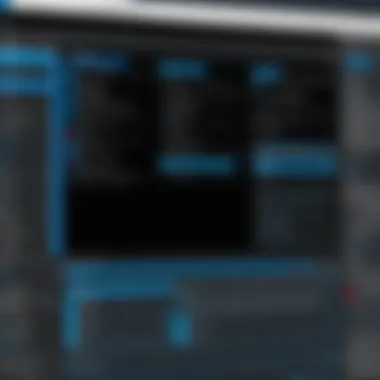
Utilizing layers can be particularly beneficial in collaborative environments where different teams may be responsible for various aspects of a project. By separating layers, it is easier to edit specific components without affecting the entire document. To manage layers effectively:
- Open the layer panel by clicking on View and then Panels.
- You can add new layers, rename them, and adjust their visibility.
This separation simplifies the edit process and helps maintain the document's structural integrity.
"Managing layers correctly can free your workflow, enabling better precision and preventing unnecessary confusion in multi-user projects."
Collaborative Features
In the realm of document editing, the ability to collaborate effectively cannot be overstated. Collaborative features in Bluebeam Revu are designed to streamline the review process, allowing multiple stakeholders to engage with the content simultaneously. This functionality becomes essential in various professional environments, such as architecture, engineering, and construction. With the increasing need for teamwork in these fields, understanding how to harness these tools effectively can significantly enhance project workflows.
Collaboration in PDF document management can drastically improve efficiency and clarity. By utilizing the following elements, teams can ensure that all voices are heard and that the final output meets collective expectations.
- Time Efficiency: The ability to share and review documents in real-time eliminates excessive email threads and outdated versions, which can lead to confusion.
- Enhanced Communication: Centralized commenting tools reduce miscommunication by providing direct channels for feedback and discussion within the document.
- Document Integrity: Keeping track of all changes and comments maintains document integrity, ensuring that updates are based on accurate input from involved parties.
Incorporating collaborative features creates an environment where contributions are valued, leading to superior overall outcomes. Let's explore these features in more detail.
Sharing PDF for Review
The option to share PDFs for review is a cornerstone of collaborative efforts in Bluebeam. This feature allows users to distribute documents to stakeholders simply and efficiently. On initiating the sharing process, both the sender and receiver enjoy a seamless experience.
- How to Share: Users can send PDFs through email directly from Bluebeam or generate a unique link that recipients can access. The software is equipped to handle various file sizes, ensuring that sharing does not compromise quality.
- Control Access: Optionally, access permissions can be modified to limit editing capabilities or restrict comments to certain users. This is particularly useful in sensitive projects requiring confidentiality.
- Track Reviews: The review process can be monitored. Users receive notifications when a document is reviewed, allowing them to keep track of progress in real-time.
These features aid in creating a structured review environment where tasks can be delegated effectively.
Commenting and Feedback Tools
The commenting and feedback tools built into Bluebeam Revu are essential for facilitating constructive criticism and enhancing the revision process. These tools allow users to annotate PDFs easily, offering insights without disrupting the layout or design.
- Annotations: Users can add various types of comments, including text notes and visual stamps. These annotations help clarify points and express concerns directly on the document.
- Replying to Comments: Stakeholders can reply to comments directly underneath them. This threaded conversation format keeps discussions organized, which is vital for large teams.
- Filtering and Sorting: Users can filter comments by date, author, or type. This feature simplifies the review process, making it easier to address specific feedback based on priority.
"The ability to comment directly on documents not only facilitates better communication but also preserves the context of each comment, contributing to more informed revisions."
Thus, effective commenting methods promote transparency and efficiency, making it easier for all parties to engage in productive conversations around the document.
By understanding and leveraging these collaborative features, users can maximize their potential to produce high-quality PDF documents efficiently.
Finalizing Your Edits
Finalizing your edits is a critical phase in the PDF editing process. This stage ensures that all modifications are accurately captured and appropriately preserved. It is imperative to revisit each change made throughout the document to confirm it aligns with your initial objectives. A missed detail can lead to miscommunications or misinformation down the line, especially in business contexts.
Integrating a structured approach to finalization not only enhances the quality of the document but also promotes a professional presentation of your work. This is especially relevant for business professionals who heavily depend on precise documentation for contracts, proposals, or project submissions. The consideration of format and document integrity plays a significant role in this final step.
"The quality of your edits is only as good as the thoroughness of your final review."
Saving Your Changes
It is essential to save your changes before closing the document. Ensuring you save your work avoids the risk of losing any edits made. Bluebeam Revu offers several options for saving: you can overwrite the current document, save under a new name, or create a copy with all changes.
- Overwrite: Replaces the existing document with your current edits. This option is straightforward but be mindful that this action cannot be undone if something is missed.
- Save As: Creates a new version of the document, maintaining the original. Useful for tracking multiple revisions.
- Backup: It is advisable to create a backup of your PDF. Consider storing it on a cloud service or external drive.
Exporting PDFs in Different Formats
Bluebeam Revu allows users to export PDFs to several file formats. This is particularly advantageous when sharing documents with stakeholders who may not use PDF software.
Supported formats include:
- Word (DOCX): Useful for further editing.
- Excel (XLSX): Ideal for data-heavy documents.
- Images (JPG, PNG): Effective for visual presentations.
- Rich Text Format (RTF): Ensures compatibility across different word processors.
When exporting, pay extra attention to the layout. Confirm that elements within your document retain their intended appearance. Structural adjustments may be necessary, particularly if the PDF contains complex graphics or annotations. Each format serves distinct purposes, and awareness of these helps in deciding the best option for your situation.
Troubleshooting Common Issues
In the process of editing a PDF using Bluebeam Revu, users may encounter various common issues. Recognizing these challenges and knowing how to address them is essential for a smooth editing experience. Whether you are a novice or a seasoned professional, troubleshooting effectively enhances your efficiency and ensures that your edits are completed without unnecessary delays. In this section, we delve into two prevalent issues: compatibility problems and performance issues. By understanding these aspects, you can optimize your workflow and minimize disruptions.


Addressing Compatibility Problems
Compatibility issues can arise when opening PDF files created with different software programs. Sometimes, files may not display correctly or some features may seem missing. This may happen due to differences in file formats or software versions. To address such problems, it is crucial to check the PDF’s origin. If the document was created using software other than Bluebeam, ensure it is saved in a format that is compatible.
If you encounter problems:
- Update Bluebeam Revu: Always ensure that you are using the latest version. Updates often fix bugs and improve file handling capabilities.
- Check Document Properties: Inspect the PDF properties to identify any restrictions that might prevent editing.
- Use Converting Tools: If the document remains problematic, consider using a conversion tool to change the PDF into a more accessible format before editing.
These steps can often resolve compatibility issues effectively.
Resolving Performance Issues
Performance is another common concern for users editing PDFs in Bluebeam. Slow loading times or lagging cursor movements can hinder the editing process. It's important to recognize the potential factors impacting performance.
First, check your system specifications to ensure they meet the requirements for running Bluebeam Revu smoothly. If performance issues continue:
- Close Unnecessary Applications: Too many running applications can drain system resources.
- Optimize PDF Size: Large PDF files can cause slower performance. Consider compressing images or removing unnecessary pages to enhance speed.
- Clear Cache: Regularly clearing the software's cache can improve performance. Cached data can build up over time, affecting application responsiveness.
Taking these measures will help you maintain a more streamlined editing environment, allowing you to focus on making the necessary edits without disruption.
Best Practices for PDF Editing
Effective PDF editing goes beyond merely altering text or images; it encompasses a broader understanding of document management and integrity. Adopting best practices can significantly enhance the editing process, improve collaboration, and protect valuable data. With Bluebeam Revu, users should be vigilant about how they manage their PDF documents, ensuring that each modification aligns with professional standards. Here, we will explore two critical aspects: organizing document versions and maintaining document security.
Organizing Document Versions
Maintaining order within document versions is crucial for any editing workflow. An improperly managed document version history can lead to confusion, miscommunication, and error-prone updates. To prevent issues, it is advisable to implement a systematic approach to version control.
Some effective strategies include:
- Use descriptive file names: When saving a revised document, include the date or version number within the file name. For example, "Project_Proposal_v2_2023-10-12.pdf" clearly indicates the document's purpose and its order in chronological updates.
- Utilize folders for organization: Create dedicated folders to categorize documents by projects, clients, or deadlines. This method reduces the time spent searching for specific versions and promotes a more structured workflow.
- Leverage Bluebeam’s markups: Bluebeam allows users to efficiently track changes through markup summaries, which display a list of all annotations made during the editing process. This feature simplifies reviewing changes and understanding the evolution of the document.
Implementing these strategies not only enhances clarity but also minimizes the risk of using out-of-date documents during critical phases of a project. By categorizing and labeling versions thoughtfully, users can foster a more productive and efficient editing practice.
Maintaining Document Security
Document security cannot be underestimated, especially when handling sensitive information. Bluebeam Revu provides several tools aimed at safeguarding PDFs against unauthorized access or edits. Adhering to security best practices is essential for any organization.
Consider the following measures to protect your documents:
- Password protection: Utilize Bluebeam’s security settings to set passwords for editing and viewing PDFs. This measure ensures that only authorized individuals can alter or access the document.
- Redaction tools: Use the redaction features in Bluebeam to permanently remove sensitive information from a PDF before sharing. This process helps prevent accidental exposure of private data.
- Audit trails: Keep track of who accesses or modifies documents by enabling audit trail features in Bluebeam. This functionality provides a record of all changes made, ensuring accountability and promoting responsible editing practices.
"Security is not just a technical challenge but a fundamental part of responsible document management."
By focusing on document security, professionals can instill a culture of respect for data privacy within their teams while mitigating potential risks associated with information leaks or unauthorized modifications.
Adopting these best practices for PDF editing creates a more efficient workflow and fortifies the integrity of crucial documents. In doing so, individuals and organizations can advance their objectives with greater confidence and clarity.
Ending
The conclusion of this article brings together crucial insights on editing PDFs in Bluebeam Revu. It highlights how this software goes beyond simple editing tasks, offering features that enhance workflow and collaboration. Understanding the importance of these features allows users to tailor their document management practices to their specific needs.
Recap of Key Editing Features
Bluebeam Revu provides an array of editing capabilities that empower users to efficiently modify PDF documents. Key features include:
- Text Editing: Users can easily add, remove, or alter text within a PDF, making it ideal for adjusting documents on the fly.
- Image Handling: The software allows for simple insertion and manipulation of images, which can be crucial for visual presentations or project documentation.
- Markup Tools: Users can annotate documents with highlights, comments, and shapes, facilitating clearer communication among team members.
- Layer Management: This feature enables users to organize content effectively, which improves the readability and usability of complex documents.
"Efficiency in editing methods translates directly to better project outcomes and reduces time spent on revisions."
These features collectively enhance the editing experience, allowing users to streamline their processes and maintain high-quality document integrity.
Future of PDF Editing Software
Looking ahead, the evolution of PDF editing software like Bluebeam Revu raises exciting possibilities. The integration of AI and machine learning is set to redefine how users interact with PDF documents.
Some anticipated developments include:
- Enhanced Collaboration Tools: More sophisticated real-time editing options will likely emerge, allowing multiple users to work simultaneously on documents.
- Automated Formatting: The software may introduce features that automatically adjust content formatting based on user preferences or predefined templates.
- Improved Accessibility: Future advancements in technology may offer greater accessibility options, ensuring that all users can engage with the content.
As the digital landscape evolves, the capabilities of PDF editing tools will continue to expand, providing richer functionalities that cater to an increasingly diverse set of user requirements.







