Mastering Google Forms: Create Effective Surveys
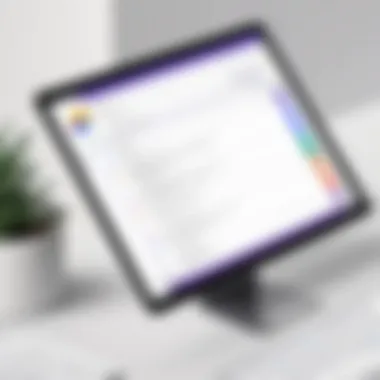
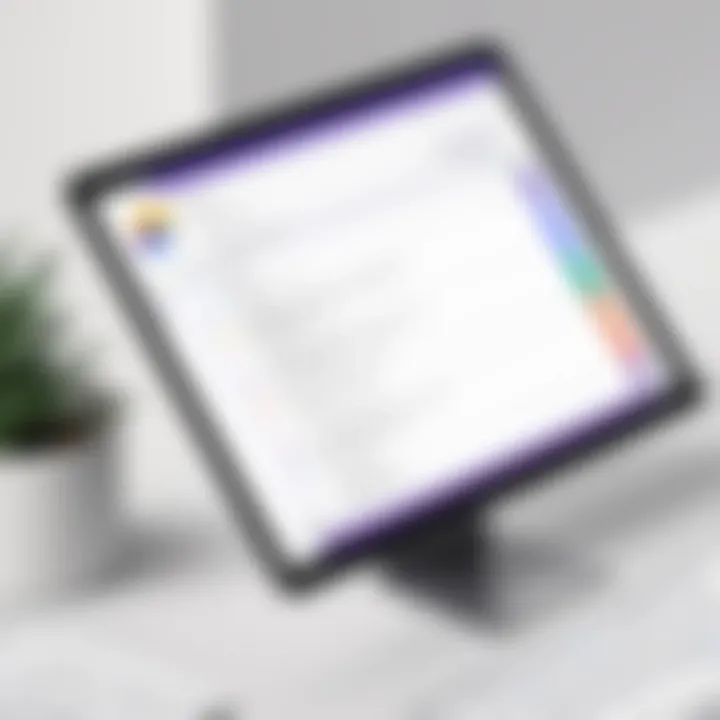
Intro
Creating forms for surveys, registrations, or feedback can feel like a chore, but it doesn't have to be. Google Forms streamlines this process with an easily navigable interface and robust set of features. This guide will walk you through everything you need to know, from the fundamental aspects of forming a simple questionnaire to delving into more complex functionalities that can help you analyze data effectively.
Software Overview
Software category and its purpose
Google Forms fits squarely into the realm of online survey tools. Its primary objective is to facilitate the collection of information in a flexible manner. Users create forms ranging from simple polls for gathering opinions to intricate registration forms for events. Whether you're a business professional seeking customer feedback or a teacher collecting student responses, Google Forms has your back.
Key features and functionalities
Google Forms comes packing quite a few handy features. Some of the standout functionalities include:
- Customizable templates: Choose from various ready-to-use templates or design your own from scratch. This option can save time for those in a rush.
- Question types: From multiple-choice to short text responses, the tool offers a wide range of question formats, allowing for tailored data collection.
- Branching logic: Users can set up paths that guide respondents based on their answers, which can help simplify complex surveys.
- Data analysis tools: Built-in analytics help visualize the collected data in real-time, making it easier to gauge responses.
Comparative Analysis
Comparison with similar software products
When looking for alternatives, several options come to mind, such as SurveyMonkey and Typeform. While these platforms also offer substantial features, Google Forms’ integration with Google Drive sets it apart. The collaboration features allowing multiple users to work on a form can be a game-changer for teams. Plus, because it's free with a Google account, it appeals to budget-conscious users.
Market positioning and user demographics
As Google Forms attracts users from various industries, the demographics can range widely - educators, businesses, and even nonprofit organizations. Its versatility caters to anyone in need of easy yet effective data collection. In terms of usage, slightly more than 70% of form creators reported using it for educational purposes, while a significant percentage leveraged it for conducting market research.
"Google Forms has democratized the process of data collection, making it accessible and user-friendly."
In a nutshell, Google Forms holds its own in a competitive market, offering a blend of functionality and usability that can meet the needs of both novices and seasoned professionals alike.
Intro to Google Forms
In an age where data drives decisions, the ability to efficiently gather and interpret information is invaluable. Google Forms emerges as a pivotal tool for individuals and organizations looking to streamline their data collection processes. It’s not just about putting questions on a page; it’s about crafting surveys, feedback forms, and registrations that resonate with users and get responses. By understanding the nuances of Google Forms, you can unlock a wealth of opportunities for efficient data handling, paving the way for better decision-making.
What is Google Forms?
Google Forms is a free online application offered by Google that allows users to create surveys, quizzes, and questionnaires with relative ease. Essentially, it’s part of the broader Google Workspace, standing out due to its versatility and user-friendly interface. You don't need advanced technical skills to get started; just a Google account opens the doors to a wide array of functionalities. You can add various question types, set validation rules, and even integrate multimedia elements like images and videos to enhance engagement.
It's important to highlight that Google Forms facilitates real-time data collection. Responses are automatically gathered into Google Sheets, making it easy to analyze data trends and insights. This integration is a time-saver, minimizing the need for manual entry and reducing the chance for errors.
Significance of Form Creation in Today's Digital Landscape
The digital landscape today is a bustling marketplace for opinions, insights, and feedback. From small businesses seeking customer approval to educational institutions looking for student feedback, form creation has become a modern necessity. Surveys and forms are no longer mere collections of data points; they provide essential feedback loops that help inform strategy and decisions. Consider the following points:
- Efficiency in Data Collection: Forms like those created through Google Forms auto-organize responses, cutting down precious time and effort.
- User Engagement: Well-designed forms can engage users in a dialogue rather than a one-sided data collection process. Adding interactive elements can significantly enhance user experience.
- Cost-Effective Solutions: With no additional costs involved in creating forms, small businesses and startups can gather customer insights without stretches on budgets.
- Accessibility: Given their cloud-based nature, forms can be accessed and filled out from virtually anywhere, accommodating a wide demographic.
The capacity to create tailored forms in the blink of an eye truly redefines how organizations can connect with their audience and harness insightful data.
Ultimately, understanding the importance of Google Forms equips individuals and businesses alike with the ability to effectively tap into user opinions, paving a path toward informed and strategic decisions.
Getting Started with Google Forms
To effectively harness the power of Google Forms, it’s crucial to first understand the foundational steps involved in creating and using this versatile tool. Google Forms serves not just as a simple questionnaire platform; it’s a robust solution for collecting information that can be pivotal in any decision-making process, whether in a business environment or for personal projects. Knowing how to get started is vital because it sets the stage for unlocking a myriad of features that cater to your needs.
Creating a Google Account
Before diving into Google Forms, you must have a Google account. This is your gateway to accessing various Google services, including Google Drive, Gmail, and of course, Google Forms. If you don’t have one yet, fret not; creating a Google account is straightforward and can be done in just a few clicks. Here's a simple guide to help you:
- Visit the Google Account Creation Page: Go to accounts.google.com.
- Fill Out the Form: Input your personal details, such as your name, desired email, and password. Google sometimes plays it safe and asks you to pick a strong password—think of something memorable but not easy to guess.
- Verification: You’ll need to verify your phone number. Google sends you a code via SMS, enter that in the required field to confirm.
- Complete Your Profile: Add any additional information they ask for to finish setting up your account.
Once you’ve set this up, you’re ready to start creating forms. Having a Google account not only gives you access to Forms but also to other powerful tools within the Google ecosystem, making managing projects much easier.
Accessing Google Forms
With your Google account ready, it’s time to get into Google Forms. There are multiple ways to access Google Forms, and each method is equally simple.
- From Google Drive: Log into your Google account and go to Google Drive. Click on the button on the top left corner, then find in the dropdown menu. This is often the preferred option as it keeps your forms organized with all your other documents.
- Direct Access: Alternatively, you can go directly to forms.google.com. This option takes you straight to the Forms dashboard, where you can view your existing forms or start anew.
- Through Google Apps: If you are logged into Gmail or any other Google service, you’ll find a 3x3 grid—often referred to as the "Google Apps" icon—on the upper right corner. Click it, and you’ll find Forms among the various applications.
Finding your way around Google Forms is intuitive. Once you’re in, the user-friendly interface allows you to jump right into creating and customizing your form without any unnecessary steps.
As you can see, getting started with Google Forms not only involves creating a Google account but also knowing how to easily access the platform. This lays a solid groundwork for the rest of the form creation journey, where you will explore its diverse functionalities and features. For anyone looking to streamline data collection, starting well sets the standard for success.
Designing Your Form
Designing a Google Form is like decorating a house; it sets the tone for how visitors perceive and interact with it. This stage matters greatly as it significantly influences user experience, engagement levels, and the quality of the data collected. A well-designed form not only attracts attention but also guides respondents smoothly through the process without unnecessary confusion. With so many functionalities embedded in Google Forms, understanding how to leverage them becomes essential for anyone keen on maximizing their results.
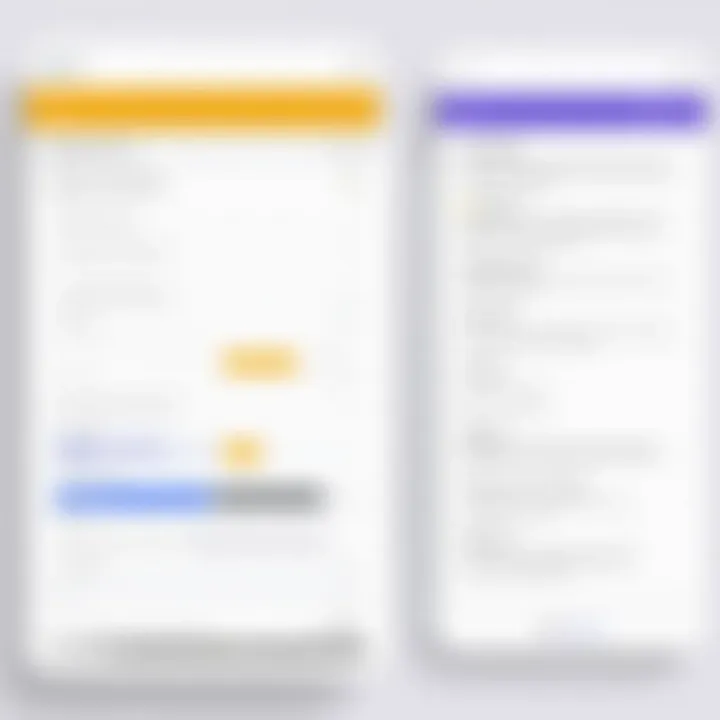
Thinking about a form? Before diving into frameworks and functions, consider your audience. User-centric design is key. What do they want? How can you make the experience seamless for them? Whether it’s a staff survey or a community campaign, the clarity and appeal of your form can make or break your response rate. The next two subsections will delve deeper into the practical choices that will shape your form.
Choosing a Template vs. Starting from Scratch
When starting with Google Forms, you are faced with two roads: you can either pick a template or create your form from the ground up. Templates are pre-designed forms optimized for various uses, such as event registrations or feedback surveys. These can save you valuable time, letting you focus more on the content rather than structure.
However, don’t underestimate the scratch approach. Creating a form with a blank canvas allows for a personal touch and customization tailored perfectly to your specific needs. Here are some points to ponder:
- Time Efficiency: Templates can cut down on design time, getting your form up and running faster.
- Unique Branding: Starting from scratch grants you control over the look and feel, enabling you to reflect your brand's identity.
- Functionality Needs: Consider whether you can find a template that meets your functional needs. If not, customizing each element from scratch might serve you better.
It’s about weighing the pros and cons; templates might do the heavy lifting initially, but nothing quite beats tailoring a form specifically for your audience.
Customizing Themes and Aesthetics
Once you’ve decided on the structure, the next step is customization. Aesthetics matter. The way your form is presented can catch the eye or completely turn someone away. Colors, fonts, and visual elements need to align with your goals and audience preferences. Most importantly, they should create a visually cohesive experience that encourages responses.
Key considerations include:
- Color Scheme: Match colors with your brand or theme of the event. Use contrasting colors for increased visibility of key elements.
- Font Choice: Opt for readable fonts. Funky fonts may look cool but can hinder comprehension.
- Images and Logos: Incorporating your logo establishes brand recognition, while relevant images can enhance engagement.
In addition, ensure that the design doesn't distract from the form's purpose. It's about creating a balance where users feel comfortable yet compelled to fill out the form instead of feeling overwhelmed by unnecessary details.
Remember: An eye-catching design paired with practical elements can lead to higher completion rates. Strive to create an intuitive flow for the user, directing them naturally through the form.
In summary, effective form design encompasses more than just aesthetics; it’s also about functionality and user experience. Whether you choose a template or create from scratch, the end goal remains the same: to facilitate smooth data collection and engage users meaningfully.
Form Fields and Question Types
Understanding form fields and question types is crucial for anyone looking to create effective and engaging Google Forms. The way questions are structured can significantly impact the quality of the responses you receive. Properly designed forms lead not only to insightful data but also to a better user experience. In today's world, where data collection is key, knowing the nuances of different question types becomes a vital skill for tech-savvy individuals, business professionals, and IT experts alike.
Types of Questions Available
Each question type serves a different purpose and aligns with specific data collection needs. Below, we dissect some of the most common types of questions you might consider using in your Google Form.
Multiple Choice
Multiple choice questions are likely the most straightforward and recognizable options among survey creators. The key characteristic of multiple choice is its simplicity in allowing respondents to choose only one answer from a list. This singular selection narrows down responses, making analysis far easier, especially if your goal is to gauge preferences or opinions.
One unique feature of multiple choice questions is the option to include an "Other" field for participants who may not find their choice among your predetermined answers. This flexibility can be beneficial for gathering outlier data, which may otherwise go unrecorded.
However, one disadvantage to consider is that some respondents might feel constrained, as they cannot express more complex thoughts. For a form that aims to capture in-depth opinions, this limitation might prove an obstacle.
Checkboxes
Checkboxes share similarities with multiple choice but offer a notable distinction: they allow respondents to select multiple answers. This characteristic makes checkboxes ideal for questions that require a range of input rather than a singular choice.
For instance, if you're interested in understanding users' software preferences, a checkbox can uncover multiple tools they use, thus enriching your data.
The primary disadvantage here might arise from overwhelming respondents with too many options. It's essential to strike a balance, ensuring that the list isn't so lengthy that it becomes burdensome.
Short Answer
The short answer question type invites open-ended responses, enabling participants to provide brief, free-text answers. This format can cultivate richer data that a closed-ended question might miss.
What's particularly notable about short answer questions is that they offer participants a chance to articulate their thoughts or experiences in their own words. This could lead to insights that are more nuanced, fostering a deeper understanding of their views.
However, short answers can also create challenges for analysis since responses can be varied and less structured, making it trickier to quantify them for data reporting.
Linear Scale
This question type presents a unique way to gauge respondents' opinions or feelings on a given subject. A linear scale typically ranges from a minimum to a maximum, like 1 to 5 or 1 to 10. It provides a visual representation for answering questions, where participants can express how strongly they agree or disagree.
The main benefit of a linear scale is its ability to simplify sentiment analysis, making it easier to categorize responses into quantitative data. Plus, seeing the options laid out on a scale can often feel more intuitive for users.
But, there’s a possibility that using a scale can lead to a lack of precision. Respondents may struggle to determine where their feelings lie within a range, leading to skewed data that might not reflect their true sentiment.
Best Practices for Crafting Questions
Crafting questions that are clear, concise, and relevant is indispensable for effective data collection. Here are some pointers to consider:
- Be Clear: Avoid jargon. Questions should be straightforward so everyone understands.
- Be Specific: Eliminate ambiguity. If you want to know about software usage, specify the type or context.
- Limit Answer Choices: Especially in multiple-choice or checkbox formats, too many options can confuse voters; stick to 5–7 choices if possible.
- Test Your Form: Pre-test your questions with a small group to gauge clarity and response flow.
By keeping these best practices in mind, you not only improve the quality of data acquired but also enhance the overall respondent experience.
Utilizing Advanced Features
In the realm of Google Forms, harnessing advanced features can be a game-changer. These functionalities not only elevate the user experience but also enhance the data collection process. By using logic and multimedia, you can create forms that are not just functional but also engaging and intuitive. This section will delve into how advanced features can significantly impact your design and the effectiveness of your forms.
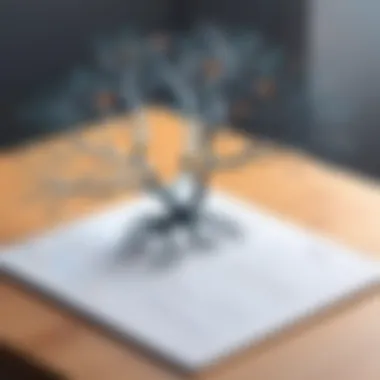
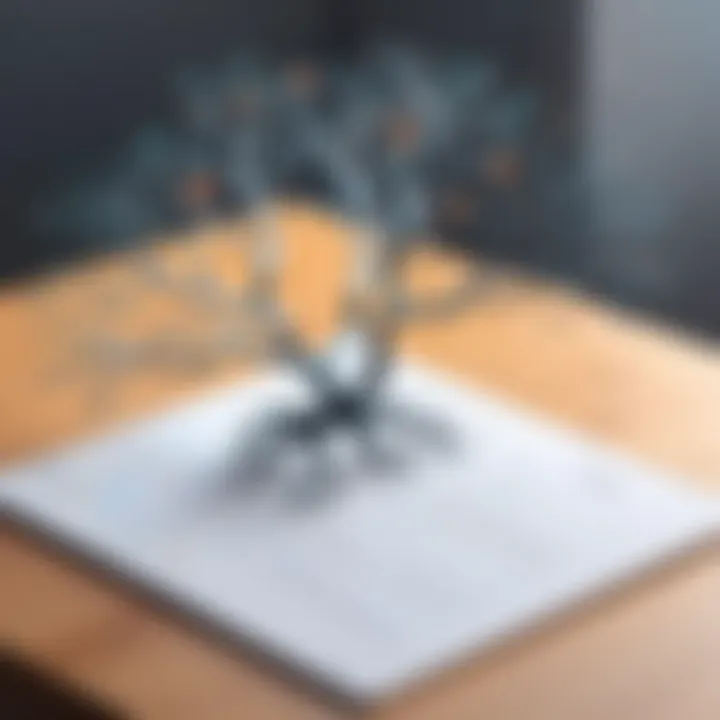
Adding Logic to Your Form
Using logic in your Google Form isn't just a fancy add-on; it's about creating a more dynamic experience. Logic allows for a tailored flow of questions that adapts to the user’s previous responses. This not only keeps the user engaged but can also provide you with more accurate and relevant data.
Conditional Questions
Conditional questions are pivotal in crafting forms that resonate with respondents. They let you direct users to different questions based on their previous selections, making the form feel more personalized.
For instance, if someone selects "Yes" on a question asking if they attend regular meetings, they might be prompted to specify which meetings. This specificity not only captures detailed data but also avoids overwhelming users with irrelevant questions.
However, while conditional questions open a world of customization, they can introduce complexity. If not designed carefully, they might confuse respondents, leading to frustration and incomplete submissions. Striking a balance is key.
Branching Paths
Branching paths take personalization a step further. This feature allows you to create a unique user journey through your form, presenting different questions or sections depending on prior responses. Imagine running a product feedback survey where responses dictate follow-up questions about specific features. This leads to richer data and often, a higher completion rate.
The major strength of branching paths lies in their intuitive nature — users feel like the form responds to them. However, like conditional questions, they can have their drawbacks. A poorly structured branching can lead to a web of confusion, potentially derailing the respondent's experience. Planning your form layout carefully will mitigate these issues and enhance clarity.
Incorporating Multimedia Elements
In the age of information overload, incorporating multimedia elements in your Google Form can differentiate your survey from the rest. It adds an interactive dimension that many users appreciate, making the process less tedious.
Images
Images can serve multiple purposes in forms. You can use them to clarify questions, provide examples, or even just make the form visually appealing. A well-placed image can help respondents better understand what you are asking, which could be beneficial in areas like product feedback.
Consider this: using an image of a product component alongside a question asking for feedback can prompt more thoughtful responses than text alone.
Still, it's essential to strike a balance. Too many images can hinder loading times or distract from the questions. Providing clear and relevant visuals ensures you maximize their benefits without overwhelming the user.
Videos
Videos can be a powerful tool for engagement. Imagine providing a short tutorial or an introduction to your survey that outlines its purpose and how long it might take. This approach not only informs but also humanizes the experience.
When users see a face or hear a voice, they are often more inclined to engage. However, similar to images, consider the size and length of the videos. A long, unwieldy video may deter users rather than entice them. Keeping it concise while delivering value is the golden rule here.
In summary, utilizing advanced features like logic and multimedia in your Google Forms enhances user engagement and data quality. With thoughtful planning and execution, these elements can transform a simple form into a dynamic tool for data collection.
Distribution of Your Form
Distributing your Google Form is a crucial phase in the form creation process. You may have crafted the most brilliant form, but if it's not reaching the right audience or simply gets lost in the digital shuffle, you won’t gather the insights you need. Effective distribution methods can significantly boost engagement and ensure that your form serves its intended purpose. Whether you're gathering feedback, conducting research, or managing event sign-ups, understanding how to share your form strategically is imperative.
Sharing Options: Link, Email, Embedding
When it comes to getting your form out there, Google Forms offers a variety of distribution methods, each tailored for different contexts:
- Link: This is the simplest method. By clicking on the "Send" button at the top right, you're presented with a shareable link. You can copy this link and distribute it via instant messaging apps, social media platforms, or forums. You can shorten the link too, making it neater and more user-friendly. A shortened link can be particularly handy in print materials or platforms with limited character counts.
- Email: If your target audience is within a more formal setting, using the email distribution option might be the way to go. You can directly send the form to participants through their email addresses from Google Forms itself. This method supports personalization—adding a few words in the email can enhance response rates. Make sure to let recipients know why their input matters; people are more likely to engage when they see the significance of their contribution.
- Embedding: For webmasters and those wanting a seamless integration, embedding is an effective option. Google Forms provides an HTML code that you can include directly into your website. This approach allows visitors to fill out your form without navigating away from your webpage, keeping them engaged and on-site. It's great for gaining feedback on products right after purchase or collecting sign-ups for newsletters.
Ultimately, selecting the right method will depend on your audience and context. Always consider where your audience spends their time and tailor your distribution strategy accordingly.
Strategies for Maximizing Responses
Now that you know how to distribute your form, how can you ensure that responses flood in instead of trickling? Below are several strategies to help you maximize the response rate:
- Clear Purpose: Make it crystal clear what the form is about and why filling it out is beneficial for the recipient. Use concise and compelling language in your communication.
- Timing: Timing can significantly affect responses. For email distributions, targeting the first half of the week can lead to better participation rates as people are often more active and engaged early in the week.
- Reminders: A gentle nudge can work wonders. If you’re running a lengthy campaign or if your form is open for a while, consider sending out a reminder to those who haven’t participated yet. Just remember to balance between being persistent and overwhelming.
- Incentives: Offering something in return can increase the likelihood of responses. This could be something as simple as a chance to win a gift card, exclusive content, or entry into a drawing.
"People are swayed by personal touch; make them feel they matter."
- Simplicity: A straightforward and concise form is much more likely to garner responses. Keep your questions clear and avoid unnecessary jargon. The shorter your form is, the fewer barriers you'll put in the way of completion.
By focusing on these aspects, you can better ensure that the hard work you put into crafting your Google Form results in the meaningful data you seek.
Analyzing Form Responses
When it comes to getting the most out of your Google Forms, sifting through the responses can feel like trying to find a needle in a haystack. However, analyzing these responses is crucial. It’s where the real value of your form comes to light. You don’t just want to put a form out there and hope people fill it out. Understanding what they say—and how they say it—can drive decisions, influence strategies, and even reshape approaches to problems.
The act of analyzing form responses is not just about gathering data; it’s about interpretation. Each response contributes to the narrative you’re trying to build. Are customers happy? Are certain features underperforming? Do people find your event appealing? The answers lie within those filled-out forms, waiting for you to dissect them. This phase also brings with it various considerations. Taking a step back to view trends and patterns can reveal insights which simple numbers might not convey.
Essentially, this process can inform adjustments in real time, allowing you to pivot quickly based on direct feedback from your audience. Moreover, a thorough analysis can foster a deeper connection with your participants, making them feel heard and valued.
Accessing and Interpreting Response Data
To dive into response data, you first need to access it. Fortunately, Google Forms makes this part pretty straightforward. Once you've collected responses, all you have to do is click on the "Responses" tab in your Google Form interface. This area presents you with a variety of options to view the data. You can see a summary of responses in visually engaging graphs and infographics, which provides a top-level glance at the information gathered.
From here, you can filter responses based on specific questions or examine individual submissions, which can be helpful if you’re looking for qualitative insights. Utilizing these features allows you to dig deeper, thereby interpreting the responses on multiple levels:
- Quantitative Analysis: Numbers can tell a story. Look at trends; are there spikes in numbers in certain areas?
- Qualitative Analysis: Sometimes, it’s the comments that provide the most valuable feedback. Read through open-ended responses to capture sentiments.

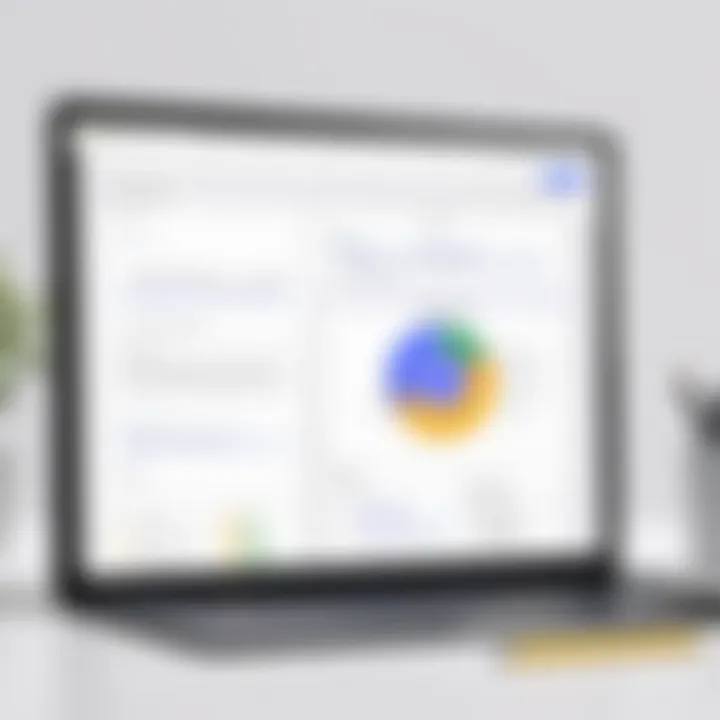
Don't be afraid to take advantage of conditional formatting and response validation options as well, which can help emphasize certain data more effectively.
Exporting Data for Further Analysis
Once you’ve gotten a grip on the data presented in Google Forms, the next logical step is to export that data for in-depth examination. This is where you can take things a notch higher by using sophisticated tools that offer advanced analytics.
To export your data, Google Forms allows you to download it as a CSV file. This is straightforward—just click on the green Sheets icon on the Responses tab, and voilà, your data automatically transfers to Google Sheets. From there, you have a multitude of options:
- Statistical Analysis: Tools like R or SPSS can be utilized to perform in-depth statistical analyses, helping you identify correlations or run regression analyses.
- Visualization: Power BI or Tableau can be integrated for comprehensive graphical representation, allowing you to visualize data trends over time.
- Custom Reports: Create tailored reports that speak directly to your needs, underlining key takeaways for presentations or meetings.
In this digital era, making data-driven decisions is the name of the game. Therefore, extracting and analyzing your form responses—beyond just the data you see in Google Forms—amplifies the potential of the insights available to you.
Common Use Cases for Google Forms
Google Forms has carved out a prominent place in the toolkit of modern data collection. Understanding its common use cases can drastically enhance its utility. From gathering feedback to managing events, its versatility is remarkable. Each use case presents an opportunity to streamline processes, engage participants, and facilitate the flow of information. This section elaborates on two prevalent applications: surveys and feedback collection, and event registration and management.
Surveys and Feedback Collection
Utilizing Google Forms for surveys and feedback is like having a powerful magnifying glass to better understand public sentiment and preferences. It enables organizations to dive deep into customer opinions, employee satisfaction, or even educational assessments. A well-structured survey can uncover insights that might remain hidden without thorough inquiry.
- Convenience: Google Forms allows easy distribution via email or social media. This broad reach helps accumulate diverse responses quickly.
- Real-Time Analysis: The platform provides instant analytics, showing trends and patterns as responses roll in. This immediacy can inform day's decisions rather than waiting weeks for data.
- Customization: You can tailor questions to extract specific insights. Whether it's via multiple choice or open-ended responses, the possibilities are nearly endless.
Additionally, keeping surveys short and focused is crucial. A lengthy form can deter respondents, leading to incomplete answers. Striking the right balance with questions—enough to gain insight, but not so overwhelming that it feels like a chore—is the sweet spot for maximizing response rates.
"Well-designed surveys can wield significant influence, steering decisions in business with data-driven clarity."
Event Registration and Management
Another powerful application of Google Forms is in the realm of event registration and management. From corporate functions to personal gatherings, it affords a straightforward means of organizing attendees and collecting critical details.
When using Google Forms for events:
- Simple Registration Process: Attendees can register with minimal effort. A clear form can quickly capture essential details like name, email, and dietary preferences.
- Automated Responses: Forms can automatically send confirmation emails, saving time and ensuring clear communication.
- Capacity Tracking: Real-time updates allow you to manage attendance limits efficiently, avoiding overcrowding and ensuring smooth operations on the day.
Considerations:
- When handling multiple events, creating templates can save significant time. A uniform approach not only facilitates ease of use but also fosters brand consistency.
- Always incorporate a section asking for feedback post-event. This closes the loop, allowing for continuous improvement for future activities.
In summary, Google Forms emerges as a pivotal instrument for gathering invaluable insights and organizing logistics. Its ability to adapt to various contexts—from surveys to event management—simplifies complex processes, making it an essential component of effective project management.
Troubleshooting and Support
Troubleshooting and support play a crucial role in maximizing the potential of Google Forms. When creating a form, the aim is often to streamline processes, collect data efficiently, and engage users effectively. However, challenges can arise at any stage of form creation, deployment, or analysis. Understanding how to navigate these hiccups is vital, especially for users who rely on Google Forms for their business or educational needs.
Addressing issues head-on not only minimizes frustration but also enhances the overall user experience. Tackling common problems with confidence allows you to focus on designing forms that meet your objectives. Furthermore, knowing where to seek assistance when things go awry assures you that help is within reach. In this section, we’ll delve into some prevalent issues one may encounter while using Google Forms and explore the available resources for support.
Common Issues and Solutions
When working with Google Forms, it's not uncommon to run into some bumps along the road. Here are a few common problems and their straightforward solutions:
- Unauthorized Access: Sometimes, respondents may face issues accessing a form. This often relates to permission settings. Ensure that you have set the sharing settings correctly, allowing anyone with the link to respond.
- Missing Responses: If you're not seeing responses in your Google Sheets, a simple refresh might work wonders. In some cases, double-check that your form is published and all settings are correctly configured.
- Compatibility Issues: Occasionally, users may have trouble with forms looking different on various devices. To resolve this, preview your form on multiple devices and adjust any layout settings that might be necessary.
- Image Loading Problems: If images do not display on your form, check the file format and size. Google Forms has specific requirements, mainly .jpg or .png formats with a maximum file size of 10MB.
"The only real mistake is the one from which we learn nothing."
—John Powell
By addressing these issues proactively, you increase the likelihood of a smooth form deployment. Remember that the key to successful troubleshooting lies not only in identifying what went wrong but also in understanding why it happened.
Accessing Google Support Resources
If you find yourself grappling with a more complex issue or if a basic solution hasn’t resolved your problem, it’s time to utilize Google's extensive support resources. Here’s where to look:
- Google Support Documentation: This is the first line of defense. Google provides an extensive library of help articles covering nearly all aspects of Google Forms. Visit Google Support for detailed guides.
- Community Forums: Engaging in forums such as those found on Reddit can be incredibly beneficial. Users share experiences, tips, and tricks, often shedding light on issues you may encounter. This community-driven approach fosters a sense of collaboration.
- Feedback Options: Within the Google Forms interface, there’s a feedback option that allows you to report bugs or suggest improvements directly to the Google team. Making your voice heard can contribute to ongoing updates and fixes that benefit everyone.
- Social Media Platforms: Sometimes, reaching out via platforms like Facebook and checking their official pages can yield quick updates on any widespread issues or outages.
Culmination
Mastering Google Forms is not just a task; it’s a crucial skill in a world where data transports innovation and efficiency. For businesses, understanding how to create forms that gather valuable insights can lead to improved decision-making and customer engagement. When you get down to the nitty-gritty of functionality, the benefits of creating effective forms are rather clear.
The Value of Mastering Google Forms
Being proficient in Google Forms opens doors to various advantages. First and foremost, it empowers you to collect data seamlessly. This tool helps transform casual inquiries into structured feedback, which can be analyzed to drive strategic changes. Whether you're a small business or a large enterprise, the ability to design user-friendly forms that cater to your audience’s needs enhances overall satisfaction.
- Customizability: Adapt forms to suit your brand’s aesthetics with ease. Tailor questions and designs for specific target audiences.
- Efficiency: With features like branching logic, you can create a more personalized experience for respondents, allowing for dynamic data collection that zeroes in on the right information.
- Collaboration: Multiple team members can work on a form together, ensuring that every perspective is accounted for, improving the quality of the data collected.
Additionally, mastering this tool fosters a culture of continuous feedback, enabling organizations to stay agile and responsive to their clients’ needs. With proper mastery, using Google Forms turns feedback into action.
Future Trends in Online Form Creation
Looking ahead, the landscape of online form creation is evolving rapidly. Emerging technologies and user expectations are pushing the boundaries of what forms can do.
- AI Integration: Enhanced artificial intelligence capabilities might soon offer predictive analytics, optimizing forms to anticipate user needs and personalize experiences. Imagine a form that could suggest additional questions based on previous answers—sounds efficient, right?
- Mobile Optimization: As mobile device usage grows, forms must be designed to be responsive. This means hotting up the user interface for smaller screens, thus ensuring that your questionnaire is easy to navigate on any device.
- Interactive Elements: Asserting themselves into the future are more interactive elements. Think about the potential for incorporating chatbots into forms, guiding users through the process and gathering data in real time.
"The key to successful form creation lies not just in gathering data, but in creating a dialogue with respondents, fulfilling both their needs and your objectives."
By keeping an eye on these trends, you can ensure that your use of Google Forms remains relevant and impactful. As the digital landscape shifts, those who stay ahead of the curve will reap the benefits of innovation and efficiency.







