Exploring Adobe Acrobat One-Time Purchase Options
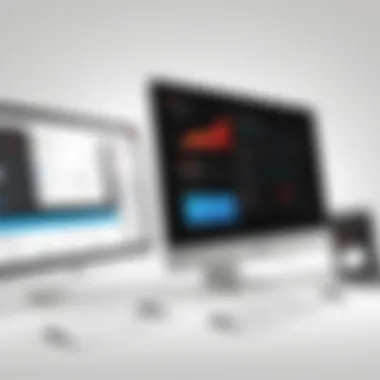
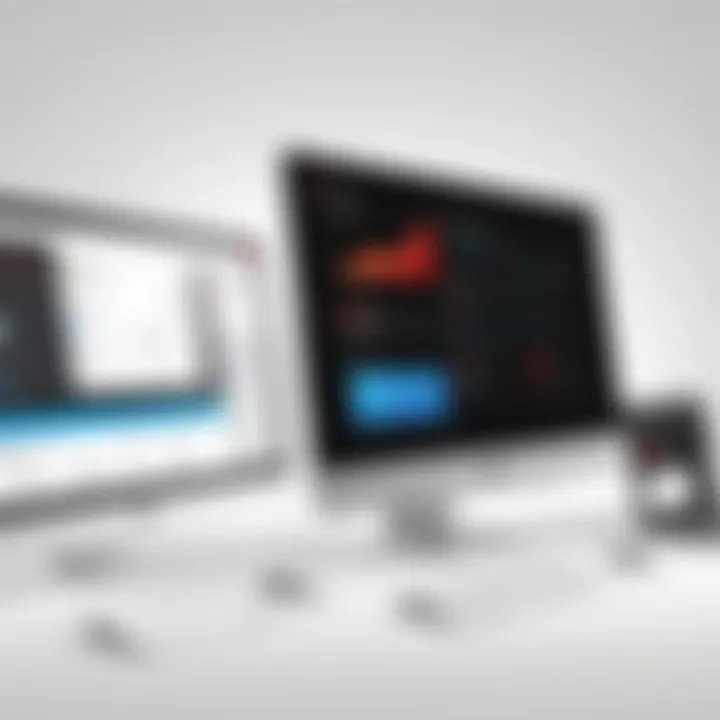
Intro
Adobe Acrobat is a leading software tool designed for creating, editing, and managing PDF documents. It is especially valuable for professionals and businesses that require efficient processing of digital documents. With the rise of digital workflows, understanding the purchase options for Adobe Acrobat becomes increasingly relevant.
This article delves into one-time purchase options available on Windows. It will outline the product tiers, features of each option, and implications of choosing a one-time purchase compared to the subscription model. In addition, insights regarding installation and long-term usability will be shared to equip potential buyers with the necessary knowledge for making informed decisions.
Software Overview
- Software category and its purpose
Adobe Acrobat belongs to the category of document management and editing software. Primarily, it is used to create, view, and modify Portable Document Format files. Its intended purpose is to facilitate hassle-free document sharing and editing, making it an essential tool in various sectors, from business to education. - Key features and functionalities
Adobe Acrobat provides several features that make it stand out:
- PDF Creation: Users can convert various file formats into PDF.
- Editing Tools: Users can modify text, images, and other elements within a PDF.
- Annotation: This feature allows for adding comments, highlights, and notes directly on the document.
- Form Creation: Users can design interactive forms, which are essential for data collection.
- Security Options: It allows for password protection, ensuring document confidentiality.
These functionalities enable users to manage their PDFs effectively and securely, aligning with their business or personal needs.
Comparative Analysis
- Comparison with similar software products
While Adobe Acrobat is often seen as the benchmark for PDF solutions, there are competitors worth noting. Programs like Foxit PhantomPDF and Nitro Pro offer similar functionalities but may differ in user experience, pricing, and feature set. Notably, some users prefer alternatives for features like easier collaboration tools or lighter system requirements. - Market positioning and user demographics
Adobe Acrobat is widely favored in corporate environments, educational institutions, and among professionals who regularly handle document workflows. Its robust capabilities are often preferred by users who require a comprehensive solution rather than a basic tool. Conversely, users seeking cost-effective or streamlined options might consider alternatives depending on their specific needs.
"Understanding the nuances of one-time purchase models for Adobe Acrobat can lead to better alignment with your usage requirements."
Understanding Adobe Acrobat
Adobe Acrobat is a pivotal software solution in the realm of document management, particularly for users who frequently interact with PDF files. Understanding this tool is essential for recognizing its impact on productivity and collaboration in both personal and professional settings. This section lays the foundation for why Adobe Acrobat matters, what it offers, and how it can enhance the management of documents in a digital landscape.
Overview of Adobe Acrobat
Adobe Acrobat is more than just a tool for viewing PDFs; it provides robust functionality that allows users to create, edit, and manage PDF documents effectively. Launched by Adobe Inc., it has evolved into a comprehensive platform featuring various editions, including Acrobat Standard and Acrobat Pro. The software caters to diverse user needs through a wide set of functionalities ranging from simple viewing to advanced editing capabilities. Users can annotate documents, fill forms, and secure files through encryption, making PDF management intuitive and efficient.
In recent years, Adobe has also prioritized user experience, enhancing interface simplicity and integration with cloud services, which adds a layer of convenience for collaboration and access from different devices. That's why understanding its components and capabilities is crucial for tech-savvy individuals and professionals who depend on seamless document handling.
Importance of PDF Management
Managing PDF files effectively is vital as they serve as a standard file format for sharing and storing documents. PDFs preserve formatting across platforms, which is why they are favored by businesses and educational institutions. Adobe Acrobat plays a significant role in ensuring this management process is smooth and professional.
- Consistency and Reliability: Maintaining the original structure of documents is crucial when sharing valuable information. Adobe Acrobat guarantees that PDFs look the same regardless of the device or operating system.
- Collaboration: With tools for commenting and reviewing, Acrobat enhances teamwork. Users can share feedback directly on documents, streamlining the revision process.
- Security Features: The software provides solutions for protecting sensitive information. Users can apply passwords, restrict access, and redact personal data from documents, all of which are vital in today’s data-driven environment.
The features in Adobe Acrobat contribute to more organized and controlled PDF management. A thorough grasp of how to utilize Acrobat enhances not only productivity but also the overall experience of working with documents.
Adobe Acrobat Product Offerings
Understanding the different product offerings of Adobe Acrobat is essential for effective decision-making when selecting software for PDF management. Adobe Acrobat provides users with various editions designed to cater to diverse needs, whether for personal use, small businesses, or large corporations. This section aims to illustrate the distinctions between these editions and highlight the capabilities within each option. Knowing the range of products available can greatly enhance a user's ability to choose a solution that best fits their requirements.
Different Editions of Adobe Acrobat
Adobe Acrobat has several versions available for Windows users. Primarily, these include Adobe Acrobat Standard and Adobe Acrobat Pro. Each edition comes with unique features and functionalities tailored for different levels of PDF interaction.
- Adobe Acrobat Standard: This version focuses on core functionalities, allowing users to create, edit, and annotate PDF documents. It is suitable for individuals and small businesses that require essential PDF manipulation without the advanced features that larger organizations may seek.
- Adobe Acrobat Pro: This edition includes everything in the Standard version but also adds advanced tools for more sophisticated tasks. Pro users can interact with forms, perform OCR (Optical Character Recognition), and access features for PDF accessibility. It is designed for professionals and businesses that demand more robust capabilities to manage complex documentation.
Understanding the distinction between these editions allows users to assess their specific needs, ensuring they do not overpay for unneeded features or choose an inadequate edition that lacks necessary capabilities.
Features of Standard vs. Pro Version
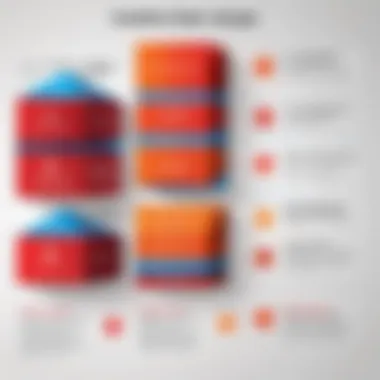
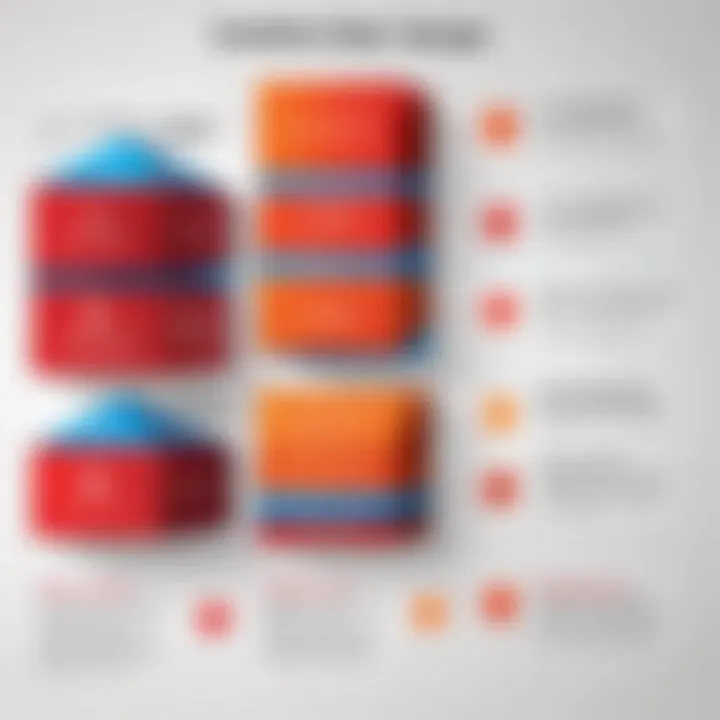
When deciding between the Standard and Pro versions of Adobe Acrobat, recognizing their respective features is crucial.
Key Features of Adobe Acrobat Standard:
- Creation of PDFs from various formats (Word, Excel, and other file types).
- Ability to edit text and images within PDF files.
- Basic annotation tools, such as adding comments or highlighting text.
- Simple security features for document protection.
- Essentials for filling out and signing forms.
Notable Features of Adobe Acrobat Pro:
- Comprehensive PDF editing capabilities beyond simple text changes, including advanced image manipulation.
- Enhanced form creation and management, allowing users to design and fill forms seamlessly.
- Advanced OCR capabilities, enabling text recognition in scanned documents.
- Features for ensuring document accessibility, making PDFs usable for individuals with disabilities.
- Additional security options such as redaction tools to permanently hide sensitive information.
In summary, while the Standard edition covers basic functions, Adobe Acrobat Pro offers an extensive toolkit for professional-level tasks, making it crucial for users to evaluate their requirements before selecting an edition.
"Selecting the right edition can save time and improve workflows significantly, ensuring users can manage their PDF documents efficiently."
By evaluating the different editions and their features, potential users can make a more informed choice that aligns with their personal or organizational needs.
Exploring One-Time Purchase Options
When considering Adobe Acrobat, one-time purchase options present a viable alternative to subscription models. This choice can shape how users interact with the software over time. Understanding various elements related to one-time purchases helps users weigh their options effectively.
Defining One-Time Purchase
A one-time purchase for software means acquiring a license that allows indefinite use of a specific version without recurring payments. For Adobe Acrobat, this typically encompasses versions like Acrobat Standard and Acrobat Pro. After making a purchase, users can download the software and use it without needing to renew their license. This structure can be appealing to individuals or businesses that prefer a straightforward cost without ongoing commitments.
Advantages of One-Time Purchase
One-time purchase options offer several benefits:
- Cost Predictability: Users know the exact amount they will spend, unlike subscription models that can vary over time.
- Ownership: A one-time purchase ensures that users own the software indefinitely. This can add value, especially for those who do not desire frequent upgrades.
- Avoiding Subscription Fatigue: For professionals managing multiple software tools, subscriptions can become overwhelming. A one-time purchase simplifies budgeting and reduces the mental load associated with managing multiple payments.
These advantages make one-time purchases particularly attractive for businesses that value clarity and control over expenses.
Limitations of One-Time Purchase Models
Despite the benefits, one-time purchases come with limitations:
- Limited Upgrades: Users may miss out on major enhancements, as updates often come with newer versions of the software. Those who frequently require the latest features might find this limiting.
- Higher Initial Cost: The upfront cost can be more substantial compared to subscriptions, which spread payments over time. This can be a deterrent for some users, especially small businesses or freelancers on tight budgets.
- Potential for Obsolescence: As technology evolves, older versions of software may not perform well with newer operating systems or technologies. Users may need to invest again for a more current solution eventually.
In summary, while one-time purchases offer distinct advantages, it is important to evaluate personal or organizational needs to ensure it aligns well with future software requirements.
Pricing Overview
Understanding the pricing structure of Adobe Acrobat is essential for potential buyers, particularly those considering a one-time purchase option. This section highlights the various price points associated with different editions, along with the potential additional costs that users might encounter. Knowing these details can help customers select the right version based on their budget and needs.
Comparing Prices of Editions
Adobe Acrobat offers multiple editions, and each comes with a different price tag. The main editions available include Adobe Acrobat Standard and Adobe Acrobat Pro. The Standard edition is typically less expensive, aimed at users who require basic PDF editing functionalities. On the other hand, the Pro edition is priced higher due to its advanced features like enhanced security, more detailed editing capabilities, and advanced OCR.
Here's a quick breakdown of the usual price ranges:
- Adobe Acrobat Standard: Approximately $199.99 - $249.99
- Adobe Acrobat Pro: Generally between $249.99 - $449.99
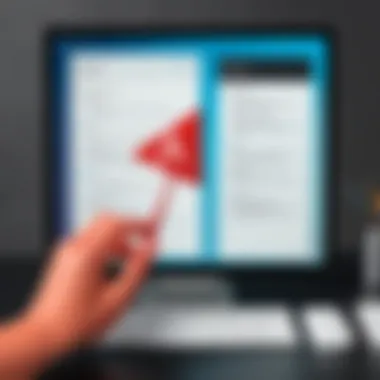
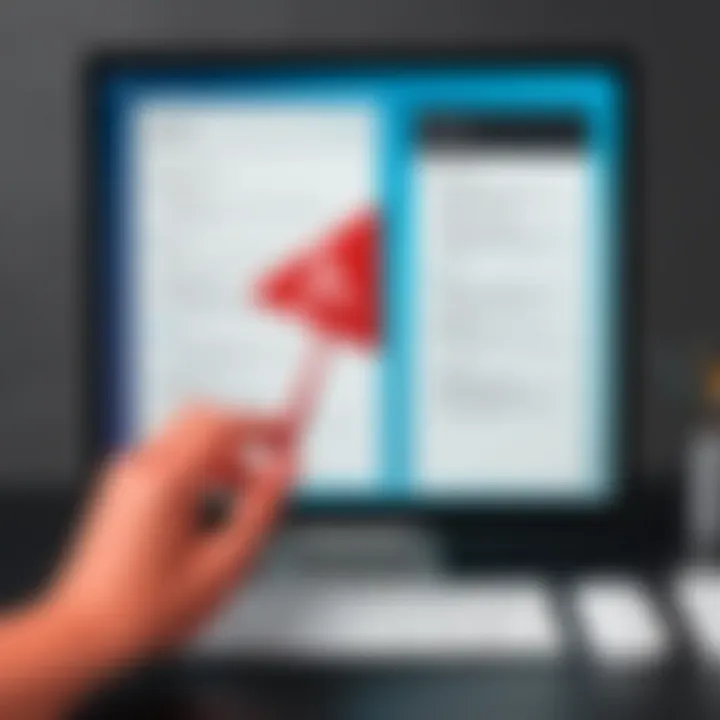
Pricing can vary by retailer and whether promotions are active. Users should also consider contacting their local software vendors for potential discounts on bulk purchases or educational pricing.
Understanding Additional Costs
It is crucial to factor in additional costs associated with purchasing Adobe Acrobat. Some of these costs may not be immediately apparent during the initial purchase decision. Potential users should consider the following factors:
- Upgrades: If you opt for a one-time purchase, future upgrades for newer features or significant releases may require additional fees. These fees can vary significantly based on the version.
- Support and Maintenance: Depending on the edition, support options may vary. Users who need enhanced support might have to pay for premium service plans.
- Add-Ons: Certain features might not be included in the base offering. Features like additional cloud storage or specialized PDF tools could incur extra charges.
Note: Always review the terms and conditions to fully understand what is included in your purchase and what may require additional payment in the future.
In summary, while the one-time purchase option can be cost-effective initially, users must conduct thorough research on both the prices of the editions and the additional costs to fully assess their overall investment.
Installation Process
The installation process of Adobe Acrobat is a critical step for users who opt for a one-time purchase. Understanding this process is vital as it directly affects the usability of the software. An efficient installation ensures that users can start working on their PDF documents without unnecessary delay or complications. Moreover, being clear about the installation requirements beforehand can prevent potential roadblocks and enhance the overall user experience.
Requirements for Installation
Before proceeding with the installation of Adobe Acrobat, it is essential to understand the requirements.
- Operating System: Ensure your Windows version is compatible. Adobe Acrobat generally supports Windows 10 and later versions.
- Disk Space: A sufficient amount of disk space is necessary, often around 1 to 2 GB, depending on the version.
- RAM: At least 2 GB of RAM is required, but 4 GB is recommended for optimal performance.
- Processor: A modern multi-core processor will ensure the software runs smoothly.
- Internet Connection: An active internet connection may be needed for product activation and updates.
"Understanding installation requirements beforehand saves time and avoids frustration later on."
Step-by-Step Installation Guide
Installing Adobe Acrobat can be a straightforward process if the following steps are followed carefully. Here is a step-by-step guide:
- Purchase the Software: Begin by purchasing your desired edition of Adobe Acrobat. Make sure to choose the one-time purchase option suitable for your needs.
- Download the Installer: After purchase, you will receive a link through email or on the Adobe website. Use this link to download the setup file onto your computer.
- Locate the File: Once the download is complete, find the setup file in your downloads folder or your specified download location.
- Run the Installer: Double-click the setup file to launch the installation wizard. If prompted by Windows security, choose to allow the program to run.
- Follow On-Screen Instructions: The installation wizard will guide you through the steps. Read the terms and conditions carefully and follow the prompts.
- Activate the Software: After installation is complete, you will be asked to enter your product key for activation. This is usually provided at the time of purchase.
- Complete the Setup: Finally, complete any additional setup instructions, such as customizing settings based on your preferences.
Following these steps can help ensure a smooth installation experience, allowing you to make full use of Adobe Acrobat's powerful features more efficiently.
User Experience Insights
Understanding user experiences with Adobe Acrobat is pivotal for enhancing the decision-making process for potential buyers. The software's usability can significantly impact its effectiveness in managing PDF files. As such, this section delves into the nuances of user interactions, common challenges faced, and beneficial practices to optimize the use of Adobe Acrobat.
Common User Experiences with Adobe Acrobat
User experiences can vary widely among those utilizing Adobe Acrobat. Some users appreciate the intuitive interface and comprehensive set of tools. This leads to effective document management, whether for personal or professional use. However, certain common experiences emerge consistently:
- Learning Curve: New users often face an initial learning curve. While many features are powerful, they can also be complex. Some users suggest that familiarizing oneself with tutorials can mitigate this challenge.
- Performance: Most users report satisfactory performance, particularly when working with larger files or multiple documents simultaneously.
- Customer Support: User feedback frequently points to the helpful nature of customer support. Users appreciate prompt assistance in troubleshooting.
- Integration: Another common experience is the seamless integration with other Adobe products and third-party applications. This capability enhances productivity for those who rely on multiple platforms.
- Occasional Bugs: Some users have experienced bugs, particularly after updates. Regular maintenance and updates often resolve these issues, but they can occasionally disrupt workflows.
Getting the Most Out of Your Purchase
Maximizing the value of Adobe Acrobat involves understanding its full suite of features and leveraging them effectively. Here are some practical tips:
- Explore All Features: Take time to familiarize with features like document comparison, e-signature capabilities, and form creation. Utilizing these tools can significantly streamline tasks.
- Engage with Resources: Adobe offers comprehensive user guides and forums. Users should utilize these resources to troubleshoot problems and explore functions.
- Regular Updates: Install updates promptly. They often bring performance improvements and new features that enhance usability.
- Utilize Keyboard Shortcuts: Learning keyboard shortcuts can vastly improve efficiency during document editing and reviews.
- Optimize Settings: Adjust preferences based on your typical use cases. Customizing Adobe Acrobat settings can lead to a more personalized and efficient workflow.
"Understanding the full feature set and leveraging Adobe Acrobat to its fullest can dramatically enhance productivity and efficiency."
Considering these insights allows users to navigate Adobe Acrobat effectively. With a clear understanding of both common experiences and optimization strategies, users can approach their PDF management tasks with confidence.
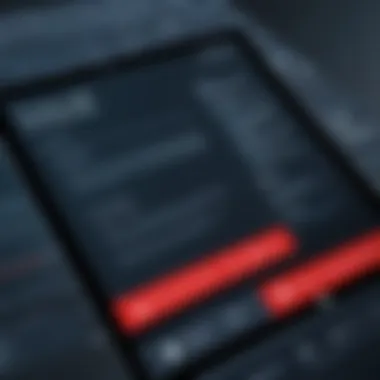
Support and Resources
In the realm of software, especially with powerful tools like Adobe Acrobat, the availability of support and resources cannot be underestimated. Users eventually encounter challenges that may hinder their productivity or comprehension of the features. This is where support channels and resources become critical. Ensuring one has access to appropriate assistance can greatly enhance the user experience and facilitate a smoother interaction with the product.
Available Support Channels
Adobe provides various support channels to cater to the diverse needs of its users. These channels offer solutions to common problems and guidance on advanced features. Here are the primary support options available:
- Official Adobe Support: The Adobe support website serves as a hub for various queries. Users can find troubleshooting guides, installation assistance, and step-by-step instructions.
- Community Forums: The Adobe Community is an excellent place to connect with other users. It allows individuals to share experiences, ask questions, and find solutions from people who might have encountered the same issues. Users can access it typically via reddit.com or explore Adobe’s own forums.
- Phone Support: For more complex issues, reaching out to a customer service representative via phone may be necessary. This method ensures direct communication and potentially faster problem resolution.
- Live Chat Options: Adobe often provides live chat support. This method offers immediate assistance and is convenient for users who prefer real-time interactions.
- Social Media Platforms: Companies today utilize various social media channels including Facebook to provide updates and support. Users can often find instant responses or guidance through direct messaging.
Having multiple support channels ensures that users can get the help they need, which can significantly impact their overall satisfaction with the software.
User Guides and Documentation
User guides and comprehensive documentation are vital resources that can empower users to make the most of Adobe Acrobat. These resources serve not just as manuals, but as detailed insights into the software's capabilities:
- User Manuals: Adobe provides downloadable user manuals that cover everything from installation to complex feature use. These documents can guide new users through initial setups and help seasoned professionals master advanced functions.
- Video Tutorials: Visual learners benefit greatly from video tutorials available on Adobe’s official site or platforms such as YouTube. These resources can enhance understanding and introduce practical applications of specific features.
- FAQs and Knowledge Base: The frequently asked questions section can be a quick way to resolve common issues. Adobe's knowledge base is a more extensive resource, allowing users to search for solutions based on different queries.
- Webinars and Training Sessions: Adobe occasionally hosts webinars and training sessions for users to learn from experts. Engaging in such events can deepen understanding and introduce users to tips and tricks they might not find elsewhere.
“Access to effective support and detailed documentation is critical for users to optimize their experience and utilize Adobe Acrobat to its fullest potential.”
Long-Term Considerations
When considering Adobe Acrobat's one-time purchase options, long-term usability becomes crucial. Understanding the longevity of your software choices can ultimately influence both your financial investment and productivity initiatives. This section delves deeply into why assessing longevity and evaluating future needs for software upgrades are vital components of your decision-making process.
Assessing Longevity of Use
Evaluating how long you intend to use Adobe Acrobat can help shape your purchasing strategy. Many users expect applications to last several years, but software needs can shift due to evolving technology and personal requirements. Analyzing how you currently utilize PDF documents can provide insights into whether a one-time purchase aligns with your future needs.
- Frequency of Use: If you rely on PDF editing often, a one-time purchase could offer better value over the years compared to subscription services.
- Capacity for Updates: One-time purchases may not include future updates, potentially leading to outdated functionality. Users should contemplate how critical new features and improvements are for their workflow.
- Compatibility: As operating systems advance, ensuring that your version of Adobe Acrobat remains compatible is essential. Not considering this could lead to software limits.
"Investing in software should include future planning. Consider how goals and needs may change over time."
Evaluating Future Needs for Software Upgrades
When purchasing Adobe Acrobat, it’s imperative to keep future needs in perspective. Technology evolves, and so do user expectations. Evaluating potential software upgrades is essential to maintaining efficiency and effectiveness.
- Performance Enhancements: Future updates often address bugs or introduce new tools. Ensuring your version remains efficient is key to sustained productivity.
- New Features: Over time, Adobe may release enhancements that specialize in collaboration or security. Not upgrading could mean missing these important features.
- User Support: As older versions of software become obsolete, finding support for them can be challenging. Checking Adobe's support lifecycle helps in making informed decisions about upgrades.
End
In this article, we have delved deeply into the one-time purchase options for Adobe Acrobat, focusing specifically on Windows users. The conclusion summarizes the significance of understanding these choices in a landscape where options abound. Particularly, the key elements are the different product tiers available, their respective features, and the implications of deciding between one-time purchase and subscription models.
Summarizing Key Points
To encapsulate what we have covered:
- One-Time Purchase Options: We discussed what constitutes a one-time purchase, highlighting its permanence compared to subscription services.
- Product Offerings: Different editions, specifically the Standard and Pro versions, were outlined, emphasizing the advantages and capabilities.
- User Experience: Insights into common experiences users have had with Adobe Acrobat were shared.
- Long-Term Considerations: The assessment of longevity of use, alongside the need for potential upgrades, was addressed.
- Pricing: A detailed account of pricing differences and hidden costs provided clarity for potential buyers.
These points are critical for anyone considering investing in Adobe Acrobat. The knowledge gained here can guide users in selecting the right version for their specific requirements and financial circumstances.
Recommendations for Potential Buyers
For prospective buyers looking at Adobe Acrobat's one-time purchase options, consider the following recommendations:
- Assess Your Needs: Understand your specific requirements before making a purchase decision. If you only need basic PDF functionalities, the Standard version may suffice, while professionals might benefit more from the Pro version.
- Evaluate Cost-Benefit: A detailed calculation of how often you will use the software vs. the cost can help in determining whether to go for a one-time purchase or a subscription.
- Consider Future Upgrades: Be mindful of the potential need for software upgrades as your PDF management needs grow. This foresight can help in financial planning and software sustainability.
- Explore User Reviews: Look into feedback and experiences shared on platforms such as Reddit or technical forums. Such insights can provide a realistic expectation of what you might encounter after purchase.
- Check for Offers: Before proceeding, check Adobe's official site or authorized resellers for any promotions or discounts that may apply.
Through careful deliberation on these considerations, buyers can make informed decisions that align with their professional needs and budget constraints. Ultimately, understanding the implications of their choices leads to a better fit for their software requirements.







