OpenOffice for PC: An In-Depth Examination


Intro
In the realm of office productivity software, OpenOffice has carved a niche for itself. This versatile suite offers a range of tools aimed at users who require more than just a basic word processor. Its extensive feature set, coupled with the benefits of being open-source, atttacts both casual users and professionals alike. This exploration will provide insight into OpenOffice, examining its functionalities, installation, and positioning against rival products in the market.
Software Overview
Software Category and Its Purpose
OpenOffice is categorized as an office suite. It is designed primarily for productivity in both personal and professional settings. The suite provides a comprehensive set of applications that include a word processor, spreadsheet software, presentation creator, and more. The primary aim is to enable users to accomplish various tasks efficiently and effectively from document creation to data analysis.
Key Features and Functionalities
The key features of OpenOffice speak to its versatility and functionality:
- Writer: A word processor that supports various document formats, offering tools for text formatting, spell-checking, and more.
- Calc: A spreadsheet application that allows for data manipulation, including complex calculations, graphing tools, and pivot tables.
- Impress: A presentation tool that lets users create visual slideshows with multimedia integration.
- Draw: A vector drawing application for creating diagrams and illustrations.
- Base: A database management system that enables users to create and manage databases efficiently.
- Compatibility: Support for numerous file formats, including Microsoft Office formats, which is crucial for document sharing and collaboration.
OpenOffice’s ability to handle various document types enhances its appeal, especially among users looking for a comprehensive solution within a single suite.
Comparative Analysis
Comparison with Similar Software Products
When compared to other office suites such as Microsoft Office, Google Workspace, and LibreOffice, OpenOffice holds its ground. While Microsoft Office is known for its extensive features and ease of use, it comes with a cost. Google Workspace offers cloud-based flexibility but may lack some advanced features found in OpenOffice and others. LibreOffice, closely related to OpenOffice, is often seen as its primary competitor, providing similar features but with more frequent updates and enhancements.
Market Positioning and User Demographics
OpenOffice is positioned primarily for users who prioritize cost-effectiveness and open-source solutions. Its demographic includes:
- Small businesses: Seeking affordable software solutions without licensing fees.
- Students and educators: Who benefit from free software that does not compromise on functionality.
- Non-profit organizations: Which often require budget-friendly alternatives to proprietary software.
While it may not have the same market share as some competitors, OpenOffice remains a formidable player in the office software arena, thriving amidst a diverse user base.
"OpenOffice represents a flexible choice for those who seek a powerful office suite without the burden of cost."
The coming sections will delve further into the installation process, pros and cons of the suite, and security considerations. Each element will provide a well-rounded view of how OpenOffice meets the needs of today’s tech-savvy and professional user.
Preface to OpenOffice
OpenOffice is an office suite that provides a wide array of tools for word processing, spreadsheets, presentations, and more. Its importance lies in its ability to serve as a viable alternative to other proprietary office suites, such as Microsoft Office. This article explores OpenOffice to provide a thorough understanding of its capabilities, installation procedures, and unique features.
One central aspect of OpenOffice is the open-source nature it embodies. This feature not only eliminates the need for costly licenses but also encourages community-driven improvements. Users can modify the software to better meet their needs, fostering a sense of ownership over the tools they use. Moreover, being free-to-use, OpenOffice becomes accessible for users who might not have the budget for premium offerings.
The suite includes various applications, each designed to tackle specific tasks efficiently. The applications encapsulate essential functions that allow professionals across different industries to handle data, create presentations, and manage documents seamlessly. As businesses increasingly prioritize cost-efficiency and flexibility, OpenOffice stands out as an attractive option.
Furthermore, OpenOffice addresses compatibility issues that many users face when sharing documents across different formats. The suite supports multiple file types, including its native ODF format and Microsoft Office formats, ensuring that users can collaborate without hindrance. This compatibility makes it crucial in today's interconnected work environment.
In summary, OpenOffice provides significant benefits, such as cost-effectiveness, flexibility, and strong compatibility features. It serves as an indispensable tool for those seeking efficient alternatives in office productivity software. This article aims to delve deeper into these aspects, equipping readers with the knowledge to make informed decisions regarding OpenOffice.
Understanding the Functionality of OpenOffice
Understanding the functionality of OpenOffice is crucial for users to maximize the tools available within this office suite. This section delves into the core applications that make up OpenOffice, along with its user interface. The focus here lies in how these elements interconnect to provide a seamless experience for users ranging from casual to advanced.
Core Applications in OpenOffice
OpenOffice comes with a variety of core applications designed to cater to different needs in document processing and management. Each application offers unique features that contribute to the overall functionality of the suite. Here’s a look at the critical applications within OpenOffice:
Writer
Writer serves as the word processor of OpenOffice. This tool supports numerous document formats, making it convenient for users who need to create text documents. Its ability to handle ODF files and Microsoft Word formats is a significant advantage. Moreover, it allows for extensive formatting options and includes features such as spell check and thesaurus, which enhance the writing process. One key characteristic is its compatibility with various templates, which can suit personal or professional purposes. A unique feature in Writer is its support for collaborative editing, allowing multiple users to work on a single document simultaneously, although this can sometimes lead to conflicting changes that need careful management.
Calc
Calc functions as OpenOffice’s spreadsheet application. It is designed to create, edit, and analyze data in a structured format. Its powerful calculation capabilities, along with a wide range of functions and formulas, make it a valuable tool for financial analysis or data management. One key aspect of Calc is its pivot table functionality, which can summarize large data sets effectively. However, Calc may lack some complex data visualization tools found in other spreadsheet software, which can limit its appeal for advanced data analysts.
Impress
Impress is the presentation tool in OpenOffice, enabling users to create visual presentations. It boasts various design templates and slide layouts that can enhance the visual appeal of presentations. Its support for multimedia is a standout feature, as users can insert images, videos, and animations. However, Impress may not have the same range of transitions and animations available in dedicated presentation software, which could be a downside for users seeking advanced options.
Base
Base is OpenOffice's database management application. It enables users to create, manage, and manipulate databases efficiently. Base integrates well with other OpenOffice applications, allowing for seamless data import and export. The ability to set up database connections is particularly useful for users dealing with large datasets. However, Base may not provide the advanced database functionalities that some professional users require, which could deter those looking for a more robust solution.
Draw
Draw is the vector graphics editor within OpenOffice. It is a versatile tool for creating diagrams, flowcharts, and other graphic designs. Users appreciate its ease of use and the ability to manipulate objects efficiently. One unique feature is its capability to export drawings in various formats, which adds flexibility for graphic projects. Nonetheless, for users seeking advanced graphic editing capabilities, Draw may not stack up against more specialized graphic design software.
User Interface Overview
The user interface of OpenOffice plays a significant role in how effectively users can leverage its applications. A well-structured interface can facilitate productivity and ease of use. Here, we will explore the key elements of OpenOffice's user interface, including the menu structure, toolbars, navigation, and customization options.
Menu Structure
The menu structure in OpenOffice is designed to be intuitive, allowing users to access tools and features quickly. The clear organization of menu items helps users find functionalities with less frustration. A defining characteristic is the traditional drop-down menu system, which many users find familiar and easy to navigate.
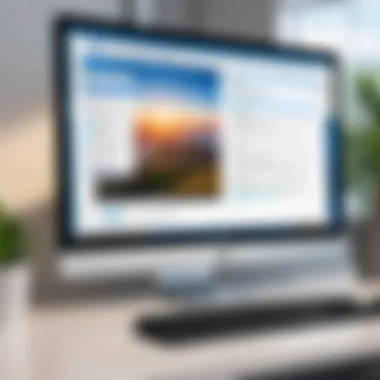
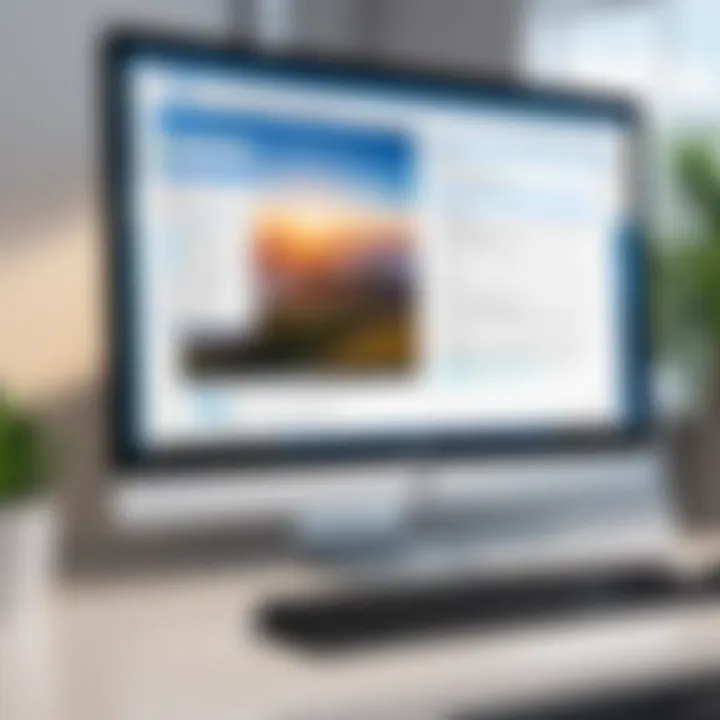
Despite its simplicity, some may find that the depth of the menus can lead to confusion when searching for more advanced features, creating an initial learning curve.
Toolbars and Navigation
Toolbars in OpenOffice provide quick access to commonly used features, enhancing workflow efficiency. The navigation bar allows users to switch between applications effortlessly, showcasing a cohesive design across the suite. One of the benefits of this system is the ability to customize the toolbars according to user preferences. However, customizing these tools can require time to optimize fully.
Customization Options
OpenOffice offers a range of customization options to tailor the interface to user needs. From modifying toolbar layouts to adjusting color schemes, users can create a workspace that suits their style. The flexibility in customization makes OpenOffice appealing to those who prefer a personalized experience. However, it can also lead to complications for less experienced users who may struggle with making effective changes without guidance.
Installation Guide for OpenOffice
The installation guide for OpenOffice is a crucial element of this article. It provides readers with the necessary steps to successfully install the software on their PCs. Understanding the installation process is essential for ensuring that users can take full advantage of OpenOffice’s features without encountering issues. A smooth installation helps in setting a positive tone for the software experience.
In this section, we will delve into specific elements including system requirements, download processes, and the installation steps themselves. Each of these components plays a role in helping users navigate the initial setup, which is vital for harnessing OpenOffice's capabilities.
System Requirements
Operating System Compatibility
Operating system compatibility is an important aspect to consider when installing OpenOffice. This software supports various operating systems, including Microsoft Windows, macOS, and certain Linux distributions. The key characteristic of OpenOffice’s compatibility is its ability to function across multiple platforms. This accessibility makes it a popular choice among users who operate different systems.
A unique feature of OpenOffice is its adherence to open standards like ODF, which means it maintains high interoperability across operating systems. The benefits of this flexibility allow users to work in a familiar environment without the need for extensive modifications, thus enhancing productivity. However, it's advisable to check system specifications before installation, as certain older versions may not support the latest features.
Hardware Specifications
Hardware specifications also play a critical role in the successful installation of OpenOffice. Users should ensure their systems meet the minimum requirements for optimal performance. OpenOffice requires a typical configuration with a dual-core processor, at least 1 GB of RAM, and around 400 MB of free disk space. The characteristic of these specifications is their balance between performance and accessibility, making it achievable for most users.
One significant consideration is that OpenOffice can be run on lower-spec systems, which is an advantage for users with older computers. However, for advanced features and efficiency, higher specifications are recommended. This can affect how fluidly the software operates, especially with larger files or more complex tasks.
Download Process
Official Sources
Navigating the download process responsibly is crucial. Official sources, such as the OpenOffice website, ensure that users gain access to authentic and safe installation files. Relying on these sources minimizes the risk of downloading malicious software which can compromise system security.
The primary advantage of using official sources is reliability. Users can trust that the downloaded file is up to date and does not contain malware. This benefit is particularly important for business professionals and IT specialists concerned with data integrity and security.
Installation Files
The installation files are another pivotal aspect of the download process. They encompass all necessary components for the software to function correctly. Typically, these files are provided in a single package, which simplifies the installation.
A key characteristic of these installation files includes their ability to be downloaded in different formats to suit user preferences. For instance, creators of OpenOffice often provide both .exe files for Windows and .dmg files for macOS users, ensuring compatibility across platforms. This flexibility makes OpenOffice a beneficial choice as it accommodates a variety of setups.
However, users need to verify that they are selecting the correct file for their operating system. Missteps in choosing these files can lead to installation failures and wasted time.
Step-by-Step Installation
Launching the Installer
Launching the installer is the first action to take after downloading OpenOffice. It is simple but significant. Users should locate the downloaded file and double-click it, which opens the installation interface. The importance of this step lies in its simplicity—it requires minimal technical knowledge, making it accessible for all users.
The installer interface is user-friendly. It typically guides users through each installation phase, which is beneficial for those unfamiliar with software installation processes. However, users must be attentive to any prompts during this phase to ensure proper installation setup.
Configuration Settings
Configuration settings come next. During installation, users are presented with options to configure specific aspects according to their preferences. This step allows users to tailor OpenOffice to their needs, which can enhance usability.
The flexibility of configuration presents a distinctive feature. Users can choose to install components like Writer, Calc, or Impress separately if they desire. Tailoring installation according to need is beneficial; it saves space and resources on personal systems. However, novices may feel overwhelmed by too many options, which can lead to suboptimal choices if they lack experience.
Finishing the Setup
The final step is finishing the setup. After going through all the prompts and configurations, users can click the finish button. This action completes the process. It is worth highlighting that this finalization indicates the transition from planning to actual usage of the software.
A key advantage of this concluding step is the ability to immediately launch OpenOffice after installation without needing additional setup. This efficiency ensures that users can begin their work right away. However, some users may benefit from a brief tutorial on how to use the software effectively, as the initial interface may be unfamiliar.
A well-executed installation lays the foundation for a fruitful user experience with OpenOffice, therefore it is crucial to follow each step thoroughly.
Document Compatibility in OpenOffice
Document compatibility is crucial when considering an office suite like OpenOffice. The ability to open, edit, and save files across various formats can significantly impact productivity and collaboration. In today's diverse ecosystem of document formats, not being able to interact effectively with different file types can create barriers, particularly in professional environments. OpenOffice aims to bridge these gaps, allowing seamless integration with widely used formats.
File Formats Supported
ODF Files
Open Document Format (ODF) is the native file format for OpenOffice. It is designed specifically for office applications and supports various document types, such as text documents, spreadsheets, and presentations. The primary characteristic of ODF is its open standard, which encourages interoperability between different platforms and software, making it a good choice for users focused on long-term accessibility and data integrity.
One notable feature of ODF is its XML-based structure, which enables easy access and manipulation of document contents. This contributes to better data preservation when files are opened in different programs or versions. However, one disadvantage is that not all software can open ODF files, which may limit its use in environments that primarily rely on other formats.
Microsoft Office Formats
Microsoft Office formats, such as .docx, .xlsx, and .pptx, are among the most commonly used in modern document creation. OpenOffice supports these formats, allowing users to collaborate effectively with colleagues who may not use OpenOffice. This aspect of Microsoft Office compatibility is vital for many users who work in mixed environments.
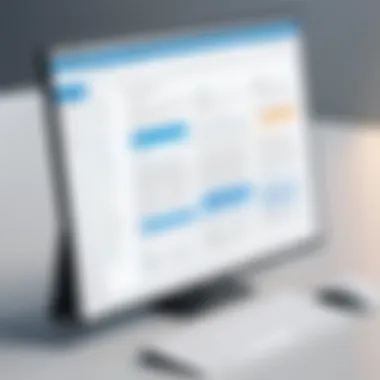
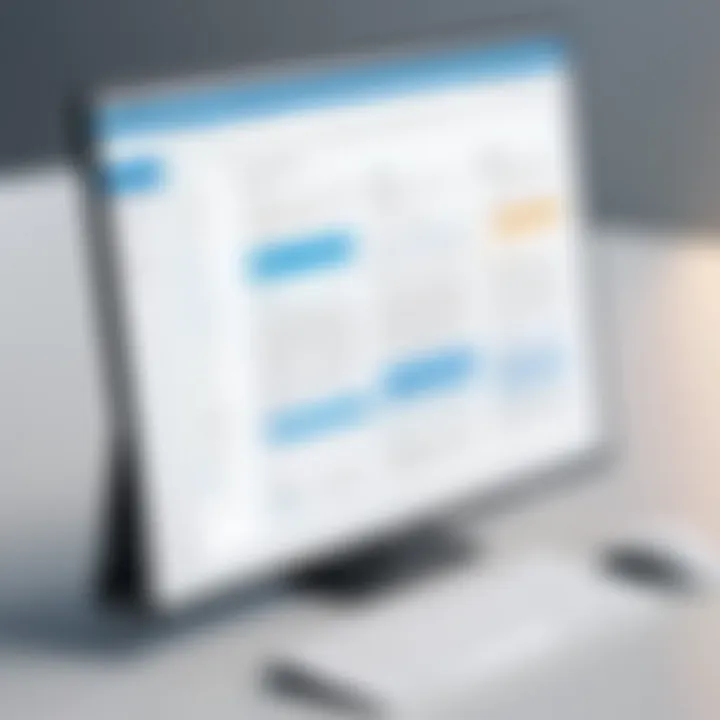
The unique feature of Microsoft Office formats is their widespread acceptance, making them a preferred choice in many business scenarios. By using these formats, OpenOffice users can ensure that sharing documents is straightforward. One downside, however, is that complex formatting from these files may not always translate perfectly within OpenOffice, leading to formatting errors or loss of data.
Other Formats
OpenOffice also supports several other formats, such as RTF, TXT, PDF, and HTML. This wide range ensures that users can work with different types of documents without needing to convert them repeatedly. The significant characteristic of these other formats is their versatility. For example, PDF is an excellent choice for finalizing documents without allowing for further editing, while TXT is suitable for very simple text data.
The unique advantage of supporting various file formats is enhancing user flexibility. However, users may find that not all features available in OpenOffice are retained when saving to simpler formats. Therefore, while this broad compatibility is useful, it requires careful consideration of the intended use of each format.
Importing and Exporting Documents
Best Practices for Document Conversion
When working with multiple formats in OpenOffice, adherence to best practices for document conversion is essential. These practices include understanding the limitations of each format and making informed decisions on conversions. A critical characteristic of these practices is prioritizing the preservation of original content and structure. Such an approach is particularly beneficial for collaborative projects involving multiple stakeholders.
One key aspect of best practices is establishing a primary format for internal documents. Using a consistent format reduces confusion and improves collaboration. However, challenges may arise when converting highly formatted documents that include complex features, as they might not translate as intended.
Preserving Formatting
Preserving formatting during document exchange is a significant concern in any office setting. OpenOffice allows users to retain formatting through various means, such as using styles and templates. Understanding how formatting works in OpenOffice is crucial for ensuring that documents appear as intended across different platforms. The preservation of formatting is vital for maintaining professionalism and clarity in shared documents.
However, it is worth noting that while OpenOffice aims to preserve most of the original layout, some intricate formatting elements might still be lost, particularly when dealing with older software versions. Users must remain vigilant when importing or exporting documents to ensure the formatting remains intact.
Pros and Cons of Using OpenOffice
Understanding the pros and cons of using OpenOffice is essential for any decision-making process regarding office software. This analysis not only highlights its strengths but also sheds light on potential weaknesses. OpenOffice is a widely used application suite, but evaluating its benefits and drawbacks is necessary. It helps users to make informed decisions based on their specific needs and work environments.
Advantages of OpenOffice
Open Source Benefits
OpenOffice is an open-source software, which means its source code is accessible to anyone. This allows developers to enhance the software continually. The key characteristic of open-source software is community-driven development. This quality contributes significantly to transparency and reliability. Users benefit because they can customize the application to fit their requirements without incurring additional costs.
The unique feature of being open source empowers users to tweak the software, enhancing functionality when needed. Moreover, open-source benefits include community support, which can solve problems quickly. However, this can be a double-edged sword as not every user has technical skills to modify the software if necessary.
Cost-Effectiveness
One of the most attractive aspects of OpenOffice is its cost-effectiveness. Unlike proprietary software, OpenOffice is free to download and use without licensing fees. This is particularly appealing for small businesses or personal users looking to save on software expenses. Cost-effectiveness allows users to allocate resources to other essential areas of their work.
The core advantage of having a no-cost application is evident. However, nominal costs might imply lesser capabilities when compared to paid alternatives. Still, OpenOffice offers extensive functionalities, mitigating concerns around expenditure.
User Community
The user community surrounding OpenOffice is a critical asset. This community encompasses a diverse range of users contributing knowledge and expertise. Forums, discussion boards, and social media platforms like Reddit serve as vital resources.
The key characteristic of an engaged community is support. Users frequently provide assistance that can be invaluable for troubleshooting problems. Access to shared knowledge promotes collaborative learning. Nonetheless, this community reliance may not guarantee prompt solutions for urgent issues, depending on community activity.
Disadvantages of OpenOffice
Limited Advanced Features
A notable downside to OpenOffice is its limited advanced features compared to competitors like Microsoft Office or LibreOffice. While it covers basic functionalities adequately, it lacks some sophisticated tools that professionals may expect. This limited scope can hinder productivity in more complex projects.
The key characteristic of having basic tools is sufficient for many users but can become a barrier for those needing advanced options. Therefore, if your work relies heavily on advanced software capabilities, this could be a limitation.
User Experience Consistency
Another drawback of OpenOffice is the inconsistency in user experience. Due to its open-source nature, different versions and forks of the software may create variations in the interface and functionalities. Users might find themselves navigating different experiences on different machines.
A key characteristic of consistent user experience is familiarity, which enhances user efficiency. However, inconsistent experiences can slow down productivity as users adapt to differing interfaces.
Updates and Support
OpenOffice may also pose challenges in terms of updates and support. Though updates can enhance performance and security, they are not as frequent as those for some commercial software. As an open-source product, it may also rely on community contributions for new features and bug fixes.
The lack of dedicated customer support is another concern. Users might find it challenging to get immediate help for issues. Support is mainly community-driven, which can vary in responsiveness.
"Evaluating both advantages and disadvantages is key in determining if OpenOffice aligns with your specific needs."
In summary, while OpenOffice contains numerous benefits—such as cost-effectiveness, an open-source nature, and a robust user community—it also has limitations. Whether it is the right choice depends largely on individual user requirements and preferences.
Security Considerations with OpenOffice
When evaluating any software suite, security considerations are paramount. OpenOffice is no exception. With the increasing frequency of cyber threats, ensuring that the software one uses is secure and protects data adequately is vital. This section focuses on data privacy issues and common vulnerabilities associated with OpenOffice, while also detailing how the software addresses these concerns.
Data Privacy Issues
Document Security Options
Document security in OpenOffice refers to the measures implemented to protect sensitive information from unauthorized access. One essential aspect of these options is the ability to set password protections on documents. This feature is crucial for ensuring that your files are only accessible to intended users.
Key Characteristics of Document Security Options
Password protection serves as a popular method to restrict document access. This is especially important for professionals handling confidential information. A significant benefit of using this feature is the peace of mind it offers, ensuring that sensitive data remains protected from prying eyes.
An unique aspect of OpenOffice is its ability to combine password protection with various file formats, allowing for versatile document management. However, one disadvantage to consider is that if a user forgets their password, recovering the document can be difficult or impossible.
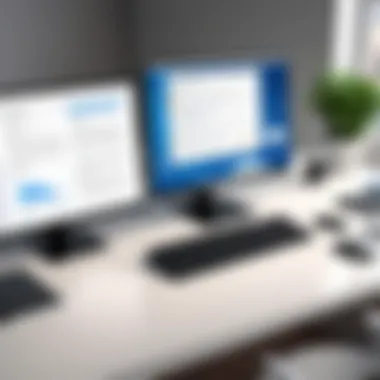

Encryption Features
Encryption features in OpenOffice elevate its data security capabilities by encoding documents, making them unreadable without the correct decryption key. This feature contributes significantly to the overall goal of safeguarding sensitive information.
Key Characteristics of Encryption Features
OpenOffice provides strong encryption algorithms, which users can configure when saving files. This means that even if files are intercepted, the data within remains secure and inaccessible without proper authorization. This is a clear advantage for any user concerned with data integrity and confidentiality.
However, encryption can also pose challenges. If configured incorrectly or forgotten passwords, it may lead to complete inaccessibility of valuable data, which could be detrimental for businesses requiring constant access to their files.
Vulnerabilities and Patches
Common Exploits
Common exploits refer to the vulnerabilities in software that can be used by hackers to gain unauthorized access or disrupt functionality. OpenOffice is sometimes susceptible to such exploits, typically centered around the software’s handling of files and potential for arbitrary code execution.
Key Characteristics of Common Exploits
The well-documented vulnerabilities in OpenOffice make it a target for cybercriminals. Understanding these common exploits is essential for users who need to assess their risk factors. By being aware of these threats, users can take proactive steps in securing their operational environment.
Despite the existence of these risks, many exploits are patched through regular updates.
Update Protocol
The update protocol within OpenOffice is designed to address vulnerabilities by providing regular patches and enhancements. This is important for maintaining the integrity and reliability of the software over time.
Key Characteristics of Update Protocol
The system typically notifies users of available updates, which can easily be downloaded and installed. This automated approach is beneficial as it simplifies the process for users, ensuring that they receive the latest security enhancements.
However, users must remain diligent; neglecting to install updates promptly can lead to increased exposure to potential exploits.
Staying informed about updates and addressing vulnerabilities in a timely manner plays a crucial role in ensuring a secure user experience with OpenOffice.
Evaluating Alternatives to OpenOffice
Evaluating alternatives to OpenOffice is a crucial aspect of understanding the options available for productivity software. When organizations or individuals seek office suites, two primary considerations come into play—functionality and user requirements. Exploring alternatives helps to identify software that meets specific needs while also analyzing the strengths and weaknesses of each option. By examining competitors like Microsoft Office, LibreOffice, and Google Workspace, users can make informed decisions based on comprehensive evaluations.
Microsoft Office
Comparison of Features
Microsoft Office is a well-established leader in the productivity software market. Its most notable feature is the extensive suite it offers, including Word, Excel, PowerPoint, and Outlook. The strength lies in its integration among these applications, contributing to a smooth workflow. For example, data can be easily shared between Word and Excel, which enhances user productivity.
A key characteristic that stands out in the Comparison of Features is the user-friendly interface. Office applications provide a high level of customization, allowing users to organize tools and settings to fit their preferences. This tailored approach is often seen as a significant advantage, making it a benefical choice for users who prioritize customization.
However, reliance on Microsoft Office may also lead to vendor lock-in. Its unique features, while advantageous, can create challenges for users seeking compatibility with other software suites or formats.
Cost Analysis
When analyzing cost, Microsoft Office requires a subscription fee which might deter some users. The licensing models, such as Microsoft 365, can accumulate costs over time. Nevertheless, many businesses still prefer this software due to its extensive feature set and support options. These factors contribute to the perceived high value of Microsoft Office despite the cost.
The unique feature of cloud-based access through Microsoft 365 facilitates flexibility. Users can access documents and collaborate seamlessly from any device with internet connectivity. However, this reliance on online access might be a disadvantage for those in areas with limited connectivity.
LibreOffice
Differences and Similarities
LibreOffice serves as a prominent alternative. One major aspect of Differences and Similarities is its adherence to being open-source. This creates a platform used by a community of developers and users who constantly refine its features. In many ways, it provides a similar user experience to Microsoft Office, especially with applications like Writer and Calc, while also allowing free access. This unique aspect makes it a popular choice among users who prioritize cost and flexibility.
The main disadvantage may be its lack of polish compared to its commercial counterparts. While LibreOffice is becoming increasingly robust, some advanced features offered by Microsoft Office could be missing or less user-friendly, which may hinder some users who rely on those specific functionalities.
Community Support
Community support is a significant aspect of LibreOffice. Users benefit from forums and user groups that provide assistance and address common questions or issues. The active involvement of the community can lead to quick problem-solving and continuous feedback for improvements. For someone new to productivity software, this is a reassuring point of use.
However, the reliance on community support may lack the formal structure that comes with commercial software, meaning responses can vary in speed and quality.
Google Workspace
Cloud Integration
Cloud integration is a defining feature of Google Workspace. Unlike traditional office suites, its design revolves around an online environment, wholly relying on cloud technology. This characteristic enhances flexibility, as users can access their documents from anywhere and share with ease. The integration of applications such as Google Docs, Sheets, and Slides encourages collaboration, making it a suitable choice for teams or organizations prioritizing cooperative project work.
One drawback is that users need a stable internet connection to fully utilize Google Workspace. Offline functionality exists but is somewhat limited compared to desktop applications.
Collaboration Features
Collaboration features in Google Workspace are its crowning jewels. Real-time editing enables multiple users to work simultaneously on a document, a functionality that is highly coveted in today’s fast-paced work environment. This aspect is a key reason many organizations opt for Google Workspace as it increases overall productivity.
However, while Google Workspace's ease of use and collaboration makes it attractive, it may not offer the depth of advanced features found in Microsoft Office. Some users might find that certain functionalities they rely on are less developed in this software, which could lead to frustrations in more complex tasks.
End: Is OpenOffice the Right Choice?
In evaluating OpenOffice as a productivity tool for PC users, it is essential to consider its overall suitability against modern demands of office software. Users look for functionality, ease of use, and cost-effectiveness, alongside other factors. This conclusion synthesizes the findings presented throughout the article, helping you determine if OpenOffice meets your specific needs.
Key Considerations
- Functionality: OpenOffice provides a solid set of tools, including Writer, Calc, and Impress. While it suits many requirements, its lack of advanced features may hinder users who need specialized functionalities.
- Cost-Effectiveness: Being open-source software, OpenOffice is free, which appeals greatly to individuals and small businesses looking to minimize expenses. However, you must weigh this against the benefits of paid options that may offer superior support and features.
- Compatibility: The capability to handle multiple file formats is a significant advantage, yet users may find some inconsistencies with Microsoft Office documents. If document fidelity is critical, it may require a careful approach to file handling and conversion practices.
- Support Community: Although the user community can provide valuable insights and assistance, the absence of a dedicated support structure may be a drawback for users who prefer immediate resolutions.
- Updates and Security: Understanding the pace of software updates is vital. Infrequent updates may expose vulnerabilities or limit access to the latest improvements.
Final Thoughts
OpenOffice stands as a viable option for certain types of users, particularly those who prioritize budget and basic functionality over cutting-edge features. However, if advanced capabilities, seamless collaboration, and strong support are essential for your work environment, you may need to reconsider other alternatives available in the market.
Ultimately, the choice will depend on your specific requirements, resources, and preferences. Weighing the pros and cons alongside a clear understanding of your needs will guide you in making an informed decision on whether OpenOffice is the right fit for you.







