Microsoft OneNote: Exploring Its Features and Benefits
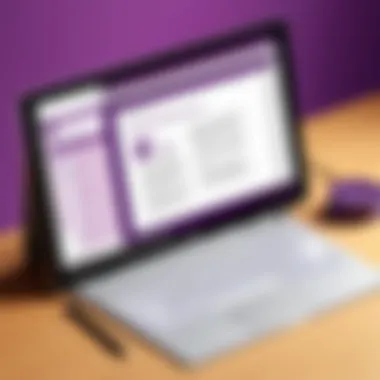
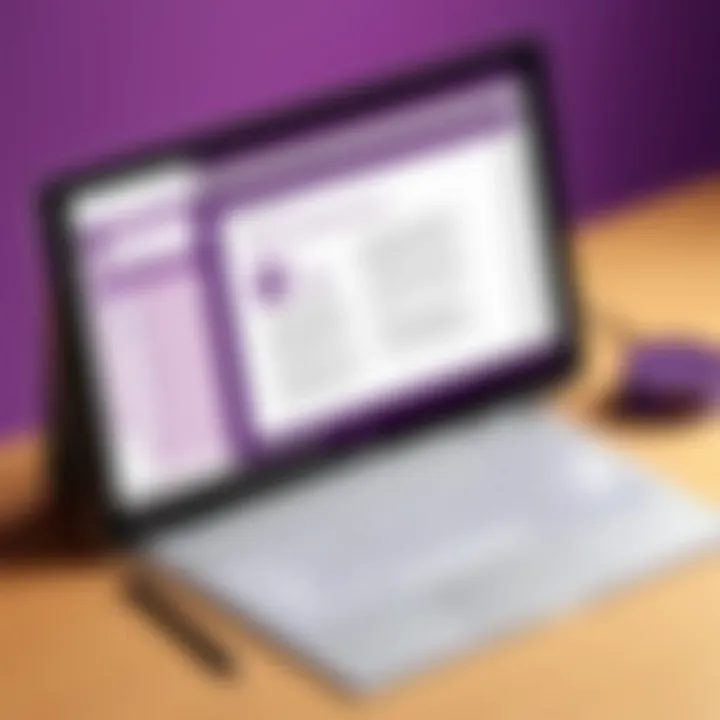
Intro
In a world where organization is key, Microsoft OneNote emerges as a formidable resource. It’s not just a note-taking app; it’s a digital canvas where thoughts, ideas, and plans intermingle seamlessly. Before diving into the intricacies of its features, it's vital to establish how this software fits within the larger Microsoft ecosystem and how it caters to the needs of various users, from solo entrepreneurs to large corporations.
Software Overview
Software Category and Its Purpose
Microsoft OneNote belongs to the category of note-taking and organization software. It aims to help users capture ideas, information, and tasks in a structured yet flexible environment. OneNote stands out by allowing users to create, organize, and share notes that can mix text, images, audio, and links. Whether you need to jot down meeting notes, save web clippings, or brainstorm ideas, OneNote proves to be a versatile ally in managing your mental workload.
Key Features and Functionalities
OneNote boasts several essential features that make it a go-to solution for many:
- Free-form Canvas: Unlike typical linear note-taking apps, OneNote allows users to place content anywhere on the page, promoting creativity and personalized organization.
- Rich Media Support: Users can embed images, audio recordings, and even video within their notes, adding depth and context to their thoughts.
- Collaboration Tools: Real-time collaboration functionalities enable teams to work together seamlessly. This feature is particularly beneficial in professional settings where multiple stakeholders contribute to projects.
- Integration with Microsoft 365: Being a part of the Microsoft ecosystem allows for easy syncing and sharing across different devices and applications, such as Outlook and Teams.
- Tagging and Searching: Efficient categorization and searching capabilities help users locate specific notes quickly, saving valuable time.
Practical Applications
With its multifaceted capabilities, OneNote finds its utility across various domains:
- Education: Students can create lecture notes, organize study materials, and collaborate on group assignments.
- Business: Teams can manage projects, document meeting minutes, and track tasks effortlessly.
- Personal Use: From planning vacations to maintaining recipes, OneNote serves as a digital notebook to store life's little details.
Comparative Analysis
Comparison with Similar Software Products
When comparing OneNote with other note-taking applications like Evernote and Notion, there are stark contrasts. Evernote focuses heavily on traditional note-taking but may lack the creative freedom OneNote users enjoy. On the other hand, Notion, while more flexible and customizable for project management, can overwhelm users with its complexity.
Market Positioning and User Demographics
OneNote strategically positions itself within a wide user demographic by offering a free version that appeals to individual users and educational institutions while also providing robust solutions for business needs. Its versatility is key; whether you're a student trying to keep up with lectures or a manager coordinating a team project, OneNote can adjust to fit the user's demands.
"In a sea of note-taking apps, Microsoft OneNote stands out by blending structure with flexibility, catering to a diverse audience needing organized thought without confines."
As you immerse deeper into this exploration of OneNote, understanding these aspects will pave the way for informed decisions on how this software can be tailored to suit both personal and professional requirements. Read on to further uncover the features that set it apart from the rest.
Prelude to Microsoft OneNote
When diving into the realm of digital note-taking and organization, Microsoft OneNote stands out as a significant, powerful tool. It's not just about jotting down thoughts or reminders—it's about creating a structured environment that can cater to various needs, be it academia, business, or personal use. In a world where we all juggle multiple tasks, OneNote emerges as a vivid canvas for ideas, making it essential for tech-savvy individuals.
Overview of OneNote's History
Microsoft OneNote made its debut in 2003, riding the wave of the early 2000s tech boom, a time when digital information was rapidly evolving. Initially introduced as part of the Microsoft Office suite, it was designed to replace cumbersome physical notebooks. Its aim? To streamline the note-taking process, allowing users to capture thoughts in a more dynamic way. Over the years, OneNote has undergone numerous enhancements and refinements, adapting to the changing needs of its users. With the rise of cloud computing, OneNote transitioned to offer seamless synchronization across devices, making a note on a PC instantly available on a smartphone or tablet. This adaptability has ensured OneNote remains relevant amidst stiff competition from other digital products.
Core Objectives and Usability
OneNote is built around specific core objectives that enhance its usability. First, the focus lies on flexibility. Users can organize their notes in various ways—by notebooks, sections, and pages—allowing for personalized archiving of information without feeling boxed in.
Another significant goal is accessibility. With OneNote, notes are available anywhere, anytime, with just an internet connection. This feature caters particularly well to business professionals and students who often switch between devices and locations.
In terms of usability, OneNote is designed with user-friendliness in mind. The interface, while packed with features, remains intuitive. This means that even someone who’s not particularly tech-savvy can quickly grasp how to navigate through their notes and resources.
In summary, the historical growth and core functionalities of OneNote paint a picture of a tool that adapts to its users. It excels in organizational capacity, accessibility, and usability, setting itself apart in a crowded market. Therefore, exploring OneNote is not merely about understanding a tool; it’s about appreciating its evolution and the benefits it continues to offer.
Architecture and Features


Understanding the architecture and features of Microsoft OneNote serves as a vital underpinning for appreciating its vast utility. This section examines key components that not only contribute to its functionality but also shape user interactions and experiences. The arrangement of features within OneNote is deliberately constructed to foster productivity, enabling seamless information management. An effective architecture enhances usability and accessibility, ensuring that users can capture and organize data without an unnecessary learning curve. This makes it crucial for anyone considering incorporating OneNote into their workflow, be it for individual projects, team collaborations, or organization-wide use.
User Interface Design
The user interface of Microsoft OneNote is both functional and intuitive. At first glance, users will notice a clean layout that minimizes distractions. The ribbon toolbar is structured similarly to other Microsoft Office applications, allowing users to feel at home while accessing tools and features. With clearly labeled tabs and organized groups of commands, it’s easy to find what you need without digging through layers of menus. Popular features such as drawing, creating lists, and adding tables are prominently displayed, which makes task execution feel straightforward.
Additionally, the flexible workspace allows for easy manipulation of notes. You can simply click and drag items or resize sections, creating a canvas that adapts to your needs. This flexibility is particularly valuable for users who enjoy customizing their workspace. The minimal yet effective interface contributes significantly to user satisfaction, as it enhances the ease of note-taking and information retrieval. It's designed for efficiency, meaning you can focus more on content and less on navigation.
Organizational Structure: Notebooks, Sections, and Pages
OneNote employs a unique organizational structure that consists of notebooks, sections, and pages. This hierarchy reflects a familiar concept akin to traditional binders and folders, allowing users to maintain a clear overview of their information. Each notebook can serve a different purpose—be it work, personal, or educational—creating a sense of compartmentalization that helps keep information orderly.
- Notebooks can be created for individual projects or overarching themes.
- Sections act as dividers within notebooks, categorizing notes based on subtopics or distinct subjects.
- Pages hold the actual content, where users can insert text, images, and multimedia.
This layered approach offers a straightforward way to organize thoughts and documents. Users can effortlessly navigate between sections and pages, guided by a sidebar that presents an overview of the full structure. If you ever find yourself lost amid a plethora of notes, the search function allows you to quickly sift through content without breaking a sweat.
Integration with Microsoft Ecosystem
One of the standout features of Microsoft OneNote is its seamless integration with the wider Microsoft ecosystem. For businesses and individuals deeply embedded within this framework, the benefits are undeniable. OneNote works harmoniously with Applications like Outlook, Word, and Excel. For example, you can link tasks from Outlook directly into your notes, ensuring that you maintain visibility on your responsibilities without losing focus on your overarching goals.
Moreover, the functionality of embedding Excel spreadsheets or linked documents from SharePoint into OneNote creates a richer note-taking experience. This tight-knit integration not only enhances productivity but also fosters collaboration, given that teams frequently use these other Microsoft tools as part of their day-to-day operations.
Collaboration Capabilities
In today’s workplace, collaboration is a key factor for success, and OneNote rises to the occasion with its robust sharing options. Users can invite others to view or edit their notebooks, allowing for real-time collaboration that can significantly boost group productivity. Whether you are working on a project proposal or planning a team event, multiple users can contribute simultaneously, with changes syncing automatically, ensuring everyone stays on the same page.
Additionally, comments can be added to specific sections of a note, offering instant feedback and suggestions that are invaluable in collaborative settings. The ability to share notebooks easily via links or email means effective teamwork isn’t just possible; it’s straightforward as well.
"With OneNote, sharing becomes effortless, paving the way for stronger team synergy through interaction and instant feedback."
In a world where remote and hybrid work models are prevalent, these capabilities become essential for maintaining effective communication and workflow.
In summary, the architecture of Microsoft OneNote, alongside its thoughtful features, establishes it as more than just a digital notebook. It becomes an essential companion for navigating both personal and professional landscapes seamlessly.
Key Functionalities
The key functionalities of Microsoft OneNote lie at the heart of its appeal as a robust digital notebook. In a world overflowing with information, the ability to document, organize, and retrieve data efficiently is crucial. OneNote brings a unique blend of capabilities that enhance the note-taking experience and streamline workflows. For individuals and organizations, understanding these functionalities not only boosts productivity but also fosters better collaboration. Let's delve into three essential features that define OneNote's utility: digital note-taking, web clipping and article saving, and drawing and handwriting recognition.
Digital Note-Taking
When it comes to digital note-taking, OneNote excels with its user-friendly interface and versatile formatting options. Unlike traditional note-taking methods, which can be cumbersome and time-consuming, OneNote brings a level of flexibility that encourages freeform creativity. Users can mix text, images, and audio recordings with ease. This allows for richer notes that can capture context beyond simple text.
Key Elements of Digital Note-Taking in OneNote:
- Multimedia Integration: The capability to incorporate different types of media—like pictures, voice notes, and even videos—makes it easy for users to create comprehensive study guides or project notes that cater to various learning styles.
- Tagging and Searchability: OneNote enables users to tag content for quick retrieval. With a simple search function, finding specific notes becomes a breeze, significantly reducing time spent sifting through piles of information.
- Cloud Syncing: Because OneNote connects seamlessly with OneDrive, users can access their notes from any device. This cross-platform availability is vital for today’s mobile workforce that needs to grab information on the go.
Web Clipping and Article Saving
OneNote also stands out in the realm of web clipping and saving content from various online sources. This functionality is particularly beneficial for research-heavy professions or education. Users can easily clip sections of web pages, articles, or even entire sites into their notebooks for later reference.
Here are some noteworthy aspects of this feature:
- Clipper Tool: The OneNote web clipper is a browser extension that allows users to select what they want to save and can even capture articles in a simplified reading mode.
- Organizational Benefits: By organizing clipped content into specific notebooks or sections, users can maintain a connected library of resources. This can be particularly useful for students or professionals compiling research for a project.
- Integration with Other Applications: The ability to save content from various applications like Outlook and Microsoft Edge further enhances OneNote's versatility. Whenever there are relevant emails or articles, users can quickly save them into their structured notebook system.
Drawing and Handwriting Recognition
Last but certainly not least, OneNote’s drawing and handwriting recognition capabilities cater to those who prefer a more tactile and less typed approach to note-taking. For creative professionals or anyone who takes detailed handwritten notes, this feature offers a significant edge.
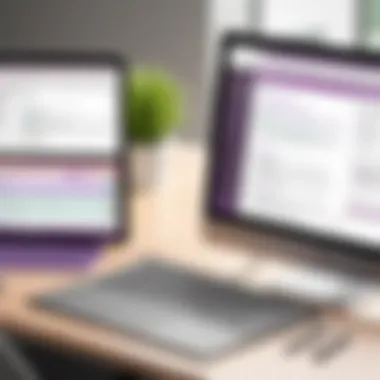
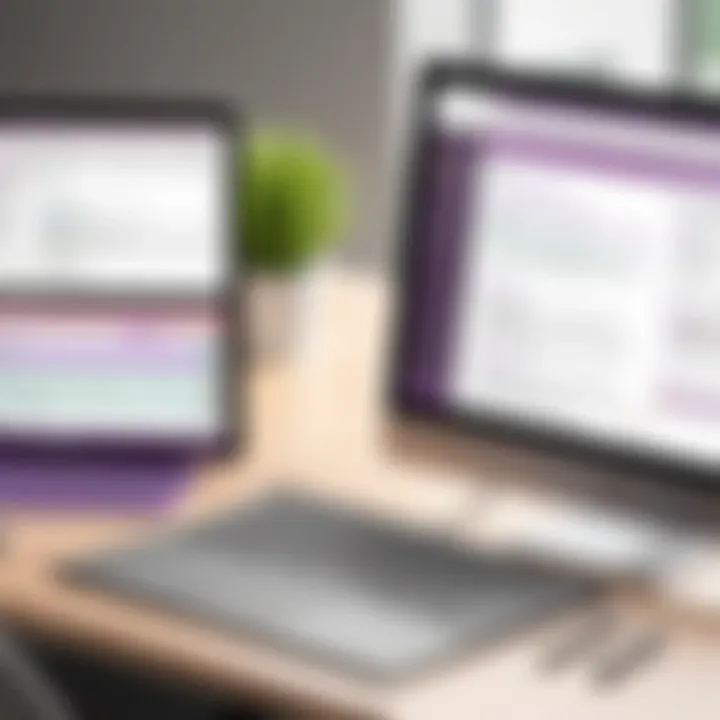
Some key points include:
- Stylus Support: OneNote supports various stylus pens, allowing users to sketch, jot down notes, or create diagrams directly on their devices. This can be particularly engaging for visual thinkers.
- Handwriting to Text Conversion: OneNote recognizes handwritten notes and can convert them into typed text. This ensures that even the most casual of notes can be transformed into neatly organized information.
- Drawing Tools: From shapes to elaborate sketches, the built-in drawing tools provide users with the ability to visualize ideas directly within their notes.
By leveraging these functionalities effectively, users can find OneNote a powerful ally in organizing thoughts and projects.
In summary, the functionalities of Microsoft OneNote—digital note-taking, web clipping, and drawing—offer a comprehensive toolkit designed for a variety of users. Whether for educational purposes, professional workflows, or personal projects, mastering these features elevates OneNote from just another app to an essential part of effective knowledge management.
Practical Applications in Different Contexts
Understanding the practical applications of Microsoft OneNote in various contexts illustrates its versatility as a digital note-taking tool. Whether in educational settings, business environments, or personal usage, OneNote’s features can be adapted to meet unique needs. This section will explore how OneNote adds value across different spheres, considering specific benefits and challenges.
Use in Education
OneNote has carved a niche in the realm of education, offering tools that cater specifically to students and educators alike. Its structure encourages organized note-taking, making it invaluable for coursework and research. For instance, students can create separate notebooks for different subjects, allowing for efficient compartmentalization of information. Each section can include lecture notes, reading summaries, and even questions that need clarification.
Moreover, the ability to integrate multimedia content enhances the learning experience. Students often upload images, drawings, or even video snippets to their notes, which promotes an interactive study session. One notable feature is the collaboration tools within OneNote. Classmates can work on shared notebooks, contributing in real-time and fostering teamwork. Thus, OneNote becomes not just a personal tool but a collaborative learning space.
Educators can also benefit from its functionalities. Lesson plans can be structured neatly, and resources can be annotated directly within each section. The tagging feature allows teachers to mark essential points, which can be helpful for quick retrieval. This adaptability makes OneNote an integral part of today’s educational landscape, catering to traditional classrooms and online learning environments alike.
For Business Professionals
In the fast-paced world of business, efficiency is key. Microsoft OneNote serves as a powerhouse for professionals aiming to streamline their work processes. Meetings often yield an overwhelming amount of information, but with OneNote, professionals can quickly jot down notes, ideas, and action items in an organized manner. The integration with Microsoft Outlook allows for seamless transition of meeting notes to calendar events, enhancing productivity.
OneNote’s organizational structure enables the categorization of notes by project, client, or team, making it easier to locate information when needed. In addition, the search functionality is robust; users can find text within handwritten notes or images, an advantage when sifting through extensive records.
Collaboration is another crucial aspect for professionals. They can use OneNote to share notebooks with colleagues, enabling joint efforts in brainstorming sessions, project planning, or strategy development. The ability to insert comments and annotations allows for a more detailed discussion than traditional email threads. All in all, OneNote equips business professionals with a toolkit that drives efficiency, collaboration, and organization.
Personal Use Cases
Outside of academic and professional environments, OneNote proves its worth in personal life management. Individuals can maintain a digital journal, compile travel itineraries, or even create a recipe book. The flexibility of the tool means that one can tailor it to personal needs without much hassle.
For those looking to cultivate creativity, OneNote serves as a blank canvas for brainstorming and idea development. Users can sketch out concepts, compile quotes, or keep track of inspiration snippets. OneNote's organization allows for categorizing personal projects, from DIY home improvements to learning new skills.
Another area where OneNote shines is in managing tasks and goals. Users can create to-do lists that not only encompass daily errands but also long-term objectives. As tasks are completed, having the ability to check them off in real-time can provide a sense of accomplishment. This adaptability makes OneNote not just a note-taking tool but a dynamic platform for personal growth and organization.
"Microsoft OneNote transcends traditional note-taking; it embodies a personal assistant that fosters productivity across various aspects of life."
Comparison with Competing Tools
In a saturated market filled with digital note-taking platforms, understanding how Microsoft OneNote stacks up against its competition is vital. This comparison is not just about finding out who reigns supreme; it’s about evaluating which tool best fits your particular needs, whether for educational purposes, business efficiency, or personal organization. Each tool in the ring offers unique benefits that might appeal to different user sets. Engaging in a detailed comparison reveals not only functional differences but also how these platforms integrate into users’ everyday workflows.
Notion vs. OneNote
When it comes to flexibility and versatility, Notion is often compared to OneNote. Notion provides an all-in-one workspace, allowing users to create databases, manage tasks, and take notes. While OneNote focuses primarily on note-taking, it offers a more familiar feel for users accustomed to traditional notebooks. The organization structure in OneNote involves notebooks, sections, and pages, which many find intuitive. For creatives who require a customizable platform, Notion can be attractive due to its diverse templates and block system, enabling them to create unique layouts.
However, if you need robust integration with other Microsoft products like Word or Excel, OneNote shines. Its seamless connection with tools already familiar to many professionals can save time and decrease the learning curve, thus making it a strong candidate for corporate users. In terms of pricing, Notion offers a limited free tier, while OneNote is available at no cost for basic usage, which can be a deciding factor for budget-conscious users.
Evernote vs. OneNote
Evernote has long been a favorite in the digital note-taking world, especially for those who prioritize organization. With its advanced tagging system and powerful search functionalities, it excels in managing large volumes of notes. On the flip side, OneNote allows for a more visual note-taking experience, enabling users to drag and drop images and handwritten notes freely on the page.
One notable aspect is Evernote's premium features, which, while providing increased storage and off-line access, require a paid subscription. In contrast, OneNote’s free access generally accommodates many users without hitting a wall in functionality.
Where Evernote shines in its strict organization and powerful web clipper, OneNote stands out in its collaborative features, where multiple users can join in real-time sessions. This is particularly appealing for team projects in a business setting.
Google Keep vs. OneNote


Google Keep represents a simpler approach to note-taking, focusing primarily on quick notes and reminders. It's essentially a digital version of sticky notes, making it great for users who favor brevity over depth. In contrast, OneNote allows for detailed notes that can encompass a variety of content types—text, audio, video, drawings—all neatly organized in its hierarchical system.
One significant benefit of Google Keep is its straightforward integration with other Google services. Users already engaged in the Google ecosystem may find this appealing, as they can easily transition notes to Google Docs or sync reminders with Google Calendar. Nonetheless, Keep lacks advanced features such as rich formatting and organizational structures present in OneNote. For users who thrive on the collaborative side of work, OneNote’s ability to work simultaneously with multiple team members enhances productivity in ways that Google Keep simply cannot.
In summary, choosing between these tools ultimately hinges on your personal or professional needs. Each platform possesses its own strengths and weaknesses, so weighing these carefully can help in deciding which tool suits your style best.
User Experience and Feedback
The experience users have with Microsoft OneNote can leave a lasting impact on how they engage with the application. Understanding user feedback is essential, not just for refining the tool but also for users to make the most of its myriad features. Evaluating user experience dives into what works seamlessly and what could use a bit of polish.
Determining User Satisfaction
User satisfaction doesn't come from mere functionality; it's a blend of usability, performance, and how well the software integrates into everyday tasks. Here are some critical factors influencing satisfaction with OneNote:
- Intuitive Interface: Many users report that OneNote’s interface is simple to navigate. The dropdown menus and toolbars are laid out logically, making it easier to locate features.
- Personalization: OneNote allows users to customize their notebooks with colors and tags, catering to personalized organizational styles. This flexibility can lead to a greater sense of control over their notes.
- Cross-Device Syncing: Satisfaction levels often soar due to OneNote’s ability to sync seamlessly across devices. Users appreciate being able to access their notes on mobile, tablet, or desktop without a hitch.
- Search Functionality: Users find the search features useful, likening them to a treasure hunt for forgotten notes. The ability to search handwritten text is a standout benefit that enhances user satisfaction.
In essence, satisfaction with OneNote is rooted in its capability to adapt to individual workflows, making the note-taking process more efficient.
Issues and Limitations
Despite its strengths, OneNote isn't without its quirks. Understanding its limitations might help potential users weigh their options. Here are some common issues users encounter:
- Sync Issues: Occasionally, users report experiencing delays in syncing. This can become frustrating when accessing critical notes on the go.
- Learning Curve: While the interface is user-friendly, some advanced functionalities may require practice. New users can find themselves overwhelmed until they grow accustomed to all the bells and whistles.
- Formatting Confusions: The rich text formatting options are extensive, but some users mention bouts of inconsistency. The way formatting appears may differ between devices, which can lead to unwanted surprises.
- Limited Export Options: For users wishing to export notes to other formats, OneNote falls short. The lack of options to export to PDF without formatting issues can be a major drawback for some.
In summary, while user experience is largely positive, potential users should also consider these limitations. Feedback serves as a driving force in refining OneNote. Ultimately, embracing both the strengths and weaknesses makes for a more informed choice about using this tool.
Best Practices for Maximizing OneNote's Utility
When it comes to digital note-taking, Microsoft OneNote stands out for its flexibility and depth. Understanding how to maximize its utility can be game-changing for anyone aiming to streamline their workflow. This section will explore specific practices that help users navigate OneNote more effectively while enhancing productivity and organization.
Effective Note Organization Techniques
Keeping your notes structured in OneNote can make all the difference in retrieving information quickly. Creating a clear hierarchy with notebooks, sections, and pages is crucial. Here are a few techniques:
- Use Distinctive Titles: Name your notebooks clearly based on themes or projects, like "2023 Projects" or "Personal Development."
- Color Coding: Apply different colors to sections or pages to quickly identify categories or priority levels. If all your marathon training notes are in green, you won’t have to play hide and seek.
- Templates: Create templates for recurring types of notes. If you often jot down meeting notes, have a ready-made format, so you're not starting from scratch each time.
- Consistent Format: Keep formatting uniform across notes. Use bullet points and headings detailing what each section is about so that you and others can skim through easily.
Tips for Organizing Effectively:
- Regularly Review: Go back through notes weekly to process and categorize your thoughts. Keeping things fresh helps minimize clutter.
- Utilize Search Feature: OneNote has a powerful search function. Use it. Later on, if you've accidentally tucked away an important note, you'll be thanking your past self for enabling easy retrieval.
Leveraging Tags and Search Functionality
Tags are your best pal when organizing notes. They not only help in marking important notes but can also facilitate quick access to specific information. Here’s how to leverage them:
- Create Custom Tags: Microsoft OneNote allows you to create custom tags tailored to your specific needs. This means if you want to mark sections needed for review, or flagged important tasks, you can do so easily.
- Searching with Tags: When looking for tagged content, use the search bar. Just type in the tag name or choose to filter by tags to find what you need, lightning fast. This tightens up your workflow and saves precious minutes.
"The right tags can turn chaos into order, making everything from basic notes to in-depth studies feel more manageable."
Integrating with Other Software Solutions
One of OneNote's strongest suits is its ability to integrate with various software. This interoperability significantly enhances your usability by bridging notes with your broader workflow. Here are some integrations to consider:
- Microsoft Outlook: You can send emails to OneNote directly or link tasks from Outlook, creating a seamless experience across your Microsoft apps. If you're juggling tasks and notes, this integration is a game changer.
- To-Do Lists: Syncing OneNote with To-Do can help keep your tasks organized. When you jot down tasks in OneNote, sync them with your To-Do app for comprehensive task management.
- Third-Party Apps: Look into leveraging applications like Zapier, which can automate workflows between OneNote and other tools you use daily. For example, you could set up a zap that sends your important Slack messages directly to a OneNote page for later reference.
By following these best practices, you will not only get better organized but also improve your note-taking process to make it a true ally in your professional and personal life. OneNote demands attention if you want to reap its full benefits, and with these strategies, managing your thoughts and tasks becomes a seamless experience.
Finale
In reflecting on the intricacies of Microsoft OneNote, it's clear that this tool holds a significant place in the modern digital landscape. Its unique integration within the Microsoft family enriches its usability, making it a crucial asset for professionals, educators, and everyday users alike. This article has walked you through the multi-faceted features that OneNote offers, from its modular notebook structure to advanced collaboration capabilities. The ability to seamlessly embed various types of media and resources further sets it apart from traditional note-taking systems.
The essence of OneNote lies in its versatility and adaptability. Whether you're looking to store class notes, manage project outlines, or simply jot down fleeting thoughts, OneNote serves as a reliable companion. Users can customize their experience with simple tags or rich formatting options that cater to varied needs. The search functionality, too, acts as a powerful ally, ensuring that even the most cluttered notebooks can be navigated with ease.
As we delve into the advantages highlighted, it's worth noting that the most effective users of OneNote tend to adopt established best practices. This article has underscored the importance of systematic organization, integration with other tools, and actively utilizing its dynamic features to get the most out of your note-taking.







