Deep Dive into Microsoft Excel's Features and Techniques
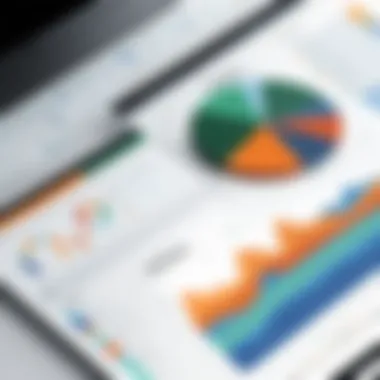
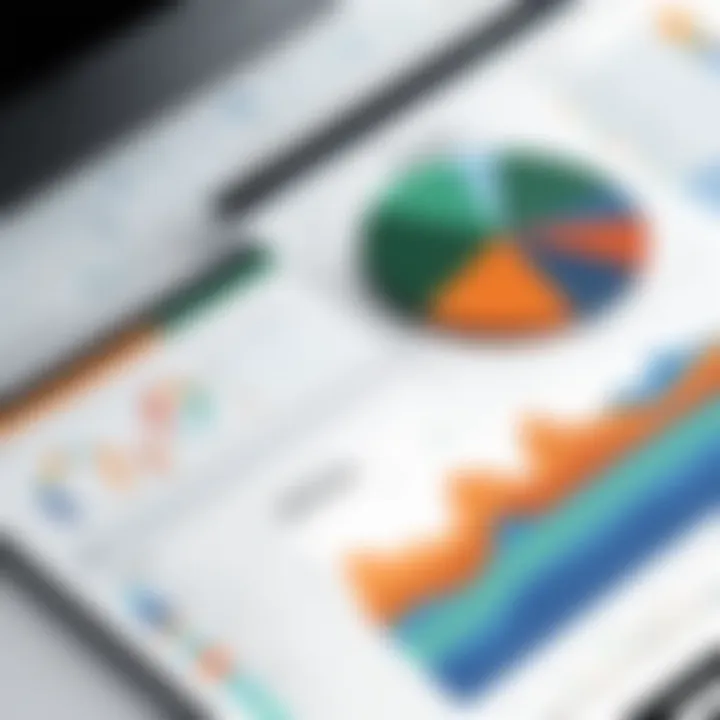
Intro
In the digital age, navigating data brings its own set of challenges and opportunities. Microsoft Excel stands as a cornerstone in the realm of data management. As a powerful spreadsheet application, it allows individuals to transform raw data into informative insights. For both novices and seasoned users, Excel's capabilities are vast—from basic calculations to advanced programming techniques.
As we explore the intricacies of this software, we will touch upon its fundamental features, the art of data visualization, and real-world applications across various industries. Moreover, we will analyze how users can overcome common obstacles while harnessing Excel's full potential, and keep an eye on emerging trends in spreadsheet technology.
By the end of this article, readers will have access to actionable insights that can elevate their proficiency in using Excel in any professional environment.
Understanding Microsoft Excel
When it comes to the vast domain of data manipulation and analysis, Microsoft Excel stands out as a fundamental tool. Understanding Excel isn’t just about knowing how to perform calculations; it’s about tapping into a powerhouse of capabilities that can simplify complex tasks and streamline processes for both individuals and organizations. In today’s data-driven world, the proficiency in Excel has become a golden ticket for many careers, making its understanding a necessity rather than a luxury.
What’s remarkable about Excel is its versatility. Whether you’re a finance guru making sense of budget forecasts or a marketing analyst diving into customer engagement metrics, Excel fits the bill. It's not just for number-crunching; it's a canvas for data visualization, a laboratory for statistical analyses, and a playground for scenario modeling. By grasping the dynamics of this software, users can save hours of work and minimize the errors that come from manual calculations.
Historical Context and Evolution
Microsoft Excel was first launched in 1985, catering as a spreadsheet application initially for the Macintosh. Soon after, it made its way to Windows, where it began to gain traction in a competitive landscape dominated at the time by Lotus 1-2-3. Over the years, considerable advancements have transformed Excel from a simple data entry model into a full-fledged data management and analysis powerhouse. Features like pivot tables were added in the early ’90s, which allowed for more sophisticated data analysis capabilities. Then came the rise of macros, offering users the ability to automate repetitive tasks, saving valuable time.
The evolution didn’t stop there. As technology progressed, so did Excel’s functionalities. Integration with the cloud via Microsoft 365 now allows for real-time collaboration. Additionally, the influx of AI-driven features enhances data forecasting and patterns recognition, paving the way for Excel as an indispensable tool across various industries.
Core Features Overview
Diving into what makes Excel a preferred choice, it’s essential to highlight its core features. Here’s a quick rundown:
- User-Friendly Interface: Despite its capabilities, the layout remains intuitive. Menus and functions are relatively easy to learn, even for newcomers.
- Extensive Function Library: Excel houses a plethora of functions ranging from basic arithmetic to complex statistical analysis, accommodating users of all skill levels.
- Data Visualization Tools: Charts, graphs, and conditional formatting tools enable users to represent data visually, making findings more accessible.
- Pivot Tables: This innovative feature allows users to summarize large datasets efficiently, highlighting trends and key insights.
- Excel Tables: A structured range for better organization, tables come with their own set of filtering and sorting capabilities, providing a robust option for data management.
Excel’s continuous adaptation to users’ needs reinforces its standing as a staple in productivity software, and with it, a comprehensive understanding can elevate one’s technical skill set tremendously. The journey through Excel's offerings can illuminate pathways to greater efficiency and effectiveness in various professional environments.
Fundamental Functions and Formulas
Understanding fundamental functions and formulas in Microsoft Excel is absolutely essential for anyone aiming to leverage the software's capabilities. These functionalities serve as the building blocks for effective data manipulation and analysis. By grasping these concepts, users can perform everything from simple calculations to complex data evaluations with efficiency and precision. Overall, they enhance productivity and empower users to derive meaningful insights from their data.
Basic Arithmetic Functions
When we talk about basic arithmetic functions in Excel, we are actually looking at the core numerical manipulations that provide the very foundation of data handling. Adding (using "+"), subtracting (using "-"), multiplying (using "*"), and dividing (using "/") are the four main mathematical operations at our disposal.
To illustrate, say you are managing a small business's expenses. You can easily calculate total costs, profits, and discounts right within the worksheet. For instance, entering a formula like quickly gives you the total of the values in cells A1 and A2. This basic function not only saves time but ensures accuracy, which is vital in financial analysis. Users should note the order of operations, as Excel adheres to the mathematical convention of BODMAS/BIDMAS. This means multiplication and division are evaluated before addition and subtraction, which is crucial to obtaining correct results.
The beauty of these arithmetic functions extends beyond simple numbers. For dynamic calculations, you can easily reference other cells, making updates automatic; if cell A1 changes, any formula using A1 will reflect the new value instantly. This interconnectedness promotes efficient data management and minimizes room for human error—a win-win.
Date and Time Functions
Date and time functions in Excel equip users with an essential toolkit for handling temporal data—a vital aspect in various industries. For instance, functions like , which returns the current date, and , which includes both date and time, are indispensable when performing time-sensitive calculations.
Consider a scenario in project management where tracking deadlines is paramount. By using the function , one can conveniently calculate the due date of a project by simply adding a number of months to a given start date. Moreover, functions such as allow for straightforward calculations of the difference between two dates, facilitating effortless project tracking and reporting.
The performance of these functions ensures that data is not only accurate but also contextually relevant, paving the way for informed decision-making based on temporal insights. As businesses increasingly rely on data analysis to drive decisions, familiarity with these date and time functions proves vital.
Conditional Functions
Conditional functions elevate Excel's functionality to a new level by allowing for dynamic decision-making within datasets. The function is perhaps the most widely used of these. It evaluates a specific condition and returns one outcome if the condition is true, and another if it’s false. For example, you might have a sales dataset and want to flag entries with sales greater than a threshold. Implementing a formula such as will enable this, categorizing sales into distinct groups based on performance.
Furthermore, combining with other logical functions—like and —enables more complex evaluations. A formula like offers nuanced insights into sales performance while factoring in multiple criteria. This kind of analysis can guide strategic decisions, such as whether to invest further resources into a specific area or to pivot strategies.
Conditional functions not only empower users to automate certain aspects of data management but also bring a layer of intelligence to analysis, making findings more insightful and actionable.
Data Management Techniques
Data management in Microsoft Excel serves as the backbone for efficient utilization of data. This section emphasizes the importance of organizing, sorting, filtering, and accurately importing or exporting data. A strong grip on these techniques not only enhances productivity but also enlightens users on how to derive meaningful insights from their data. The foundations of effective data management lay in understanding the inherent structure and relationships within datasets, ultimately leading to informed decision-making processes.
Sorting and Filtering Data
Sorting and filtering are fundamental components of data management within Excel. Imagine sifting through a stack of papers; sorting brings organization, while filtering allows you to focus on specific information. Excel’s sorting functions make it possible to arrange data in either ascending or descending order based on selected criteria. This could be from smallest to largest numbers or alphabetically for text fields.
Benefits of Sorting:
- Enhanced Clarity: Sorting data presents a clearer picture, making it easier to spot trends or anomalies.
- Time-Saving: Quickly navigating through sorted data saves time, especially when dealing with large datasets.
- Better Analysis: Sorted information allows for more straightforward comparative analysis.
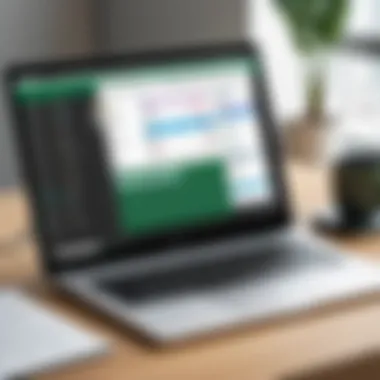
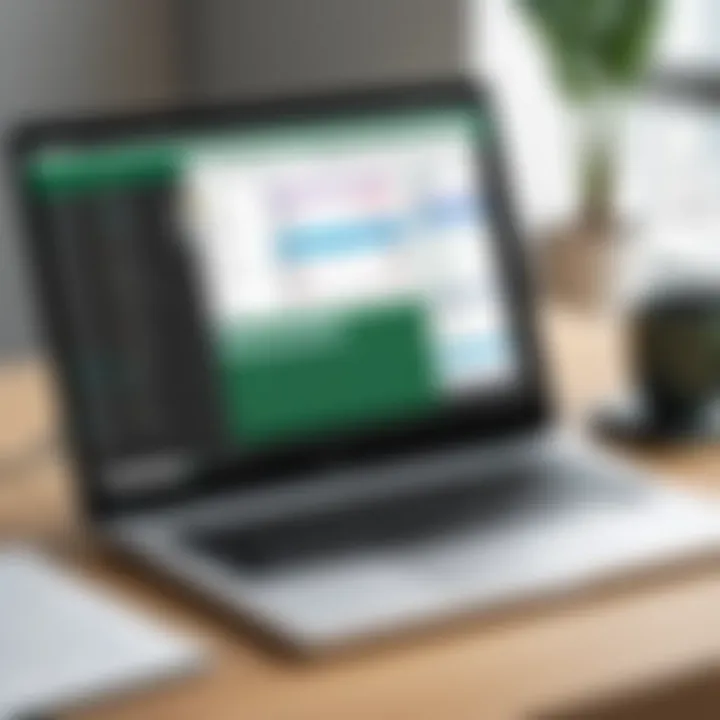
Filtering, on the other hand, enables users to display only the information they need, obscuring all else. By applying filters, users can isolate data that meets specific criteria. For example, a marketing team may wish to view customer sales data for a certain region or date range. This empowers users to maintain focus without distraction from irrelevant data.
Utilizing Tables for Data Organization
Tables provide a structured way to manage and analyze data in Excel. Turning a range of data into a table enhances organization and enables built-in features that streamline data handling. With the click of a button, users can transform rows and columns into a dynamic viewing experience that facilitates better understanding and navigation of information.
Key Features of Tables:
- Automatic Formatting: Tables come with predefined formatting options that make data visually appealing and easier to read.
- Sorting and Filtering Options: Each column in a table can be filtered or sorted independently, giving users more flexibility in data management.
- Structured References: When using tables, formulas become more intuitive by referring to columns by name rather than cell references.
Tables also support dynamic data handling, allowing for seamless integration of new data as it becomes available. This adaptability is particularly useful in environments where data changes frequently.
Importing and Exporting Data
In the modern era, data doesn't just reside in a single source; it flows across different platforms. Excel's capabilities for importing and exporting data bridge the gap between various entities and streamline workflows. Whether exporting a report to share or importing data from another source, mastering these functions is vital.
Common formats for importing data include CSV, XML, and text files, which are typically used in data analysis. Situations often demand that data be exported to formats that are widely accepted in other software, such as PDFs for presentations or CSV for database integration.
"Accurate data import and export processes are key to maintaining data integrity and avoiding errors in analysis."
Considerations When Importing/Exporting:
- Data Quality: Ensure the source data is clean and accurate to avoid propagating errors.
- Format Compatibility: Different software programs may interpret data differently, so checking the format is essential.
- Automation Tools: For repetitive tasks, consider using Excel’s Power Query to automate the importing and exporting process.
Ultimately, proficient management of importing and exporting significantly reduces the time spent on handling data, allowing professionals to invest their energies where it matters most: analysis and decision-making.
Data Visualization Strategies
In the realm of data management, the significance of data visualization strategies cannot be overstated. These techniques enable users to transform complex data into visual formats that can be easily understood at a glance. The ability to interpret and communicate insights effectively is crucial in today's fast-paced business environment. By utilizing visualization tools, professionals can make informed decisions, identify trends, and present data in a compelling manner that resonates with their audience.
Creating Effective Charts
Charts serve as one of the primary methods for visual data representation, offering clarity and context that raw numbers often lack. When designing effective charts, it's important to consider the audience and the message you wish to convey.
To create a chart that captures attention and communicates effectively, follow these guidelines:
- Choose the Right Type of Chart: Different types of data require specific chart types. For instance, a bar chart may effectively compare different categories, while a line chart is suitable for displaying trends over time.
- Simplify Design Elements: Avoid clutter by focusing on essential components. Minimize the use of gridlines and excessive colors. A clean, simple design allows viewers to draw insights without distraction.
- Add Context with Labels: Ensure that charts have clear axis labels and a descriptive title. This context aids viewers in understanding the data without confusion.
For example, a pie chart showing market share may include annotations to highlight the largest segments, providing immediate context to the viewer.
"Effective charts are visual stories that guide the viewer through the data."
Using Sparklines for Data Trends
Sparklines are compact, miniaturized charts that fit within a single cell in an Excel spreadsheet. They convey trends and variations in data without taking up much space, making them suitable for dashboards or reports. Their understated design allows them to display information while remaining unobtrusive.
- Implementing Sparklines: To create a sparkline, simply select the data range you wish to visualize and choose the sparkline type from the Insert tab. You can select line, column, or win/loss sparklines based on your data needs.
- Benefits of Sparklines: They provide at-a-glance insights into trends and are particularly useful for summarizing large data sets. Sparklines convey essential information while conserving visual space, making them popular in business presentations.
Conditional Formatting Techniques
Conditional formatting is a powerful tool in Excel that enables users to apply specific formatting styles to cells based on criteria. This technique enhances data readability and highlights critical insights:
- Highlight Key Data Points: Users can set rules to highlight cells that meet specific conditions—for example, marking sales figures above a certain threshold.
- Utilize Color Scales: By applying color gradients based on data values, you can quickly visualize how values compare. Darker shades might indicate higher values, while lighter shades represent lower performance, creating a heat map effect.
- Icon Sets: Icons can be used to show performance status visually, such as red flags for underperforming sales regions or green check marks for targets met.
This method ensures that significant outliers or values do not go unnoticed, enhancing overall data comprehension.
In summary, the integration of effective visualization strategies not only fosters a deeper understanding of data but also improves communication within teams and organizations. Mastering these techniques is essential for anyone keen on leveraging Microsoft Excel to its fullest potential.
Advanced Excel Capabilities
In the realm of data analysis and management, Advanced Excel Capabilities stand as a cornerstone for professionals striving to make sense of complex information. These functionalities elevate the user experience from mere data entry to insightful analysis and decision-making. With its diverse applications, Excel goes beyond just being a spreadsheet tool; it becomes a vital resource for organizations in crunching numbers, visualizing data, and automating repetitive tasks. The ability to navigate through these advanced features allows users to unlock a treasure trove of insights that can significantly impact business outcomes.
Pivot Tables for Data Analysis
Pivot tables serve as a powerful tool in Excel, enabling users to summarize and analyze large datasets without the need for complex formulas. They allow an individual to reorganize data in a way that highlights essential aspects, offering a dynamic perspective on trends and relationships. By dragging and dropping fields, users can create a table that breaks down data into insightful aggregates, such as totals or averages, helping to see patterns that may have otherwise gone unnoticed.
Using pivot tables can vastly reduce the time spent on reporting and enhance clarity. For instance, if a sales manager wants to analyze quarterly performances by region, a pivot table can swiftly provide the breakdown by various parameters without sifting through rows of data. The capability to filter, sort, and group this information dynamically gives the user an edge in making timely and informed decisions.
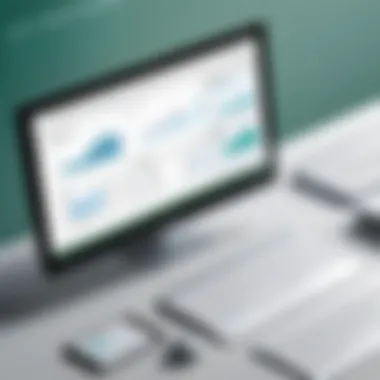
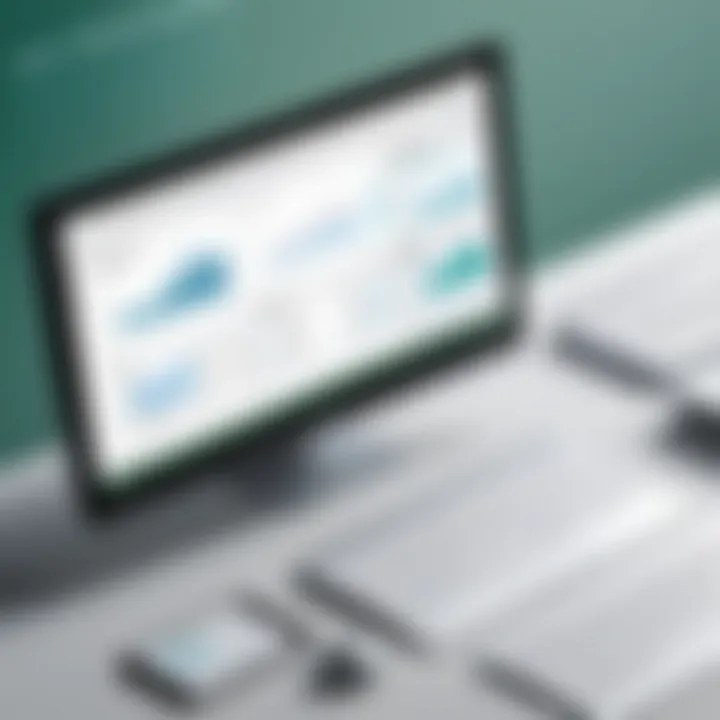
"Excel's pivot tables allow users to turn complex data into simple, actionable insights."
Using Macros for Automation
Macors are like little magic wands for mundane tasks in Excel. They enable users to automate repetitive processes, thus saving both time and reducing the chances of human error. A macro is essentially a set of instructions that Excel follows to complete a task. By recording a sequence of actions—like formatting columns, copying data, or applying functions—users can replay that sequence as needed with a simple keystroke or button click.
This feature is incredibly handy when dealing with recurring tasks, such as generating weekly reports or clearing outdated data. Imagine an HR specialist who needs to process hundreds of employee records weekly. Instead of performing the same tedious steps over and over, a macro can be created to handle this expeditiously. Creating macros doesn’t require programming knowledge; however, exploring Visual Basic for Applications (VBA) allows for more complex operations and enhances the depth of automation.
Integrating Excel with Other Software
The true power of Excel is heightened when it can seamlessly integrate with other software. This integration not only enhances Excel’s capabilities but also fosters a more cohesive work environment. For example, users can connect Excel with databases, CRM systems, and even web applications. Such interoperability facilitates data transfer and enhances analysis strategies.
Consider a scenario where a marketer uses Salesforce for customer relationship management. By integrating Salesforce with Excel, the marketer can effortlessly export customer data into Excel for further analysis, utilizing Excel’s advanced functions and visualization tools to derive insights. By automating the update of data between systems, users reduce manual input errors and save valuable time.
To achieve effective integration, users can leverage tools and connectors like Microsoft Power Query, which simplifies the import and transformation of data from multiple sources into Excel. By doing so, it becomes easy to stay updated, allowing decisions to be based on the most current data available.
Practical Applications Across Industries
Understanding the practical applications of Microsoft Excel in various industries is essential as it showcases the software’s versatility and adaptability. These applications extend beyond mere number crunching; they form the backbone of daily operations in finance, marketing, and logistics. By illustrating the specific utility of Excel in these sectors, professionals can unlock robust solutions that enhance productivity, streamline processes, and facilitate data-driven decision-making.
Finance and Accounting Applications
Excel shines brightly in the finance and accounting sectors, where precision is key. Finance professionals rely on it for everything from budgeting to forecasting. Here are some critical applications:
- Budgeting and Forecasting: Excel allows users to create comprehensive budgets. Functions like and help manage expenses, while pivot tables help organizations visualize trends.
- Financial Reporting: Generating reports is an everyday task. Users can build templates that update automatically when data changes, saving time and reducing error.
- Investment Analysis: Analysts can utilize Excel to perform scenario analysis and modeling. This is where tools like the (Net Present Value) and (Internal Rate of Return) functions come into play.
Understanding financial metrics in a clear visual format can often lead to quicker decisions. Thus, businesses that leverage Excel efficiently can gain a competitive edge in the marketplace.
Marketing Data Analysis
In the world of marketing, decisions must be backed by data. Excel is pivotal in collecting, analyzing, and visualizing marketing data. Some key elements include:
- Customer Analysis: Marketers can sort and filter data to identify key demographics. This data might include purchasing behavior, which can provide valuable insights into customer preferences.
- Campaign Performance Tracking: Using spreadsheets to analyze metrics like engagement rates or conversion rates allows teams to assess the effectiveness of various campaigns.
- Data Visualization: By utilizing charts and graphs, data can be presented in a way that helps marketers communicate their findings effectively within the organization.
"Effective marketing strategies stem from comprehensive analysis; with Excel, that analysis becomes manageable and actionable."
Operational Management Insights
Operational management benefits immensely from Excel's analytical prowess. Here’s how:
- Resource Allocation: Organizations can track their resources using Excel to optimize their inputs and outputs. Whether it's raw materials or human capital, fine-tuning resources can lead to enhanced productivity.
- Project Management: Excel helps project managers break down complex projects into manageable tasks, track progress, and identify bottlenecks. The functionality makes it easier to visualize timelines and milestones.
- Data Consolidation: In operational settings, it is common to deal with multiple departments sharing data. Excel allows for the centralization of data, making reports and analyses holistic and cohesive.
By embracing Excel's robust features, operational managers can drive efficiency and improve organizational workflow, which can be pivotal in achieving business objectives.
Common Challenges and Solutions
Understanding the difficulties faced by users is half the battle when it comes to mastering Microsoft Excel. Each challenge met with a clear resolution not only boosts confidence but also enhances productivity. This section delves into various common pitfalls experienced by even the most seasoned users and suggests practical solutions, ensuring you have the tools needed to navigate Excel with ease.
Handling Large Datasets
In today's data-driven world, many professionals find themselves dealing with enormous datasets. Using Excel to manage such volumes raises questions of efficiency and speed. The sluggishness can be frustrating; formulas take age to calculate, and scrolling through extensive data sets feels like running a marathon.
To tackle these issues, consider these approaches:
- Use Efficient Formulas: Limit the use of volatile functions, such as INDIRECT, OFFSET, or TODAY, which can slow down performance. Instead, aim for simpler alternatives.
- Split Data into Smaller Chunks: When feasible, divide the workbook into smaller, related workbooks. This method decreases load time and helps keep things organized.
- Utilize Excel Tables: The tabular format can enhance performance by limiting the range of data that Excel needs to calculate. Tables also make sorting and filtering a breeze.
These strategies create smoother sailing when dealing with large groups of data. Embrace these methods, and navigating through data will feel less like an uphill battle.
Data Integrity Issues
Data integrity is the cornerstone of any solid analysis. It's critical to maintain accuracy and consistency of data over its lifecycle. Without proper checks, errors can creep in, making faulty conclusions almost inevitable. Users can face issues related to inconsistent formatting, accidental overwrites, or wrong data entry.
To uphold data integrity:
- Implement Data Validation Rules: This feature ensures users input data in the correct format, reducing the chance of manual errors. It sets clear boundaries, fostering consistency.
- Regular Backups: Regularly saving copies of your workbook can help recover information in case of mishaps. Just make sure to employ a system for naming increments clearly so you know what’s the most current version.
- Use Auditing Tools: Excel has built-in tools that allow users to track changes and verify cell references. Familiarize yourself with these features to catch issues before they snowball.
With a system safeguarding your data, you can focus on analysis instead of worrying about accuracy.
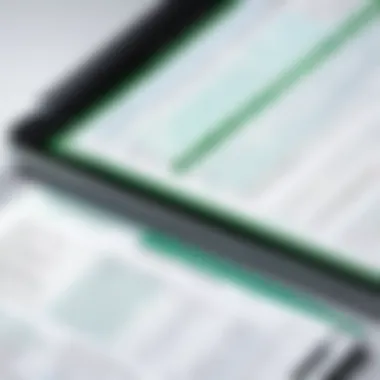

User Errors and Corrections
We’ve all been there; a hastily typed formula or misclick can wreak havoc on a spreadsheet. User errors can range from simple data entry mistakes to miscalculations that throw off everything from charts to pivot tables. Often, it’s the innocent-looking typo that leads to frustration down the line.
Here’s how to rectify these errors and minimize their occurrence:
- Double-Check Formulas: Before hitting enter, take an extra moment to review your formulas. Use the F2 key to edit and closely examine where things might have gone awry.
- Learn the Undo Function: Excel's undo feature (CTRL + Z) is a lifesaver. However, avoid relying on it excessively; it’s wise to develop a habit of checking your formulas and data entries first.
- Embed Comments: Typing comments in your cells can be a good practice to remind yourself or your team why certain choices were made. This action can illuminate misunderstandings later on.
Avoiding errors may seem simple, but with a few checks in place, your spreadsheets become that much more reliable.
In essence, overcoming challenges in Excel is about being proactive rather than reactive. By addressing common hurdles with practical strategies and solutions, you'll not only enhance your spreadsheet skills but also streamline your data workflows.
Emerging Trends in Spreadsheet Software
Understanding the emerging trends in spreadsheet software is pivotal in maximizing the potential of tools like Microsoft Excel. Today, as businesses evolve and technology advances, these trends dictate how users engage with data, transforming traditional usage into an ecosystem of collaboration, smart analysis, and accessibility. The following sections unpack three critical trends: cloud integration, artificial intelligence, and mobile access, revealing benefits and considerations that are shaping the future of this indispensable application.
Cloud Integration and Collaboration
In a world where teamwork often transcends physical boundaries, cloud integration stands out as a game-changer. It enables users to collaborate in real-time, regardless of their location. Imagine two colleagues, one in New York and the other in Tokyo, working on a shared Excel file simultaneously. They can make edits, add comments, and track changes instantly, improving efficiency and reducing miscommunication.
Cloud services like OneDrive and SharePoint come into play here. These platforms not only store Excel files securely but also allow for seamless sharing among team members. The ability to control permissions means sensitivity around corporate data is maintained. Here are the benefits of cloud integration:
- Real-time Collaboration: Users can edit documents together, enhancing brainstorming and decision-making.
- Accessibility Anywhere: Team members can access their work from various devices, making it easy to stay connected.
- Version Control: The cloud tracks changes, ensuring everyone works on the latest version.
However, the transition to cloud-based systems must consider internet dependency and privacy concerns. Users must ensure they are familiar with security protocols to safeguard sensitive information. Therefore, while this trend offers remarkable advantages, it’s essential to navigate its challenges carefully.
Artificial Intelligence in Data Analysis
Artificial Intelligence (AI) is not just a buzzword; it’s being woven into the fabric of Excel functionalities. With features like data Insights and natural language processing, users can derive valuable insights from vast datasets without needing complex programming knowledge. For example, AI algorithms can assist in identifying trends, providing recommendations, and even automating repetitive tasks.
Excel’s AI functionalities simplify data visualization, allowing users to create informative charts or graphs almost effortlessly. As users type queries, they can receive instant analytical results without digging through rows and rows of data. Key aspects of AI in Excel include:
- Automated Insights: Discover patterns in data with minimal manual effort.
- Natural Language Queries: Users can ask questions in everyday language and receive data-backed answers.
- Predictive Analysis: AI can provide forecasts based on historical data, aiding strategic planning.
As beneficial as these capabilities are, users must approach them with caution. Relying too heavily on AI-generated insights without critical analysis might lead to misguided business decisions. Therefore, striking a balance between human intuition and AI assistance is vital for maximizing productivity.
Mobile and Remote Access to Excel
With the surge in remote work, accessibility has become paramount. Microsoft Excel’s mobile version brings unmatched flexibility, allowing users to create and edit spreadsheets on smartphones and tablets. This capability has empowered professionals to work on-the-go, whether they're commuting, attending meetings, or away from their desks.
The intuitive interface of Excel’s mobile app mirrors the desktop experience, thus reducing the learning curve for those already familiar with the software. Consider the advantages of mobile access:
- On-the-spot Edits: Users can update reports and make changes immediately, ensuring information is always current.
- Portability: Carrying extensive data is no longer a burden—everything fits inside a pocket.
- Convenience in Data Entry: Sending an email with spreadsheet attachments or making quick fixes is faster than ever.
Yet, there are trade-offs. The mobile interface may lack some advanced features, and extensive data manipulation can be cumbersome on small screens. Thus, while this trend revolutionizes accessibility, users should be mindful of its limitations.
Closure and Recommendations
Microsoft Excel remains a cornerstone of productivity for individuals and organizations alike. The Conclusion and Recommendations section wraps up the crucial insights from this article. It's the point where knowledge turns into actionable steps to maximize the utility of this powerful tool.
Understanding the vast potential of Excel can significantly improve workflow efficiency. This is especially true in professional environments where data handling and analysis are paramount.
Summary of Key Insights
Over the course of the article, various critical aspects of Microsoft Excel were examined. Here's a recap of the main points:
- Historical Context: Knowing how Excel evolved sheds light on its robustness today.
- Core Features: From basic functions like addition and subtraction to advanced features such as PivotTables, each element is designed for user efficiency.
- Data Management: Proper sorting and filtering techniques ensure data remains organized and accessible, which is vital for analysis.
- Visualization: Effective charts and conditional formatting can truly breathe life into data presentations, making it easier to convey complex information.
- Practical Applications: Across sectors, Excel serves versatile functions, especially in finance, marketing, and operational management.
- Emerging Trends: The rise of cloud capabilities and AI analytics signifies how Excel continues to adapt to the modern workspace.
In summary, Excel isn't just about number crunching; it’s an essential tool that facilitates informed decision-making.
Tips for Continued Learning
To stay ahead in the game, continuous learning is essential. Here are some tips to keep sharpening your Excel skills:
- Practice Regularly: Like any skill, practice makes perfect. Engage with Excel on a daily basis to reinforce what you’ve learned.
- Online Courses: Platforms such as Coursera, Udemy, and even LinkedIn Learning offer structured courses ranging from beginner to advanced levels. Investing time in these can provide deep insights.
- Join Forums and Communities: Engaging in discussions on platforms like Reddit or Excel-specific forums can provide practical tips and problem-solving strategies.
- Experiment: Try new features as they are rolled out. Familiarizing yourself with updates keeps you at the forefront of Excel’s capabilities.
- Create Real Projects: Utilize your knowledge to work on personal or work-related projects. Real-world application solidifies your learning experience.
Resources for Further Exploration
Enhancing your skills and knowledge can also be facilitated by various resources:
- Wikipedia - Microsoft Excel: A thorough overview of Excel’s features and history. Wikipedia Link
- Britannica - Excel: In-depth articles pertaining to the application. Britannica Link
- Excel Reddit Community: A great place to ask questions and share knowledge. Reddit Link
- Excel on Facebook: Join groups focused on Excel to exchange tips with peers. Facebook Link
In closing, Excel is a complex yet highly beneficial tool that provides substantial advantages when utilized effectively. With continuous learning and by exploring resources, users can enhance their skillset and remain competitive in their respective fields.







