Mastering Google Calendar on Computer: A Detailed Guide
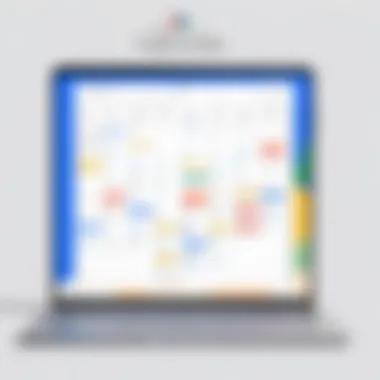
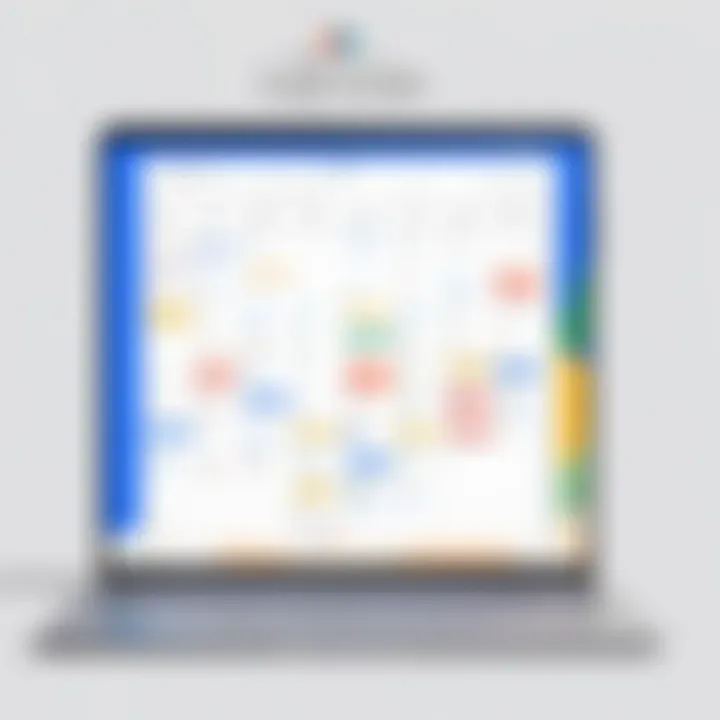
Intro
In the realm of digital scheduling, Google Calendar stands out as a premier tool available for computer users. Its robust set of features and user-friendly interface make it an appealing option for both individual users and organizations alike. Whether managing personal commitments, coordinating team meetings, or tracking project deadlines, Google Calendar offers essential functionalities to improve productivity and streamline time management.
This guide will explore the nuances of Google Calendar, delving into its installation processes, integration capabilities, and practical strategies for optimizing its use. Additionally, we will critically analyze how it compares against other scheduling options in the market, emphasizing user demographics and market positioning to help readers understand where Google Calendar fits within the broader landscape of time management solutions.
Furthermore, we will address essential data privacy concerns that accompany the use of such tools and contemplate future developments that may influence users’ continual engagement with the platform. This comprehensive approach aims to equip readers with the knowledge necessary to leverage Google Calendar effectively in their personal and professional lives.
Preface to Google Calendar
In today's fast-paced environment, effective time management is paramount. This becomes particularly vital for professionals who juggle numerous tasks and appointments daily. Google Calendar is designed to address these challenges by providing a robust platform for organizing time efficiently. Understanding how to leverage this application can serve as a competitive advantage.
Overview of the Application
Google Calendar is an online calendar service created by Google. It allows users to schedule events, set reminders, and manage their time seamlessly. This application is accessible via web browsers and is integrated with various devices, allowing for synchronization across platforms.
With Google Calendar, individuals can create multiple calendars for different purposes such as work, personal events, or even hobbies. Events can be color-coded for easier identification and management. This feature is especially useful in maintaining boundaries between different areas of life.
Moreover, the ability to share calendars enhances collaboration within teams. Co-workers can see each other's availability and schedule meetings more effectively. This can significantly reduce communication overhead.
Historical Development
Google Calendar was launched in April 2006, marking another significant step in productivity tools from Google. Initially, it was a simple calendar application meant to compete with existing services. Over the years, Google has continuously updated and expanded its features based on user feedback and technological advancements.
Some of the notable enhancements include:
- Integration with Gmail for automatic event creation.
- The introduction of tasks and reminders.
- Improved sharing capabilities for collaborative calendars.
These updates reflect the evolving needs of users, making it a versatile tool for both individuals and businesses. It remains a key player in the productivity software landscape.
Installation Process
The installation process of the Google Calendar app is pivotal for any user looking to leverage its features effectively. Understanding how to correctly install the application not only facilitates access to a comprehensive set of scheduling tools but also ensures optimal performance. Proper installation helps minimize errors and application glitches, enhancing user experience and productivity. This section will cover both the system requirements needed to run Google Calendar and a detailed, step-by-step guide for installation.
System Requirements
Before diving into the installation process, it is essential to confirm whether your computer meets the necessary system requirements. These prerequisites ensure that the Google Calendar app functions smoothly without performance issues. While the app is compatible with various operating systems, users should check the following:
- Operating System: Compatible with Windows 10 or later versions, and macOS 10.13 or later.
- Browser: Must have an updated version of Google Chrome, Mozilla Firefox, or Microsoft Edge to access the web application.
- Internet Connection: A stable and active internet connection is required to sync the calendar data effectively.
- RAM: At least 4 GB of RAM is recommended for seamless multitasking.
- Storage: Ensure that there is adequate storage space to accommodate any potential app updates.
By meeting these requirements, users can maximize the performance of the Google Calendar application.
Step-by-Step Installation Instructions
Installing the Google Calendar app involves several straightforward steps. Follow this guide to ensure a successful installation:
- Access the Google Calendar Website: Open a web browser and go to Google Calendar.
- Sign In: You will need a Google account to use the app. If you do not have one, click on "Create account" and fill in your details.
- Download the App: If you prefer a desktop app, you can install Google Chrome and then add the Calendar as a Progressive Web App (PWA). Simply click on the three dots at the top right corner of Chrome, select "Install Google Calendar." The app will then appear in your applications folder.
- Configure Settings: Upon installation, open the app. A setup wizard may guide you through initial configuration settings. You can customize notifications, time zones, and other preferences at this stage.
- Sync Calendars: If you utilize multiple calendars, sync them by accessing the menu options. This ensures all your events and reminders are in one place.
- Explore Features: Once installed, take some time to navigate through the app’s features. Familiarize yourself with functionalities like event creation, reminders, and sharing options.
Important Note: If you face any installation issues, consult the help section on the official Google support page or the relevant forums on websites like reddit.com for community assistance.
By following these instructions carefully, users will be able to harness the full potential of Google Calendar, making it an invaluable tool for both personal and professional time management.
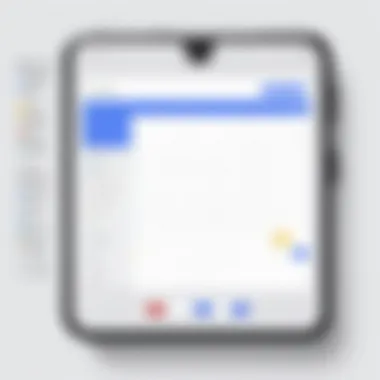
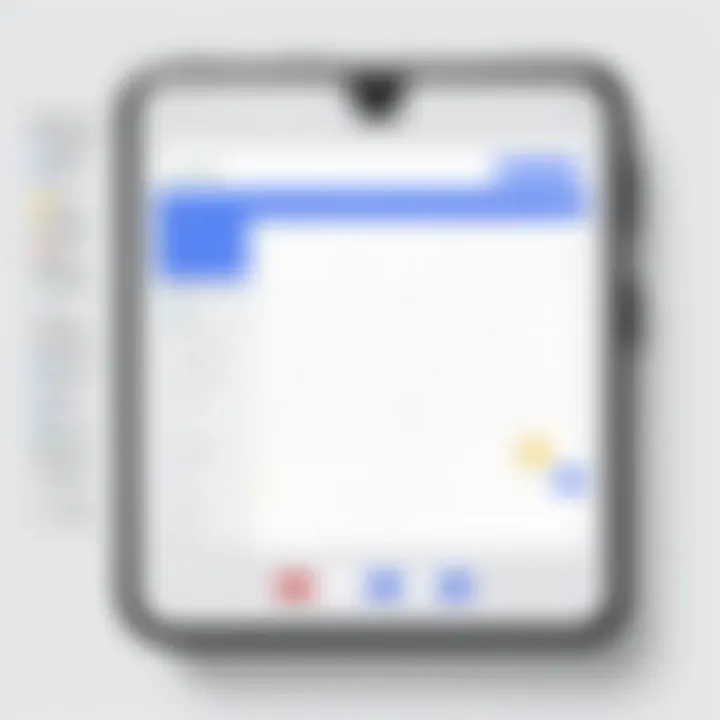
User Interface and Navigation
The user interface and navigation of the Google Calendar app are crucial components that determine the overall user experience. A well-designed interface facilitates easy access to features while intuitive navigation ensures that users can quickly find what they need. In a world where efficiency is often paramount, understanding these aspects can significantly enhance daily productivity.
Overview of the Dashboard
The dashboard of Google Calendar serves as the central hub for managing your schedule. Upon logging in, users are greeted with a clean layout displaying a range of options. The primary sections include a month view, agenda view, and week view.
The month view provides a holistic snapshot of all scheduled events, letting users see busy days at a glance. The agenda view, on the other hand, emphasizes upcoming events in a list format, which is especially useful for planning short-term tasks. The week view strikes a balance, offering detailed insights into daily commitments.
Key elements of the dashboard include:
- Color-coded events: Users can assign different colors for personal, work, or other types of events for quick visual identification.
- Search functionality: A robust search can help find specific events efficiently without scrolling through the calendar.
- Quick access buttons: Buttons for creating new events are prominently placed, making it easy to add meetings or appointments.
The layout permits customization, allowing users to adjust which views they prefer. Such flexibility caters to diverse user needs, from casual users to professionals managing multiple commitments.
Navigation Features
Effective navigation in Google Calendar is a cornerstone for a seamless user experience. Several features enhance usability, making it straightforward to maneuver through the app's capabilities.
The left sidebar lists various calendars, such as personal, work, or any shared calendars. Users can toggle these calendars on or off, decluttering their main view.
Additional navigation features include:
- Date picker: Located at the top of the calendar, this feature allows users to jump to any specific date quickly.
- Keyboard shortcuts: Knowledge of shortcuts can greatly speed up tasks, like creating new events or navigating views without relying on the mouse.
- Event details panel: Clicking on an event brings up a sidebar that details information like participants, agenda, and attachments without navigating away from the calendar view.
By combining visual and functional navigation tools, the Google Calendar app stands out for its ease of use. This management tool allows users to access all necessary functionalities without feeling overwhelmed.
"The efficiency of using Google Calendar is directly tied to its intuitive design and navigation. Knowing how to leverage these features can be a game changer in time management."
Overall, the user interface and navigation of Google Calendar are pivotal in fostering an efficient environment for managing time. A clear understanding of these features empowers users to maximize their productivity and make the most of this scheduling tool.
Core Features of Google Calendar
Google Calendar provides powerful tools that enhance both personal and professional time management. Understanding these features is essential for any user looking to optimize their scheduling habits. The core features elevate this application beyond just a calendar tool; they serve to streamline daily tasks, facilitate collaboration, and integrate seamlessly with other platforms.
Event Creation and Management
Event creation in Google Calendar is user-friendly. Users can easily add events by clicking on any date on the calendar. This leads to a prompt where users can specify the title, time, location, and description of the event. One notable feature is the ability to create recurring events. This reduces repetitive tasks significantly, allowing users to set up daily, weekly, or monthly events with just a few clicks.
Furthermore, users can manage existing events effectively. Modifications can be made to the time, participants, and even reminders as needed. Additionally, users can mark events as "busy" or "available," which assists others in scheduling meetings without conflicts.
"The ability to manage and modify events with ease is one of the key strengths of Google Calendar."
Sharing and Collaboration Options
Collaboration is crucial in today’s work environment. Google Calendar excels in this domain. Users can share their calendars with team members, family, or friends. This transparency is vital for coordination. When shared, calendar viewers can see event details according to permissions set by the original owner. This means that users can choose to share full details, or only show whether they are free or busy.
Moreover, users can send invitations for specific events to others directly through the calendar interface. A recipient can accept, decline, or suggest a new time for the event. This feature promotes efficient communication and planning.
Integration with Other Google Services
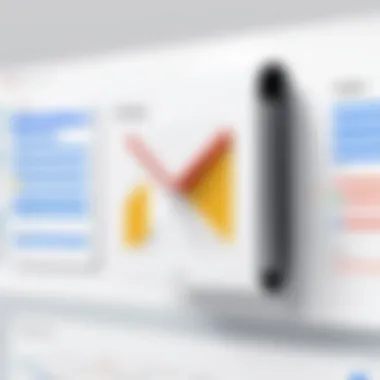
Google Calendar is designed to work seamlessly with other Google services such as Gmail, Google Meet, and Google Tasks. For instance, any event created in Gmail can automatically sync to Google Calendar. This integration reduces the need for manual entries, thereby saving time.
Additionally, users can initiate Google Meet directly from Calendar, creating a link for a virtual meeting instantly. This versatility facilitates a smoother workflow across different applications, proving indispensable for users heavily integrated into the Google ecosystem.
In summary, the core features of Google Calendar - from event management to collaborative tools and integrations - provide users with a robust framework for managing their schedules effectively. This blend of simplicity and functionality allows it to cater to the diverse needs of individuals and organizations alike.
Enhancing Productivity with Google Calendar
As individuals navigate their personal and professional lives, time management emerges as a crucial element of success. Google Calendar serves as a robust tool in this regard, significantly streamlining daily activities. Its ability to enhance productivity stands out, especially for those seeking efficiency. This section explores effective strategies for managing time better and how reminders and notifications can be harnessed to stay on track.
Effective Time Management Strategies
Creating a structured schedule is essential for maintaining productivity. Google Calendar allows users to organize tasks and events with remarkable ease. Here are several strategies to optimize time management using this application:
- Block Time for Tasks: Allocate specific time blocks for various tasks. By controlling when and what you work on, it is possible to elevate concentration and limit distractions.
- Use Color Coding: Color coding events and reminders can provide visual cues that differentiate between types of activities. For example, one color for work meetings and another for personal commitments.
- Set Recurring Events: Routine tasks benefit from being scheduled as recurring events. This reduces the cognitive load of remembering to schedule tasks each week or month.
- Prioritize Tasks: Identify high-priority tasks and schedule them during peak productivity hours. This strategy ensures that critical activities receive the attention they deserve.
Implementing these time management strategies can lead to a more focused approach to handling daily responsibilities, thus increasing overall productivity.
Utilizing Reminders and Notifications
In addition to scheduling events, Google Calendar offers powerful features for reminders and notifications. These tools are vital for keeping commitments and staying productive. Consider the following:
- Custom Reminders: Users can set reminders for tasks and events. Whether hours or days in advance, these alerts ensure that important activities are not overlooked.
- Notification Preferences: Google Calendar permits customization of notification settings. Users can choose to receive notifications via email or pop-up alerts. Adjusting these preferences according to personal needs can keep users informed without overwhelming them.
- Shared Reminders: When collaborating with others, shared calendars can be particularly useful. Team members can set reminders for group projects, making sure everyone stays aligned on deadlines.
"Effective time management is not about doing more, but about doing what matters most."
In summary, enhancing productivity with Google Calendar involves strategic time management and the effective use of reminders and notifications. By adopting these methods, users can optimize their workflow and ensure that they remain on top of their schedules. This approach ultimately leads to improved efficiency and better overall time utilization.
Comparative Analysis with Other Calendar Apps
The comparative analysis of Google Calendar with other calendar applications is crucial for understanding its position in the digital calendar space. This section highlights the benefits of such a comparison. It provides insights into functionalities, user experiences, and particular features that users might find appealing in other applications. Business professionals and tech-savvy individuals often need to choose the best tools for productivity, and understanding what alternatives offer is vital in making informed decisions.
Google Calendar vs. Microsoft Outlook
When comparing Google Calendar to Microsoft Outlook, users must consider how each application integrates with their existing workflows. Google Calendar is known for its simplicity and ease of use. It offers a clean interface that allows users to navigate between days, weeks, and months effortlessly. Furthermore, integration with other Google services enhances its capabilities for users who already leverage the Google ecosystem.
On the other hand, Microsoft Outlook provides extensive features that ideal for corporate environments. It combines email and calendar functionalities, making it a one-stop solution for many businesses. Users of Outlook appreciate its ability to manage multiple calendars and the deep integration with Microsoft Office applications, which can be a deciding factor for organizations heavily invested in Microsoft's suite of products.
A few notable differences include:
- User Interface: Google Calendar's interface is more visually appealing, while Outlook's may feel dense due to its additional features.
- Task Management: Microsoft Outlook has more robust task management capabilities integrated within the platform.
- Collaboration Tools: Google Calendar excels in real-time collaboration, allowing multiple users to edit events seamlessly.
Google Calendar vs. Apple Calendar
In the context of Apple Calendar, the comparison shifts focus to user experience on Apple devices. Google Calendar is accessible across various platforms and provides consistent functionality. This is essential for users who switch between devices frequently.
Apple Calendar, on the other hand, is deeply integrated into the Apple ecosystem. Mac, iPad, and iPhone users benefit from this synchronization, making event management smooth across devices. Furthermore, Apple Calendar's design is tailored towards simplicity and ease of access, appealing to many users who prefer a less cluttered interface compared to Google Calendar.
Some distinctions between the two applications include:
- Integration: Apple Calendar has a seamless experience for users within the Apple ecosystem, which Google Calendar lacks.
- Offline Capabilities: Apple Calendar tends to work better with offline access, while Google Calendar necessitates an internet connection for full functionality.
- Customization: Users might find Google Calendar offers more customization options regarding calendar views and reminders.
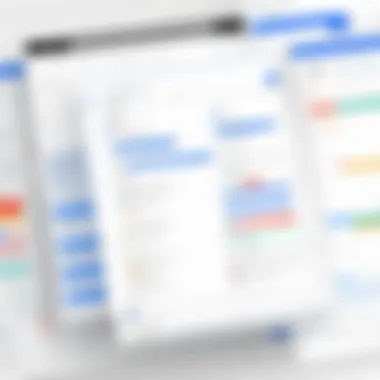
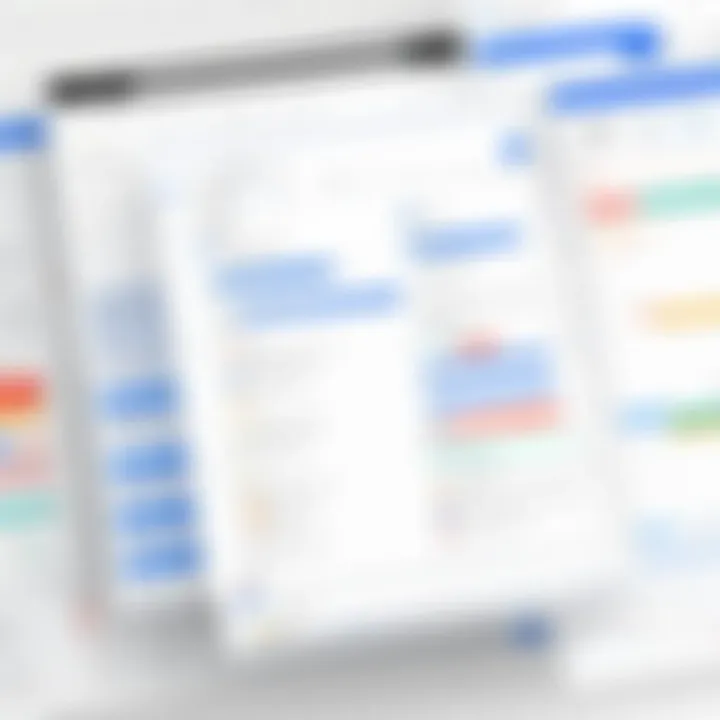
"Ultimately, the choice between these calendars often depends on the user's ecosystem and specific requirements, such as collaboration or deep integration with existing tools."
In summary, evaluating Google Calendar against Microsoft Outlook and Apple Calendar highlights its strengths and weaknesses, allowing users to determine the best match for their needs.
Addressing Privacy Concerns
As users increasingly rely on digital tools for scheduling and communication, the importance of addressing privacy concerns cannot be overstated. Google Calendar, like many applications provided by large tech companies, handles sensitive user information. Therefore, ensuring the security of this data is essential for user confidence and continued usage. The landscape of digital privacy is ever-evolving, with regulations and user expectations influencing how companies manage personal data. In this section, we explore two significant aspects of privacy within Google Calendar: data encryption and security measures, as well as user control over calendar data.
Data Encryption and Security Measures
Data encryption is a fundamental component of any secure application. It prevents unauthorized access to user information by encoding data, making it unreadable to anyone without the correct decryption keys. Google Calendar employs several encryption methods to protect user data.
- Encryption at Rest: This means that the data stored on Google's servers is encrypted, ensuring that even if a hacker gains physical access to the storage devices, the data remains protected.
- Encryption in Transit: When information is sent between a user’s device and Google’s servers, it is encrypted to maintain confidentiality and integrity. This means that any data transmitted, such as event details or personal information, is shielded from potential eavesdroppers.
- Regular Security Audits: Google conducts regular audits and updates its security protocols to respond to new threats. This proactive approach does help minimize vulnerabilities.
Overall, the commitment to encryption and security measures within Google Calendar reflects its understanding of the significance of user trust. As users, knowing that our data is protected adds a layer of confidence in using the platform.
"Data privacy is not an option, it is a requirement for users who depend on technology for their daily lives."
User Control Over Calendar Data
User control of their data is another significant aspect of privacy that Google Calendar takes into consideration. This control is crucial in building trust, especially when companies manage a vast amount of personal information. Google provides features that empower users to manage their calendar data according to their preferences.
- Sharing Settings: Users can decide who can see their calendars, whether they want to keep it private or share it with select individuals. This granular control allows users to limit access to sensitive information while collaborating with others.
- Data Download and Deletion Options: Google allows users to export their calendar data, facilitating easy migration if desired. Furthermore, if a user decides to stop using Google Calendar, they can delete their data entirely, ensuring that it will no longer be accessible by Google or any other party.
- Transparency Reports: Google provides transparency reports that outline government requests for user data. Such reports can enhance user confidence as they demonstrate Google’s commitment to user privacy.
Through these features, Google Calendar users are enabled to maintain a level of control over their personal information. This empowerment is what helps foster a more secure and trustworthy environment for managing calendars and scheduling.
Future Developments in Google Calendar
Future developments in Google Calendar are crucial for understanding its evolution as a scheduling tool. As technology advances, so does the need for calendar applications to adapt and enhance their functionality. Users increasingly rely on efficient and streamlined tools to manage their time. Google Calendar must stay relevant and competitive against other applications to meet these demands. This section examines the upcoming features and updates, along with the potential impact artificial intelligence (AI) might have on the application.
Planned Features and Updates
Google regularly rolls out updates to improve user experience and add new features to its products. Users can expect several planned enhancements in Google Calendar in the near future. These may include:
- Enhanced User Customization: Users will have more control over the visual layout of their calendar, including themes and display options. This can make navigating through schedules more enjoyable.
- Improved Task Management Integration: Google is working on integrating Google Tasks more seamlessly with Calendar, allowing for a unified view of tasks and events. This will make it easier to prioritize deadlines alongside scheduled appointments.
- A More Intuitive Event Scheduling: Features like "Find a time" may see improvements, helping users coordinate meetings more effectively without lengthy email exchanges.
- Smart Suggestions for Event Planning: Building on existing features, future versions may offer AI-driven suggestions for meeting times and locations, based on past behavior and scheduling patterns.
These updates signify Google's commitment to providing a comprehensive and user-friendly scheduling experience. As users continue to navigate increasingly complex schedules, these advances can considerably enhance productivity.
Potential Impact of Artificial Intelligence
The role of artificial intelligence in the future of Google Calendar is both promising and complex. AI can dramatically transform how users interact with the app. Some of the expected impacts include:
- Automated event creation: AI could suggest events based on the user’s email conversations or past calendar entries. This automation can save time and streamline the process of scheduling.
- Intelligent reminders: Advanced algorithms can determine optimal times for reminders based on individual user habits. This personal touch makes notifications more effective and relevant.
- Integration with smart assistants: With AI-powered assistant technologies, like Google Assistant, users could add events or check schedules using voice commands. This hands-free interaction allows for increased convenience.
- Data analysis for productivity insights: AI can analyze scheduling patterns and provide users with insights about their time usage. This could empower users to make informed decisions about their time management strategies.
The integration of AI holds the potential to make Google Calendar not just a passive scheduling tool but an active participant in personal productivity. As users embrace these changes, the application will likely become an increasingly indispensable part of their everyday lives.
Closure
In this article, the significance of understanding Google Calendar cannot be overstated. As time management becomes more critical in both personal and professional realms, a proficient tool like Google Calendar offers a distinctive advantage. It provides transparent scheduling, integrates seamlessly with various platforms, and reinforces collaborative efforts among users.
The article uncovered essential elements of Google Calendar, highlighting its multifaceted features, installation processes, and user interface. It is clear that Google Calendar is not only a scheduling tool but also a platform that enhances productivity through effective time management strategies and reminder systems. Furthermore, considerations regarding privacy and its future trajectory illustrate the commitment to secure user experience and constant innovation in the application.
Summary of Key Points
- Google Calendar offers a user-friendly interface that facilitates easy navigation.
- Effective event creation and management simplify the planning process.
- Integration with other Google services enhances productivity by streamlining tasks.
- Concerns regarding data privacy are addressed through various security features.
- Future updates may include AI functionalities to further improve user experience.
Final Thoughts on Google Calendar's Utility
Google Calendar remains an indispensable tool for anyone needing to manage their time efficiently. Its advanced features coupled with continuous updates keep it relevant for modern users. While its robust capabilities cater to tech-savvy individuals and business professionals alike, the balance between usability and advanced functionality is admirable. Ultimately, Google Calendar stands as a hallmark of reliable scheduling, proving to be more than just an app but a strategic ally in navigating today's complex timelines.







