Explore Free PowerPoint Options for Android Devices
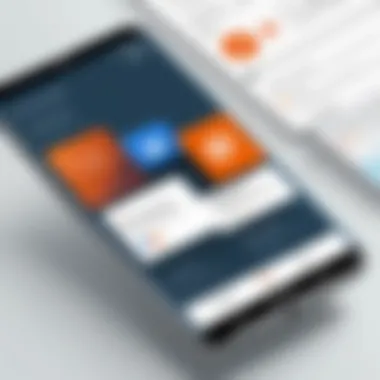
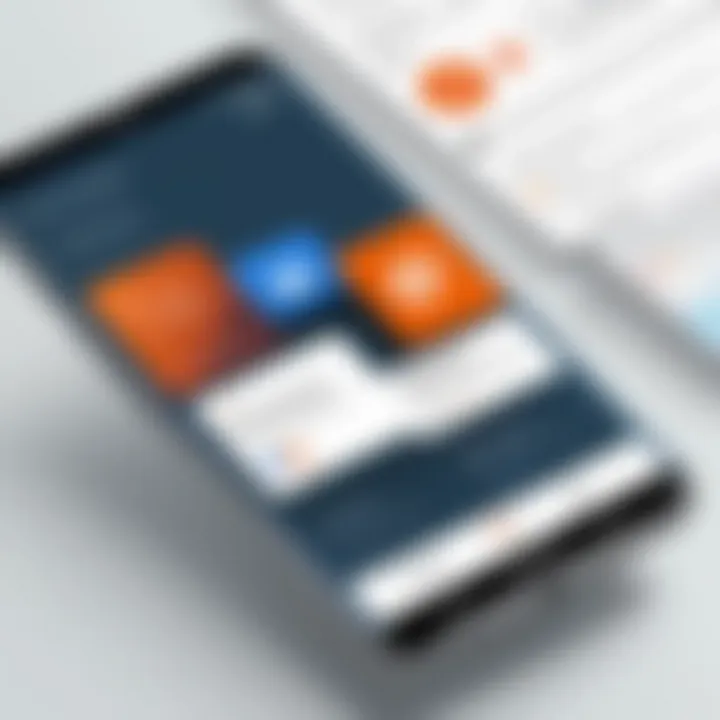
Intro
In today’s fast-paced world, having the ability to create and present effective slideshows on the go is crucial. Fortunately, Android devices have made strides in offering users the ability to utilize PowerPoint-like applications without reaching for their wallets. This section lays the groundwork for understanding the landscape of free PowerPoint options for Android, diving into what these applications can do and how they stack up against each other.
Software Overview
PowerPoint applications on Android primarily fall into the category of mobile productivity software. Their main purpose is to allow users to create, edit, and present slideshows conveniently from a handheld device. These applications enable users to harness their creativity, whether for business reports, academic presentations, or casual gatherings.
Key Features and Functionalities
When exploring these free applications, several key features are often highlighted:
- User Interface: A clean, intuitive interface can save time and reduce frustration, making it smoother to navigate through options and templates.
- Template Variety: Access to a diverse range of templates allows users to kickstart their presentations without staring at a blank page.
- Editing Tools: Basic editing functions such as text formatting, image insertion, and shape creation are essential.
- Shareability: The ability to save presentations in various formats and quickly share them via email or cloud services is increasingly important.
- Collaboration Features: Some applications allow multiple users to edit and make suggestions in real time, a must-have for team projects.
Comparative Analysis
In comparing free PowerPoint applications, it is important to note the competition. Not all apps floating around in the Google Play Store are created equal, and understanding their strengths and weaknesses can guide users in selecting the right fit for their needs.
Comparison with Similar Software Products
Certain applications like Google Slides and WPS Office vie for attention alongside more traditional offerings. Google Slides, for example, is particularly strong in collaboration, allowing teams to work together seamlessly in real-time. However, it may not always have as many advanced features as other desktop-oriented applications.
WPS Office boasts a wealth of tools and functions but might require upselling on some features that could be accessible elsewhere for free. Each option comes with its nuances; thus, careful consideration is needed to determine which aligns best with user needs and style.
Market Positioning and User Demographics
The market for these applications is predominantly occupied by students, business professionals, and anyone who finds themselves needing to present information. Not surprisingly, business users often prioritize features that encourage collaboration and easy sharing, while students may lean towards apps that offer an abundance of templates and straightforward editing tools.
As more users seek efficient means to present information effectively on the go, the significance of selecting the right software grows.
"The choice of software can significantly impact not just the quality of the presentation, but also the user's ability to effectively convey their message."
Understanding PowerPoint on Android
Understanding how PowerPoint integrates with the Android platform is fundamental for leveraging mobile technology in today’s fast-paced work environment. As many professionals seek efficiency and options for creating presentations on-the-go, the landscape of presentation software has expanded dramatically. This section explores the significance of using PowerPoint on Android, focusing on how it can transform your presentation game while navigating through its myriad features, functionalities, and limitations.
Evolution of Presentation Software
Presentation software has come a long way from the olden days of linear slides and static content. Initially dominated by desktop applications like Microsoft PowerPoint, the rise of mobile technology has led to a shift in how presentations are created and delivered. Remember the days of lugging around a heavy laptop just to showcase a few slides? Now, with Android devices, those cumbersome barriers are crumbling.
The evolution has seen the introduction of cloud-based solutions, enabling seamless collaboration between team members, regardless of their location. Sophisticated features have made their way into these applications, offering users an array of tools such as charts, images, and even video integration—a game-changer. The transition from desktop to mobile isn't just progress; it's a necessary adaptation to modern workflows.
"The tools that were once confined to stationary setups have now become accessible in our hands, turning every moment into a potential presentation opportunity."
Role of Android in Modern Presentations
In recent years, Android has carved out a significant niche in the realm of presentation technology. Unlike before, when creating presentations was an arduous task limited to office settings, Android devices now allow professionals to craft, edit, and present right from their smartphones or tablets. This change fosters a greater sense of flexibility and spontaneity.
The convenience that Android offers is unparalleled. Picture this: you're at a coffee shop waiting for a meeting, and you decide to make adjustments to your slides. With merely a few taps, you can enhance your visuals, add notes, or even collaborate with colleagues in real-time.
Key Benefits of Using Android for Presentations:
- Accessibility: Your presentations are literally at your fingertips, allowing for quick tweaks and updates anytime, anywhere.
- Collaboration: Many apps support multiple users collaborating on a single presentation, which is vital in today’s team-oriented work culture.
- Diverse Formats: Android apps often support various formats, making it easier to import and export content without missing a beat.
Additionally, most free PowerPoint apps on Android are designed to be user-friendly, catering to those who might not be tech-savvy. With intuitive interfaces and guided tutorials, they open up possibilities for everyone. So, understanding how to navigate PowerPoint on Android could very well be the key to elevating your presentation skills in this mobile-driven era.
Overview of Free PowerPoint Applications
Understanding the landscape of free PowerPoint applications is crucial for anyone looking to craft presentations on their Android devices without spending a dime. This section presents an overview of the various applications available, emphasizing their importance, benefits, and the considerations one should keep in mind when choosing these tools.
The significance of using free applications lies in their ability to democratize access to presentation software. Unlike traditional desktop applications which might come with a hefty price tag, free alternatives enable individuals, businesses, and students alike to create professional-looking presentations at no cost. This is particularly vital in today's world where communication often hinges on presenting ideas effectively, be it in the boardroom or during academic lectures.
Moreover, as mobile devices become more ubiquitous, the demand for PowerPoint tools that work seamlessly on Android has surged. Not all free applications are created equal, though. Some may offer robust functionalities while others might skimp on essential features. This variability necessitates a critical approach toward selection to ensure that users are not left high and dry in crucial presentation situations.
Criteria for Selecting Free Applications
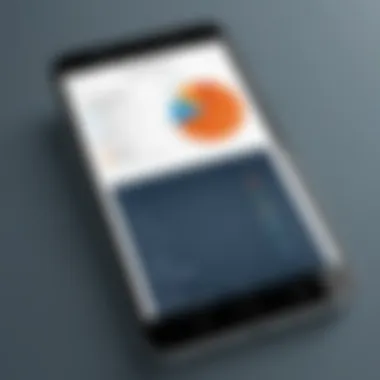
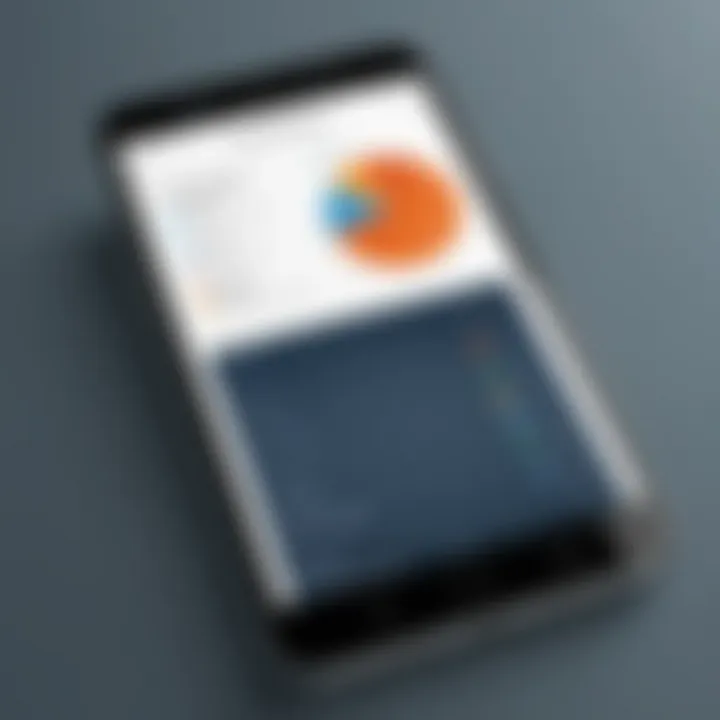
Choosing the right free PowerPoint application involves more than just picking the first one that pops up in a search engine. Here are some important criteria to consider:
- User Interface: A clean and intuitive user interface makes a world of difference. You want to spend your time crafting your presentation rather than figuring out how to navigate around the app. Look for apps that have straightforward tools and features.
- Features and Functionality: Examine what each application offers. Do you need advanced animation features, or is a simple slide creation tool sufficient for your needs? Understanding the depth of each app’s features will help tailor your selection.
- Compatibility: Ensure that the application can work well with presentations created on desktops. If you often switch between devices, compatibility becomes crucial to avoid any formatting issues when transferring files.
- Ad Presence and Ads: Many free applications rely on advertisements for revenue. A balance must be struck, as too many interruptions can be a frustration during the presentation-making process. Test how ads impact your user experience.
- User Reviews and Feedback: Don’t overlook user experiences. Checking out feedback on platforms like Reddit or forums dedicated to tech discussions can provide insight into the reliability and functionality of an app.
Popular Free PowerPoint Alternatives
In the ocean of free PowerPoint applications, several standout options deserve a closer look. These alternatives cater to a variety of needs, whether one seeks simplicity or advanced capabilities.
- Google Slides: Part of the Google Workspace, Slides allows users to create, edit, and collaborate on presentations in real-time. It integrates seamlessly with other Google tools, making it a top choice for teamwork and accessibility. However, it may lack some advanced desktop features.
- WPS Office: This is more than just a presentation tool; it offers a complete office suite that includes PDF support, document editing, and more. WPS Office is noted for its comprehensive set of features that can rival even paid versions. On the downside, it may have a learning curve for new users.
- LibreOffice Impress: An open-source option, Impress allows users to create slideshows even without an internet connection. It’s known for its flexibility, but users may need some time to familiarize themselves with the interface compared to more intuitive apps.
- SlideShare: While primarily aimed at sharing presentations, SlideShare offers features for creating and uploading presentations, making it ideal for those looking to focus on collaboration and distribution.
Remember: The best app for you may depend significantly on your specific needs and workflow. Evaluate each option against your criteria to find the best match for your presentation style.
Features to Look for in Free PowerPoint Apps
When navigating the wide array of free PowerPoint applications available for Android, it’s crucial to hone in on specific features that can enhance both the creation and presentation of your slides. The right app can mean the difference between a polished, engaging presentation and one that fumbles through the details. Here are some key elements to consider that will aid in making a wise choice.
User Interface and Ease of Use
The first thing to ponder is the user interface (UI). An intuitive UI caters to both the tech-savvy as well as those who might find technology a bit daunting. The smoother the interface, the more time you spend focusing on your content rather than struggling with navigation. Look for applications that feature a clean layout, with readily accessible tools.
For instance, apps like Google Slides score points with users for their minimalistic design that doesn’t bombard you with unnecessary distractions. Most users appreciate a well-organized menu where they can easily locate features like adding text, images, and transitions.
Another aspect of ease of use to keep an eye on is responsiveness. Whether you are generating slides on-the-go or making last-second tweaks right before a presentation, how fluidly the app responds to input becomes immensely important.
Compatibility with Desktop Versions
Next, it's wise to evaluate how well the free PowerPoint app plays with its desktop counterparts. Many professionals switch between devices, needing to pick up right where they left off, whether on a phone, tablet, or desktop. No one wants to deal with the frustration of incompatible files or lost formatting.
The golden rule here is to look for applications that promote seamless synchronization with desktop versions of PowerPoint. WPS Office, for example, supports both mobile and desktop versions, allowing users to create or edit presentations across different devices without breaking a sweat.
Moreover, applications that stand firm in maintaining formatting consistency across platforms can save users a great deal of heartache, making this compatibility consideration a foundational feature in your selection process.
Supported File Formats
Lastly, but definitely not least, is the importance of supported file formats. Different users prefer different file types, and compatibility can significantly impact ease of use and functionality. Most free applications should support common formats like .ppt and .pptx. However, the ability to export to widely used formats, such as PDF, can add significant flexibility to your presentation process.
Applications like LibreOffice Impress not only allow you to create but also effectively convert your files into various formats. This way, it caters to diverse audience needs and can be especially useful in collaborative environments, where sharing presentations across different software might come into play.
Ultimately, being aware of these features will serve you well. The right blend of user-friendly design, desktop compatibility, and flexible file formats will up your presentation game tremendously, giving you tools to deliver impactful messages efficiently.
In-depth Analysis of Key Free Applications
The rapidly evolving landscape of free PowerPoint applications for Android devices demands a scrutinizing eye. This section dissects key free software choices, emphasizing their unique features and limitations. An in-depth analysis not only helps users in making informed decisions but also unveils potential drawbacks that may affect overall productivity and presentation quality. Evaluating these applications can mean the difference between delivering an outstanding presentation or floundering in mediocrity. Here's a closer look at prominent free options: Google Slides, WPS Office, LibreOffice Impress, and SlideShare.
Google Slides: Features and Limitations
Google Slides presents itself as a bright star in the realm of mobile presentation tools, notably for those already embedded in the Google ecosystem. Its cloud-based nature ensures seamless collaboration and easy sharing right from the get-go. Users can access it on multiple devices, meaning that your work isn't tied down to one machine.
Features include:
- Real-time collaboration: Multiple users can edit a presentation concurrently, which beats the hassle of back-and-forth emailing.
- Varied templates: A decent selection of templates assists users in jump-starting their presentations without starting from scratch.
- Integration with Google Drive: Keeping everything accessible and organized in one place can save both time and frustration.
However, it's not all sunshine and rainbows. Users may find its offline capabilities somewhat lacking. Editing is limited without an internet connection, which could derail a presentation prep at the worst moment. Also, advanced features seen in some desktop alternatives are missed here.
WPS Office: Comprehensive Tools for Presentations
WPS Office is a versatile suite that bridges various office tasks seamlessly, and its presentation tool is no exception. It's often hailed for packing robust features without requiring an ounce of cash.
Key attributes include:
- Intuitive user interface: The layout is user-friendly, making navigation easy even for those who aren't tech-savvy.
- Rich formatting options: Users can manipulate shapes, transitions, and text styles extensively, presenting a polished look.
- Built-in PDF converter: This feature allows users to export presentations as PDFs, making it easy to share in a widely accessible format.
Yet, there are minor gripes to consider. Some users report occasional sluggishness, especially when handling large files. Navigating through multiple presentations in one go can be cumbersome, leaving users wishing for faster performance.
LibreOffice Impress: Open-source Solution
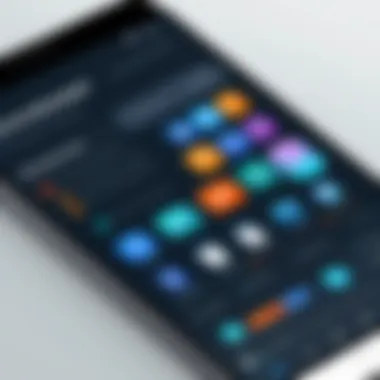
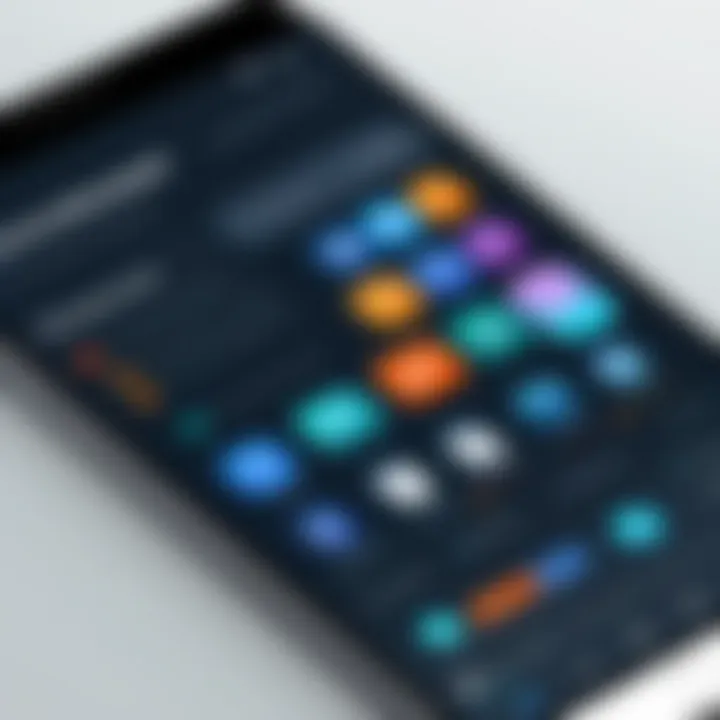
LibreOffice Impress holds the banner for open-source alternatives. A favorite among the tech crowd, it offers a high degree of flexibility alongside a zero cost.
Highlights of Impress include:
- Customization: Users can tweak the software extensively, aligning it with personal preferences and workflow needs.
- Offline access: All activities can be conducted without an internet connection, a boon for users in areas with flaky service.
- Support for complex animations: For users wishing to wow their audience, the animation features do not disappoint.
However, being open-source may introduce a learning curve, especially for first-time users. Some find the interface less polished compared to mainstream alternatives, and updates may lag, which can occasionally frustrate users seeking the latest features.
SlideShare: Focus on Sharing and Collaboration
SlideShare is primarily known for sharing presentations, and while it lacks the traditional creation tools, its collaborative capacity shouldn't be overlooked. Businesses hoping to showcase work would find this application invaluable.
Critical aspects include:
- Wide audience reach: Presentations can gain traction beyond your immediate network, leading to broader engagement.
- Integration with LinkedIn: Sharing presentations on LinkedIn can enhance visibility and even attract professional opportunities.
- Searchable content: Presentations uploaded can be indexed and found via search engines, expanding reach.
Nevertheless, SlideShare does not serve as a comprehensive tool for creating presentations. Users will still need another application to construct their slides before uploading them, which can stall workflow.
"While each application shines in its own way, understanding their strengths and weaknesses ultimately helps users make better choices that match their specific needs."
Navigating options for free PowerPoint software on Android is not just about picking any tool; it's about ensuring it complements your requirements, working habits, and overall presentation goals. Each application discussed here presents itself as a contender with unique pros and cons, ultimately shaping the user's experience.
Creating Effective Presentations on Android
Creating presentations on Android devices has become a hallmark of convenience and accessibility. In an age where information flows at breakneck speed, the ability to develop and present ideas on the go, using just a mobile phone or tablet, offers significant advantages. With so much content available at our fingertips, it’s not enough to merely throw together a few slides. The way one designs and presents can have a lasting impact on an audience, influencing understanding and retention.
Effective presentations are characterized not just by their content, but by their clarity, organization, and visual appeal. Whether you're pitching a new business idea, lecturing in a classroom, or reporting in a board meeting, the design choices you make on mobile can shape your message deeply. Hence, this section dives into best practices that ensure your Android presentations are not just effective but memorable.
Best Practices for Mobile Presentation Design
When designing on Android, consider the limited screen space and varying screen sizes of devices. Prioritize simplicity. Too much text or overly complex graphics can drown the main ideas you want to communicate. Use bullet points to break information into manageable bits. Always remember: the goal is to enhance comprehension, not overwhelm your audience.
- Choose a clear font: Stick to clean and professional fonts that are easy to read even from a distance. Sans-serif fonts often work best.
- Limit text: Aim for no more than six lines of text per slide, with a handful of words per line. The audience should be listening to you, not reading your slides.
- Use high-contrast colors: Dark text on a light background or light text on a dark one enhances readability in various lighting conditions.
Utilizing Templates and Themes
Templates and themes are your friends in presentation design. They provide a unique design format without requiring you to start from scratch every time. Many free applications offer templates that resonate with different contexts, be it business, education, or creative endeavors.
- Consistency is key: Using the same template throughout your presentation creates a coherent look that helps to unify your message.
- Keep it professional: Choose business-oriented themes for corporate presentations. On the other hand, creative themes can be used for arts or marketing pitches.
- Adaptable backgrounds: Utilize backgrounds that are not overly intrusive. A simple, unobtrusive background will allow your content to stand out rather than getting lost in the visuals.
Incorporating Multimedia Elements
In today’s digital landscape, incorporating multimedia can significantly enhance your presentations. Images, videos, and audio clips add layers of engagement, capturing your audience's attention more effectively than text alone.
- Visuals over text: A well-chosen image can communicate in seconds what may take sentences of text to explain. Infographics can also summarize data effectively, making complex information digestible.
- Videos for illustration: Short video clips can vivify a point or demonstrate a complex idea concisely. Just ensure they’re relevant and the tech is in working order.
- Audio cues strategically used: Background music can set the tone, but be careful to keep it subtle. Clear audio clips, especially for tutorials or examples, can also enrich the presentation.
"An effective presentation is one where content and delivery dance in harmony. The excitement lies in how ideas evolve into engaging stories that people want to hear."
Overall, presentation success on Android hinges on thoughtful design choices that mirror the preferences and behaviors of your audience. By melding simplicity with creativity and leveraging the tools available at no cost, you can create not just slides, but impactful experiences.
Comparative Review of Free PowerPoint Tools
In the landscape of presentation software, knowing which tool fits best with your style and needs can make or break the effectiveness of your presentation. This section of the article compares various free PowerPoint tools available for Android, spotlighting their advantages and challenges. Understanding the specifics helps users weigh their options, facilitating more informed decisions that can enhance productivity and deliver impactful presentations.
Strengths and Weaknesses of Each Tool
When evaluating free PowerPoint tools, strengths and weaknesses often vary significantly from one application to another. Here are some noteworthy insights:
- Google Slides
Strengths: Completely cloud-based, enabling collaboration in real-time. It also offers seamless integration with other Google services like Drive and Docs.
Weaknesses: Limited design features may not satisfy users looking for extensive customization options. Internet dependency can hinder offline presentations. - WPS Office
Strengths: Its comprehensive suite includes editing tools for not only presentations but also word processing and spreadsheets. Plus, there’s a user-friendly interface that feels familiar to traditional users.
Weaknesses: Ads in the free version can be distracting, and sometimes the app may lag under heavy files. - LibreOffice Impress
Strengths: Being open-source, it's a solid option for users concerned about budget. Offers a wide range of formats for import and export.
Weaknesses: The mobile version can be buggy and less intuitive than its desktop counterpart, which makes navigating a bit of a chore. - SlideShare
Strengths: Excellent for sharing presentations and engaging with a community of other creators. The platform emphasizes collaboration and audience outreach.
Weaknesses: Lacks extensive editing features to create presentations from scratch, mainly serves as a platform for showcasing completed work.
User Experiences and Testimonials
User experiences can provide valuable context that numbers and specs often can't. Here’s a glimpse into what real users are saying about their encounters:
- Google Slides: "Collaborating on my team presentations has never been easier, but I often find myself craving more design flexibility."
- WPS Office: "I love the tools it offers for editing, but let’s be honest. The frequent ads tend to pop up at the worst times!"
- LibreOffice Impress: "That open-source nature really made me curious, but good luck trying to find a manual that explains everything. It can be confusing!"
- SlideShare: "It’s a great platform for sharing ideas, though I wish they had more tools to help me build the presentation in-app."


"Every tool has its own flavor; finding the right balance between needs and capabilities is key to a satisfying presentation experience."
By reflecting on these strengths and user sentiments, potential users can significantly improve their decision-making process. Remember, the perfect fit for one might not be the same for another; it’s essential to prioritize features that align with your unique needs.
Challenges of Using PowerPoint on Android
Navigating the world of mobile presentations can be like walking a tightrope. You may find that while there are numerous applications available for creating captivating presentations on your Android device, there are also a fair share of challenges that need addressing. Understanding these difficulties is crucial for anyone who relies on PowerPoint as a primary tool for sharing ideas and information. In this section, we focus on two main challenges: the limitations of mobile functionality and issues surrounding connectivity. A solid grasp of these aspects can aid users in mitigating potential pitfalls and enhance their overall experience.
Limitations of Mobile Functionality
When it comes to creating a presentation on the go, the most glaring issue often lies within the limitations of mobile functionality. Although many Android applications have made leaps and bounds in terms of usability, they still lag behind their desktop counterparts in several key areas.
- Reduced Features: Most mobile versions of presentation software like PowerPoint lack certain features that are available on desktop versions. For instance, advanced animations, comprehensive charting options, or in-depth editing tools can often be missing or simplified, which may hinder your ability to create engaging content.
- Screen Real Estate: Another significant constraint is the size of the mobile screen. Working on a smartphone or tablet can be cumbersome—navigating through slides and making precise edits often feels like fitting a square peg into a round hole. Users might find themselves zooming in and out constantly, which can disrupt the flow of creativity.
- Touch Interface Limitations: The touch interface, while intuitive, can sometimes lead to accidental selections or edits, especially when you're in a hurry. This unpredictability could result in frustrating moments during critical tasks. Moreover, precise actions like drawing or aligning objects can suffer due to a lack of granularity that a mouse provides.
In summary, while mobile applications may aim to encapsulate the main functionalities of their desktop siblings, they often leave users wanting more. Being aware of these limitations allows users to approach their mobile presentations with realistic expectations, ultimately improving their productivity.
Issues with Connectivity
Apart from functionality constraints, connectivity issues pose another formidable challenge for users trying to get the most from PowerPoint on Android. In today's mobile age, a stable internet connection is often taken for granted; however, not all users are fortunate to work in fully connected environments.
- Offline Access Limitations: Many applications require a constant internet connection for full functionality. This could be particularly troublesome if you find yourself without internet access. Some features, such as sharing or syncing presentations, become moot when offline, potentially derailing time-sensitive collaboration efforts.
- File Synching Problems: When you do have an internet connection, issues with file synching can arise, particularly with applications that rely heavily on cloud storage. Inconsistent updates or delays in getting the latest version of a presentation can lead to confusion, especially when collaborating with team members.
- Incompatibility Issues: Lastly, if you’re using different devices for accessing presentations, you may run into compatibility problems. Versions of the software might differ between devices, sometimes leading to formatting issues or missing elements when presentations are opened on another device.
"Understanding the hurdles of using PowerPoint on Android can empower you to work smarter, making informed choices that lead to better presentation outcomes."
Through this lens, knowing how these challenges affect your presentation workflow can lead you to seek solutions that work best for your specific needs. Whether it’s adjusting your workflow or opting for a different application, awareness of these issues places you one step closer to mastering presentations on Android.
Recommendations for Users
When selecting a PowerPoint application for Android, it's crucial to sift through the multitude of options available. Not every app will meet your specific needs; some may excel in features while others might lack in usability or compatibility. This section zeroes in on two vital components: how to pinpoint the application that aligns with your requirements and how to ensure an uninterrupted experience.
Identifying the Right Application for Your Needs
Choosing the right application can feel like finding a needle in a haystack, especially with so many free PowerPoint alternatives on the market. Here are some factors to consider:
- User Interface: Look for an app that feels intuitive. If you find yourself scratching your head every time you try to navigate through the options, it’s probably best to keep looking.
- Features Offered: Not all applications come equipped with the same set of features. For instance, if you're into creating complex presentations, you'll want an app that supports animations and transitions. On the other hand, if your presentations are more straightforward, a basic application may be just fine.
- Compatibility: Your chosen app should open and edit files from other formats smoothly. If you frequently collaborate with others, ensure it integrates well with widely used programs like Microsoft PowerPoint or Google Slides.
- Storage Options: Check if the app allows saving presentations directly on your device or cloud-based storage. This aspect is especially essential if you work on the go.
- User Reviews: Don’t skip reading reviews and recommendations from other users. Checking out the experiences of others can give you a more realistic picture of what to expect.
Finding the app that suits you best is like putting on a favorite pair of shoes; it should feel comfortable and fit just right.
Tips for a Seamless Experience
Once you've picked the right application, having a smooth experience is where the magic happens. Here are a few tips to enhance your presentation journey:
- Familiarize Yourself with the App: Spend a bit of time navigating through its various features before you start creating a presentation. This will help you work faster later.
- Utilize Templates: Most apps offer a range of pre-designed templates. Using these can save time and help you focus on the content instead of design.
- Regular Updates: Keep your app updated to benefit from the latest enhancements. Updates may include new features or vital security patches.
- Backup Your Work: Always ensure your presentations are backed up. That way, if the app crashes or there's an issue with your device, your work won’t disappear like a puff of smoke.
- Integrate Multimedia Cautiously: While multimedia elements can spice up your presentations, excessive use can slow down the app on mobile devices. Use them wisely and test your presentation before important meetings.
"The right tools can turn a low-key gathering into a memorable experience without breaking the bank. Find your fit and let your ideas shine!"
By applying these recommendations, you'll be better positioned to create effective presentations without breaking a sweat. Whether you're aiming for brilliance in your business pitch or a captivating class lecture, a suitable application coupled with expert techniques can make all the difference.
The End and Future Prospects
As we reach the conclusion of this guide, the ever-evolving landscape of presentation software on mobile devices holds significant importance. The realm of free PowerPoint alternatives for Android has expanded remarkably, driven by increasing demands for flexible and accessible tools. Users today expect more than just basic functionality; they desire an intuitive interface that enables seamless presentation creation, editing, and sharing on-the-go. Examining these future prospects reveals both challenges and opportunities for developers and users alike.
The Future of Presentation Software on Mobile
The future of presentation software, particularly for Android, is predicated on enhanced user experiences, integrations with advanced technologies, and increased accessibility. Mobile applications are likely to evolve with features that embrace artificial intelligence for smarter design suggestions, automatic formatting, and content generation tailored to user preferences. The incorporation of cloud-based functionalities allows for real-time collaboration, making it easier to work on presentations simultaneously with colleagues, regardless of their location.
Additionally, as users push for richer multimedia capabilities, future applications may support 360-degree content and virtual reality elements, offering dynamic ways to engage audiences. The integration of augmented reality might also transform presentations from mere slideshows into immersive experiences.
“The tools we choose for presentations will inevitably change, but our need to communicate effectively remains constant.”
Developments in mobile technology, such as 5G connectivity, could further revolutionize how presentations are delivered. With faster upload and download speeds, the ability to present high-definition content seamlessly will become standard practice.
Evolving User Expectations
User expectations regarding presentation software have undergone notable transformations. Today's users demand not just functionality but also aesthetic appeal and adaptability. The shift from traditional presentation norms to more dynamic formats reflects a broader change in communication styles, influenced by social media and instant messaging.
Moreover, the importance of user customization cannot be overstated. Individuals seek applications that allow them to tailor their presentations based on their personal styles and the preferences of their audience. Features that enable quick adjustments, like customizable templates and easy upload options for graphics or videos, have become essential.
In terms of usability, there’s an expectation for applications to operate smoothly across devices. Users anticipate that their presentations will transition seamlessly between their mobile devices and desktop computers, preserving all formatting and features.
The drive for inclusivity is another area gaining traction. Users are increasingly in search of applications that provide robust support for accessibility features, ensuring that everyone can create and view presentations effectively.
As we consider the future in this arena, developers who focus on innovative solutions and adaptability to user expectations will lead the charge, ensuring that both casual users and business professionals find the tools they need without barriers.







