Mastering Excel Dashboards: Design and Analysis Guide
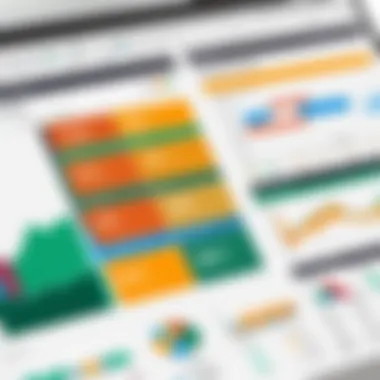

Intro
In the modern data landscape, the ability to distill complex information into understandable visual formats is vital. Excel dashboards serve this purpose effectively. They provide a dynamic view of key metrics and trends, empowering decision-makers to make data-driven choices. Understanding Excel dashboards requires delving into their design, implementation, and analysis. This guide addresses these aspects comprehensively.
Software Overview
When considering Excel, one recognizes it as a versatile spreadsheet application at its core. Its primary purpose is to manipulate and analyze numerical data. However, it has evolved to support the creation of dashboards that can serve various industries and functions.
Software Category and Its Purpose
Excel is categorized as a spreadsheet software program. It enables users to conduct complex calculations, manage large datasets, and visualize outcomes through graphs and charts. The added dashboard functionality allows users to combine multiple data visualizations in one view, making insights more accessible.
Key Features and Functionalities
Key features of Excel that facilitate effective dashboard creation include:
- Data Connectivity: Excel can connect to various data sources, such as databases and online services.
- Data Visualization: The software supports graphs, charts, and conditional formatting, enhancing the visual representation of data.
- PivotTables: These allow users to summarize large amounts of data, making it easier to extract relevant trends.
- Slicers and Timelines: These interactive features enable users to filter data further, adjusting views to highlight essential information.
Comparative Analysis
Although Excel is a powerful tool for dashboard creation, it is not the only option available. Understanding its place in the market and how it compares with alternatives can provide valuable insights.
Comparison with Similar Software Products
Some popular alternatives to Excel for dashboard creation include Tableau and Power BI. Each has unique strengths. For example, Tableau excels in data visualization, while Power BI is geared more toward integration with Microsoft’s ecosystem.
Market Positioning and User Demographics
Excel is widely used among a diverse audience, from small business owners to corporate professionals. Its accessibility and familiarity have made it a go-to choice in numerous sectors. In contrast, Tableau and Power BI often attract users looking for more advanced analytical functions or specialized data visualizations.
Understanding the landscape of dashboard tools enables users to choose the right software for their specific needs and goals.
Understanding Excel Dashboards
Understanding Excel dashboards is essential in today’s data-centric world, where making informed decisions quickly can dictate a company’s success. Dashboards are not merely visual displays of data; they are interactive tools that allow users to synthesize complex information into digestible formats. This section provides clarity on what Excel dashboards are, their significance, and what makes them effective.
Definition and Purpose
An Excel dashboard is a single-page interface that organizes and presents key metrics and data points relevant to an enterprise’s performance. The purpose of a dashboard is to streamline performance monitoring, enabling businesses to grasp real-time data insights without sifting through extensive reports. Dashboards aggregate varied data sources in a cohesive environment, helping stakeholders grasp crucial information at a glance. They serve as an important bridge between raw data and actionable insights.
Importance in Data Visualization
Data visualization is pivotal for effective communication of insights. Excel dashboards play a significant role in this field. They transform quantitative information into visual formats that are easier for higher-level management to interpret and act upon. Key advantages of using Excel dashboards in data visualization include:
- Enhanced comprehension: Visuals such as charts and graphs simplify complex datasets, allowing for quicker understanding.
- Immediate insights: Users can detect trends and anomalies promptly without the labor of manual data analysis.
- Engagement: Well-designed dashboards invite curiosity and interaction, enhancing user experience.
Furthermore, dashboards make it easier to share insights across teams. This cross-functional engagement fosters a data-informed culture within organizations.
Key Features of an Effective Dashboard
An effective Excel dashboard is characterized by several key features that contribute to its functionality and user-friendliness:
- Clarity: Information should be organized logically to avoid overwhelming the user. Key metrics should be easily identifiable.
- Interactivity: Features like slicers provide users with the ability to manipulate data views, thus enhancing user engagement.
- Responsiveness: Dashboards should adapt to different screen sizes and settings, accommodating various devices where data might be accessed.
- Real-time data updates: An effective dashboard pulls in fresh data periodically or on-demand, ensuring that the displayed information is current.
"An effective dashboard aggregates varied data sources in a cohesive environment, helping stakeholders grasp crucial information at a glance."
Excel dashboards are therefore indispensable for tech-savvy individuals, business professionals, and IT specialists aiming to leverage data efficiently. The importance of understanding how to create and manage these dashboards cannot be overstated, as they represent the intersection of technology and strategic decision-making, ultimately driving organizational success.
Core Components of Excel Dashboards
The core components of Excel dashboards serve as the foundation for effective data visualization. Understanding these elements is crucial for creating dashboards that are both functional and insightful. The core components include data sources, tables and ranges, charts and graphs, and slicers and timelines. Each has its unique benefits and plays a vital role in the overall success of a dashboard.
Data Sources
Data sources are integral to any Excel dashboard. They provide the raw data that drives the visualizations. It's essential to select data sources carefully to ensure accuracy and relevance. Common sources include internal databases, spreadsheets, and external data sets. Using a variety of data sources can enhance the richness of the dashboard, offering a comprehensive picture of the metrics being analyzed. By ensuring that the data is clean and well-structured, users can minimize errors and biases that alter interpretations.
Using reliable and consistent data sources is key to building trust in your dashboard's insights.
Tables and Ranges
Tables and ranges organize data in a way that is both visually appealing and functional. Excel tables allow for easy manipulation of data, making it simpler for users to filter and sort information. Ranges serve a similar purpose, but they may not provide the same level of integrated functionality. Effective dashboards often utilize both tables and ranges to present data clearly. This organization facilitates better understanding and easier navigation for users. Properly defined tables can automatically expand to include new data, ensuring that the dashboard remains up to date without manual intervention.
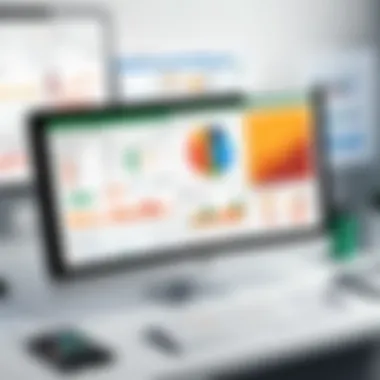

Charts and Graphs
Charts and graphs transform complex data into visual formats that are easier to analyze. They are one of the most impactful elements of an Excel dashboard. Bar charts, pie charts, line graphs, and scatter plots each offer unique advantages depending on the data being presented. For instance, line graphs excel at showing trends over time, while pie charts provide insight into proportional relationships. Selecting the right types of charts and ensuring they are clearly labeled and structured improve overall user comprehension. Including interactive elements, like drill-down features, also allows users to delve deeper into specific data points.
Slicers and Timelines
Slicers and timelines are tools that enhance interactivity in Excel dashboards, enabling users to filter data dynamically. Slicers allow for easy filtering across multiple dimensions, offering a user-friendly way to interact with the data. Timelines serve a specific purpose for date-related data, allowing users to select customizable periods for analysis. These components enhance the overall user experience by increasing engagement and providing personalized data insights. Utilizing these features can lead to more efficient decision-making as users tailor data views that meet their specific needs.
Design Principles for Excel Dashboards
Design principles play a crucial role in determining the effectiveness of Excel dashboards. The success of a dashboard is not solely dependent on the data it presents but significantly on how that data is structured and visually represented. Effective design ensures that the insights communicated are clear and actionable. When we consider design principles, it becomes evident that focusing on usability and clarity can substantially elevate the value derived from dashboards. In the following subsections, we will explore various components that are essential in the design process.
User-Centric Design
User-centric design is foundational in dashboard creation. It involves understanding the audience and their needs before developing visualizations. Engaging with users is key to this process. Gathering feedback during the design phase allows the creator to tailor the dashboard experience effectively. Elements such as the specific metrics to visualize, preferred data formats, and even the layout can all be informed by user input.
In practical terms, this might involve conducting surveys or interviews to identify what information is most relevant. Furthermore, usability testing ensues post-creation, where real users interact with the dashboard. Observations made during these sessions can yield insights into how intuitive the design is and where improvements are necessary.
Layout and Aesthetics
The layout and aesthetics of a dashboard can greatly influence how users engage with data. An organized layout helps users navigate seamlessly across various sections. Alignment, spacing, and grouping of related elements lead to a coherent design. This approach reduces cognitive load and enhances information retention.
Aesthetics also contribute to overall effectiveness. A visually appealing dashboard can engage users more effectively than a bland one. However, aesthetics should not compromise functionality. Carefully selected fonts and element sizes ensure legibility and retention of critical data points. Keeping the layout flexible to adjust for different devices is also essential, as users may access dashboards via desktops, tablets, or smartphones.
Color Schemes and Typography
Color schemes play a vital role in information hierarchy. Selecting the right palette can dramatically influence user perception. For instance, using contrasting colors for different data sets allows for quick differentiation. However, it is essential to use colors strategically; too many colors can confuse the viewer. The aim should be to maintain a balance that emphasizes key areas without overwhelming the user.
Typography, on the other hand, aids in readability. Choosing appropriate font styles and sizes can either enhance or detract from user comprehension. Consistency in font usage supports a professional appearance, and it is advisable to limit the number of fonts to two or three at most. Clear headings and labels should be prioritized, ensuring that they convey meaning effectively.
Interactivity and Engagement
Interactivity is a powerful feature in dashboards. It allows users to manipulate data views according to their preferences, thereby enhancing engagement. Features such as slicers and filter options empower users to delve deeper into the dataset. This self-service capability is particularly valuable in data analysis, leading to a greater understanding of the insights presented.
Moreover, tools that visualize changes over time, such as timelines, can significantly enrich the user experience. Implementing hover-over effects or drill-down functionalities can provide users with additional context without cluttering the main view. Such interactivity not only aids in comprehension but also encourages users to explore data more thoroughly.
The essence of a well-designed dashboard rests in its ability to connect users to the data intuitively and effectively.
Building an Excel Dashboard
Building an Excel dashboard is a crucial step in transforming raw data into actionable insights. It enables professionals to visualize information meaningfully, enhancing decision-making processes. A well-constructed dashboard can serve various purposes, from performance tracking to generating trends. This section will discuss specific elements, benefits, and key considerations necessary for constructing an effective dashboard.
Preparation of Data
Before creating an Excel dashboard, the first essential task is to prepare the data. Proper preparation ensures that data integrity is maintained and that it conveys the necessary insights. This process involves collecting data from different sources, cleaning it for consistency, and organizing it into tables or lists. The data must be relevant and timely.
- Identify Data Sources: Gather data from databases, CSV files, or other platforms. Make sure the data aligns with your dashboard's objectives.
- Data Cleaning: Remove duplicates, rectify errors, and fill missing values. This step is critical to avoid misleading results.
- Structure Data: Arrange data into appropriate formats, such as tables or named ranges, which will simplify the dashboard creation process.
Creating Dynamic Charts
Dynamic charts form the core of any dashboard's visual representation. They allow users to interact with the data in real time, adjusting the view based on different criteria. These charts automatically update when data changes, making them a vital feature in dashboards.
- Select Chart Types: Choose appropriate chart types that represent the data effectively. Bar charts, line graphs, and pie charts are commonly used.
- Use of Pivot Charts: Pivot charts provide interactive data representation, enabling deeper analysis.
- Incorporate Moving Averages: For time-series data, moving averages can help to identify trends, making the visualization more informative.
Incorporating Slicers and Filters
Adding slicers and filters enhances a dashboard's interactivity. Users can drill down into data, focusing on specific segments without needing to change the core dashboard layout. This functionality could enhance user experience significantly.
- Slicers: These are visual filters that can be added to tables and PivotTables. They allow users to control what data is displayed simply by clicking an option.
- Filters: Unlike slicers, filters are often more detailed. They can manage multiple criteria, assisting users in narrowing down data effectively.
- Combination: Using slicers and filters together creates a powerful means of exploring data dynamically.
Linking Data Points
Linking data points involves establishing relationships among different data sets. This interconnectivity allows users to derive insights from various angles, enhancing the overall comprehension of the dashboard.
- Formulas: Utilize functions like VLOOKUP or INDEX-MATCH to pull values from different data tables into the dashboard.
- Dynamic Ranges: Set up dynamic ranges that adjust automatically as new data is added. This will help the dashboard remain current without constant manual intervention.
- Data Connections: Create relationships between tables using Excel's Data Model if working with complex datasets.
Analyzing Dashboard Output
Analyzing the output of an Excel dashboard is a critical step in ensuring that the designed dashboard meets its intended goals. This process transforms raw data into actionable insights, allowing users to derive meaningful interpretations and drive business strategies. Understanding how to evaluate the performance and relevance of data visuals helps identify areas that need reconsideration or improvement. It lends clarity to decision-making, empowering users to leverage data in their operational processes effectively.
Interpreting Data Visuals
Interpreting data visuals takes first place in dashboard analysis. It encompasses the insights that can be pulled from graphs, charts, and other visual elements. By examining these components closely, businesses can gauge progress against key performance indicators (KPIs).
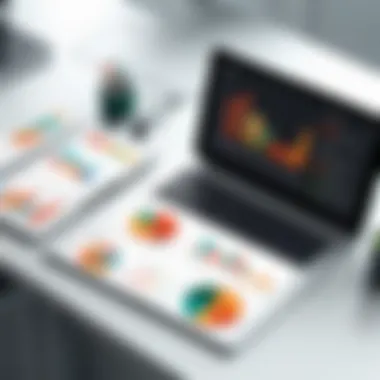
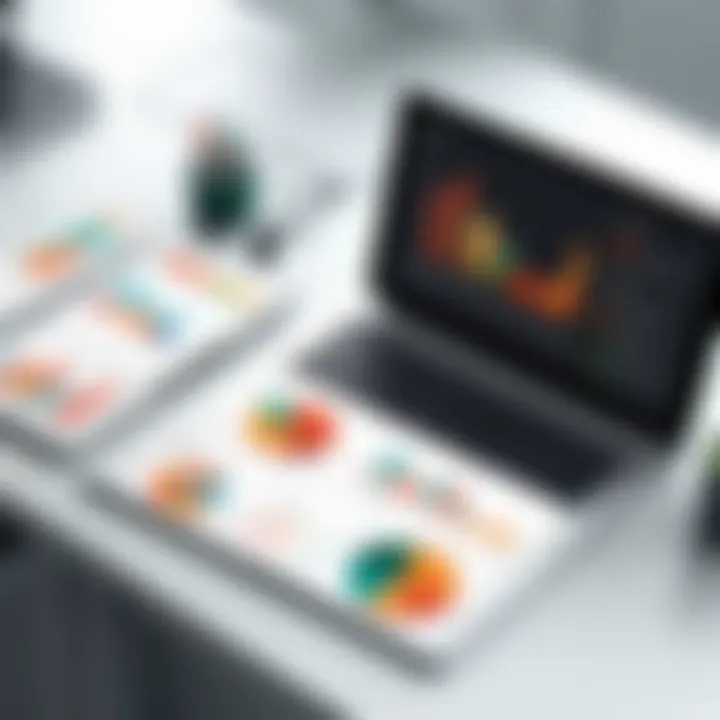
- Understand the Visuals: Look at what data is shown. Bar graphs visualize comparisons, while line charts depict trends over time.
- Focus on Relevance: Ensure the visuals align with business objectives. If a dashboard element does not serve the primary purpose, reconsider its place.
- Analyze Communication: Ensure that visuals convey their messages clearly. Poorly designed visuals can mislead stakeholders and compromise decision-making.
By mastering the art of interpreting data visuals, organizations can make smarter, informed choices, ultimately leading to increased efficiency.
Identifying Trends and Patterns
After understanding the visuals, the next step is identifying trends and patterns within the data. This is crucial for long-term strategic planning. Recognizing trends can indicate shifts in consumer behavior, operational efficiency, or market conditions.
To identify trends:
- Look for Direction: Observe whether the data is generally increasing, decreasing, or stable over time.
- Consider Seasonality: Assess if changes occur at specific times. Seasonal trends provide insight into expected business fluctuations.
- Correlate with External Factors: Understand how external events impact the trends. For instance, economic downturns might correlate with decreased sales.
By identifying these trends, businesses are better positioned to predict future outcomes and respond proactively to changes in their environment.
Making Data-Driven Decisions
The ultimate goal of analyzing dashboard output is to make data-driven decisions. These decisions are fortified by factual insights rather than gut feelings, leading to enhanced outcomes across the board.
Factors to consider in this process include:
- Evidence-Based Approach: Decisions should rely on actual data from the dashboard, not assumptions.
- Collaboration: Engage relevant stakeholders when interpreting data and making decisions. Diverse perspectives can lead to comprehensive solutions.
- Revisiting Assumptions: Understand that initial assumptions may need adjustment as more data and visualizations come to light.
Ultimately, the process of making data-driven decisions enhances transparency within an organization, fosters a culture of accountability, and drives strategic growth.
Key Takeaway: Engaging deeply with the dashboard's output is not just beneficial - it is essential for any entity seeking to thrive in a data-rich environment.
Common Pitfalls in Excel Dashboard Design
In the journey of crafting effective Excel dashboards, it is crucial to recognize various pitfalls that can hinder the overall utility and effectiveness of the final product. Avoiding these common mistakes can transform a dashboard from a basic display of data into a powerful tool for decision-making. The focus here will be on specific elements that often lead to ineffectiveness, thus providing a clearer vision of how to create a more insightful dashboard.
Overcomplicating the Data
One fundamental error in dashboard design is overcomplicating the data presented. A well-designed dashboard should simplify complex information and distill it into key insights. When too much data is displayed, users can feel overwhelmed. Charts, graphs, and data points should highlight critical metrics that guide decision-making, rather than present an excessive amount of information.
It is important to focus on clarity. Prioritizing the most relevant data allows users to grasp insights quickly. When designers incorporate unnecessary details, their dashboards may confuse users rather than enlighten them. Maintaining a balance is vital:
- Limit the number of charts and visuals on a dashboard.
- Use clear headings and labels for easy navigation.
- Prioritize high-level metrics that align with users' objectives.
Neglecting User Feedback
User feedback plays an essential role in the dashboard design process. Ignoring it can lead to creating a dashboard that does not resonate with its intended audience. Involving potential users during the design phase ensures that the dashboard meets their needs.
A responsive design process encourages input that can help identify areas of improvement before the dashboard is finalized. Here are a few strategies:
- Conduct surveys with potential users to gauge their needs.
- Present early prototypes to gather initial feedback.
- Make adjustments based on the insights gained through user suggestions.
"A dashboard unattuned to user requirements is merely an artifact, devoid of purpose."
Ignoring Best Practices
Many designers overlook established best practices, which can drastically impact the effectiveness of an Excel dashboard. Familiarizing oneself with guidelines of layout, color use, and data representation is crucial for achieving a professional and functional dashboard.
Adhering to these practices includes:
- Ensuring consistent use of color schemes that aid comprehension.
- Utilizing appropriate chart types for the kind of data being represented.
- Ensuring accessibility, allowing users of all abilities to benefit from the information presented.
Ignoring such best practices may result in a dashboard that is not only ineffective but can also discourage user engagement.
By being cognizant of these common pitfalls in Excel dashboard design, professionals can enhance the utility of their dashboards. Focusing on simplicity, engaging with users, and adhering to best practices creates a foundation for effective data visualization.
Advanced Features of Excel Dashboards
The realm of Excel dashboards is not limited to basic designs and functionalities. Advanced features significantly enhance their effectiveness and usability, providing valuable insights to users. Leveraging these functionalities can dramatically improve the way data is processed and visualized, making it imperative for professionals to be aware of what Excel offers beyond the basics.
Utilizing Power Query
Power Query is a robust feature that simplifies the process of data transformation and preparation. It allows users to connect easily to various data sources, from Excel files to databases and online services. With Power Query, you can clean and reshape data without extensive programming knowledge. This capability improves the overall quality of the data used in dashboards.
Key benefits include:
- Automation of Data Import: Schedule data refreshes to ensure your dashboard reflects the most current information.
- Data Merging: Combine different data sources seamlessly, which provides a unified view of related metrics.
- Advanced Filtering: Apply complex filters to data before it even enters your dashboard, streamlining performance.
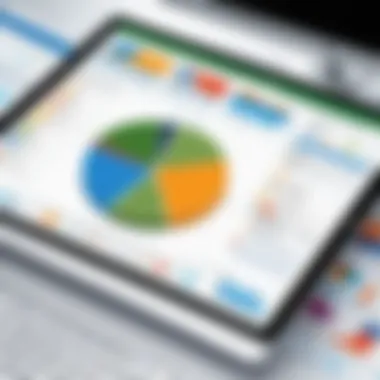
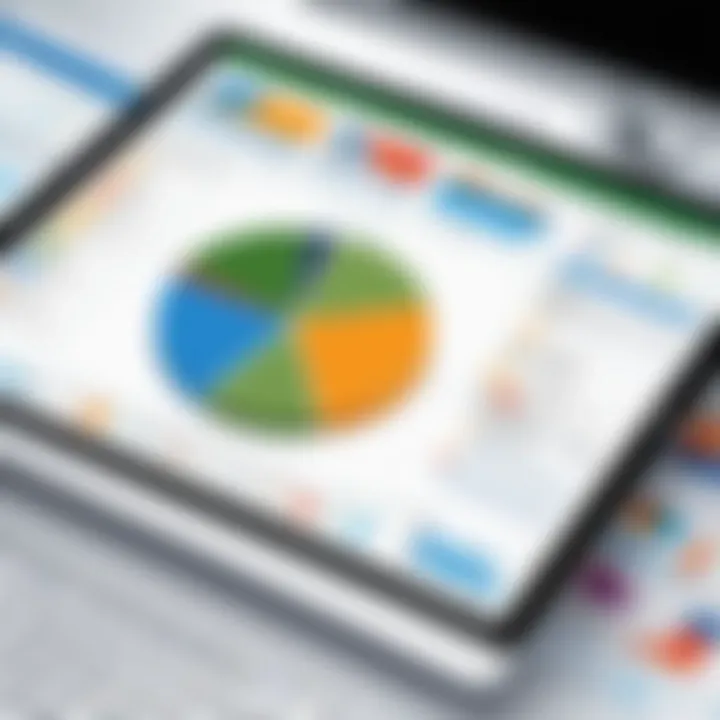
The ability to manipulate data efficiently is crucial for making informed decisions without spending excessive time on data cleaning.
Implementing Power Pivot
Power Pivot expands Excel’s data analysis capabilities significantly. This feature allows users to handle large datasets and perform complex calculations using Data Analysis Expressions (DAX). Utilizing Power Pivot can enhance the performance of your dashboards by enabling quick operations on large datasets that typically slow down standard Excel functions.
Benefits of Power Pivot include:
- Data Model Creation: Create relationships between different tables, allowing for more intricate data analysis and reporting.
- Calculated Columns and Measures: Generate new fields and metrics to offer deeper insights into your data.
- Handling Big Data: Load millions of rows without compromising performance, making it feasible to analyze bigger datasets efficiently.
This feature becomes essential in scenarios where data relationships are not straightforward.
Integrating with Other Tools
Integration with other tools can further unlock the potential of Excel dashboards. Whether connecting with Power BI, SharePoint, or other business intelligence platforms, the ability to integrate enhances the dashboard's functionalities.
Considerations for successful integration include:
- Real-Time Data Access: Connect to live data sources to provide up-to-date insights.
- Enhanced Collaboration: Share dashboards across teams and departments using platforms like SharePoint for better coordination.
- Cross-Platform Usage: Ensure that the dashboard can be analyzed and viewed on different platforms, accommodating remote work environments.
The synergy between Excel and other applications allows for a more comprehensive data analysis experience.
Remember: Harnessing advanced features can transform your Excel dashboards from static reports into dynamic tools for decision-making.
Case Studies and Applications
In the realm of data-driven decision making, understanding how various stakeholders utilize Excel dashboards can provide valuable insights. Case studies illustrate the practical applications of these dashboards, demonstrating their effectiveness in real-world scenarios. This section focuses on three key areas: Business Intelligence Dashboards, Financial Analysis Dashboards, and Project Management Dashboards. Each serves distinct purposes yet shares common benefits in data visualization and analysis.
Business Intelligence Dashboards
Business Intelligence Dashboards play a critical role in transforming raw data into actionable insights. Businesses leverage these dashboards to monitor key performance indicators (KPIs) in real-time. For instance, companies can track sales performance, customer behaviors, and inventory levels all in one interface. The integration of various data sources allows for comprehensive reporting without the need to manually compile information.
"With effective Business Intelligence Dashboards, organizations can make informed decisions quickly, adapting to market changes efficiently."
The visualization of data through graphs and charts enables teams to easily identify trends and anomalies. This facilitates swift strategic maneuvering. Implementing tools like Microsoft Power BI or Tableau alongside Excel can further enhance the analytical capabilities. The ability to present complex data in an understandable format is central to the success of these dashboards and their applications.
Financial Analysis Dashboards
Financial Analysis Dashboards are essential for tracking an organization’s financial health. These dashboards allow finance professionals to visualize budgets, forecasts, and cash flow predictions. A clear overview of financial metrics enables timely decision-making regarding investments and expenditure.
Utilizing components such as summary tables and trend graphs, financial analysts can assess profitability and monitor variances against forecasts. Regular updates to these dashboards ensure accuracy, reflecting real-time financial data. This adds a layer of agility that traditional reporting methods lack.
In industries like retail and manufacturing, these dashboards streamline operational efficiency by closely monitoring expenses and revenue. It is vital for companies to adopt a proactive stance through these tools.
Project Management Dashboards
Project Management Dashboards consolidate project data, tracking progress and resource allocation. They serve as a centralized platform for teams to oversee the various stages of a project, from inception to completion. By visualizing project timelines, milestones, and responsibilities, these dashboards enhance communication among team members.
Key features include Gantt charts and task lists, which help in identifying bottlenecks or delays. The immediate visibility into project status fosters accountability. By referencing historical project data, managers can also refine future project planning and execution strategies. This enhancement of operational insight is crucial for achieving project objectives efficiently.
In sum, Case Studies and Applications of Excel Dashboards offer concrete examples of how effective data visualization can lead to improved decision-making processes across various sectors. By understanding and implementing these tools, organizations can unlock numerous benefits in their business intelligence, financial analysis, and project management efforts.
Future Trends in Excel Dashboards
Understanding future trends in Excel dashboards is crucial for professionals aiming to stay ahead in data visualization and analysis. As technology advances, the way we interact with data evolves. Keeping abreast of these trends can help maximize the effectiveness of dashboards and improve decision-making processes. This section explores the impact of AI and machine learning, cloud integration and accessibility, and the evolution of user interfaces, all essential elements reshaping the future of Excel dashboards.
The Impact of AI and Machine Learning
Artificial Intelligence (AI) and machine learning play significant roles in transforming data processing and visualization. AI technologies can automate data analysis, uncovering insights that manual analysis might miss. This capability saves time and enhances accuracy. Additionally, machine learning algorithms can adapt to data trends, providing real-time recommendations based on user behavior. As a result, Excel dashboards can become more intuitive and responsive.
- Predictive Analytics: Dashboards can offer insights into future trends, enabling proactive decision-making.
- Enhanced Data Quality: AI assists in identifying anomalies in the data, thus ensuring higher quality inputs for analysis.
- User Personalization: Dashboards can learn from user interactions to present more relevant data.
The integration of these technologies not only improves the functionality of dashboards but also positions decision-makers to act swiftly based on accurate predictions.
Cloud Integration and Accessibility
Cloud technology is redefining accessibility standards for Excel dashboards. With cloud integration, data can be accessed from any device with internet connectivity. This flexibility enables teams to collaborate in real time, regardless of geographical location.
- Seamless Data Sharing: Users can easily share dashboards with colleagues, ensuring everyone has access to the same information.
- Enhanced Security: Cloud providers often implement stringent security protocols, safeguarding data from unauthorized access.
- Cost Efficiency: Cloud solutions generally reduce overhead costs associated with on-premises infrastructure.
Adopting cloud integration means that Excel dashboards are not only more accessible but also more secure and cost-effective, aiding in collective business intelligence.
Evolution of User Interfaces
As user experience becomes increasingly important, the evolution of user interfaces in Excel dashboards cannot be overlooked. There is a noticeable shift towards simplified designs that prioritize usability.
- Responsive Design: Dashboards are becoming more adaptable to different screen sizes, ensuring a consistent experience across devices.
- Intuitive Navigation: Improved navigation means users find relevant information quickly, enhancing their overall experience.
- Customizable Features: Users can now tailor their dashboards to fit personal preferences or specific needs, resulting in better engagement.
The continual evolution of user interfaces leads to more effective communication of data insights. This development is vital for encouraging user adoption and making data-driven decisions.







