Editing Spreadsheets on iPhone: A Comprehensive Guide
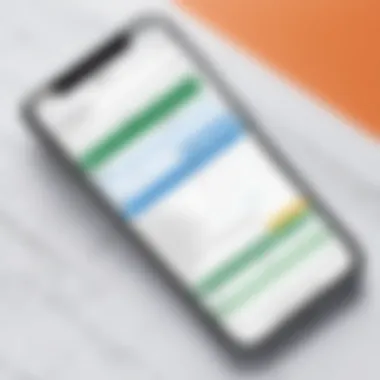
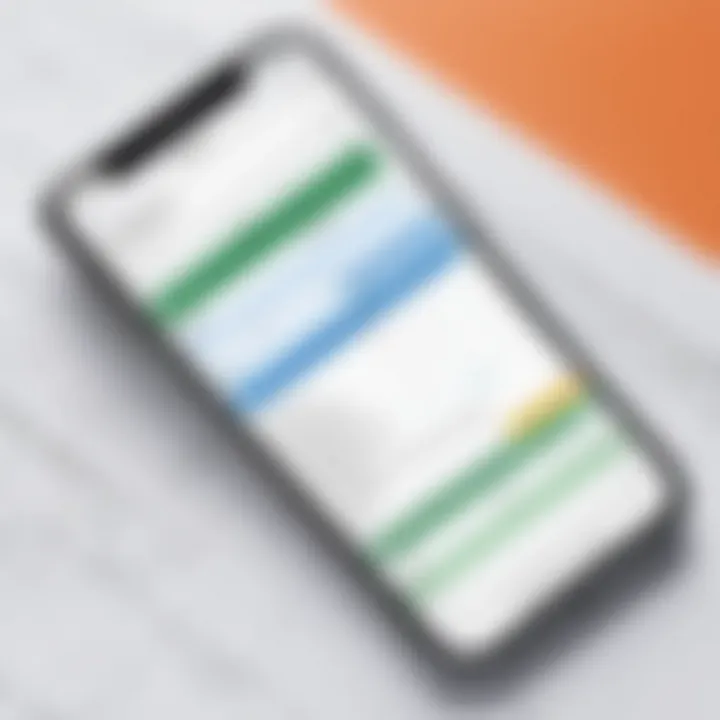
Intro
Editing spreadsheets on an iPhone is a necessity for many users. Whether you are a business professional needing to analyze data, a student managing project tasks, or an IT professional organizing information, having the ability to handle spreadsheet files on-the-go is essential. This guide aims to provide a well-rounded perspective on the various applications and methods available for spreadsheet editing. Understanding how to use these tools effectively can significantly enhance productivity and streamline data management.
Software Overview
Software Category and Its Purpose
The category of software dedicated to spreadsheet editing encompasses a range of applications designed for convenience, flexibility, and functionality. Primarily found on mobile devices, these applications allow users to create, modify, and analyze data within spreadsheet formats. The primary purpose of such software is to empower users with the capability to manage their numerical data with ease, regardless of location.
Key Features and Functionalities
When considering spreadsheet editing applications for the iPhone, certain features stand out:
- User-Friendly Interface: Easy navigation and accessible menus make it simple for anyone to use, regardless of technological proficiency.
- Real-Time Collaboration: Many applications offer features enabling multiple users to work on a spreadsheet simultaneously, enhancing teamwork.
- Cloud Integration: Support for cloud storage services such as Google Drive, OneDrive, and Dropbox ensures data is always secure and accessible.
- Advanced Formulas and Functions: Applications often include a wide range of built-in formulas, simplifying complex calculations.
- Mobile Optimization: The ability to edit and view spreadsheets effectively on a smaller screen is crucial.
Comparative Analysis
Comparison with Similar Software Products
In the landscape of spreadsheet applications for iPhone, notable contenders include Microsoft Excel, Google Sheets, and Apple Numbers. Each offers unique strengths:
- Microsoft Excel: Known for its robust features and widespread corporate use, Excel is highly regarded for comprehensive data analysis tools.
- Google Sheets: Offers seamless collaboration features and is often favored for team projects, thanks to its cloud-centric nature.
- Apple Numbers: Appeals to those looking for an elegant design and simple functionality without overwhelming features.
Market Positioning and User Demographics
Understanding the market positioning of these applications can illuminate user preferences and demographics. Microsoft Excel retains strong traction among large corporations, often due to its compatibility with existing office systems. Google Sheets attracts startups and remote teams interested in collaboration, while Apple Numbers tends to appeal to casual users and educators looking for a straightforward tool to manage basic data tasks. Ensuring alignment with user needs is critical for choosing the right tool for spreadsheet editing on a mobile device.
"Choosing the right spreadsheet application can have a significant impact on both productivity and user experience."
Prologue to Spreadsheet Editing on iPhone
Editing spreadsheets on an iPhone represents a growing necessity in today’s fast-paced environment. Whether you are a business professional finalizing reports, an student analyzing data, or an IT expert managing multiple projects, the ability to edit spreadsheets from your mobile device significantly enhances productivity and efficiency. This section elucidates the relevance of this topic, providing insight into specific elements such as user convenience, access to tools, and flexibility of work.
Overview of Spreadsheets in Mobile Context
In recent years, the concept of spreadsheets has evolved from traditional desktop usage to mobile platforms. With advances in technology, mobile devices have become powerful tools for data management. Users can now view, edit, and share spreadsheets on the go. The significance of this shift cannot be understated. Mobile spreadsheets ensure that crucial data is always within reach.
Many applications now mimic the functionality of desktop software, providing similar user experiences. This means that power users can enjoy seamless access to their datasets while maintaining the ability to perform complex operations.
Key Considerations:
- Access to vital information at any time
- Compatibility with other software and devices
- Rich mobile user interfaces that enhance usability
Importance of Editing Software on Mobile Devices
Editing software on mobile devices is vital for various reasons. The first is increased productivity. Professionals can edit spreadsheets during commutes, meetings, or whenever they find brief moments to focus on their work. This capability helps to accelerate project timelines and improve decision-making processes.
Another important factor is collaboration. Mobile editing software allows for real-time updates and shared access to files, enabling team members to work together more effectively. As teams become more distributed, having the ability to collaborate on a mobile platform fosters a culture of immediate feedback and iterative improvement.
Benefits of Mobile Editing Software:
- Enables immediate action and response
- Facilitates collaborative work across distances
- Keeps users informed about the latest changes to spreadsheets
Key Applications for Spreadsheet Editing
Spreadsheet applications are pivotal for efficient data management, particularly on mobile devices like the iPhone. The ability to edit spreadsheets on the go is essential for professionals whose work demands speed and flexibility. As users become increasingly mobile, the efficiency and capabilities of these applications can directly impact productivity. Among various factors like ease of use, features, and integration with other tools, the choice of application plays a significant role in determining the user experience.
Apple Numbers: Features and Functionality
Apple Numbers stands out as a prominent choice for iPhone users. Its design is intuitive and user-friendly, making it suitable for beginners and experienced users alike. The application offers robust functionalities such as creating tables, adding charts, and leveraging templates. Users can utilize a variety of formatting tools, which enhance visual presentation. Moreover, Numbers supports collaboration, enabling users to share their sheets effortlessly with others. The integration with iCloud allows access to files from various Apple devices without manual transfers.
Microsoft Excel: The Mobile Advantage
Microsoft Excel is a well-established name in spreadsheet editing. The mobile version on iPhone preserves most features of the desktop application, ensuring continuity for users familiar with its interface. Excel's power lies in its advanced functions and formula capabilities, which cater specifically to data analysis. This application offers users the ability to create pivot tables and conduct complex calculations. Furthermore, the Excel mobile app provides cloud storage options, allowing for easy sharing and collaboration through OneDrive or SharePoint. Integration with Microsoft Teams enhances team interactions while working on spreadsheets.
Google Sheets: Seamless Collaboration on the Go
Google Sheets emphasizes real-time collaboration, which is its most significant asset. Users can edit documents simultaneously and see each other’s changes instantly. This feature is beneficial for teams that require frequent updates or discussions while managing data. The application operates entirely on the cloud, making it accessible from any device with internet connectivity. Additionally, it supports various add-ons and script functionalities, increasing its versatility. Google Sheets' integration with other Google Workspace tools offers a comprehensive ecosystem for managing various types of data effectively.
Alternative Spreadsheet Apps Worth Considering
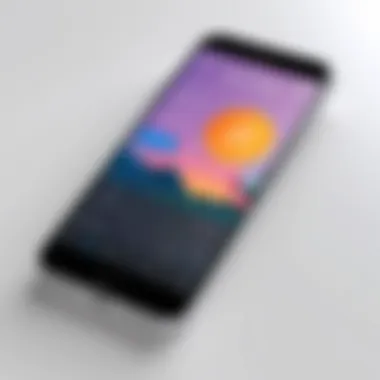

While Apple Numbers, Microsoft Excel, and Google Sheets dominate the spreadsheet software market, several alternative applications may also serve niche needs. Applications such as Zoho Sheet and Airtable provide unique features.
- Zoho Sheet offers chatbot assistance and is known for its data cleaning tools.
- Airtable combines features of traditional spreadsheets with database management, catering to users who require more organization.
Each application has its pros and cons relative to user needs, making it valuable to explore multiple options. Choosing an app depends on specific tasks, whether that’s simple editing, data analysis, or team collaboration.
"Selecting the right spreadsheet application can significantly enhance your productivity on mobile devices, providing tailored solutions for your unique data management tasks."
Getting Started: Installation and Setup
Getting started with a spreadsheet application on iPhone is crucial for maximizing its potential. This section outlines the fundamental steps of installation and initial setup that every user should undertake to ensure a smooth editing experience. Proper installation allows users to leverage the full capabilities of spreadsheet applications, while the right configuration guarantees that the tool aligns with individual preferences and workflows.
Downloading the Preferred Application
To begin, you must select and download an appropriate spreadsheet application. Popular choices include Apple Numbers, Microsoft Excel, and Google Sheets. These applications can be found on the App Store. Here’s how to download:
- Open the App Store on your iPhone.
- Tap on the search bar and enter the name of the desired application.
- Select the application from the search result.
- Tap Get or the cloud icon to download and install it.
Ensure you have enough storage on your device to avoid installation issues. Reviews and ratings can offer insights into each application’s features and performance; take a moment to evaluate these before downloading.
Initial Configuration and Settings
After successfully downloading the application, the next step is setting up your app. This phase is often overlooked but is essential for seamless usage. Follow these steps:
- Open the Application: Locate the newly installed app on your home screen and tap to open.
- Sign In or Create an Account: Depending on the app, you may need to sign in. For instance, Google Sheets requires a Google account.
- Permissions Management: Accept any necessary permissions such as access to files, Wi-Fi, or contacts. This access allows the apps to function correctly, especially for collaborative work.
- Explore Settings: Look for settings options where you can customize preferences. Key configurations may include:
- Theme settings: Light or dark mode.
- Default Fonts: Choose fonts that improve readability and aesthetics.
- Automatic Saving options: Ensure automatic saving is enabled to prevent data loss.
Following these steps will provide a foundation for your spreadsheet editing. Next time you open the app, it will be tailored to your needs, making your editing process more efficient and streamlined.
"Having the right setup is not merely about convenience; it influences productivity and overall user satisfaction."
By investing time into downloading and configuring your application, you lay the groundwork for effective spreadsheet management on your iPhone.
Navigating the Spreadsheet Interface on iPhone
Navigating the spreadsheet interface on an iPhone is crucial for ensuring effective data management and editing. Since screen real estate is limited on mobile devices, understanding the layout and functionality of the user interface allows for quicker data entry and manipulation. This section focuses on the key elements of the user interface and how to efficiently access and organize spreadsheets, maximizing productivity while working on-the-go.
Understanding Key Elements of the User Interface
The user interface for spreadsheet applications on iPhone is designed with simplicity in mind while providing all the necessary tools for effective editing. Key elements typically include:
- Toolbar: Located at the top, the toolbar includes options for formatting text, inserting charts, and creating formulas. Familiarizing yourself with these icons will facilitate efficient editing.
- Spreadsheet Grid: The main area displays rows and columns, akin to traditional spreadsheets. Tapping on a cell allows for input or editing, making this center stage for data manipulation.
- Navigation Pane: Usually accessible via a button or swipe gesture, this pane allows you to jump between different sheets within the document, enhancing organization.
- Zoom Controls: These are handy to adjust view settings, making it easier to work with detailed data or broad overviews. Pinch-to-zoom gestures are also often supported.
Recognizing these elements upfront helps streamline your workflow, making it easier to focus on the data rather than navigating the app.
Accessing and Organizing Spreadsheets
Accessing and organizing spreadsheets on an iPhone involves several steps, tailored to enhance user experience.
- Open the Application: Depending on your choice, open Apple Numbers, Microsoft Excel, or Google Sheets. Each has a slightly different access method but generally uses a home screen for recent documents.
- Create New or Open Existing Files: Tap on the plus icon to create a new spreadsheet or select an existing one from your recent files list. This quick access is vital for swift transitions.
- Importance of Folders: Consider creating folders within your app for various projects. This not only keeps your files organized but also allows for faster retrieval when managing multiple spreadsheets.
- Cloud Storage Integration: Cloud services like iCloud, Google Drive, or OneDrive offer seamless access to your files across devices. Ensure your app is connected to these services for flexibility when accessing documents.
- Recent and Favorite Files: Many apps feature a quick access area for recent or marked favorite spreadsheets, which can save valuable time when you need to work on frequently used files.
"A structured approach to file organization is essential when managing large amounts of data on mobile devices."
Effective navigation and organization of spreadsheets on an iPhone can greatly enhance productivity. Users who take the time to understand the interface and integrate a logical filing system will find their mobile spreadsheet editing to be much more efficient.
Editing Functions and Features Available
Editing spreadsheets on an iPhone requires a clear understanding of the functions and features accessible through various applications. These functions are essential for anyone who seeks efficiency in data manipulation and management. Properly utilizing these features allows users to streamline their workflow while managing their spreadsheets effectively. The following sections will delve into the necessary tools, advanced options, and the use of formulas that enhance the editing experience on a mobile device.
Basic Editing Tools: Cut, Copy, Paste
The basic editing tools are fundamental to spreadsheet management. The options to cut, copy, and paste empower users to rearrange data quickly. This efficiency is crucial when dealing with large data sets, allowing for smooth transitions between cells.
- Cut allows you to remove data from one section and place it in another, which is especially useful when reorganizing information.
- Copy lets you duplicate data, enabling users to replicate formulas or repeated entries across different cells.
- Paste then facilitates inserting the copied or cut content back into a desired location.
Each of these actions can be activated through simple touch commands or keyboard shortcuts, depending on the software used. Understanding the nuances of these tools leads to a more proficient handling of spreadsheets, making it easier to adapt data without starting from scratch.
Advanced Formatting Options
When it comes to advanced formatting options, the palette expands significantly. Such features are necessary for presenting data in a clear and visually appealing manner. Formatting includes adjusting cell colors, font sizes, and styles, as well as adding borders and highlights.
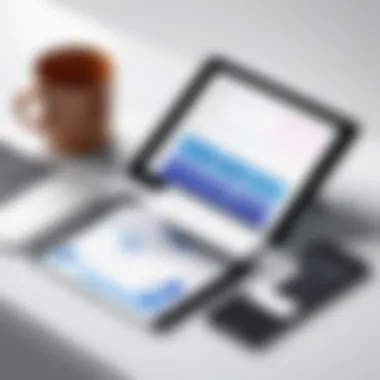

These adjustments not only enhance readability but also aid in drawing attention to key figures or trends in the data. Leveraging formatting tools effectively can help communicate complex information more efficiently. Some common options include:
- Cell Alignment: Change the alignment of text within cells for better presentation.
- Number Formatting: Tailor how numbers are displayed, such as currency or percentages.
- Conditional Formatting: Automatically change the cell's appearance based on its value to visualize data trends.
Each spreadsheet application may offer different formatting options, but knowing how to implement them is crucial for creating professional documents.
Using Formulas and Functions
Utilizing formulas and functions is where spreadsheet editing truly gains power. Formulas enable users to perform calculations seamlessly, ranging from basic arithmetic to complex statistics in a matter of seconds. Understanding how to harness these formulas can change data analysis from a tedious task into a quick operation.
Common formulas include:
- SUM(): Adds up a range of numbers.
- AVERAGE(): Calculates the average of specified data points.
- IF(): Conducts logical comparisons, providing one result if the comparison is true and another if false.
With mobile apps like Microsoft Excel and Google Sheets, entering formulas can be done via simple touch actions, as well as voice inputs in some cases. Hence, equipping oneself with knowledge about these functions enhances not only productivity but also the accuracy of data results.
"Mastering the basics of spreadsheet editing empowers mobile users to harness data effectively, regardless of the platform they use."
Employing these editing capabilities strategically leads to improved data organization, bolstering one’s ability to make informed decisions based on the available information.
Data Manipulation and Management Techniques
Data manipulation and management techniques are crucial when it comes to editing spreadsheets on an iPhone. In this mobile landscape, the ability to sort, filter, and visualize data effectively can significantly enhance productivity and decision-making. Understanding these techniques will equip users with the skills necessary to manage complex datasets efficiently.
Sorting and Filtering Data
Sorting and filtering data are among the foundational techniques for data management within spreadsheet applications. Sorting allows users to arrange data in a specific order, whether alphabetically or numerically. This feature makes it easier to identify trends and patterns that could be missed in a chaotic dataset. For instance, when working with sales data, sorting by date can quickly highlight peak sales periods.
To sort data in an iPhone spreadsheet app, you typically select the relevant column and apply the sort function. This can often be done through the app's toolbar or settings menu. It's essential to note that some applications like Microsoft Excel offer additional sorting options, such as sorting by multiple columns.
Filtering, on the other hand, is a technique that allows users to display only the data that meets specific criteria. For instance, if you're examining expenses, you may want to filter out all entries that are below a certain amount. This capability not only declutters the view but also facilitates focused analysis. Most apps provide the filter option through a simple touch on the column header, enabling quick adjustments to the displayed data.
Creating and Managing Charts
Creating and managing charts is another vital aspect of data manipulation on iPhones. Visual representation of data allows for an easier understanding of complex information. Charts help in quickly conveying trends or comparisons that raw data may obscure.
Most spreadsheet applications have built-in chart functionality. Users can usually select a range of data and choose a chart type, such as bar, line, or pie charts. This visual tool can be critical in business contexts, where stakeholders need to grasp key insights quickly.
Managing charts means keeping them relevant as data changes. For example, if new data is added or existing data is modified, ensuring that the chart updates automatically saves time and improves accuracy. With many mobile apps, this process is intuitive, often requiring just a tap to refresh.
Utilizing data manipulation techniques effectively can lead to significantly better data insights, improving overall efficiency.
To summarize, mastering data manipulation and management techniques on an iPhone opens up a pathway to improved data analysis. Sorting and filtering simplify data navigation, while charts provide clarity and illustrate insights effectively. In a fast-paced world, these skills ensure that important information is not just stored, but also actionable.
Saving and Sharing Spreadsheets
Saving and sharing spreadsheets effectively is crucial for anyone who uses mobile devices to manage data. The versatility in how data can be stored and distributed directly affects productivity. There are various methods to save and share spreadsheets that cater to different needs. Understanding these methods enables users to choose the best approach based on their circumstances. Local storage allows for quick access to files, while cloud solutions add layers of convenience, such as accessibility from multiple devices and automated backups.
Secure and efficient sharing options play an important role in collaboration. Users need to ensure that the chosen method maintains data integrity and security. Addressing these concerns empowers users with control over their information, leading to informed decisions.
Saving Files Locally vs. Cloud-Based Solutions
Saving files can be done locally on the iPhone or through cloud-based solutions. Each method has its distinct advantages.
- Local Saving:
- Cloud-Based Saving:
- Offers quick access without needing internet.
- Security is in your hands since files are stored directly on your device.
- Ideal for sensitive data that needs limited exposure.
- Provides access from various devices, enhancing flexibility.
- Automatic backups reduce the risk of data loss.
- Encourages real-time collaboration with other users.
Choosing between these options depends on personal or organizational preferences. Some may favor local saving for confidentiality, while cloud options work better for teamwork on the go.
Sharing Options: Email, Cloud Services, and Links
Once you save your spreadsheets, sharing them should be straightforward. Several methods exist to facilitate this process effectively.
- Email:
- Cloud Services:
- Direct Links:
- Quick and easy way to send files.
- Allows for sending to multiple recipients in one go.
- Attachments can have size limitations, depending on the email service.
- Platforms like Google Drive or Dropbox allow sharing through links.
- Collaborative document editing is possible, enabling multiple users to work on the same file simultaneously.
- Security features can be set to control who can view or edit your file.


- Generate shareable links that allow others to access files directly.
- Offers different permissions, like view, edit, or comment.
- Useful for remote collaboration or when working with larger teams.
Choosing a sharing method requires considering the audience and the nature of the data being shared. Each option provides its benefits and trade-offs, so selecting the right method increases both efficiency and data security.
Troubleshooting Common Issues
When working with spreadsheets on an iPhone, users often encounter several issues that can disrupt their experience. Understanding how to troubleshoot these common problems is essential for maintaining productivity. This section discusses the main challenges users might face and the methods to resolve them, ensuring a smoother editing process.
App Crashes and Performance Issues
App crashes can be frustrating and disruptive, especially when trying to finalize a report or edit vital data. This can happen due to several reasons. Limited storage on the device, outdated app versions, or even operating system bugs might cause apps like Apple Numbers, Microsoft Excel, or Google Sheets to crash.
To mitigate these issues, here are some steps to consider:
- Update the App: Keep the spreadsheet apps updated to the latest version. Developers continuously improve performance and fix bugs, so updates are crucial.
- Clear Cache: Some apps allow you to clear cache, which can free up space and enhance performance.
- Close Background Apps: Excessive background processes can slow down the phone and lead to crashes. Close other apps that may be running simultaneously.
- Check Storage: Ensure there is adequate free space on the phone. If storage is running low, consider deleting unnecessary files or offloading less frequently used apps.
By taking such preventive measures, users can significantly reduce the occurrence of app crashes, allowing for a more stable environment to work with spreadsheets.
Compatibility Challenges with Different Formats
Compatibility is another common issue when editing spreadsheets on an iPhone. This is especially relevant when working with files created in other software or shared across platforms. Different spreadsheet applications might have varying support for file formats such as .xls, .xlsx, or .ods.
Here are some considerations for dealing with compatibility challenges:
- Know Your Formats: Familiarize yourself with the file formats supported by your chosen app. For instance, Microsoft Excel on iPhone supports a wide range of formats, while Apple Numbers has its limitations.
- Use Conversion Tools: If you encounter a format that isn’t compatible, consider using online file converters. Tools like Zamzar allow easy conversion between different formats.
- Test Compatibility: Before integrating a spreadsheet into your workflow, open it in your chosen app to confirm it displays correctly. This step can save time later.
"Checking format compatibility early can prevent wasted time and effort later on."
Taking these steps will help you navigate and resolve compatibility issues, leading to a more seamless editing experience on your iPhone.
Best Practices for Mobile Spreadsheet Management
Managing spreadsheets effectively on mobile devices requires the implementation of several best practices. These practices not only enhance productivity but also streamline workflows. Understanding how to organize files, maintain data security, and utilize application features will significantly improve user experience. It is essential to grasp these concepts to fully leverage the capabilities of mobile spreadsheet applications.
Organizing Files and Folders Effectively
To keep your mobile workspace uncluttered, organizing files and folders is crucial. Proper organization not only saves time but also helps in locating documents quickly. Here are some strategies for effective organization:
- Use Descriptive File Names: When saving spreadsheets, use clear and descriptive titles. Avoid vague names like "Spreadsheet1." Instead, opt for something like "2023_Sales_Report_Q1." This practice makes identification easier at a glance.
- Create Folders for Categories: Group related spreadsheets into folders. For example, create separate folders for financial reports, project plans, and personal data. This hierarchy reduces overwhelm and boosts efficiency.
- Utilize Tags or Labels: If the spreadsheet application supports tagging, utilize it to mark files by priority or status. Tags like "urgent" or "review" can help in quickly filtering tasks.
- Archive Older Files: Regularly review your folders and archive files that are no longer actively in use. This reduces clutter and helps focus on current projects.
By following these techniques, you create a more manageable and productive environment for spreadsheet editing.
Maintaining Data Security on Mobile Devices
With the increasing reliance on mobile devices for data management, ensuring data security is paramount. Mobile devices can be vulnerable to unauthorized access if adequate precautions are not taken. Here are some essential steps for maintaining data security:
- Use Strong Passwords and Biometric Authentication: Secure your mobile device and applications with strong passwords. Many devices offer biometric authentication options, like fingerprint or facial recognition, which provide an extra layer of protection.
- Regularly Update Applications: Always install updates for your spreadsheet applications as they often contain security enhancements. An outdated app can have vulnerabilities that attackers may exploit.
- Backup Data Regularly: Utilize cloud storage solutions for automatic backups. This strategy not only protects data against device loss but also safeguards against accidental deletions.
- Be Cautious with Public Wi-Fi: When working in public places, avoid using unsecured Wi-Fi networks for accessing sensitive spreadsheets. Consider using a VPN to encrypt your internet connection.
By incorporating these practices into your routine, you can significantly reduce the risk of data breaches and unauthorized access, ensuring that your important information remains secure.
Ending: Maximizing Your Spreadsheet Editing Experience
The conclusion section of this article highlights a crucial aspect of editing spreadsheets on the iPhone. As mobile devices continue to evolve, understanding how to effectively use spreadsheet applications can greatly enhance productivity. Users are increasingly reliant on mobile tools to handle data, execute tasks, and collaborate with others. Thus, maximizing your experience with these applications is not just beneficial; it is essential in today’s fast-paced environment.
Several key elements contribute to a better spreadsheet editing experience. Familiarity with the application’s interface, knowledge of its features, and an understanding of the best practices in managing spreadsheets are critical.
Benefits include:
- Improved efficiency in data management.
- Enhanced ability to collaborate in real-time with colleagues.
- Accessing and modifying data anytime and anywhere.
In addition to these benefits, there are some considerations to keep in mind. Mobile screens are often smaller, which can limit visibility. Therefore, users should learn to navigate through menus and access functionalities seamlessly. Also, since many applications offer cloud storage, data security must be prioritized. Users should regularly back up their files and ensure proper sharing settings to prevent unwanted access.
"The efficiency of mobile spreadsheet editing can be significantly improved by leveraging the available technology in innovative ways."
Recap of Key Points Discussed
- Key Applications Reviewed: Apple Numbers, Microsoft Excel, and Google Sheets were discussed with their unique features that cater to various user preferences and needs.
- Important Editing Functions: Basic editing tools and advanced formatting options enhance the editing capability on mobile devices and allow for effective data management.
- Data Handling Techniques: The significance of sorting, filtering, and visualizing data through charts was highlighted as crucial for clarity and understanding.
- Common Troubleshooting Issues: Understanding and addressing app crashes and compatibility challenges ensure a smoother editing experience.
- Best Practices: Organizing files effectively and maintaining data security helps pivotal in ensuring users manage their information without unnecessary complications.
Future Trends in Mobile Spreadsheet Applications
The realm of mobile spreadsheet applications is evolving rapidly. There are several trends that can shape this sector in the upcoming years. First, integration of artificial intelligence is becoming commonplace. We may see features that automate mundane tasks, like data entry and analysis, with increasing frequency.
Moreover, as cloud technology advances, users can expect improved collaboration tools allowing multiple users to edit in real-time with enhanced syncing capabilities. This means fewer conflicts and more fluid updates.
Lastly, the demand for enhanced security measures is likely to grow. With data breaches becoming more common, mobile applications might invest in better encryption techniques and user verification processes to safeguard user data thoroughly.
Keeping an eye on these trends will allow users to adapt and utilize spreadsheet applications more effectively, ensuring they remain at the forefront of mobile data management.







